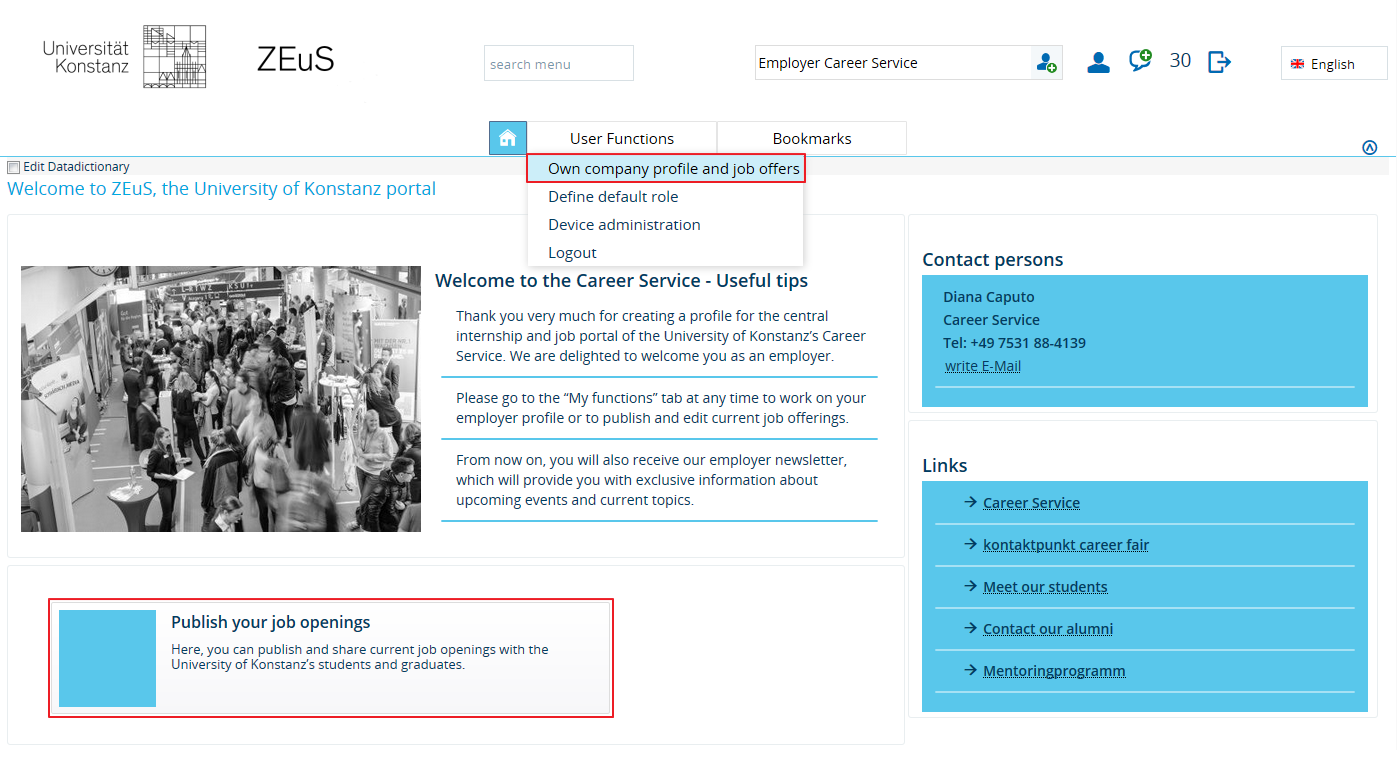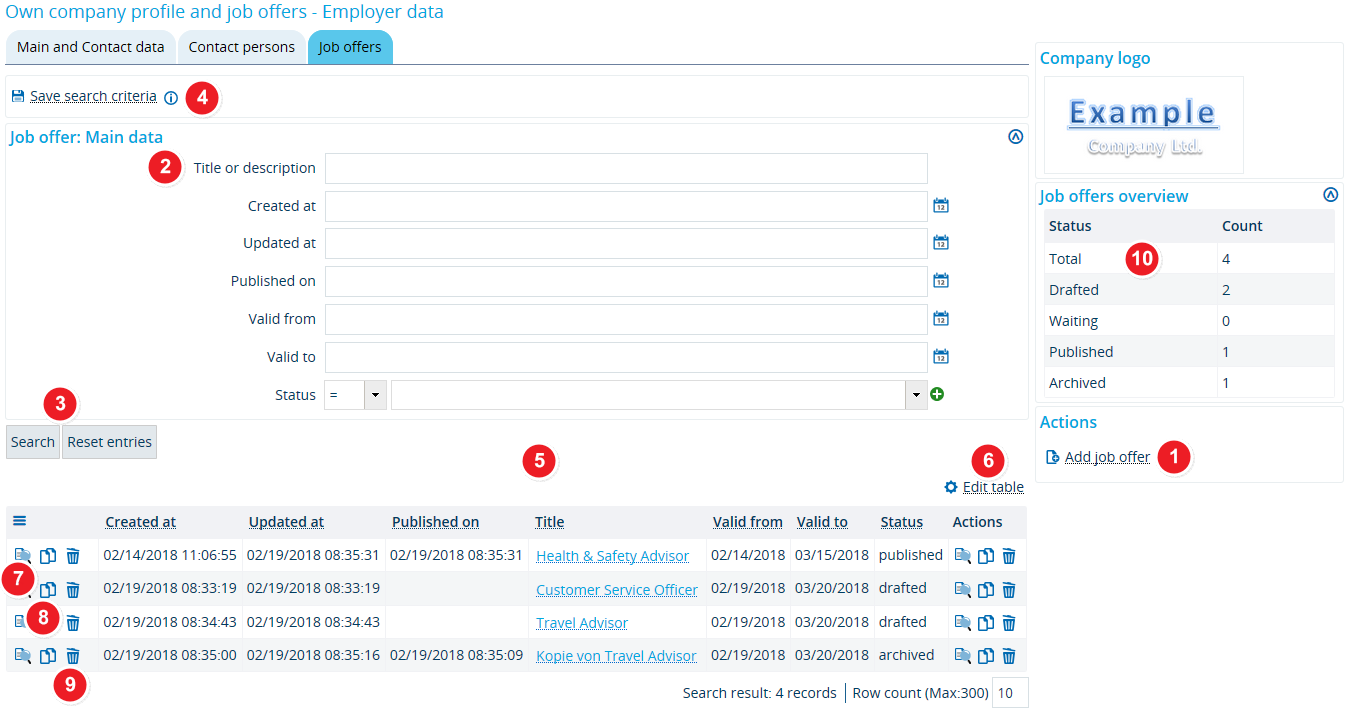Overview of your job offers
From ZEuS-Wiki english
| |||||
Introduction
The most important service that ZEuS offers to employers is the cost-free publication of current job offers for students and graduates in the internship and job portal managed by the University of Konstanz’s Career Service.
All you need to do is register Afterwards, you can login to ZEuS and are free to start posting and managing your job announcements right away.
How to
You have two options to access this function, which you can find in your company profile.
You can either go to the User functions menu and open the Own company profile and job offers page
or you can click on the Publish your job openings box that you are shown after logging in to ZEuS.
Go to your company profile and switch to the Job offers tab to view the screen shown in the screen shot below. Besides a short overview, this screen also has a search function that you can use to browse all of your job offers as well as a table containing all job announcements listed in the portal.
| Click on the Add job offer box to create a new job offer. To learn more about this, please read the Create a new job offer. | |
| You can also browse existing job offers. The search function lets you apply various filters to limit your results. For instance, you can enter individual words from the title of a job offer or limit by status. | |
| Start your search by clicking on Search. Click on Resetto start a new search with empty fields. | |
| If you are likely to use your search settings on a regular basis, you can create and save a custom search template that will be available to you every time you use the search function. Click on Save search criteria to name and save your custom search template. | |
| You will be shown a table containing all results matching your search criteria. If you have not applied any filters, you will be shown all existing job offers. | |
| You can change the way your table looks, e.g. if you want to show fewer columns, change their order or view more rows per page. In order to customise your table, select Edit table and wait for the pop-up window to open. You can find more information about your options in the Editing options for tables article. | |
| Use the Actions column resp. with the | |
| If your job offer is still in the draft stage, you can click on the | |
| You can create a copy of an existing job offer and then edit it in order to save time. This makes sense if you want to publish a number of similar job offers. The status of the original job offer is unimportant. You can copy drafts as well as published or archived offers. Simply click on the | |
| If you want to delete a job offer, simply click on the | |
| You can find a brief overview of your job announcements sorted by individual status in the Job offers overview box included in every tab of your company profile. | |