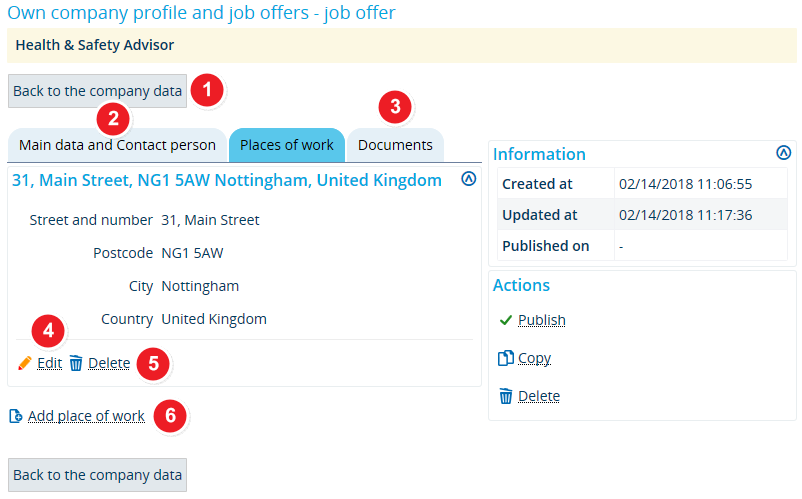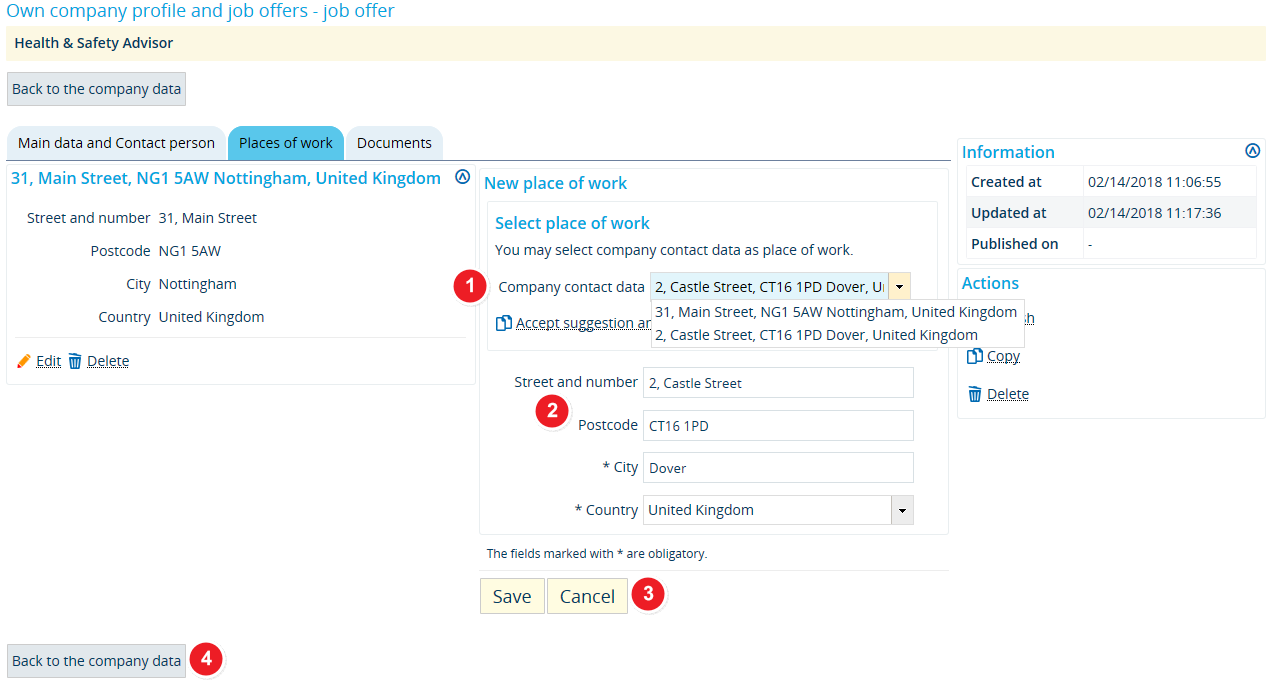Job offers: Create and edit a job location
From ZEuS-Wiki english
< Overview of your job offers
Introduction
Besides the main and contact data, you should also include information about the job location with your job offer. This information can be very helpful to potential applicants whose search is limited to a particular location. The job location field is empty when you first create a new job offer. You can edit the location for existing offers. The procedure is the same for adding or changing a job location.
Read on to find out how to allocate one or several locations to your job offer and how to delete them, if required.
How to
After you have entered the main and contact data for your new job offer, please switch to the Places of work tab. If you want to edit an existing job offer, you can open this tab after switching to the offer details from the overview.
Job locations - Viewing mode
| Clicking on the Back to the company data box will take you back to the Job offers tab of your company profile, which contains an overview of all your job offers. | |
| In the Main data and contact persons tab, you can edit the validity of your offer or change the job description. | |
| You can also add documents to your job offer, for instance detailed information or the original job announcement with your company’s corporate design. To do this, simply switch to the Documents tab. | |
| Existing job locations can be edited by clicking on the Edit box. Further information about the editing mode is available below in the Job locations - Editing mode section. | |
| You can remove job locations by clicking on Delete. | |
| Irrespective of whether you have or have not yet created a job location - you can create a new job location by clicking on Add place of work. This action will take you to the editing mode, which we explain in the Job locations - Editing mode section below. |
Job locations - Editing mode
The job location field is empty when you first create a new job offer. You can edit the location for existing offers. To make any changes, you need to switch to editing mode as described below.
| Under Select place of work, you will find a drop-down menu with all available job locations stored with your company’s contact data. If the location for the current job offer is identical to one of these locations, you can select the appropriate address from this drop-down menu.
Click on Accept suggestion and replace current values to auto-fill the address field. | |
| If you want to enter the job location manually and not via auto-fill as described under no. | |
| Click on Save to save your changes. | |
| Clicking on Back to the company data, will take you back to the Job offers tab in your company profile, which contains an overview of all your job offers. |