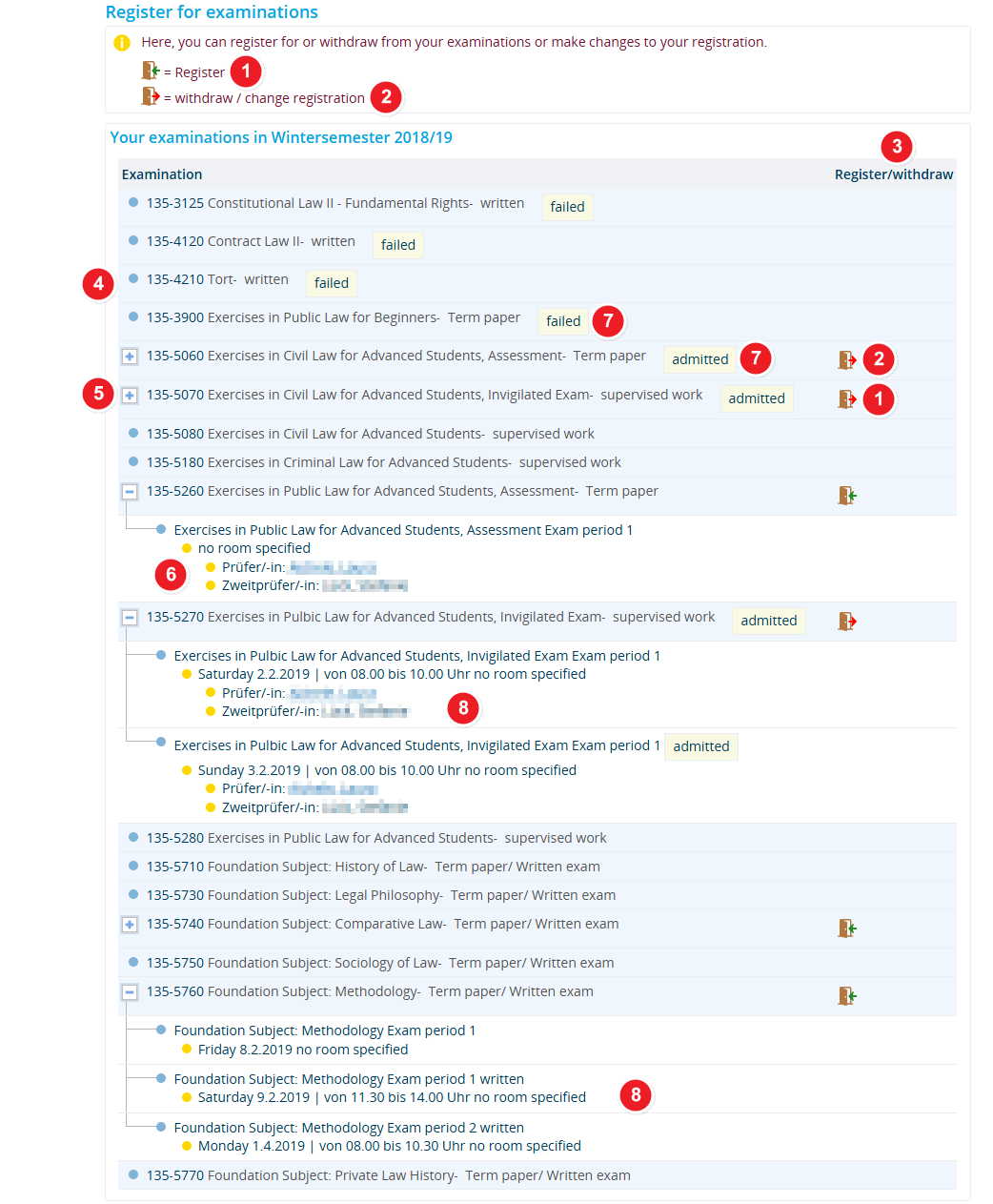ZEuS Stud Prüf PrüfAnmelden: Difference between revisions
From ZEuS-Wiki english
m Text replacement - "| style="text-align: left; vertical-align: top;"|none|24x24px" to "| style="text-align: left; vertical-align: top; width: 50px;"|none|24x24px" |
Kategorie |
||
| (5 intermediate revisions by the same user not shown) | |||
| Line 8: | Line 8: | ||
Exams that you can register for or that you have registered for and could cancel or change your registration for have a button in the Register/withdraw column. Exams that do not have an action button are either | Exams that you can register for or that you have registered for and could cancel or change your registration for have a button in the Register/withdraw column. Exams that do not have an action button are either | ||
# exams that you have not yet completed but that you cannot register for in the current semester, e.g. because the exam is not offered or because registration isn't open, or | #exams that you have not yet completed but that you cannot register for in the current semester, e.g. because the exam is not offered or because registration isn't open, or | ||
# exams you have already completed. For these exams, information regarding the current status is available in the Exam column (after the title of the exam). | #exams you have already completed. For these exams, information regarding the current status is available in the Exam column (after the title of the exam). | ||
Please continue reading to find out more about which information to expect in this menu item and how to edit it. | Please continue reading to find out more about which information to expect in this menu item and how to edit it. | ||
| Line 16: | Line 16: | ||
After opening the item, you will be shown the screen pictured below. | After opening the item, you will be shown the screen pictured below. | ||
{| style="border: 2px; border-style: solid; border-color: #00a9e0; width: 100% | {| style="border: 2px; border-style: solid; border-color: #00a9e0; width: 100%;" cellspacing="5" | ||
|- | |- | ||
| style="width: 33%;"| | | style="width: 33%;" | | ||
{{Klappbox-bluespice| | {{Klappbox-bluespice|[[File:ZEuS icon Screenshot.png]] Register for examinations|2= [[File:ZEuS Prüf PrüfAnmelden_en.png|none]]}} | ||
|} | |} | ||
{| | {| | ||
|- | |- | ||
| style="text-align: left; vertical-align: top; width: 50px;"|[[File:ZEuS_Stempel1.png|none|24x24px]] | | style="text-align: left; vertical-align: top; width: 50px;" |[[File:ZEuS_Stempel1.png|none|24x24px]] | ||
| style="text-align: left; vertical-align: top;"|If you can register for an exam, you will be shown this [[File:ZEuS_icon_Anmelden.png]] <span style="color: #008000;">'''Register'''</span> button. | | style="text-align: left; vertical-align: top;" |If you can register for an exam, you will be shown this [[File:ZEuS_icon_Anmelden.png]] <span style="color: #008000;">'''Register'''</span> button. | ||
|- | |- | ||
| style="text-align: left; vertical-align: top;"|[[File:ZEuS_Stempel2.png|none|24x24px]] | | style="text-align: left; vertical-align: top;" |[[File:ZEuS_Stempel2.png|none|24x24px]] | ||
| style="text-align: left; vertical-align: top;"|If you can cancel an exam registration, you will be shown this [[File:ZEuS_icon_Abmelden.png]] <span style="color: #008000;">'''Withdraw'''</span> button. | | style="text-align: left; vertical-align: top;" |If you can cancel an exam registration, you will be shown this [[File:ZEuS_icon_Abmelden.png]] <span style="color: #008000;">'''Withdraw'''</span> button. | ||
|- | |- | ||
| style="text-align: left; vertical-align: top;"|[[File:ZEuS_Stempel3.png|none|24x24px]] | | style="text-align: left; vertical-align: top;" |[[File:ZEuS_Stempel3.png|none|24x24px]] | ||
| style="text-align: left; vertical-align: top;"|The above-mentioned icons are shown in the <span style="color: #008000;">'''Register/withdraw'''</span> column next to the corresponding exam. | | style="text-align: left; vertical-align: top;" |The above-mentioned icons are shown in the <span style="color: #008000;">'''Register/withdraw'''</span> column next to the corresponding exam. | ||
|- | |- | ||
| style="text-align: left; vertical-align: top;"|[[File:ZEuS_Stempel4.png|none|24x24px]] | | style="text-align: left; vertical-align: top;" |[[File:ZEuS_Stempel4.png|none|24x24px]] | ||
| style="text-align: left; vertical-align: top;"|There are no buttons or expandable information for exams that have not been scheduled in the actual semester. | | style="text-align: left; vertical-align: top;" |There are no buttons or expandable information for exams that have not been scheduled in the actual semester. | ||
|- | |- | ||
| style="text-align: left; vertical-align: top;"|[[File:ZEuS_Stempel5.png|none|24x24px]] | | style="text-align: left; vertical-align: top;" |[[File:ZEuS_Stempel5.png|none|24x24px]] | ||
| style="text-align: left; vertical-align: top;"|For exams for which a date is already determined, you will find a [[File:ZEuS_PlusSymbol.png]] symbol to '''<span style="color: #008000;">show</span>''' additional information, as well as a [[File:ZEuS_MinusSymbol.png]] symbol to <span style="color: #008000;">'''hide'''</span> this information. | | style="text-align: left; vertical-align: top;" |For exams for which a date is already determined, you will find a [[File:ZEuS_PlusSymbol.png]] symbol to '''<span style="color: #008000;">show</span>''' additional information, as well as a [[File:ZEuS_MinusSymbol.png]] symbol to <span style="color: #008000;">'''hide'''</span> this information. | ||
|- | |- | ||
| style="text-align: left; vertical-align: top;"|[[File:ZEuS_Stempel6.png|none|24x24px]] | | style="text-align: left; vertical-align: top;" |[[File:ZEuS_Stempel6.png|none|24x24px]] | ||
| style="text-align: left; vertical-align: top;"|Clicking on the [[File:ZEuS_PlusSymbol.png]] button opens additional information about the exam date, time, location and the examiner. | | style="text-align: left; vertical-align: top;" |Clicking on the [[File:ZEuS_PlusSymbol.png]] button opens additional information about the exam date, time, location and the examiner. | ||
|- | |- | ||
| style="text-align: left; vertical-align: top;"|[[File:ZEuS_Stempel7.png|none|24x24px]] | | style="text-align: left; vertical-align: top;" |[[File:ZEuS_Stempel7.png|none|24x24px]] | ||
| style="text-align: left; vertical-align: top;"|In case you had previously registered for or are currently registered for this exam, you will be shown your <span style="color: #008000;">'''registration status'''</span>, e.g. ''registered'' or ''withdrawn''. More information about the registration status is available in the [[EXA PM Glossar|Exam administration glossary]]. | | style="text-align: left; vertical-align: top;" |In case you had previously registered for or are currently registered for this exam, you will be shown your <span style="color: #008000;">'''registration status'''</span>, e.g. ''registered'' or ''withdrawn''. More information about the registration status is available in the [[EXA PM Glossar|Exam administration glossary]]. | ||
|- | |- | ||
| style="text-align: left; vertical-align: top;"|[[File:ZEuS_Stempel8.png|none|24x24px]] | | style="text-align: left; vertical-align: top;" |[[File:ZEuS_Stempel8.png|none|24x24px]] | ||
| style="text-align: left; vertical-align: top;"|If there are several options available for one exam, e.g. various formats and/or exam periods, you can view them by clicking on the [[File:ZEuS_PlusSymbol.png]] symbol shown next to an exam. However, the registration, cancellation or change will only become valid after clicking on [[File:ZEuS_icon_Anmelden.png]] or [[File:ZEuS_icon_Abmelden.png]]. | | style="text-align: left; vertical-align: top;" |If there are several options available for one exam, e.g. various formats and/or exam periods, you can view them by clicking on the [[File:ZEuS_PlusSymbol.png]] symbol shown next to an exam. However, the registration, cancellation or change will only become valid after clicking on [[File:ZEuS_icon_Anmelden.png]] or [[File:ZEuS_icon_Abmelden.png]]. | ||
|} | |} | ||
==See also== | ==See also== | ||
{{mb-idee|<ul> | {{mb-idee|<ul><li>[[ZEuS_Students|Wiki homepage for students]]</li> | ||
<li>[[ZEuS_Stud_Prüf_Anmeldung|Registering for exams - overview]]</li> | <li>[[ZEuS_Stud_Prüf_Anmeldung|Registering for exams - overview]]</li> | ||
<li>[[ZEuS_Stud_Prüf_Abmeldung|Cancel or change your exam registration - overview]]</li> | <li>[[ZEuS_Stud_Prüf_Abmeldung|Cancel or change your exam registration - overview]]</li> | ||
| Line 63: | Line 61: | ||
[[Category:Withdraw]] | [[Category:Withdraw]] | ||
[[de:ZEuS_Stud_Prüf_PrüfAnmelden]] | [[de:ZEuS_Stud_Prüf_PrüfAnmelden]] | ||
[[Category:Registration]] | |||
Latest revision as of 10:25, 14 October 2019
Introduction
Go to My studies → Register for examinations to view a list of exams scheduled for the current semester. It includes all exams in the study programme that you are enrolled in this semester.
The exams are sorted in line with the examination regulations. During the official registration period, you can use this list to register for exams or cancel your registration. The process for registering, cancelling or changing an exam registration from this menu item is the same as using the register oder withdraw buttons on other ZEuS pages. More information is available in the articles Registering for exams - overview and Cancel or change your exam registration - overview.
Exams that you can register for or that you have registered for and could cancel or change your registration for have a button in the Register/withdraw column. Exams that do not have an action button are either
- exams that you have not yet completed but that you cannot register for in the current semester, e.g. because the exam is not offered or because registration isn't open, or
- exams you have already completed. For these exams, information regarding the current status is available in the Exam column (after the title of the exam).
Please continue reading to find out more about which information to expect in this menu item and how to edit it.
How to
After opening the item, you will be shown the screen pictured below.
| If you can register for an exam, you will be shown this | |
| If you can cancel an exam registration, you will be shown this | |
| The above-mentioned icons are shown in the Register/withdraw column next to the corresponding exam. | |
| There are no buttons or expandable information for exams that have not been scheduled in the actual semester. | |
| For exams for which a date is already determined, you will find a | |
| Clicking on the | |
| In case you had previously registered for or are currently registered for this exam, you will be shown your registration status, e.g. registered or withdrawn. More information about the registration status is available in the Exam administration glossary. | |
| If there are several options available for one exam, e.g. various formats and/or exam periods, you can view them by clicking on the |