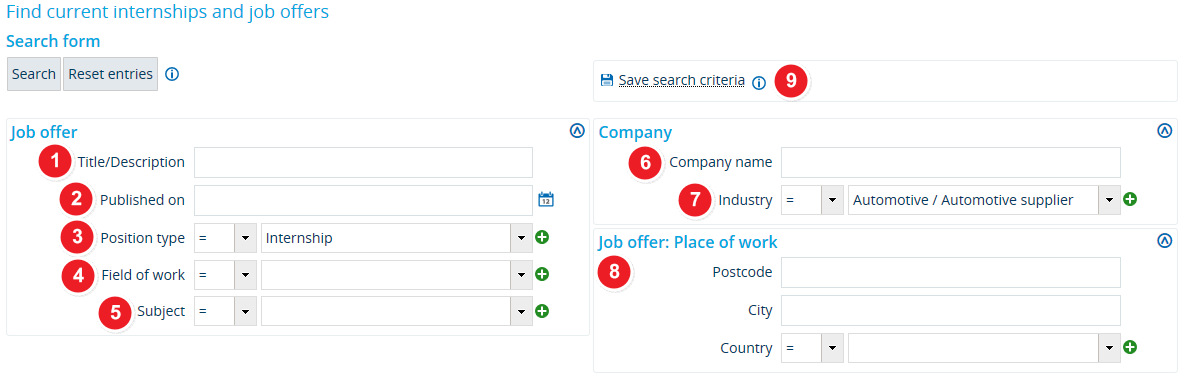ZEuS PraktikaStellenSuchen/Suche: Difference between revisions
From ZEuS-Wiki english
→How to: Klappboxtitel |
→See also: Link auf Studi-Hauptseite |
||
| Line 62: | Line 62: | ||
{{mb-idee|<ul><li>[[ZEuS_PraktikaStellenSuchen|Find current internships and job offers - Overview]]</li> | {{mb-idee|<ul><li>[[ZEuS_PraktikaStellenSuchen|Find current internships and job offers - Overview]]</li> | ||
<li>[[ZEuS PraktikaStellenSuchen/Ergebnis|Find current internships and job offers - Search results]]</li> | <li>[[ZEuS PraktikaStellenSuchen/Ergebnis|Find current internships and job offers - Search results]]</li> | ||
<li>[[ZEuS PraktikaStellenSuchen/AngebotDetail|Find current internships and job offers - Position details]]</li></ul>}} | <li>[[ZEuS PraktikaStellenSuchen/AngebotDetail|Find current internships and job offers - Position details]]</li> | ||
<li>[[ZEuS_Students|Wiki homepage for students]]</li></ul>}} | |||
[[Category:Career Service]] | [[Category:Career Service]] | ||
Latest revision as of 06:05, 11 October 2019
Introduction
The internship and job portal has a detailed search function that you can use to filter for postings that match your individual requirements. A pre-requisite for using search criteria effectively is that the employer has included sufficient information with the job offer. If you are shown an insufficient number of search results, we recommend that you remove all filters or apply different ones in order to increase the number of search results. If you do not apply any filters at all, you will be shown all postings, starting with the most recent ones.
In this article, you will learn which search criteria you can apply to limit your search results.
How to
| Fields in the Job offer section | |
| If you are looking for postings that contain certain keywords, you can enter them in the field Title/Description. For instance, if you are looking for opportunities in marketing, you can search for job postings that contain the word marketing. | |
| If you are only interested in postings that have been online for a certain amount of time, you can enter this information under Published on. Use these operators <, >, >= and <= (e.g. >=01.11.2017 for postings published on or after 01.11.2017) to search within certain time periods before or after a cut-off date. | |
The Position type drop-down menu lists various employment types:
Click on | |
| Go to Field of work to choose from a list of professional fields. Clicking on the | |
| The drop-down menu Subject refers to the University of Konstanz’s faculties. You can use this function in order to receive offers that are only relevant to students from a particular faculty. Clicking on the | |
| Fields in the Company section | |
| If you want to view all offers published by a particular company, you can enter the company name or parts of it in the Company name field. | |
| You can also limit for type of industry by selecting your preference from the Industry drop-down menu. Clicking on | |
| Under Job offer: Place of work, you can limit for a particular location and/or country. Enter the post code, city or country of your desired place of work to receive results that match these criteria. | |
| If you are likely to use these search criteria on a regular basis, you can create a custom search template. This template will be available to you every time you open the internship and job portal. Click on Save search criteria to name and save your custom search template. | |
| Start your search by clicking on Search to show the results. If you have not applied any filters, you will be shown all postings, starting with the most recent ones. To return to the default view and enter new search parameters, click on Reset. | |