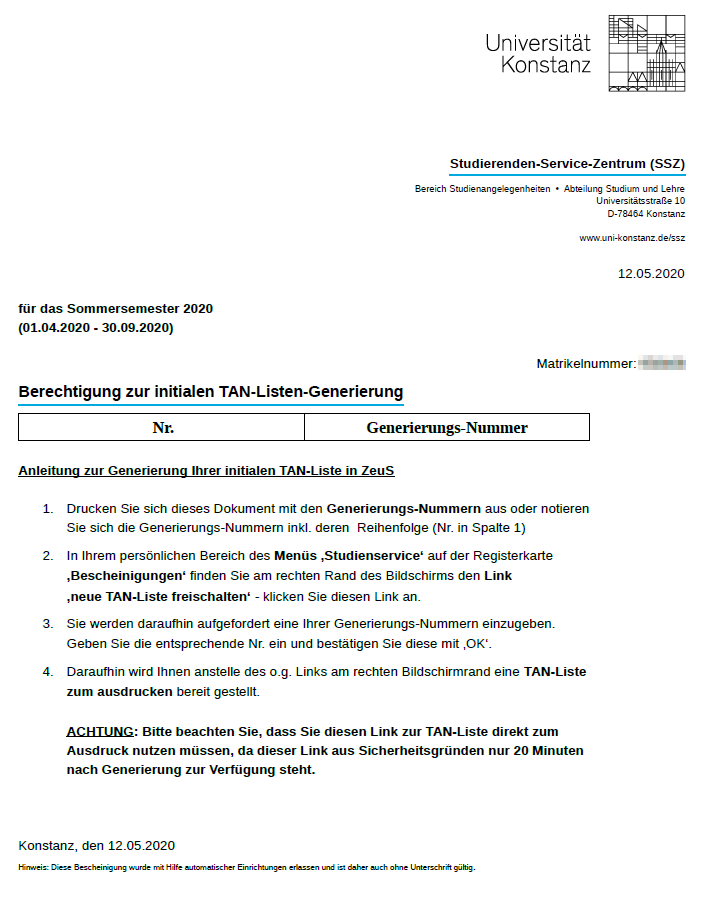TAN-Verfahren: Difference between revisions
From ZEuS-Wiki english
Annette.manz (talk | contribs) |
|||
| (33 intermediate revisions by 5 users not shown) | |||
| Line 1: | Line 1: | ||
{{DISPLAYTITLE:Exam registration using a TAN}} | {{DISPLAYTITLE:Exam registration using a TAN}} | ||
==Exam registration in ZEuS using a TAN | ==Explanation video== | ||
{{Video|{{#ev:youtube|fzqWwI6vhyE|500}}}} | |||
==Exam registration in ZEuS using a TAN== | |||
With the integration of exam management for all students of the University of Konstanz, a TAN wir be required for any exam registration in ZEuS. | With the integration of exam management for all students of the University of Konstanz, a TAN wir be required for any exam registration in ZEuS. | ||
{{Mb- | {{Mb-achtung|'''Please note:'''<ul> | ||
<li>Please do not throw away your TAN list containing unused numbers at the end of a semester. The <u>lists will remain valid for semesters to come</u>. You will not be directed to generate a new list by the way described below as long as all numbers are not used up!</li></ul>}} | |||
''' | ==TAN generation== | ||
For '''exam registration in ZEuS''', you have following options to generate a TAN list for your studies. These allow you to generate an initial TAN list as well as all follow up TAN lists. | |||
[[ZEuS Stud SService Beschein|My | #Choose the path to generate your new TAN list through ZEuS by logging in to your personal area in ZEuS ([[ZEuS Login|Login]]), and switch to this area [[ZEuS Stud SService Beschein|My Studies → Student Service → Tab ''Reports'']]. There you will find a document that allows you to generate a TAN list, which leads you to generating your (initial) TAN list in ZEuS. | ||
#If you don't have a printer at home and wish to have a printed version of the TAN list, you could use a self-help terminals in Student-Service-Centre (SSZ). | |||
#Another self-help terminal is now situated in the basement floor of the entrance area of the library, in the copier room. To print generated TAN list, you can use any copy machine in the library. | |||
Below you will find further guidance for all three options. | |||
== | <br /> | ||
==Alternative 1: Generating your initial TAN list in ZEuS== | |||
==Key steps at a glance== | ===Key steps at a glance=== | ||
{{Checkliste|1=<ol><li>'''Open''' the PDF document ''Authorization for the initial TAN list generation'' in the ''Reports'' section. It contains the generation numbers. '''Note''' the numbers - including the sequence (=number in column 1).</li> | {{Checkliste|1=<ol><li>'''Open''' the PDF document ''Authorization for the <u>initial TAN list</u> generation'' in the ''Reports'' section. It contains the generation numbers. '''Note''' the numbers - including the sequence (=number in column 1).<br/> | ||
If you have already used up a TAN list and want do print a <u>successor list</u>, this step is not necessary - the PDF document then doesn't contain any numbers.</li> | |||
<li>Open the '''activate a new TAN list''' link in the ''Actions'' sections on the right.</li> | <li>Open the '''activate a new TAN list''' link in the ''Actions'' sections on the right.</li> | ||
<li>You will be requested thereupon to '''enter one of your generation numbers''' noted before. Enter the corresponding number and conform your entry with '''OK'''.</li> | <li>You will be requested thereupon to '''enter one of your generation numbers''' noted before (initial list) resp. a '''TAN number''' (successor list). Enter the corresponding number and conform your entry with '''OK'''.</li> | ||
<li>In the ''Actions'' section now you can find a link which provides you a '''PDF document with a TAN list''' to print out instead of the link mentioned above.</li> | <li>In the ''Actions'' section now you can find a link which provides you a '''PDF document with a TAN list''' to print out instead of the link mentioned above.</li></ol>}}{{Mb-achtung|'''Please note:''' | ||
< | <li>In case of generation of your <u>initial TAN list</u>: You must use this link for printout '''immediately'''!</li> | ||
<li>This link for TAN list printout as well as the generation numbers are both available only for '''20 minutes''' for security reasons!</li>}} | |||
===Processing in detail=== | ===Processing in detail=== | ||
{| data-ve-attributes="{"style":"border: 2px; border-style: solid; border-color: #00a9e0; width: 100%;"}" style="border: 2px; border-style: solid; border-color: #00a9e0; width: 100%;" cellspacing="5" | {| data-ve-attributes="{"style":"border: 2px; border-style: solid; border-color: #00a9e0; width: 100%;"}" style="border: 2px; border-style: solid; border-color: #00a9e0; width: 100%;" cellspacing="5" | ||
|- | |- | ||
| data-ve-attributes="{"style":"width: 33%;"}" style="width: 33%;" |{{Klappbox-bluespice|[[File:ZEuS_icon_Screenshot.png|ZEuS_icon_Screenshot.png]] Generating a TAN list under menu item ''My studies'' - ''Students Service'' - ''" | | data-ve-attributes="{"style":"width: 33%;"}" style="width: 33%;" |{{Klappbox-bluespice|[[File:ZEuS_icon_Screenshot.png|ZEuS_icon_Screenshot.png]] Generating a TAN list under menu item ''My studies'' - ''Students Service'' - ''"Reports"'' tab - steps 1 and 2|2= [[File:ZEuS_Stud_TAN_Init_Generierung1_en.png|none]]}} | ||
|} | |} | ||
{| | {| | ||
|- | |- | ||
| style="text-align: left; vertical-align: top; width: 50px;" |[[File:ZEuS_Stempel1.png|none|24x24px]] | | style="text-align: left; vertical-align: top; width: 50px;" |[[File:ZEuS_Stempel1.png|none|24x24px]] | ||
| style="text-align: left; vertical-align: top;" | | | style="text-align: left; vertical-align: top;" |To generate your <u>initial TAN list</u>, open the PDF document ''Authorization for the initial TAN list generation'' with the '''generation numbers''' and note the numbers including the sequence (number in column 1). | ||
If you have already used upt a TAN list and wish to print a successor list, this step isn't necessary - the PDF document then doesn't contain any numbers. | |||
{{Klappbox-bluespice|PDF document without generation numbers if initial TAN list has already been created|[[File:ZEuS Stud TAN PDFleer.png]]}} | |||
{{Mb-achtung|If the PDF document doesn't contain any generation numbers although you haven't created a new TAN list already, you have either entered a wrong TAN too often or exceeded the time slot of 20 minutes. Please contact the [https://www.uni-konstanz.de/en/study/get-in-touch/ Student Service Centre (SSZ)] in this case!}} | |||
|- | |||
| style="text-align: left; vertical-align: top;" |[[File:ZEuS_Stempel2.png|none|24x24px]] | |||
|In the '''Actions''' section you can find the '''activate new TAN-List''' link - click on it to generate an itital and all successoir lists. | |||
|} | |} | ||
{| data-ve-attributes="{"style":"border: 2px; border-style: solid; border-color: #00a9e0; width: 100%;"}" style="border: 2px; border-style: solid; border-color: #00a9e0; width: 100%;" cellspacing="5" | {| data-ve-attributes="{"style":"border: 2px; border-style: solid; border-color: #00a9e0; width: 100%;"}" style="border: 2px; border-style: solid; border-color: #00a9e0; width: 100%;" cellspacing="5" | ||
|- | |- | ||
| data-ve-attributes="{"style":"width: 33%;"}" style="width: 33%;" |{{Klappbox-bluespice|[[File:ZEuS_icon_Screenshot.png|ZEuS_icon_Screenshot.png]] Generating a TAN list under menu item ''My studies'' - ''Students Service'' - ''" | | data-ve-attributes="{"style":"width: 33%;"}" style="width: 33%;" |{{Klappbox-bluespice|[[File:ZEuS_icon_Screenshot.png|ZEuS_icon_Screenshot.png]] Generating a TAN list under menu item ''My studies'' - ''Students Service'' - ''"Reports"'' tab - step 3|2= [[File:ZEuS_Stud_TAN_Init_Generierung2_en.png|none]]}} | ||
|} | |} | ||
{| | {| | ||
|- | |- | ||
| style="text-align: left; vertical-align: top;" |[[File:ZEuS_Stempel3.png|none|24x24px]] | | style="text-align: left; vertical-align: top; width: 50px;" |[[File:ZEuS_Stempel3.png|none|24x24px]] | ||
| style="text-align: left; vertical-align: top;" |You will be requested thereupon to < | | style="text-align: left; vertical-align: top;" |You will be requested thereupon to enter a number: | ||
*In case of an <u>initial TAN list</u> the corresponding generation number you noted before is meant. | |||
*In case of every <u>subsequent TAN list</u> use the requested TAN number of your present list. If you have lost it, please contact the [https://www.uni-konstanz.de/en/study/get-in-touch/ Student Service Centre (SSZ)]. | |||
Enter the corresponding number and conform your entry with '''OK'''. | |||
|} | |||
{| data-ve-attributes="{"style":"border: 2px; border-style: solid; border-color: #00a9e0; width: 100%;"}" style="border: 2px; border-style: solid; border-color: #00a9e0; width: 100%;" cellspacing="5" | |||
|- | |||
| data-ve-attributes="{"style":"width: 33%;"}" style="width: 33%;" |{{Klappbox-bluespice|[[File:ZEuS_icon_Screenshot.png|ZEuS_icon_Screenshot.png]] Generating a TAN list under menu item ''My studies'' - ''Students Service'' - ''"Reports"'' tab - steps 4 and 5|2= [[File:ZEuS_Stud_TAN_Init_Generierung3_en.png|none]]}} | |||
|} | |||
{| | |||
|- | |- | ||
| style="text-align: left; vertical-align: top;" |[[File:ZEuS_Stempel4.png|none|24x24px]] | | style="text-align: left; vertical-align: top; width: 50px;" |[[File:ZEuS_Stempel4.png|none|24x24px]] | ||
| | | style="text-align: left; vertical-align: top;" |In the '''Actions''' section now you can find a link which provides you a '''PDF document with a TAN list''' to print out instead of the link mentioned above. | ||
|- | |- | ||
| style="text-align: left; vertical-align: top;" |[[File:ZEuS_Stempel5.png|none|24x24px]] | | style="text-align: left; vertical-align: top;" |[[File:ZEuS_Stempel5.png|none|24x24px]] | ||
|Please mind the overlay notice:{{mb-achtung|You must use this link immediately for printout of your TAN list because this link | | style="text-align: left; vertical-align: top;" |Please mind the overlay notice:{{mb-achtung|You must use this link immediately for printout of your TAN list because this link, as well as the generation numbers itselves are only valid for 20 minutes for security reasons.}} | ||
|} | |}<br /> | ||
==Alternative 2: Self-help Terminal in SSZ== | |||
Using such terminal, you can print our your TAN-list. Have your UniCard and e-mail password ready. There will be a manual to guide you through the steps. | |||
All further information can be found here: https://www.uni-konstanz.de/en/study/advice-and-services/student-service-centre/news-and-events/news-in-detail/generating-tan-lists-for-exam-registration-in-zeus/ | |||
==Alternative 3: Self-help Terminal in the library== | |||
One of the self-help terminals to print out TAN lists is now located in the foyer of the library library, in its basement floor (copier room). Have your UniCard and e-mail password ready. The generated TAN list can be then printed out on every copy machine in the library. | |||
==See also== | ==See also== | ||
{{Mb-idee|<ul><li>[[ZEuS_Students|Wiki start page for students]]</li> | {{Mb-idee|<ul><li>[[ZEuS_Students|Wiki start page for students]]</li> | ||
<li>[[ZEuS_Stud_SService_Beschein|Student service - | <li>[[ZEuS_Stud_SService_Beschein|Student service - “Reports” tab]]</li> | ||
<li>[[ZEuS_Stud_Prüf_Anmeldung|Registering for exams - overview]]</li> | |||
<li>[[ZEuS_Stud_Prüf_Abmeldung|Cancel or change your exam registration - overview]]</li></ul>}} | |||
[[de:TAN-Verfahren]] | [[de:TAN-Verfahren]] | ||
[[Category:ZEuS for students]] | |||
[[Category:Examinations]] | |||
[[Category:Registration]] | |||
[[Category:Withdraw]] | |||
[[Category:TAN]] | |||
[[Category:TAN list]] | |||
[[Category:Video]] | |||
Latest revision as of 13:14, 10 March 2025
Explanation video
Watch info as video
|
Exam registration in ZEuS using a TAN
With the integration of exam management for all students of the University of Konstanz, a TAN wir be required for any exam registration in ZEuS.
 |
Please note:
|
TAN generation
For exam registration in ZEuS, you have following options to generate a TAN list for your studies. These allow you to generate an initial TAN list as well as all follow up TAN lists.
- Choose the path to generate your new TAN list through ZEuS by logging in to your personal area in ZEuS (Login), and switch to this area My Studies → Student Service → Tab Reports. There you will find a document that allows you to generate a TAN list, which leads you to generating your (initial) TAN list in ZEuS.
- If you don't have a printer at home and wish to have a printed version of the TAN list, you could use a self-help terminals in Student-Service-Centre (SSZ).
- Another self-help terminal is now situated in the basement floor of the entrance area of the library, in the copier room. To print generated TAN list, you can use any copy machine in the library.
Below you will find further guidance for all three options.
Alternative 1: Generating your initial TAN list in ZEuS
Key steps at a glance
|
 |
Please note:
|
Processing in detail
| To generate your initial TAN list, open the PDF document Authorization for the initial TAN list generation with the generation numbers and note the numbers including the sequence (number in column 1).
If you have already used upt a TAN list and wish to print a successor list, this step isn't necessary - the PDF document then doesn't contain any numbers.
| |||
| In the Actions section you can find the activate new TAN-List link - click on it to generate an itital and all successoir lists. |
You will be requested thereupon to enter a number:
Enter the corresponding number and conform your entry with OK. |
Alternative 2: Self-help Terminal in SSZ
Using such terminal, you can print our your TAN-list. Have your UniCard and e-mail password ready. There will be a manual to guide you through the steps.
All further information can be found here: https://www.uni-konstanz.de/en/study/advice-and-services/student-service-centre/news-and-events/news-in-detail/generating-tan-lists-for-exam-registration-in-zeus/
Alternative 3: Self-help Terminal in the library
One of the self-help terminals to print out TAN lists is now located in the foyer of the library library, in its basement floor (copier room). Have your UniCard and e-mail password ready. The generated TAN list can be then printed out on every copy machine in the library.