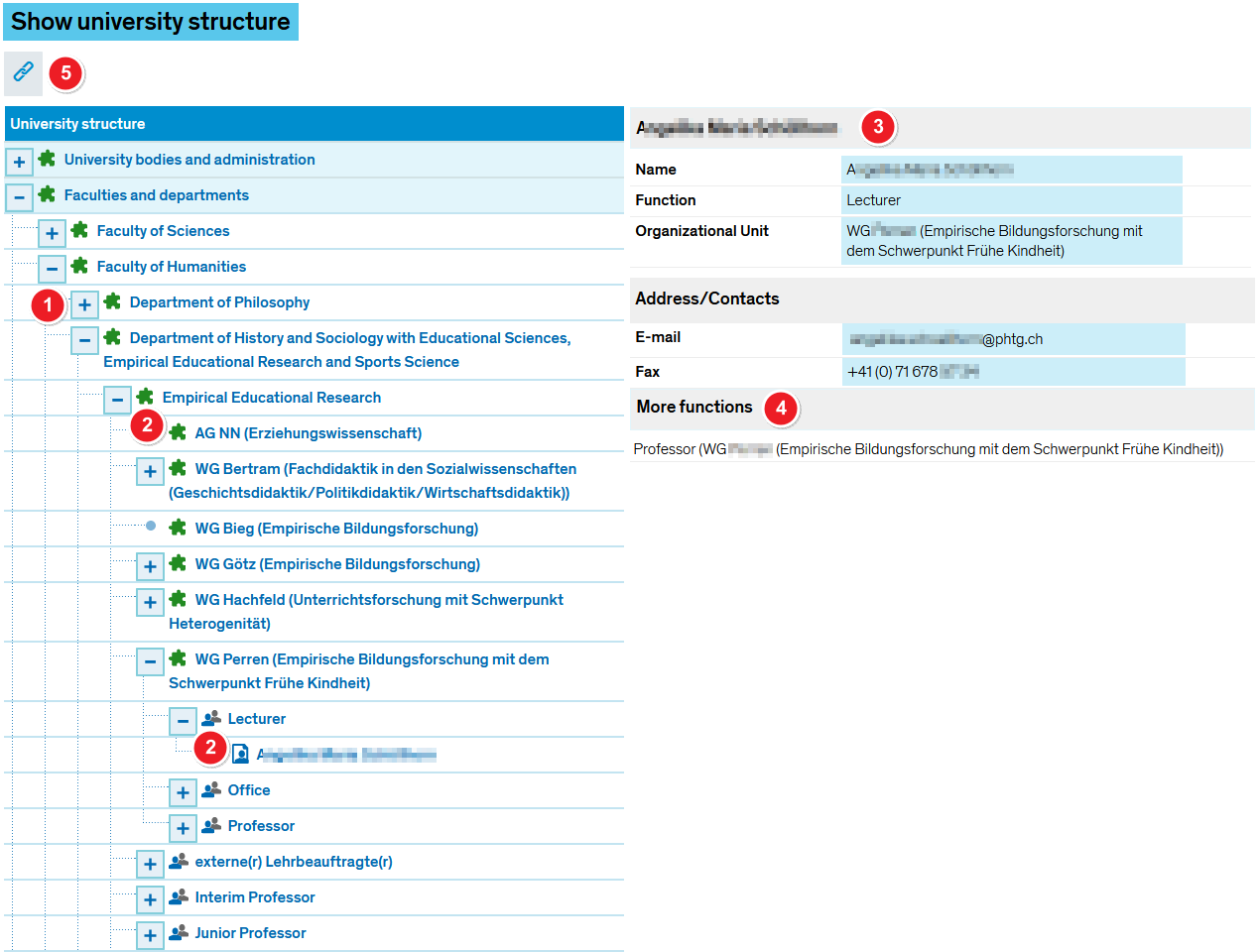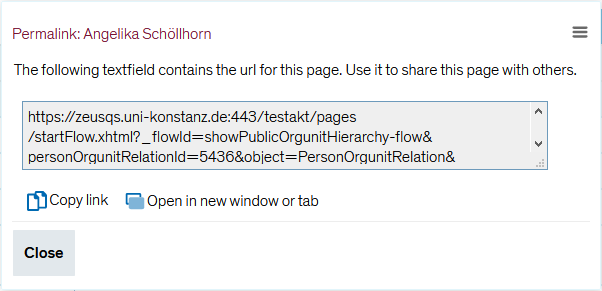ZEuS Orga HSStruktur: Difference between revisions
From ZEuS-Wiki english
m Text replacement - "[[Datei" to "[[File" |
Formatierung |
||
| (5 intermediate revisions by the same user not shown) | |||
| Line 7: | Line 7: | ||
Open the menu to view the tree structure. Click on the “+” symbols to expand the sub-levels. | Open the menu to view the tree structure. Click on the “+” symbols to expand the sub-levels. | ||
{| style="border: 2px; border-style: solid; border-color: #00a9e0; width: 100% | {| style="border: 2px; border-style: solid; border-color: #00a9e0; width: 100%;" cellspacing="5" | ||
|- | |- | ||
| style="width: 33%;"| | | style="width: 33%;" | | ||
{{Klappbox-bluespice| | {{Klappbox-bluespice|[[File:ZEuS icon Screenshot.png]] ''Show university structure'' |2= [[File:ZEuS_Orga_HS_en.png|none]]}} | ||
|} | |} | ||
{| | {| | ||
|- | |- | ||
| style="text-align: left; vertical-align: top;"|[[File:ZEuS_Stempel1.png|none|24x24px]] | | style="text-align: left; vertical-align: top; width: 50px;" |[[File:ZEuS_Stempel1.png|none|24x24px]] | ||
| style="text-align: left; vertical-align: top;"| | | style="text-align: left; vertical-align: top;" |Click on the [[File:ZEuS_PlusSymbol.png]] or [[File:ZEuS_MinusSymbol.png]] symbol in order to '''expand''' or '''close''' the sub-levels. | ||
|- | |- | ||
| style="text-align: left; vertical-align: top;"|[[File:ZEuS_Stempel2.png|none|24x24px]] | | style="text-align: left; vertical-align: top;" |[[File:ZEuS_Stempel2.png|none|24x24px]] | ||
| style="text-align: left; vertical-align: top;"| | | style="text-align: left; vertical-align: top;" |In the tree structure you can find '''organisational units''' [[File:ZEuS icon Modul.png]] with its assigned '''functions''' [[File:ZEuS icon VVZ PG.png]] and '''persons''' [[File:ZEuS icon Rolle.png]]. | ||
|- | |- | ||
| style="text-align: left; vertical-align: top;"|[[File:ZEuS_Stempel3.png|none|24x24px]] | | style="text-align: left; vertical-align: top;" |[[File:ZEuS_Stempel3.png|none|24x24px]] | ||
| style="text-align: left; vertical-align: top;"|Highlight any item by clicking on it. You will be shown further information about the item on the right-hand side of the window. | | style="text-align: left; vertical-align: top;" |Highlight any item by clicking on it. You will be shown '''further information''' about the item on the right-hand side of the window. | ||
|- | |- | ||
| style="text-align: left; vertical-align: top;"|[[File:ZEuS_Stempel4.png|none|24x24px]] | | style="text-align: left; vertical-align: top;" |[[File:ZEuS_Stempel4.png|none|24x24px]] | ||
| style="text-align: left; vertical-align: top;"|Here, you will also be able to view additional | | style="text-align: left; vertical-align: top;" |Here, you will also be able to view links to '''additional functions''' of the selected person. Clicking on it will lead you to the corresponding place in the tree structure. | ||
|- | |- | ||
| style="text-align: left; vertical-align: top;"|[[File:ZEuS_Stempel5.png|none|24x24px]] | | style="text-align: left; vertical-align: top;" |[[File:ZEuS_Stempel5.png|none|24x24px]] | ||
| style="text-align: left; vertical-align: top;"|To share the page with others, click on this button to copy and send the permalink. | | style="text-align: left; vertical-align: top;" |To share the page with others, click on this button to copy and send the '''permalink'''. | ||
{{Klappbox-bluespice| | {{Klappbox-bluespice|[[File:ZEuS icon Screenshot.png]] ''Permalink''|2= | ||
[[File:ZEuS_Orga_HS_Permalink_en.png]] | [[File:ZEuS_Orga_HS_Permalink_en.png]] | ||
}} | }} | ||
Latest revision as of 10:18, 4 November 2020
Introduction
Under this item in the menu you can view the university’s organisational structure. Unfold the tree structure to learn more about selected organisational units.
How to
Open the menu to view the tree structure. Click on the “+” symbols to expand the sub-levels.