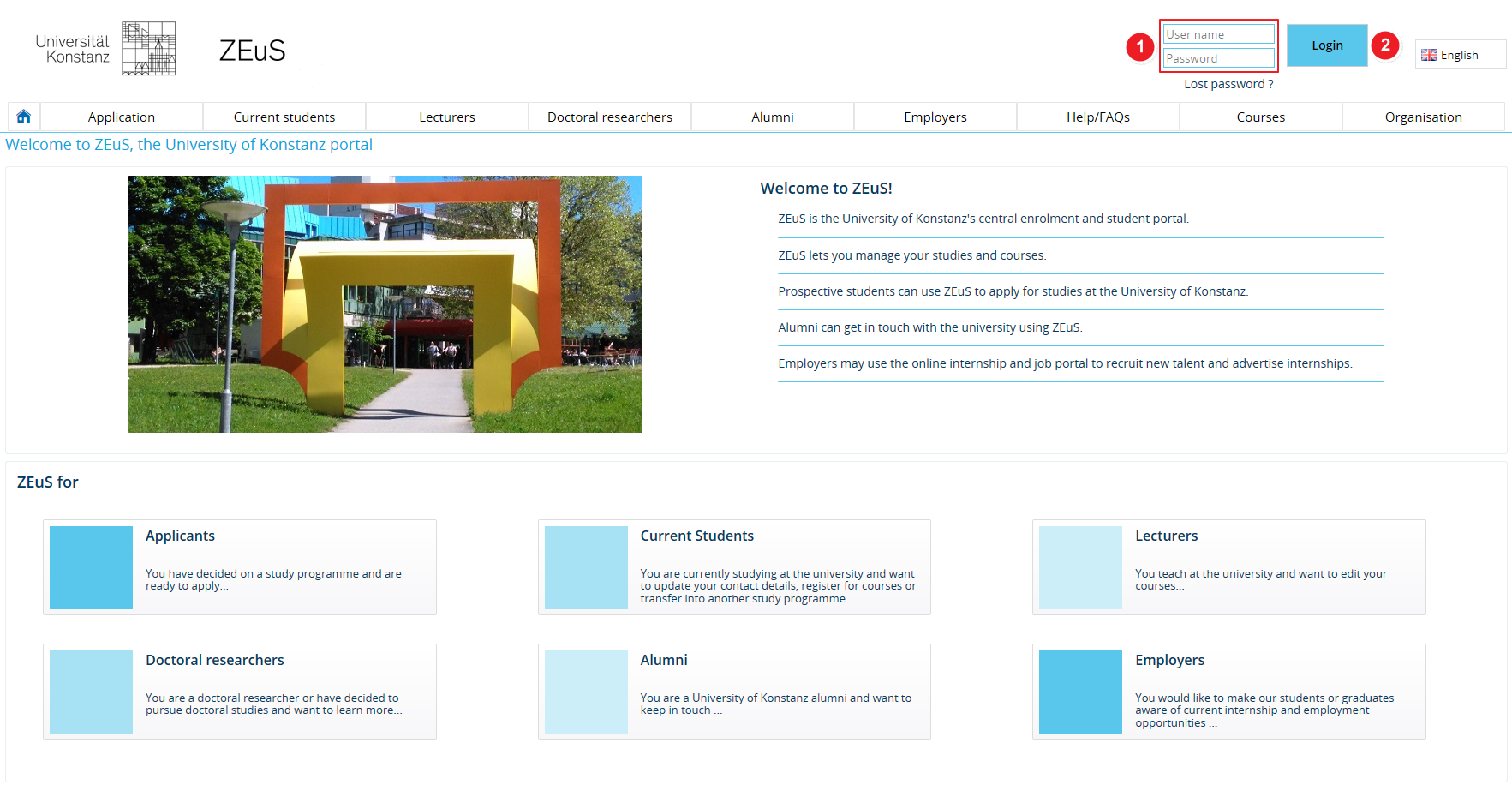ALU AG Login: Difference between revisions
From ZEuS-Wiki english
m Text replacement - "/en|" to "|" |
m Text replacement - "[[Datei" to "[[File" |
||
| Line 7: | Line 7: | ||
|- | |- | ||
| style="width: 33%;"| | | style="width: 33%;"| | ||
{{Klappbox-bluespice|Screen shot |2= [[ | {{Klappbox-bluespice|Screen shot |2= [[File:ALU AG Login_en.png|none]]}} | ||
|} | |} | ||
| Line 13: | Line 13: | ||
{| | {| | ||
|- | |- | ||
| style="text-align: left; vertical-align: top;"|[[ | | style="text-align: left; vertical-align: top;"|[[File:ZEuS_Stempel1.png|none|24x24px]] | ||
| style="text-align: left; vertical-align: top;"|Please enter the <span style="color: #008000;">'''user name'''</span> you were given in your verification email (see item [[ | | style="text-align: left; vertical-align: top;"|Please enter the <span style="color: #008000;">'''user name'''</span> you were given in your verification email (see item [[File:ZEuS_Stempel2.png|24x24px]] under [[ALU_AG_Registrierung/Zugangsdaten/en#Step_3:_Verification_email|Step 3: Verification email]]) and the <span style="color: #008000;">'''password'''</span> (see item [[File:ZEuS_Stempel5.png|24x24px]] under [[ALU_AG_Registrierung/Zugangsdaten/en#Step_2:_Enter_your_data_to_register|Step 2: Enter your data to register]]). If you have forgotten your password, you can create a new one at any time. Please refer to the [[ALU AG NeuesPasswort|Request new password]] article to learn more about creating a new password. | ||
|- | |- | ||
| style="text-align: left; vertical-align: top;"|[[ | | style="text-align: left; vertical-align: top;"|[[File:ZEuS_Stempel2.png|none|24x24px]] | ||
| style="text-align: left; vertical-align: top;"|Click on <span style="color: #008000;">'''Login'''</span> to gain access to the ZEuS pages that are only visible to registered users. | | style="text-align: left; vertical-align: top;"|Click on <span style="color: #008000;">'''Login'''</span> to gain access to the ZEuS pages that are only visible to registered users. | ||
|} | |} | ||
Revision as of 07:55, 9 October 2019
Introduction
Once verification is complete, registered employers can log in to ZEuS using their email address and password. You can find the log in fields in the top right-hand corner.
Information and editing options
| Please enter the user name you were given in your verification email (see item | |
| Click on Login to gain access to the ZEuS pages that are only visible to registered users. |