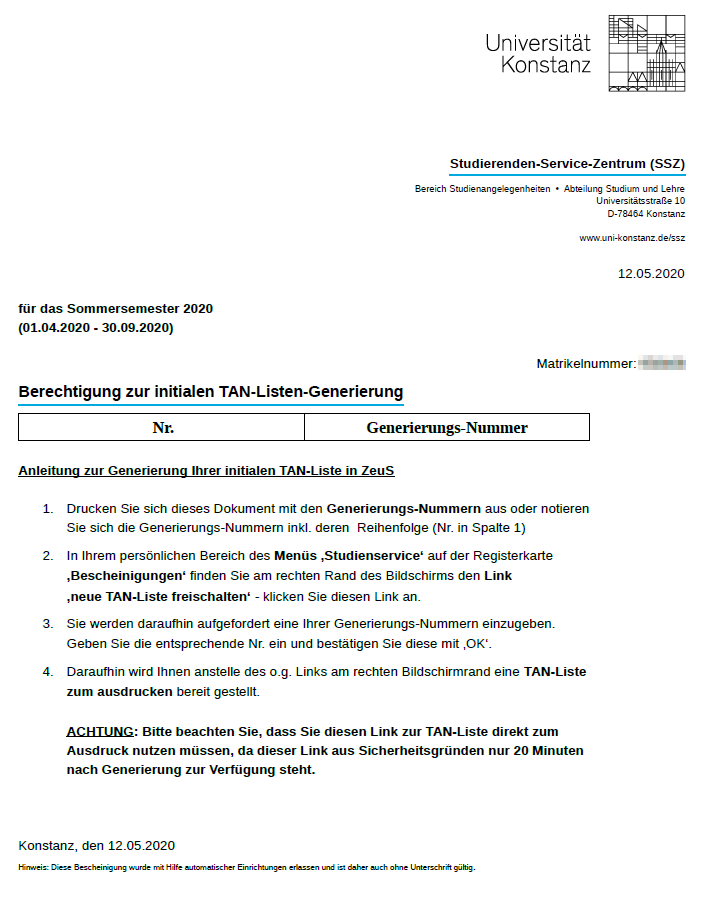TAN-Verfahren: Difference between revisions
From ZEuS-Wiki english
→Processing in detail: Grüne Textfarbe gelöscht |
Changed contact to SSZ |
||
| Line 55: | Line 55: | ||
*In case of an <u>initial TAN list</u> the corresponding generation number you noted before is meant. | *In case of an <u>initial TAN list</u> the corresponding generation number you noted before is meant. | ||
*In case of every <u>subsequent TAN list</u> use the requested TAN number of your present list. If you have lost it, please contact the [ | *In case of every <u>subsequent TAN list</u> use the requested TAN number of your present list. If you have lost it, please contact the [./Https://www.uni-konstanz.de/studieren/in-verbindung-treten/ SSZ]. | ||
Enter the corresponding number and conform your entry with '''OK'''. | Enter the corresponding number and conform your entry with '''OK'''. | ||
Revision as of 11:35, 7 January 2022
Explanation video
Watch info as video
|
Exam registration in ZEuS using a TAN
With the integration of exam management for all students of the University of Konstanz, a TAN wir be required for any exam registration in ZEuS.
 |
Please note:
|
Your options for TAN generation
Starting with exam registration in ZEuS using a TAN in December 2019, there are two possibilities to get a list with valid TANs. They both allow to generate an initial TAN list as well as every following list.
- Choose ZEuS where you find an authorization document to generate a TAN list is available in your personal menu (with login): My studies → Student Service → Certificates
- If no PC with a printer is available to you, the self-service terminal (SB terminal) in the Student Service Center (SSZ) offers you an alternative way to print a TAN list.
Both ways are described below.
Possibility 1: Generating your TAN list in ZEuS
Key steps at a glance
|
 |
Please note:
|
Processing in detail
| To generate your initial TAN list, open the PDF document Authorization for the initial TAN list generation with the generation numbers and note the numbers including the sequence (number in column 1).
If you have already used upt a TAN list and wish to print a successor list, this step isn't necessary - the PDF document then doesn't contain any numbers.
| |||
| In the Actions section you can find the activate new TAN-List link - click on it to generate an itital and all successoir lists. |
You will be requested thereupon to enter a number:
Enter the corresponding number and conform your entry with OK. |
Possibility 2: SB terminal in SSZ
As it has been possible for examination registration in StudIS/examinations, now you can print a valid TAN list at the SB terminal in the SSZ. For this you only need your Uni Card with barcode, as well as your Email password. Further instructions are available on-site.