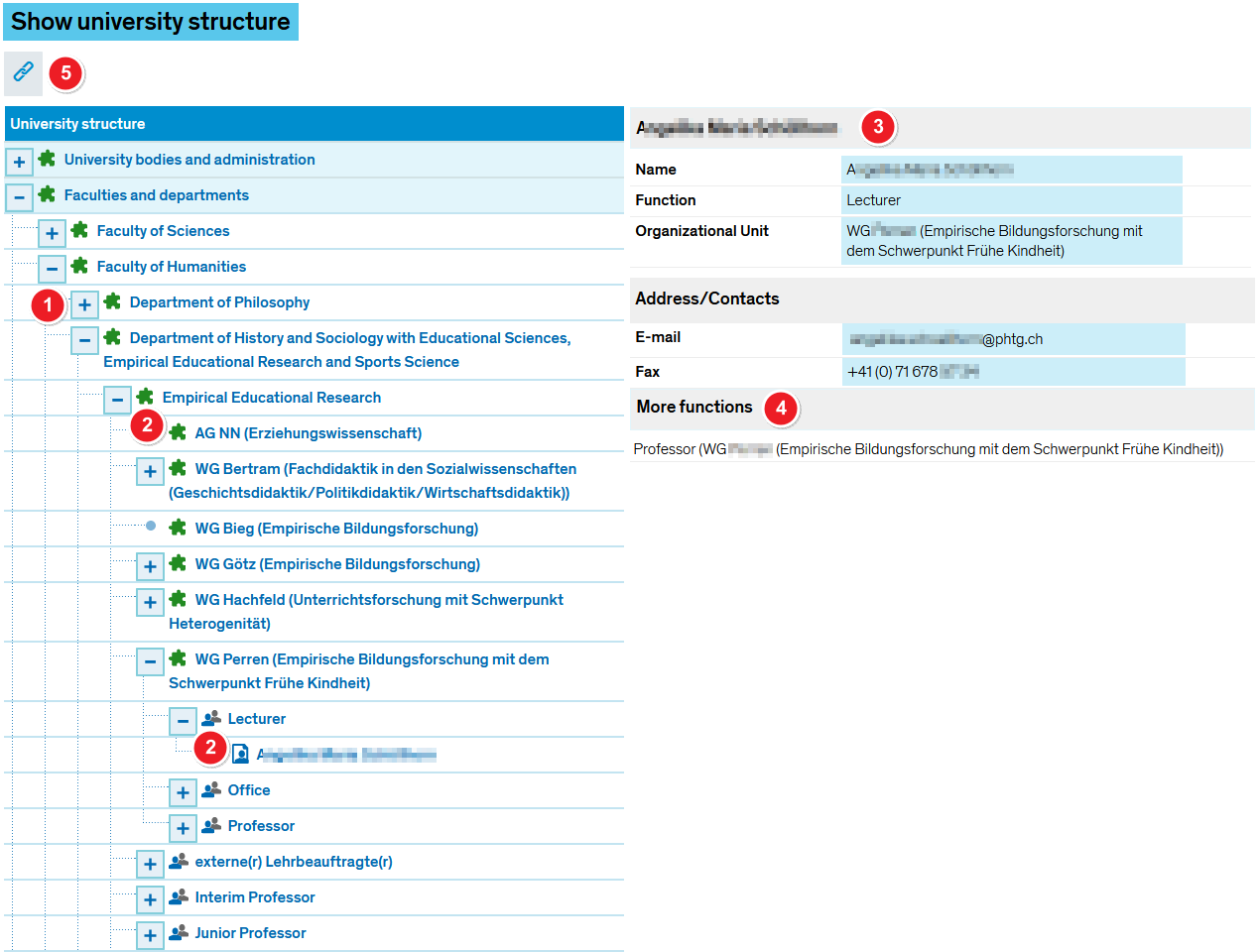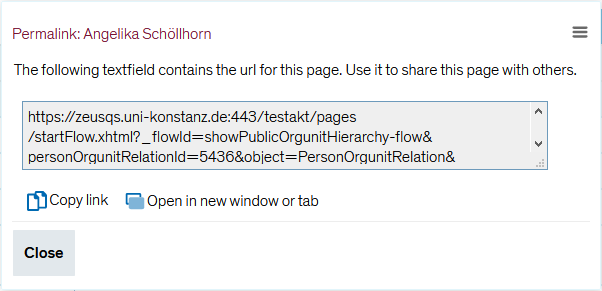ZEuS Orga HSStruktur: Difference between revisions
From ZEuS-Wiki english
m Text replacement - "{{Klappbox-bluespice|Screen shot" to "{{Klappbox-bluespice|File:ZEuS icon Screenshot.png" |
m Text replacement - "{| style="border: 2px; border-style: solid; border-color: #00a9e0; width: 100%; background-color: #cceef9;" cellspacing="5"" to "{| style="border: 2px; border-style: solid; border-color: #00a9e0; width: 100%;" cellspacing="5"" |
||
| Line 7: | Line 7: | ||
Open the menu to view the tree structure. Click on the “+” symbols to expand the sub-levels. | Open the menu to view the tree structure. Click on the “+” symbols to expand the sub-levels. | ||
{| style="border: 2px; border-style: solid; border-color: #00a9e0; width: 100% | {| style="border: 2px; border-style: solid; border-color: #00a9e0; width: 100%;" cellspacing="5" | ||
|- | |- | ||
| style="width: 33%;"| | | style="width: 33%;"| | ||
Revision as of 08:30, 9 October 2019
Introduction
Under this item in the menu you can view the university’s organisational structure. Unfold the tree structure to learn more about selected organisational units.
How to
Open the menu to view the tree structure. Click on the “+” symbols to expand the sub-levels.