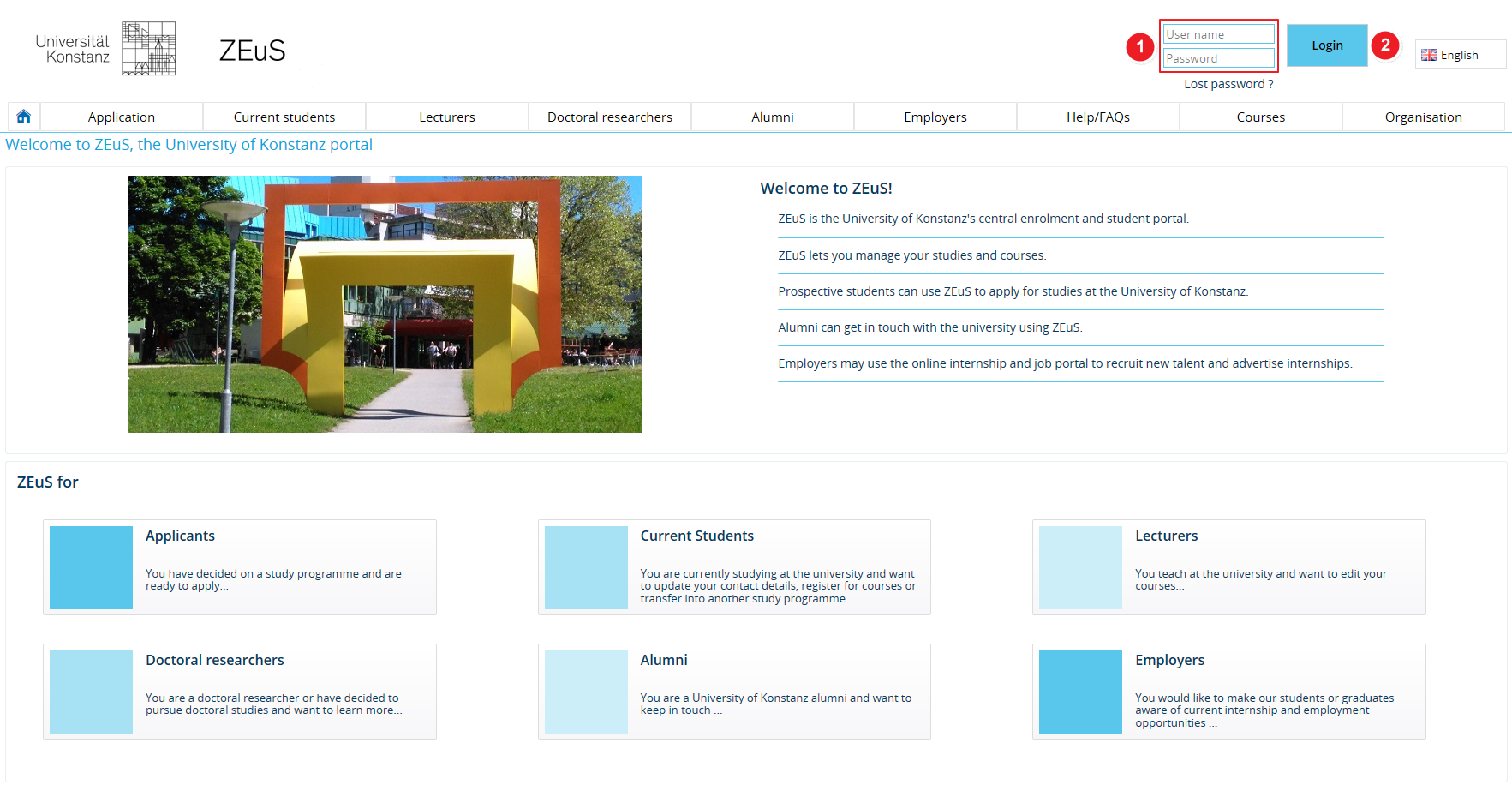ALU AG Login: Difference between revisions
From ZEuS-Wiki english
m Text replacement - "{| style="border: 2px; border-style: solid; border-color: #00a9e0; width: 100%; background-color: #cceef9;" cellspacing="5"" to "{| style="border: 2px; border-style: solid; border-color: #00a9e0; width: 100%;" cellspacing="5"" |
m Text replacement - "{{Klappbox-bluespice|Screen shot" to "{{Klappbox-bluespice|File:ZEuS icon Screenshot.png" |
||
| Line 7: | Line 7: | ||
|- | |- | ||
| style="width: 33%;"| | | style="width: 33%;"| | ||
{{Klappbox-bluespice| | {{Klappbox-bluespice|[[File:ZEuS icon Screenshot.png]] |2= [[File:ALU AG Login_en.png|none]]}} | ||
|} | |} | ||
Revision as of 08:32, 9 October 2019
Introduction
Once verification is complete, registered employers can log in to ZEuS using their email address and password. You can find the log in fields in the top right-hand corner.
| Please enter the user name you were given in your verification email (see item | |
| Click on Login to gain access to the ZEuS pages that are only visible to registered users. |