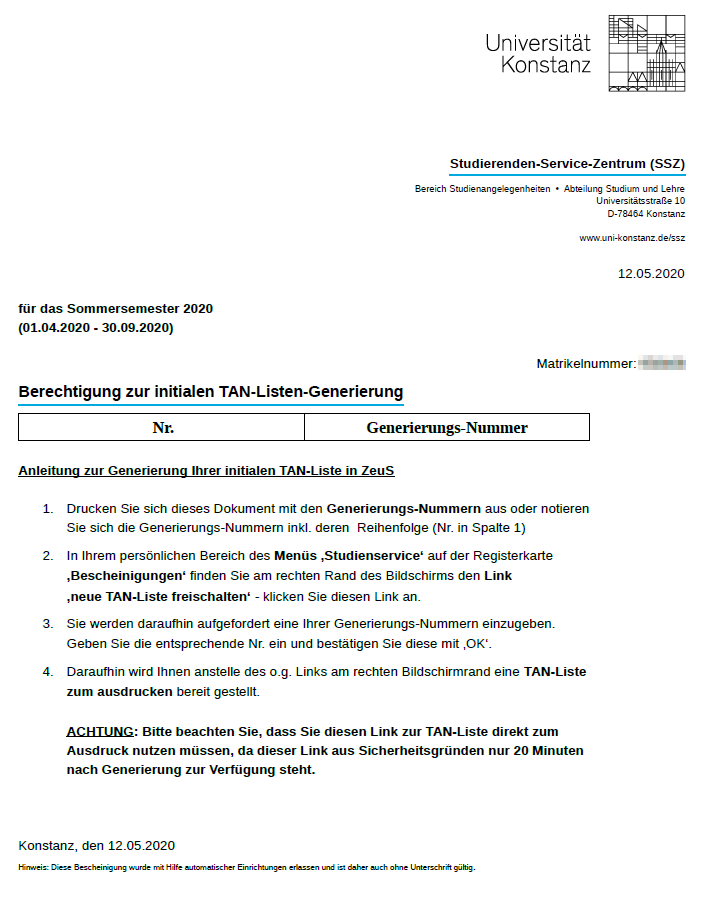Exam registration using a TAN
From ZEuS-Wiki english
Explanation video
Watch info as video
|
Exam registration in ZEuS using a TAN
With the integration of exam management for all students of the University of Konstanz, a TAN wir be required for any exam registration in ZEuS.
 |
Please note:
|
TAN generation
Please go to one of the two TAN terminals at the entrance of the Student Service Centre (SSZ) on level B4. There you can generate and print out a new TAN list using your UniCard. The SSZ opening hours are Monday to Thursday from 9:30 to 14:00 and Friday from 9:30 to 13:00. Please note the maximum number of persons allowed in the SSZ area under the current pandemic conditions (posted on the door).
If you cannot come on campus, you can use the online contact form and tick the box for "unblocking a blocked TAN list for ZEuS". This way you can request that your TAN generation numbers be reset in order to generate a new TAN list. Please note that we can only process your request if it is sent from your university email account and you provide your student ID number. The same opening hours apply as for the TAN terminals in the SSZ.
Requests submitted after hours and on weekends and holidays will be processed on the next working day. For this reason, please make sure that you have a valid TAN list well before the registration deadline for your exams.
All further information can be found here: https://www.uni-konstanz.de/en/study/advice-and-services/student-service-centre/news-and-events/news-in-detail/generierungsnummern-zur-erstellung-von-tan-listen-zur-pruefungsanmeldung-in-zeus/
Alternative: Generating your initial TAN list in ZEuS
Key steps at a glance
|
 |
Please note:
|
Processing in detail
| To generate your initial TAN list, open the PDF document Authorization for the initial TAN list generation with the generation numbers and note the numbers including the sequence (number in column 1).
If you have already used upt a TAN list and wish to print a successor list, this step isn't necessary - the PDF document then doesn't contain any numbers.
| |||
| In the Actions section you can find the activate new TAN-List link - click on it to generate an itital and all successoir lists. |
You will be requested thereupon to enter a number:
Enter the corresponding number and conform your entry with OK. |