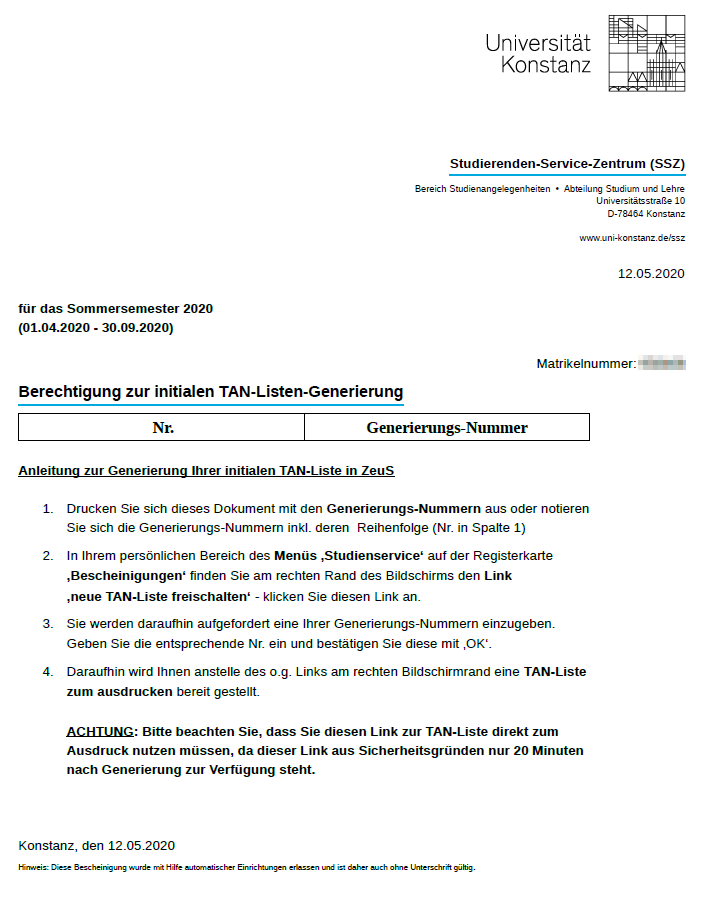Exam registration using a TAN
From ZEuS-Wiki english
Explanation video
Watch info as video
|
Exam registration in ZEuS using a TAN
With the integration of exam management for all students of the University of Konstanz, a TAN wir be required for any exam registration in ZEuS.
 |
Please note:
|
TAN generation
For exam registration in ZEuS, you have following options to generate a TAN list for your studies. These allow you to generate an initial TAN list as well as all follow up TAN lists.
- Choose the path to generate your new TAN list through ZEuS by logging in to your personal area in ZEuS (Login), and switch to this area My Studies → Student Service → Tab Reports. There you will find a document that allows you to generate a TAN list, which leads you to generating your (initial) TAN list in ZEuS.
- If you don't have a printer at home and wish to have a printed version of the TAN list, you could use a self-help terminals in Student-Service-Centre (SSZ).
- Another self-help terminal is now situated in the basement floor of the entrance area of the library, in the copier room. To print generated TAN list, you can use any copy machine in the library.
Below you will find further guidance for all three options.
Alternative 1: Generating your initial TAN list in ZEuS
Key steps at a glance
|
 |
Please note:
|
Processing in detail
| To generate your initial TAN list, open the PDF document Authorization for the initial TAN list generation with the generation numbers and note the numbers including the sequence (number in column 1).
If you have already used upt a TAN list and wish to print a successor list, this step isn't necessary - the PDF document then doesn't contain any numbers.
| |||
| In the Actions section you can find the activate new TAN-List link - click on it to generate an itital and all successoir lists. |
You will be requested thereupon to enter a number:
Enter the corresponding number and conform your entry with OK. |
Alternative 2: Self-help Terminal in SSZ
Using such terminal, you can print our your TAN-list. Have your UniCard and e-mail password ready. There will be a manual to guide you through the steps.
All further information can be found here: https://www.uni-konstanz.de/en/study/advice-and-services/student-service-centre/news-and-events/news-in-detail/generierungsnummern-zur-erstellung-von-tan-listen-zur-pruefungsanmeldung-in-zeus/
Alternative 3: Self-help Terminal in the library
One of the self-help terminals to print out TAN lists is now located in the foyer of the library library, in its basement floor (copier room). Have your UniCard and e-mail password ready. The generated TAN list can be then printed out on every copy machine in the library.