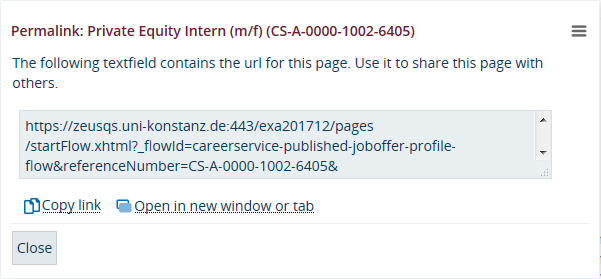Current internship and job postings - Position details
From ZEuS-Wiki english
Introduction
To view individual job postings, you need to use the search function. You can choose to apply filters, if you like. Your search results will be shown in a table as described in the article Find current internships and job offers - Search results. Once you have selected an offer, you will be shown detailed information about the position to help you decide whether or not to apply.
Please read on to find out which details to expect and how to use this information.
How to
| Click on Back to search results to return to the results table. | |
| Click on the printer symbol to view a print preview for the posting. | |
| If you require a permalink of the element in order to copy and share it, look for this chain symbol. It indicates a permanent link to a stable URL. Clicking on it will activate a pop-up window containing the link that you can then save to your clipboard for further use. | |
| Use the arrow buttons to scroll through the individual internship and job postings listed in the results table. That way, you can switch quickly between individual postings without having to return to the search results first. | |
| You will find all the information provided by the employer here. This information is sorted by criteria, which you can filter for using the search function. | |
| See the employer's Homepage to get further information concerning the company. | |
| If provided, you can also download additional documents on the job posting. Often, this will be a PDF file of the original posting. To open the PDF, simply click on the file name, which is underlined in blue. |