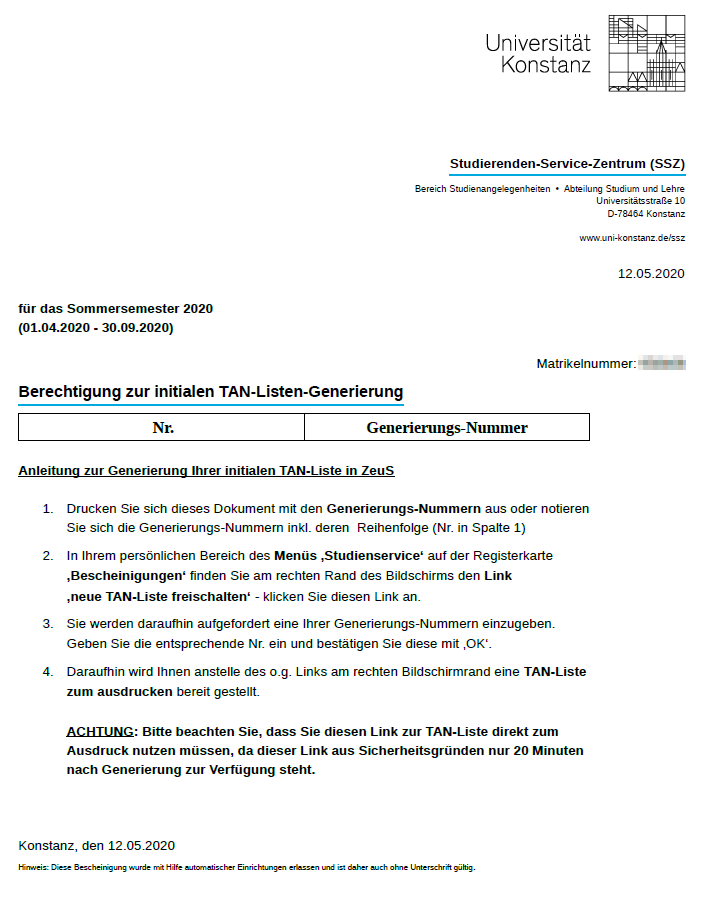TAN-Verfahren: Difference between revisions
From ZEuS-Wiki english
(→Processing in detail: Leerzeilen weg) |
(→Processing in detail: Grüne Textfarbe gelöscht) |
||
| (14 intermediate revisions by the same user not shown) | |||
| Line 1: | Line 1: | ||
{{DISPLAYTITLE:Exam registration using a TAN}} | {{DISPLAYTITLE:Exam registration using a TAN}} | ||
==Exam registration in ZEuS using a TAN | ==Explanation video== | ||
{{Video|{{#ev:youtube|fzqWwI6vhyE|500}}}} | |||
==Exam registration in ZEuS using a TAN== | |||
With the integration of exam management for all students of the University of Konstanz, a TAN wir be required for any exam registration in ZEuS. | With the integration of exam management for all students of the University of Konstanz, a TAN wir be required for any exam registration in ZEuS. | ||
{{Mb- | {{Mb-achtung|'''Please note:'''<ul><li>This is also new for students of the study programme ''1.State Exam Law (1. jur. Statsprüfung Rechtswissenschaft)'', which are using ZEuS already for their exams.</li> | ||
<li>Please do not throw away your TAN list containing unused numbers at the end of a semester. The <u>lists will remain valid for semesters to come</u>. You will not be directed to generate a new list by the way described below as long as all numbers are not used up!</li></ul>}} | |||
'''Starting with exam registration in ZEuS using a TAN in December 2019''', | ==Your options for TAN generation== | ||
'''Starting with exam registration in ZEuS using a TAN in December 2019''', there are two possibilities to get a list with valid TANs. They both allow to generate an initial TAN list as well as every following list. | |||
[[ZEuS Stud SService Beschein|My studies → Student Service → Certificates]] | #Choose ZEuS where you find an authorization document to generate a TAN list is available in your personal menu (with [[ZEuS Login|login]]): [[ZEuS Stud SService Beschein|My studies → Student Service → Certificates]] | ||
#If no PC with a printer is available to you, the self-service terminal (SB terminal) in the Student Service Center (SSZ) offers you an alternative way to print a TAN list. | |||
Both ways are described below. | |||
== | ==Possibility 1: Generating your TAN list in ZEuS== | ||
===Key steps at a glance=== | ===Key steps at a glance=== | ||
{{Checkliste|1=<ol><li>'''Open''' the PDF document ''Authorization for the initial TAN list generation'' in the ''Reports'' section. It contains the generation numbers. '''Note''' the numbers - including the sequence (=number in column 1).</li> | {{Checkliste|1=<ol><li>'''Open''' the PDF document ''Authorization for the <u>initial TAN list</u> generation'' in the ''Reports'' section. It contains the generation numbers. '''Note''' the numbers - including the sequence (=number in column 1).<br/> | ||
If you have already used up a TAN list and want do print a <u>successor list</u>, this step is not necessary - the PDF document then doesn't contain any numbers.</li> | |||
<li>Open the '''activate a new TAN list''' link in the ''Actions'' sections on the right.</li> | <li>Open the '''activate a new TAN list''' link in the ''Actions'' sections on the right.</li> | ||
<li>You will be requested thereupon to '''enter one of your generation numbers''' noted before. Enter the corresponding number and conform your entry with '''OK'''.</li> | <li>You will be requested thereupon to '''enter one of your generation numbers''' noted before (initial list) resp. a '''TAN number''' (successor list). Enter the corresponding number and conform your entry with '''OK'''.</li> | ||
<li>In the ''Actions'' section now you can find a link which provides you a '''PDF document with a TAN list''' to print out instead of the link mentioned above.</li> | <li>In the ''Actions'' section now you can find a link which provides you a '''PDF document with a TAN list''' to print out instead of the link mentioned above.</li></ol>}}{{Mb-achtung|'''Please note:''' | ||
< | <li>In case of generation of your <u>initial TAN list</u>: You must '''immediately''' use this link for printout!</li> | ||
<li>This link for TAN list printout as well as the generation numbers are both available only for '''20 minutes''' for security reasons!</li>}} | |||
===Processing in detail=== | ===Processing in detail=== | ||
| Line 29: | Line 37: | ||
|- | |- | ||
| style="text-align: left; vertical-align: top; width: 50px;" |[[File:ZEuS_Stempel1.png|none|24x24px]] | | style="text-align: left; vertical-align: top; width: 50px;" |[[File:ZEuS_Stempel1.png|none|24x24px]] | ||
| style="text-align: left; vertical-align: top;" | | | style="text-align: left; vertical-align: top;" |To generate your <u>initial TAN list</u>, open the PDF document ''Authorization for the initial TAN list generation'' with the '''generation numbers''' and note the numbers including the sequence (number in column 1). | ||
If you have already used upt a TAN list and wish to print a successor list, this step isn't necessary - the PDF document then doesn't contain any numbers. | |||
{{Klappbox-bluespice|PDF document without generation numbers if initial TAN list has already been created|[[File:ZEuS Stud TAN PDFleer.png]]}} | |||
{{Mb-achtung|If the PDF document doesn't contain any generation numbers although you haven't created a new TAN list already, you have either entered a wrong TAN too often or exceeded the time slot of 20 minutes. Please contact the [mailto:zeus-support@uni-konstanz.de ZEuS support] in this case!}} | |||
|- | |- | ||
| style="text-align: left; vertical-align: top;" |[[File:ZEuS_Stempel2.png|none|24x24px]] | | style="text-align: left; vertical-align: top;" |[[File:ZEuS_Stempel2.png|none|24x24px]] | ||
|In the | |In the '''Actions''' section you can find the '''activate new TAN-List''' link - click on it to generate an itital and all successoir lists. | ||
|} | |} | ||
{| data-ve-attributes="{"style":"border: 2px; border-style: solid; border-color: #00a9e0; width: 100%;"}" style="border: 2px; border-style: solid; border-color: #00a9e0; width: 100%;" cellspacing="5" | {| data-ve-attributes="{"style":"border: 2px; border-style: solid; border-color: #00a9e0; width: 100%;"}" style="border: 2px; border-style: solid; border-color: #00a9e0; width: 100%;" cellspacing="5" | ||
| Line 41: | Line 52: | ||
|- | |- | ||
| style="text-align: left; vertical-align: top; width: 50px;" |[[File:ZEuS_Stempel3.png|none|24x24px]] | | style="text-align: left; vertical-align: top; width: 50px;" |[[File:ZEuS_Stempel3.png|none|24x24px]] | ||
| style="text-align: left; vertical-align: top;" |You will be requested thereupon to < | | style="text-align: left; vertical-align: top;" |You will be requested thereupon to enter a number: | ||
*In case of an <u>initial TAN list</u> the corresponding generation number you noted before is meant. | |||
*In case of every <u>subsequent TAN list</u> use the requested TAN number of your present list. If you have lost it, please contact the [mailto:zeus-support@uni-konstanz.de ZEuS support]. | |||
Enter the corresponding number and conform your entry with '''OK'''. | |||
|} | |} | ||
{| data-ve-attributes="{"style":"border: 2px; border-style: solid; border-color: #00a9e0; width: 100%;"}" style="border: 2px; border-style: solid; border-color: #00a9e0; width: 100%;" cellspacing="5" | {| data-ve-attributes="{"style":"border: 2px; border-style: solid; border-color: #00a9e0; width: 100%;"}" style="border: 2px; border-style: solid; border-color: #00a9e0; width: 100%;" cellspacing="5" | ||
| Line 50: | Line 66: | ||
|- | |- | ||
| style="text-align: left; vertical-align: top; width: 50px;" |[[File:ZEuS_Stempel4.png|none|24x24px]] | | style="text-align: left; vertical-align: top; width: 50px;" |[[File:ZEuS_Stempel4.png|none|24x24px]] | ||
| style="text-align: left; vertical-align: top;" |In the | | style="text-align: left; vertical-align: top;" |In the '''Actions''' section now you can find a link which provides you a '''PDF document with a TAN list''' to print out instead of the link mentioned above. | ||
|- | |- | ||
| style="text-align: left; vertical-align: top;" |[[File:ZEuS_Stempel5.png|none|24x24px]] | | style="text-align: left; vertical-align: top;" |[[File:ZEuS_Stempel5.png|none|24x24px]] | ||
| style="text-align: left; vertical-align: top;" |Please mind the overlay notice:{{mb-achtung|You must use this link immediately for printout of your TAN list because this link | | style="text-align: left; vertical-align: top;" |Please mind the overlay notice:{{mb-achtung|You must use this link immediately for printout of your TAN list because this link, as well as the generation numbers itselves are only valid for 20 minutes for security reasons.}} | ||
|} | |} | ||
==Possibility 2: SB terminal in SSZ== | |||
As it has been possible for examination registration in ''StudIS/examinations'', now you can print a valid TAN list at the SB terminal in the SSZ. For this you only need your Uni Card with barcode, as well as your Email password. Further instructions are available on-site. | |||
==See also== | ==See also== | ||
{{Mb-idee|<ul><li>[[ZEuS_Students|Wiki start page for students]]</li> | {{Mb-idee|<ul><li>[[ZEuS_Students|Wiki start page for students]]</li> | ||
<li>[[ZEuS_Stud_SService_Beschein|Student service - “Certificates” tab]]</li></ul>}} | <li>[[ZEuS_Stud_SService_Beschein|Student service - “Certificates” tab]]</li> | ||
<li>[[ZEuS_Stud_Prüf_Anmeldung|Registering for exams - overview]]</li> | |||
<li>[[ZEuS_Stud_Prüf_Abmeldung|Cancel or change your exam registration - overview]]</li></ul>}} | |||
[[de:TAN-Verfahren]] | [[de:TAN-Verfahren]] | ||
[[Category:ZEuS for students]] | |||
[[Category:Examinations]] | |||
[[Category:Registration]] | |||
[[Category:Withdraw]] | |||
[[Category:TAN]] | |||
[[Category:TAN list]] | |||
[[Category:Video]] | |||
Revision as of 11:27, 23 February 2021
Explanation video
Watch info as video
|
Exam registration in ZEuS using a TAN
With the integration of exam management for all students of the University of Konstanz, a TAN wir be required for any exam registration in ZEuS.
 |
Please note:
|
Your options for TAN generation
Starting with exam registration in ZEuS using a TAN in December 2019, there are two possibilities to get a list with valid TANs. They both allow to generate an initial TAN list as well as every following list.
- Choose ZEuS where you find an authorization document to generate a TAN list is available in your personal menu (with login): My studies → Student Service → Certificates
- If no PC with a printer is available to you, the self-service terminal (SB terminal) in the Student Service Center (SSZ) offers you an alternative way to print a TAN list.
Both ways are described below.
Possibility 1: Generating your TAN list in ZEuS
Key steps at a glance
|
 |
Please note:
|
Processing in detail
| To generate your initial TAN list, open the PDF document Authorization for the initial TAN list generation with the generation numbers and note the numbers including the sequence (number in column 1).
If you have already used upt a TAN list and wish to print a successor list, this step isn't necessary - the PDF document then doesn't contain any numbers.
| |||
| In the Actions section you can find the activate new TAN-List link - click on it to generate an itital and all successoir lists. |
You will be requested thereupon to enter a number:
Enter the corresponding number and conform your entry with OK. |
| In the Actions section now you can find a link which provides you a PDF document with a TAN list to print out instead of the link mentioned above. | |||
Please mind the overlay notice:
|
Possibility 2: SB terminal in SSZ
As it has been possible for examination registration in StudIS/examinations, now you can print a valid TAN list at the SB terminal in the SSZ. For this you only need your Uni Card with barcode, as well as your Email password. Further instructions are available on-site.