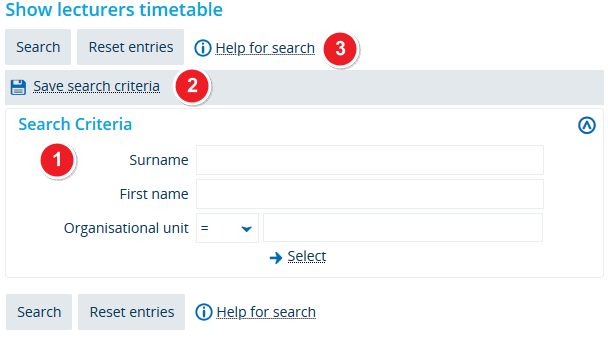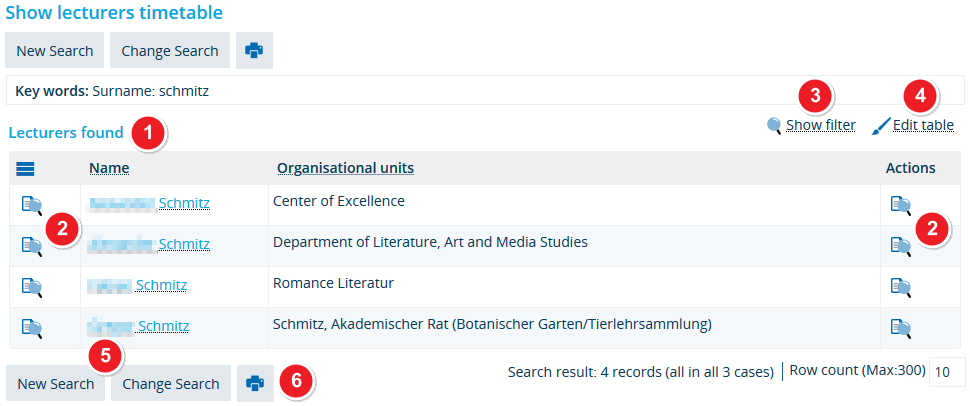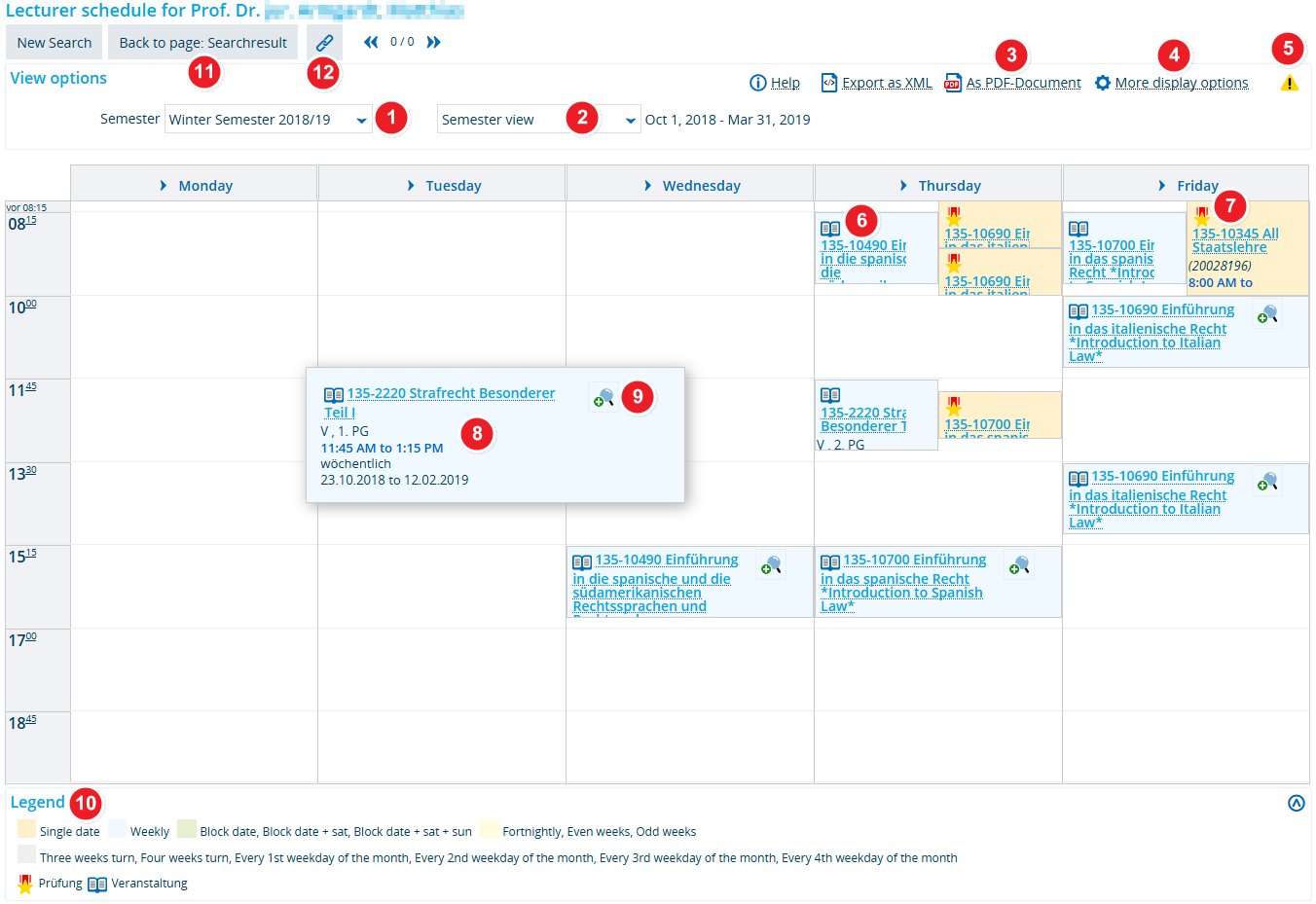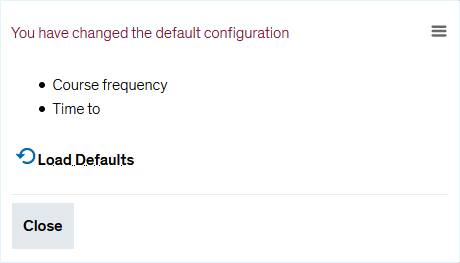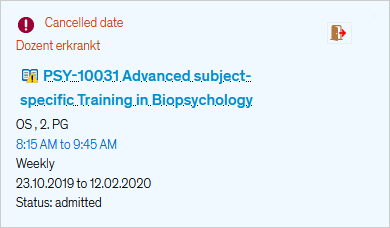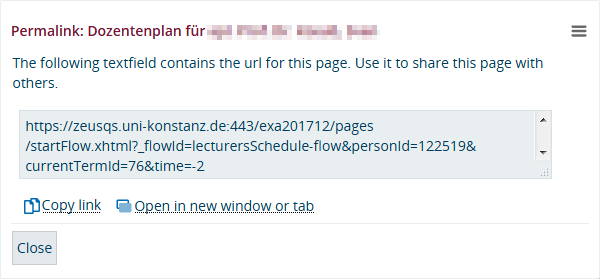ZEuS Dozentenpläne: Difference between revisions
From ZEuS-Wiki english
Kategorie ergänzt |
|||
| (6 intermediate revisions by the same user not shown) | |||
| Line 8: | Line 8: | ||
==Role== | ==Role== | ||
This menu item ist available for users working in one of the following roles: | This menu item ist available for users working in one of the following roles: | ||
* '''<span style="color: #008000;">Student/-in</span>''' | |||
* '''<span style="color: #008000;">Lehrveranstaltungs- und Prüfungsmanagement</span>''' | *'''<span style="color: #008000;">Student/-in</span>''' | ||
* '''<span style="color: #008000;">Lehrveranstaltungsmanagement und Prüfungssektretariat</span>''' | *'''<span style="color: #008000;">Lehrveranstaltungs- und Prüfungsmanagement</span>''' | ||
* '''<span style="color: #008000;">Lehrperson</span>''' | *'''<span style="color: #008000;">Lehrveranstaltungsmanagement und Prüfungssektretariat</span>''' | ||
* '''<span style="color: #008000;">Prüfer/-in</span>''' | *'''<span style="color: #008000;">Lehrperson</span>''' | ||
* '''<span style="color: #008000;">Mitarbeiter/-in Zentrales Prüfungsamt</span>''' | *'''<span style="color: #008000;">Prüfer/-in</span>''' | ||
* '''<span style="color: #008000;">Mitarbeiter/-in Prüfungssektretariat</span>''' | *'''<span style="color: #008000;">Mitarbeiter/-in Zentrales Prüfungsamt</span>''' | ||
*'''<span style="color: #008000;">Mitarbeiter/-in Prüfungssektretariat</span>''' | |||
==How to== | ==How to== | ||
| Line 22: | Line 23: | ||
{| style="border: 2px; border-style: solid; border-color: #00a9e0; width: 100%;" cellspacing="5" | {| style="border: 2px; border-style: solid; border-color: #00a9e0; width: 100%;" cellspacing="5" | ||
|- | |- | ||
| style="width: 33%;"| | | style="width: 33%;" | | ||
{{Klappbox-bluespice|[[File:ZEuS icon Screenshot.png]] Show lecturers timetable - search for lecturers (1)|2= [[File:ZEuS_Dozentenpläne_Suche_en.png|none]]}} | {{Klappbox-bluespice|[[File:ZEuS icon Screenshot.png]] Show lecturers timetable - search for lecturers (1)|2= [[File:ZEuS_Dozentenpläne_Suche_en.png|none]]}} | ||
| Line 29: | Line 30: | ||
{| | {| | ||
|- | |- | ||
| style="text-align: left; vertical-align: top; width: 50px;"|[[File:ZEuS_Stempel1.png|none|24x24px]] | | style="text-align: left; vertical-align: top; width: 50px;" |[[File:ZEuS_Stempel1.png|none|24x24px]] | ||
| style="text-align: left; vertical-align: top;"|Go to <span style="color: #008000;">'''Search criteria'''</span> to enter the name of the lecturer you want to view a schedule for. | | style="text-align: left; vertical-align: top;" |Go to <span style="color: #008000;">'''Search criteria'''</span> to enter the name of the lecturer you want to view a schedule for. | ||
|- | |- | ||
| style="text-align: left; vertical-align: top;"|[[File:ZEuS_Stempel2.png|none|24x24px]] | | style="text-align: left; vertical-align: top;" |[[File:ZEuS_Stempel2.png|none|24x24px]] | ||
| style="text-align: left; vertical-align: top;"|If you are likely to use these parameters more than once you can create a custom search template that will be available to you every time you open the “Show lecturers timetable” menu. Click on <span style="color: #008000;">'''Save search criteria'''</span> to save your criteria and name your custom search template for future reference. | | style="text-align: left; vertical-align: top;" |If you are likely to use these parameters more than once you can create a custom search template that will be available to you every time you open the “Show lecturers timetable” menu. Click on <span style="color: #008000;">'''Save search criteria'''</span> to save your criteria and name your custom search template for future reference. | ||
|- | |- | ||
| style="text-align: left; vertical-align: top;"|[[File:ZEuS_Stempel3.png|none|24x24px]] | | style="text-align: left; vertical-align: top;" |[[File:ZEuS_Stempel3.png|none|24x24px]] | ||
| style="text-align: left; vertical-align: top;"|Next, click on <span style="color: #008000;">'''Search'''</span>. If you want to delete your search parameters and start a new search, click on '''<span style="color: #008000;">Reset entries</span>'''. | | style="text-align: left; vertical-align: top;" |Next, click on <span style="color: #008000;">'''Search'''</span>. If you want to delete your search parameters and start a new search, click on '''<span style="color: #008000;">Reset entries</span>'''. | ||
|} | |} | ||
===Step 2: Select a lecturer=== | ===Step 2: Select a lecturer=== | ||
{| style="border: 2px; border-style: solid; border-color: #00a9e0; width: 100%;" cellspacing="5" | {| style="border: 2px; border-style: solid; border-color: #00a9e0; width: 100%;" cellspacing="5" | ||
|- | |- | ||
| style="width: 33%;"| | | style="width: 33%;" | | ||
{{Klappbox-bluespice|[[File:ZEuS icon Screenshot.png]] Show lecturers timetable - select a lecturer (2)|2= [[File:ZEuS_Dozentenpläne_Suchergebnis_en.png|none]]}} | {{Klappbox-bluespice|[[File:ZEuS icon Screenshot.png]] Show lecturers timetable - select a lecturer (2)|2= [[File:ZEuS_Dozentenpläne_Suchergebnis_en.png|none]]}} | ||
| Line 48: | Line 49: | ||
{| | {| | ||
|- | |- | ||
| style="text-align: left; vertical-align: top; width: 50px;"|[[File:ZEuS_Stempel1.png|none|24x24px]] | | style="text-align: left; vertical-align: top; width: 50px;" |[[File:ZEuS_Stempel1.png|none|24x24px]] | ||
| style="text-align: left; vertical-align: top;"|Once the search is complete, you will be shown all results matching your search criteria under <span style="color: #008000;">'''Lecturers found'''</span>. | | style="text-align: left; vertical-align: top;" |Once the search is complete, you will be shown all results matching your search criteria under <span style="color: #008000;">'''Lecturers found'''</span>. | ||
|- | |- | ||
| style="text-align: left; vertical-align: top;"|[[File:ZEuS_Stempel2.png|none|24x24px]] | | style="text-align: left; vertical-align: top;" |[[File:ZEuS_Stempel2.png|none|24x24px]] | ||
| style="text-align: left; vertical-align: top;"|In order to open the lecturer schedule, you can either click on the [[File:ZEuS icon Anzeige.png]] icon in the <span style="color: #008000;">'''Actions'''</span> column or on the lecturer’s name in the corresponding '''<span style="color: #008000;">Name</span>''' column. | | style="text-align: left; vertical-align: top;" |In order to open the lecturer schedule, you can either click on the [[File:ZEuS icon Anzeige.png]] icon in the <span style="color: #008000;">'''Actions'''</span> column or on the lecturer’s name in the corresponding '''<span style="color: #008000;">Name</span>''' column. | ||
|- | |- | ||
| style="text-align: left; vertical-align: top;"|[[File:ZEuS_Stempel3.png|none|24x24px]] | | style="text-align: left; vertical-align: top;" |[[File:ZEuS_Stempel3.png|none|24x24px]] | ||
| style="text-align: left; vertical-align: top;"|If the list of results is too long and difficult to interpret, you can apply additional to filters to narrow down your search results even further. Click on <span style="color: #008000;">'''Show filter'''</span>to open your filter options. Further information about creating and using filters is available in the [[Filter anzeigen|Using filters in tables]] article. | | style="text-align: left; vertical-align: top;" |If the list of results is too long and difficult to interpret, you can apply additional to filters to narrow down your search results even further. Click on <span style="color: #008000;">'''Show filter'''</span>to open your filter options. Further information about creating and using filters is available in the [[Filter anzeigen|Using filters in tables]] article. | ||
|- | |- | ||
| style="text-align: left; vertical-align: top;"|[[File:ZEuS_Stempel4.png|none|24x24px]] | | style="text-align: left; vertical-align: top;" |[[File:ZEuS_Stempel4.png|none|24x24px]] | ||
| style="text-align: left; vertical-align: top;"|You can change the way your table looks, e.g. if you want to show fewer columns, change their order or view more rows per page. In order to customise your table, select <span style="color: #008000;">'''Edit table'''</span> and wait for the pop-up window to open. You can find more information about your options in the [[Tabellen anpassen|Editing options for tables]] article. | | style="text-align: left; vertical-align: top;" |You can change the way your table looks, e.g. if you want to show fewer columns, change their order or view more rows per page. In order to customise your table, select <span style="color: #008000;">'''Edit table'''</span> and wait for the pop-up window to open. You can find more information about your options in the [[Tabellen anpassen|Editing options for tables]] article. | ||
|- | |- | ||
| style="text-align: left; vertical-align: top;"|[[File:ZEuS_Stempel5.png|none|24x24px]] | | style="text-align: left; vertical-align: top;" |[[File:ZEuS_Stempel5.png|none|24x24px]] | ||
| style="text-align: left; vertical-align: top;"|Clicking on '''<span style="color: #008000;">New search</span>''' will take you back to the start of the search process. If you want to perform a search with the previous criteria, click on <span style="color: #008000;">'''Change search'''</span>. | | style="text-align: left; vertical-align: top;" |Clicking on '''<span style="color: #008000;">New search</span>''' will take you back to the start of the search process. If you want to perform a search with the previous criteria, click on <span style="color: #008000;">'''Change search'''</span>. | ||
|- | |- | ||
| style="text-align: left; vertical-align: top;"|[[File:ZEuS_Stempel6.png|none|24x24px]] | | style="text-align: left; vertical-align: top;" |[[File:ZEuS_Stempel6.png|none|24x24px]] | ||
| style="text-align: left; vertical-align: top;"|You can print the table with your search results by clicking on the printer icon. | | style="text-align: left; vertical-align: top;" |You can print the table with your search results by clicking on the printer icon. | ||
|} | |} | ||
| Line 70: | Line 71: | ||
{| style="border: 2px; border-style: solid; border-color: #00a9e0; width: 100%;" cellspacing="5" | {| style="border: 2px; border-style: solid; border-color: #00a9e0; width: 100%;" cellspacing="5" | ||
|- | |- | ||
| style="width: 33%;"| | | style="width: 33%;" | | ||
{{Klappbox-bluespice|[[File:ZEuS icon Screenshot.png]] Show lecturers timetable - view a lecturer schedule (3)|2= [[File:ZEuS_Dozentenpläne_Anzeige_en.png|none]]}} | {{Klappbox-bluespice|[[File:ZEuS icon Screenshot.png]] Show lecturers timetable - view a lecturer schedule (3)|2= [[File:ZEuS_Dozentenpläne_Anzeige_en.png|none]]}} | ||
| Line 77: | Line 78: | ||
{| | {| | ||
|- | |- | ||
| style="text-align: left; vertical-align: top; width: 50px;"|[[File:ZEuS_Stempel1.png|none|24x24px]] | | style="text-align: left; vertical-align: top; width: 50px;" |[[File:ZEuS_Stempel1.png|none|24x24px]] | ||
| style="text-align: left; vertical-align: top;"|First, select the <span style="color: #008000;">'''semester'''</span> in the dropdown menu you wish to view the lecturer schedule for. | | style="text-align: left; vertical-align: top;" |First, select the <span style="color: #008000;">'''semester'''</span> in the dropdown menu you wish to view the lecturer schedule for. | ||
|- | |- | ||
| style="text-align: left; vertical-align: top;"|[[File:ZEuS_Stempel2.png|none|24x24px]] | | style="text-align: left; vertical-align: top;" |[[File:ZEuS_Stempel2.png|none|24x24px]] | ||
| style="text-align: left; vertical-align: top;"|Go to the drop down menu to select a viewing mode. Depending on your selection, the information that you are shown changes. The following viewing options are available: | | style="text-align: left; vertical-align: top;" |Go to the drop down menu to select a viewing mode. Depending on your selection, the information that you are shown changes. The following viewing options are available: | ||
* ''Week choice'' → Classes are sorted by calendar week; the schedule only shows calendar weeks within the semester period. | |||
** This is the only view in which explanatory notes about individual dates are marked with an exclamation mark. If you have configured your [[ZEuS_Stud_Stundenplan/Anzeigeoptionen|viewing options]] to show explanatory notes, you will be able to see the corresponding text as well. | *''Week choice'' → Classes are sorted by calendar week; the schedule only shows calendar weeks within the semester period. | ||
** This is also the only view in which, if a single course date has been cancelled, the respective date will not be displayed in the schedule. | **This is the only view in which explanatory notes about individual dates are marked with an exclamation mark. If you have configured your [[ZEuS_Stud_Stundenplan/Anzeigeoptionen|viewing options]] to show explanatory notes, you will be able to see the corresponding text as well. | ||
* ''Time period'' → Specify a particular period of time by entering a start and end date; please take care not to select too large a time period as this will interfere with the system’s ability to display the requested information within the available window. | **This is also the only view in which, if a single course date has been cancelled, the respective date will not be displayed in the schedule. | ||
* ''Semester view'' → You will be shown the semester period and not be able to make any changes to the set time period. | *''Time period'' → Specify a particular period of time by entering a start and end date; please take care not to select too large a time period as this will interfere with the system’s ability to display the requested information within the available window. | ||
* ''Lecture period view'' → You will be shown the lecture period and not be able to make any changes to the set time period | *''Semester view'' → You will be shown the semester period and not be able to make any changes to the set time period. | ||
*''Lecture period view'' → You will be shown the lecture period and not be able to make any changes to the set time period | |||
|- | |- | ||
| style="text-align: left; vertical-align: top;"|[[File:ZEuS_Stempel3.png|none|24x24px]] | | style="text-align: left; vertical-align: top;" |[[File:ZEuS_Stempel3.png|none|24x24px]] | ||
| style="text-align: left; vertical-align: top;"|Click on this button to create a PDF version of the lecturer schedule. The PDF adopts whatever viewing settings you set your lecturer schedule to in ZEuS. | | style="text-align: left; vertical-align: top;" |Click on this button to create a PDF version of the lecturer schedule. The PDF adopts whatever viewing settings you set your lecturer schedule to in ZEuS. | ||
|- | |- | ||
| style="text-align: left; vertical-align: top;"|[[File:ZEuS_Stempel4.png|none|24x24px]] | | style="text-align: left; vertical-align: top;" |[[File:ZEuS_Stempel4.png|none|24x24px]] | ||
| style="text-align: left; vertical-align: top;"|You may adjust your lecturer schedule in various ways. Click on <span style="color: #008000;">'''More display options'''</span> to open the corresponding pop-up window. More details about your options are available in the [[ZEuS_Stud_Stundenplan/Anzeigeoptionen|Viewing options for the class schedule, lecturer schedule and study programme plans]] article. | | style="text-align: left; vertical-align: top;" |You may adjust your lecturer schedule in various ways. Click on <span style="color: #008000;">'''More display options'''</span> to open the corresponding pop-up window. More details about your options are available in the [[ZEuS_Stud_Stundenplan/Anzeigeoptionen|Viewing options for the class schedule, lecturer schedule and study programme plans]] article. | ||
|- | |- | ||
| style="text-align: left; vertical-align: top;"|[[File:ZEuS_Stempel5.png|none|24x24px]] | | style="text-align: left; vertical-align: top;" |[[File:ZEuS_Stempel5.png|none|24x24px]] | ||
| style="text-align: left; vertical-align: top;"|As soon as you adjust your viewing options, an exclamation mark will indicate that you have left the standard view. | | style="text-align: left; vertical-align: top;" |As soon as you adjust your viewing options, an exclamation mark will indicate that you have left the standard view. | ||
{{Klappbox-bluespice|[[File:ZEuS icon Screenshot.png]] ''Adjust viewing options''|2= [[File:ZEuS_Stundenplan_Anzeigeänderungen_en.png]] | {{Klappbox-bluespice|[[File:ZEuS icon Screenshot.png]] ''Adjust viewing options''|2= [[File:ZEuS_Stundenplan_Anzeigeänderungen_en.png]] | ||
}} | }} | ||
|- | |- | ||
| style="text-align: left; vertical-align: top;"|[[File:ZEuS_Stempel6.png|none|24x24px]] | | style="text-align: left; vertical-align: top;" |[[File:ZEuS_Stempel6.png|none|24x24px]] | ||
| style="text-align: left; vertical-align: top;"|You can see the courses with the [[File:ZEuS icon VVZ VA.png]] icon. | | style="text-align: left; vertical-align: top;" |You can see the courses with the [[File:ZEuS icon VVZ VA.png]] icon. | ||
|- | |- | ||
| style="text-align: left; vertical-align: top;"|[[File:ZEuS_Stempel7.png|none|24x24px]] | | style="text-align: left; vertical-align: top;" |[[File:ZEuS_Stempel7.png|none|24x24px]] | ||
| style="text-align: left; vertical-align: top;"|You recognize examinations with the [[File:ZEuS icon Prüfung.png]] icon, courseworks are marked with the [[File:ZEuS icon Studienleistung.png]] symbol. | | style="text-align: left; vertical-align: top;" |You recognize examinations with the [[File:ZEuS icon Prüfung.png]] icon, courseworks are marked with the [[File:ZEuS icon Studienleistung.png]] symbol. | ||
|- | |- | ||
| style="text-align: left; vertical-align: top;"|[[File:ZEuS_Stempel8.png|none|24x24px]] | | style="text-align: left; vertical-align: top;" |[[File:ZEuS_Stempel8.png|none|24x24px]] | ||
| style="text-align: left; vertical-align: top;"|In order to access hidden information, hover your cursor over any course shown in the lecturer schedule (mouse over effect) to highlight the entry and the additional information associated with it. | | style="text-align: left; vertical-align: top;" |In order to access hidden information, hover your cursor over any course shown in the lecturer schedule (mouse over effect) to highlight the entry and the additional information associated with it. | ||
{{Klappbox-bluespice|[[File:ZEuS icon Screenshot.png]] ''Course information in the lecturer schedule''|2= | {{Klappbox-bluespice|[[File:ZEuS icon Screenshot.png]] ''Course information in the lecturer schedule''|2= | ||
[[File:ZEuS_Stundenplan_VAInfo_en.png]] | [[File:ZEuS_Stundenplan_VAInfo_en.png]] | ||
}} | }} | ||
* Course and examination title including link to [[ZEuS_VA_Detailanzeige|course]] and [[ZEuS_Stud_Prüf_DetailAnzeige|examination]] details | |||
* Type of course | *Course and examination title including link to [[ZEuS_VA_Detailanzeige|course]] and [[ZEuS_Stud_Prüf_DetailAnzeige|examination]] details | ||
* Number of the [[ZEuS_VA_Parallelgruppe|parallel group]] | *Type of course | ||
* Time | *Number of the [[ZEuS_VA_Parallelgruppe|parallel group]] | ||
* Course frequency | *Time | ||
* Duration | *Course frequency | ||
* [[ZEuS Orga Raumsuche/Raumdetails|Location]] (room and building) | *Duration | ||
* Explanatory note | *[[ZEuS Orga Raumsuche/Raumdetails|Location]] (room and building) | ||
* Status | *Explanatory note | ||
*Status | |||
|- | |- | ||
| style="text-align: left; vertical-align: top;"|[[File:ZEuS_Stempel9.png|none|24x24px]] | | style="text-align: left; vertical-align: top;" |[[File:ZEuS_Stempel9.png|none|24x24px]] | ||
| style="text-align: left; vertical-align: top;"|Click on the corresponding icon to access the detailed [[ZEuS_VA_Detailanzeige|course]] and [[ZEuS_Stud_Prüf_DetailAnzeige|examination]] view. | | style="text-align: left; vertical-align: top;" |Click on the corresponding icon to access the detailed [[ZEuS_VA_Detailanzeige|course]] and [[ZEuS_Stud_Prüf_DetailAnzeige|examination]] view. | ||
|- | |- | ||
| style="text-align: left; vertical-align: top;"|[[File:ZEuS_Stempel10.png|none|24x24px]] | | style="text-align: left; vertical-align: top;" |[[File:ZEuS_Stempel10.png|none|24x24px]] | ||
| style="text-align: left; vertical-align: top;"|Here you can also find a key explaining the various colours and symbols used in the lecturer schedule. | | style="text-align: left; vertical-align: top;" |Here you can also find a key explaining the various colours and symbols used in the lecturer schedule. | ||
|- | |- | ||
| style="text-align: left; vertical-align: top;"|[[File:ZEuS_Stempel11.png|none|24x24px]] | | style="text-align: left; vertical-align: top;" |[[File:ZEuS_Stempel11.png|none|24x24px]] | ||
| style="text-align: left; vertical-align: top;"| | | style="text-align: left; vertical-align: top;" | | ||
* If you want to reset your search criteria and start anew, click on '''<span style="color: #008000;">New search</span>''' as described in “Step 1: Search for lecturers“. | *If you want to reset your search criteria and start anew, click on '''<span style="color: #008000;">New search</span>''' as described in “Step 1: Search for lecturers“. | ||
* To return to your search results, select the <span style="color: #008000;">'''Back to page:Search results'''</span> option described in “Step 2: Select a lecturer”. | *To return to your search results, select the <span style="color: #008000;">'''Back to page:Search results'''</span> option described in “Step 2: Select a lecturer”. | ||
|- | |- | ||
| style="text-align: left; vertical-align: top;"|[[File:ZEuS_Stempel12.png|none|24x24px]] | | style="text-align: left; vertical-align: top;" |[[File:ZEuS_Stempel12.png|none|24x24px]] | ||
| style="text-align: left; vertical-align: top;"|If you require a permalink of the element in order to copy and share it, look for this chain symbol. It indicates a permanent link that refers to a stable URL. Clicking on it will activate a pop-up window containing the link that you can then save to your clipboard for further use. | | style="text-align: left; vertical-align: top;" |If you require a permalink of the element in order to copy and share it, look for this chain symbol. It indicates a permanent link that refers to a stable URL. Clicking on it will activate a pop-up window containing the link that you can then save to your clipboard for further use. | ||
{{Klappbox-bluespice|[[File:ZEuS icon Screenshot.png]] ''Permalink''|2= [[File:ZEuS_Dozentenpläne_Permalink_en.png]]}} | {{Klappbox-bluespice|[[File:ZEuS icon Screenshot.png]] ''Permalink''|2= [[File:ZEuS_Dozentenpläne_Permalink_en.png]]}} | ||
|} | |} | ||
| Line 152: | Line 155: | ||
[[Category:Search]] | [[Category:Search]] | ||
[[Category:View]] | [[Category:View]] | ||
[[Category:Details]] | [[Category:Details]] | ||
[[Category:Courses]] | [[Category:Courses]] | ||
[[Category:Examinations]] | [[Category:Examinations]] | ||
[[de:ZEuS_Dozentenpläne]] | [[de:ZEuS_Dozentenpläne]] | ||
[[Category:Filter]] | |||
[[Category:Search mask]] | |||
[[Category:Search result]] | |||
[[Category:Semester]] | |||
[[Category:Standard]] | |||
[[Category:Table]] | |||
Latest revision as of 09:06, 15 October 2019
Introduction
Here, you can view the schedule of any lecturer you choose. Like your own class schedule, the lecturer schedule lists all courses the lecturer teaches within a given period of time. The examinations which he is responsible for as an examiner are listed as well.
Keep on reading to find out how to access the lecturer schedule, customise it and use the viewing options.
Role
This menu item ist available for users working in one of the following roles:
- Student/-in
- Lehrveranstaltungs- und Prüfungsmanagement
- Lehrveranstaltungsmanagement und Prüfungssektretariat
- Lehrperson
- Prüfer/-in
- Mitarbeiter/-in Zentrales Prüfungsamt
- Mitarbeiter/-in Prüfungssektretariat
How to
When you first open the programme, you will be shown a search field. Enter the name of the lecturer you want to view the schedule for. In case your search returns several results, you can then select the person you want to view the lecturer schedule for.
Step 1: Search for lecturers
Step 2: Select a lecturer
| Once the search is complete, you will be shown all results matching your search criteria under Lecturers found. | |
| In order to open the lecturer schedule, you can either click on the | |
| If the list of results is too long and difficult to interpret, you can apply additional to filters to narrow down your search results even further. Click on Show filterto open your filter options. Further information about creating and using filters is available in the Using filters in tables article. | |
| You can change the way your table looks, e.g. if you want to show fewer columns, change their order or view more rows per page. In order to customise your table, select Edit table and wait for the pop-up window to open. You can find more information about your options in the Editing options for tables article. | |
| Clicking on New search will take you back to the start of the search process. If you want to perform a search with the previous criteria, click on Change search. | |
| You can print the table with your search results by clicking on the printer icon. |
Step 3: View a lecturer schedule
| First, select the semester in the dropdown menu you wish to view the lecturer schedule for. | |
Go to the drop down menu to select a viewing mode. Depending on your selection, the information that you are shown changes. The following viewing options are available:
| |
| Click on this button to create a PDF version of the lecturer schedule. The PDF adopts whatever viewing settings you set your lecturer schedule to in ZEuS. | |
| You may adjust your lecturer schedule in various ways. Click on More display options to open the corresponding pop-up window. More details about your options are available in the Viewing options for the class schedule, lecturer schedule and study programme plans article. | |
| As soon as you adjust your viewing options, an exclamation mark will indicate that you have left the standard view. | |
| You can see the courses with the | |
| You recognize examinations with the | |
In order to access hidden information, hover your cursor over any course shown in the lecturer schedule (mouse over effect) to highlight the entry and the additional information associated with it.
| |
| Click on the corresponding icon to access the detailed course and examination view. | |
| Here you can also find a key explaining the various colours and symbols used in the lecturer schedule. | |
| |
| If you require a permalink of the element in order to copy and share it, look for this chain symbol. It indicates a permanent link that refers to a stable URL. Clicking on it will activate a pop-up window containing the link that you can then save to your clipboard for further use. |