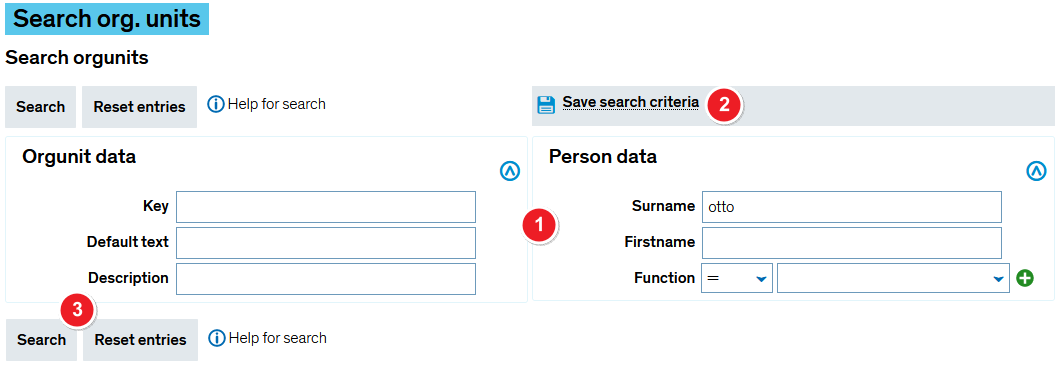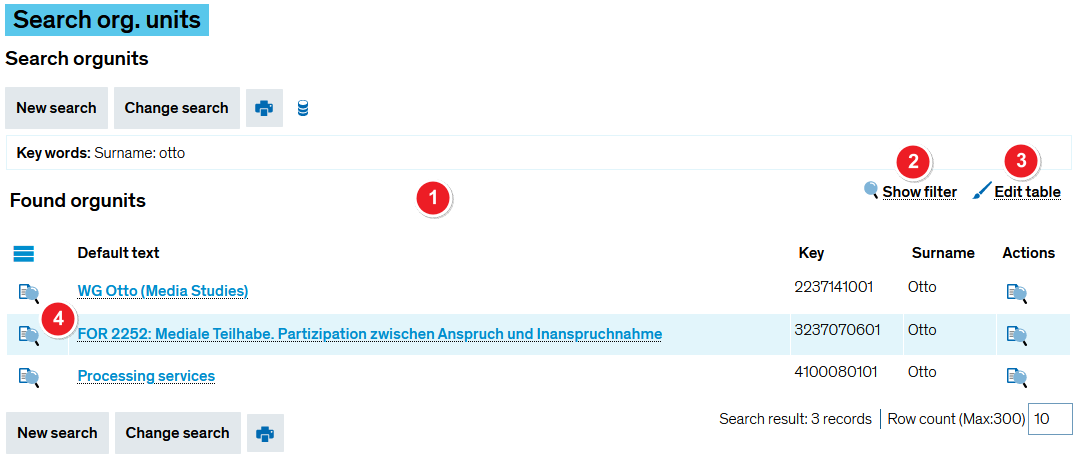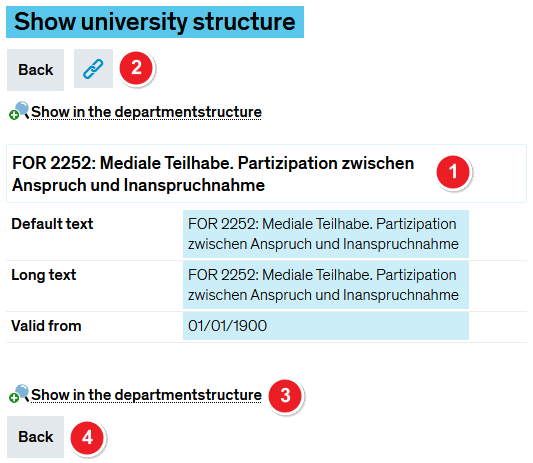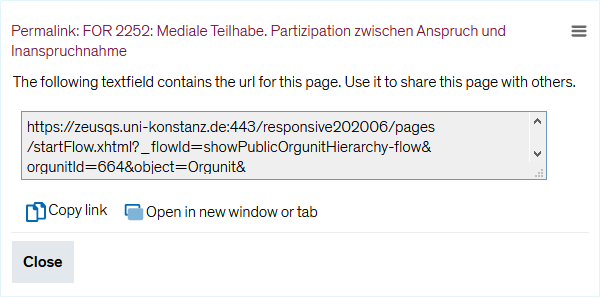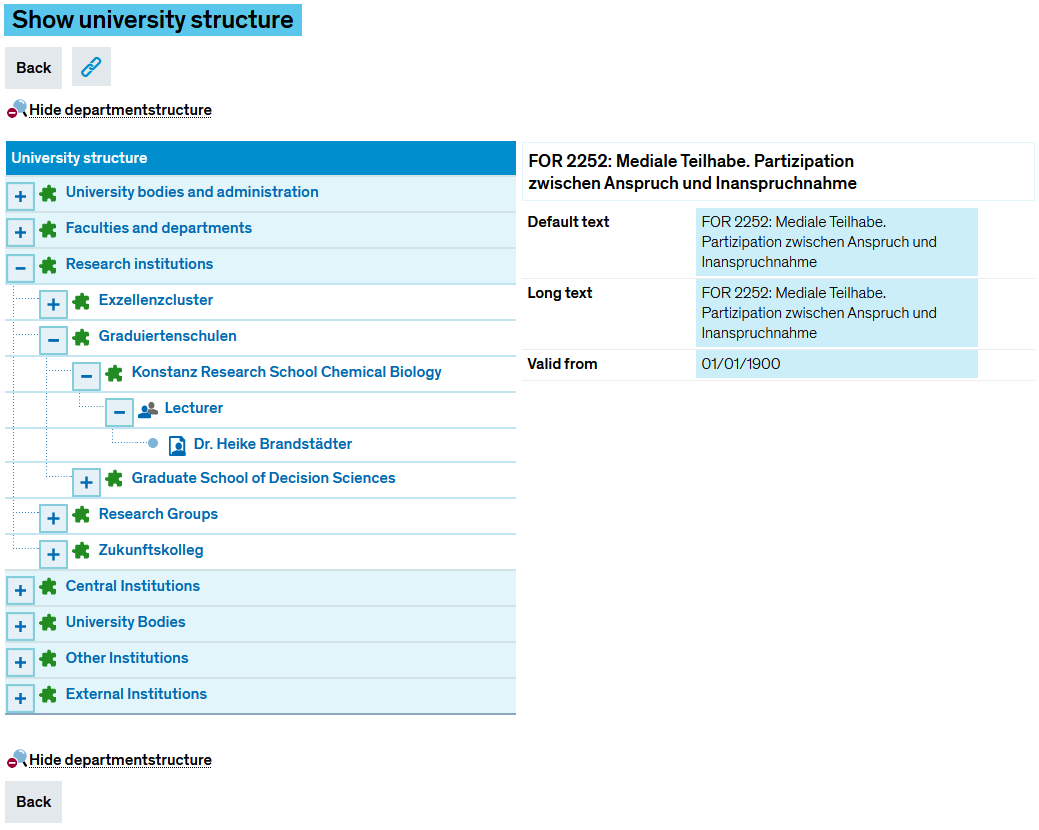ZEuS Orga OrgEinheitSuche: Difference between revisions
From ZEuS-Wiki english
Zwischenstand |
Korrekturen |
||
| (One intermediate revision by the same user not shown) | |||
| Line 1: | Line 1: | ||
{{DISPLAYTITLE:Search org. units}} | {{DISPLAYTITLE:Search org. units}} | ||
==Overview== | ==Overview== | ||
This menu item provides you the possibility to search purposefully for organizational units in the university structure. If you know, for example, parts of the name oder a person working there, it is possible to make any search restrictions and get detailed information on the organizational units which have been found, even | This menu item provides you the possibility to search purposefully for organizational units in the university structure. If you know, for example, parts of the name oder a person working there, it is possible to make any search restrictions and get detailed information on the organizational units which have been found, even within the university structre tree. | ||
==Roles== | ==Roles== | ||
This function is available for users working in different roles and with different tasks. | This function is available for users working in different roles and with different tasks. | ||
| Line 32: | Line 32: | ||
|- | |- | ||
| style="text-align: left; vertical-align: top;" |[[File:ZEuS_Stempel2.png|none|24x24px]] | | style="text-align: left; vertical-align: top;" |[[File:ZEuS_Stempel2.png|none|24x24px]] | ||
| style="text-align: left; vertical-align: top;" |If there are found too many results it is possible to limit it | | style="text-align: left; vertical-align: top;" |If there are found too many results it is possible to limit it using the filter function. Click on the '''Show filter''' button so that the corresponding fields will be shown. Read the [[Filter anzeigen|Using filters in tables]] article to learn more about this function. | ||
|- | |- | ||
| style="text-align: left; vertical-align: top;" |[[File:ZEuS_Stempel3.png|none|24x24px]] | | style="text-align: left; vertical-align: top;" |[[File:ZEuS_Stempel3.png|none|24x24px]] | ||
| Line 38: | Line 38: | ||
|- | |- | ||
| style="text-align: left; vertical-align: top;" |[[File:ZEuS Stempel4.png|24x24px]] | | style="text-align: left; vertical-align: top;" |[[File:ZEuS Stempel4.png|24x24px]] | ||
| style="text-align: left; vertical-align: top;" |For the detail view of a result showing further information on the organizational unit either click on the | | style="text-align: left; vertical-align: top;" |For the '''detail view''' of a result showing further information on the organizational unit either click on the [[File:ZEuS icon Anzeige.png]] icon or the hyperlink in the ''Default text'' colum. | ||
|} | |} | ||
== | ==Detail view== | ||
{| style="border: 2px; border-style: solid; border-color: #00a9e0; width: 100%;" cellspacing="5" | {| style="border: 2px; border-style: solid; border-color: #00a9e0; width: 100%;" cellspacing="5" | ||
|- | |- | ||
| style="width: 33%;" |{{Klappbox-bluespice|[[File:ZEuS_icon_Screenshot.png|ZEuS_icon_Screenshot.png]] | | style="width: 33%;" |{{Klappbox-bluespice|[[File:ZEuS_icon_Screenshot.png|ZEuS_icon_Screenshot.png]] Detail view of an organizational unit shown in the search result|2= [[File:ZEuS Orga OrgEinheit Suche Detail en.png]]}} | ||
|} | |} | ||
{| | {| | ||
|- | |- | ||
| style="text-align: left; vertical-align: top; width: 50px;" |[[File:ZEuS_Stempel1.png|none|24x24px]] | | style="text-align: left; vertical-align: top; width: 50px;" |[[File:ZEuS_Stempel1.png|none|24x24px]] | ||
| style="text-align: left; vertical-align: top;" | | | style="text-align: left; vertical-align: top;" |The '''name''' of the organizational unit is shown including its long text an validity information. | ||
|- | |- | ||
| style="text-align: left; vertical-align: top;" |[[File:ZEuS_Stempel2.png|none|24x24px]] | | style="text-align: left; vertical-align: top;" |[[File:ZEuS_Stempel2.png|none|24x24px]] | ||
| style="text-align: left; vertical-align: top;" | | | style="text-align: left; vertical-align: top;" |This button offers you the possibility to share this page or to create a bookmark. Click on this hyperlink to copy and send the '''Permalink''' of the organizational unit.{{Klappbox-bluespice|[[File:ZEuS_icon_Screenshot.png]] Permalink for the detail view of the organizational unit|[[File:ZEuS Orga OrgEinheit Suche Detail Permalink en.png]]}} | ||
|- | |- | ||
| style="text-align: left; vertical-align: top;" |[[File:ZEuS_Stempel3.png|none|24x24px]] | | style="text-align: left; vertical-align: top;" |[[File:ZEuS_Stempel3.png|none|24x24px]] | ||
| style="text-align: left; vertical-align: top;" | | | style="text-align: left; vertical-align: top;" |It ist possible to see the organizational unit including its actually shown information within the university structure. Click on the '''Show in the departmentstructure''' hyperlink to do so. Thereupon the university structure tree with all oganizational units is shown on the left.{{Klappbox-bluespice|[[File:ZEuS_icon_Screenshot.png]] Organizational unit within the tree structure|[[File:ZEuS Orga OrgEinheit Suche DetailMitHSStruktur en.png]] | ||
Click on the [[File:ZEuS_icon_HSStrukturAus_en.png]] button to hide the tree structure again.}} | |||
|- | |- | ||
| style="text-align: left; vertical-align: top;" |[[File:ZEuS Stempel4.png|24x24px]] | | style="text-align: left; vertical-align: top;" |[[File:ZEuS Stempel4.png|24x24px]] | ||
| style="text-align: left; vertical-align: top;" | | | style="text-align: left; vertical-align: top;" |Click on the '''Back''' button to return to the search result. | ||
|} | |} | ||
==See also== | ==See also== | ||
{{Mb-idee|<ul><li>[[ZEuS_Orga_PersonenSuchen| | {{Mb-idee|<ul><li>[[ZEuS_Orga_PersonenSuchen|Search for persons]]</li> | ||
<li>[[ZEuS_Orga_HSStruktur| | <li>[[ZEuS_Orga_HSStruktur|Show university structure]]</li> | ||
<li>[[Tabellen_anpassen| | <li>[[Tabellen_anpassen|Editing options for tables]]</li> | ||
<li>[[Filter_anzeigen| | <li>[[Filter_anzeigen|Using filters in tables]]</li></ul>}} | ||
[[Category:ZEuS | [[de:ZEuS_Orga_OrgEinheitSuche]] | ||
[[Category: | [[Category:ZEuS for employers]] | ||
[[Category: | [[Category:ZEuS for students]] | ||
[[Category:University structure]] | |||
[[Category:Search]] | |||
[[Category:Search mask]] | |||
[[Category:Person]] | [[Category:Person]] | ||
Latest revision as of 09:09, 14 September 2020
Overview
This menu item provides you the possibility to search purposefully for organizational units in the university structure. If you know, for example, parts of the name oder a person working there, it is possible to make any search restrictions and get detailed information on the organizational units which have been found, even within the university structre tree.
Roles
This function is available for users working in different roles and with different tasks.
Search
Search result
| All organizational units which are found based on your search restrictions wil be listed in a table. | |
| If there are found too many results it is possible to limit it using the filter function. Click on the Show filter button so that the corresponding fields will be shown. Read the Using filters in tables article to learn more about this function. | |
| Click on the Edit table button If you would like to show or hide columns. Read the Editing options for tables article to learn more about the possibilities related with. | |
| For the detail view of a result showing further information on the organizational unit either click on the |