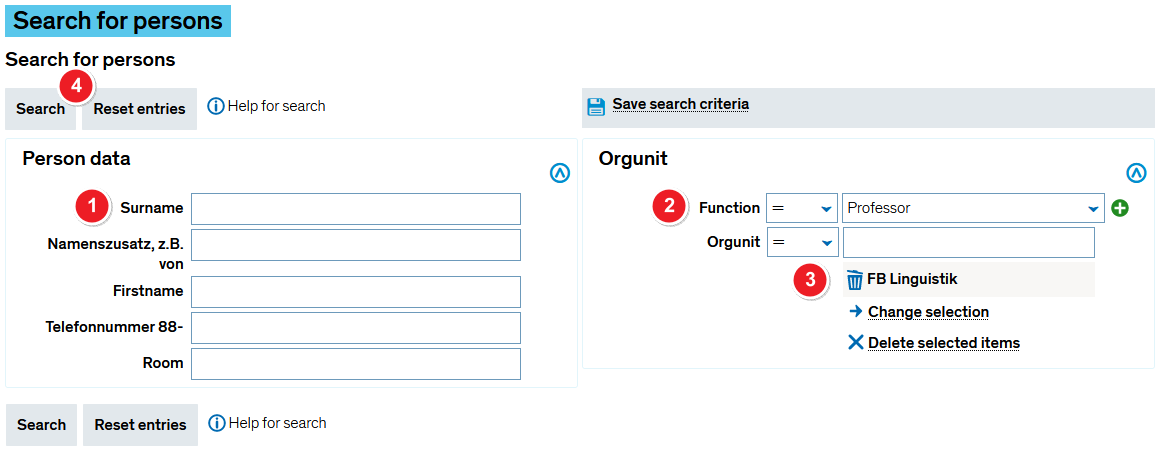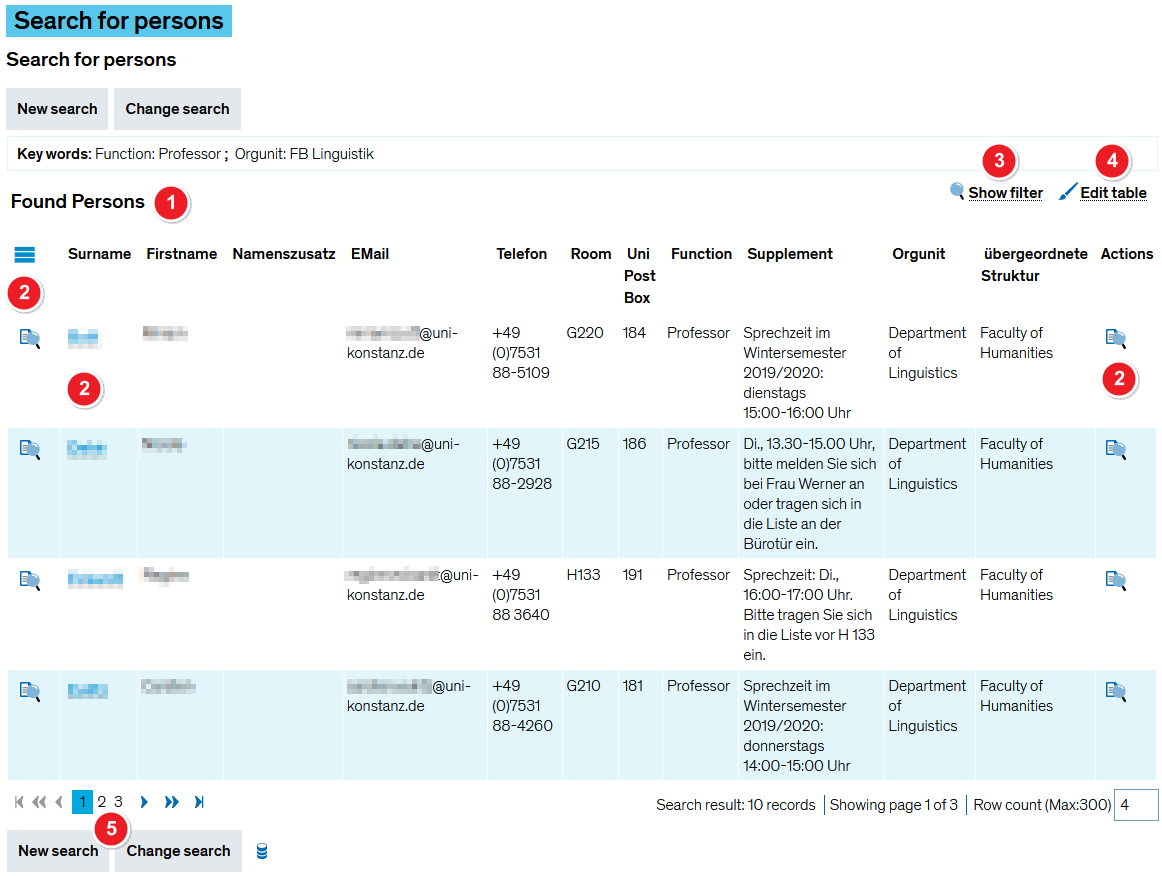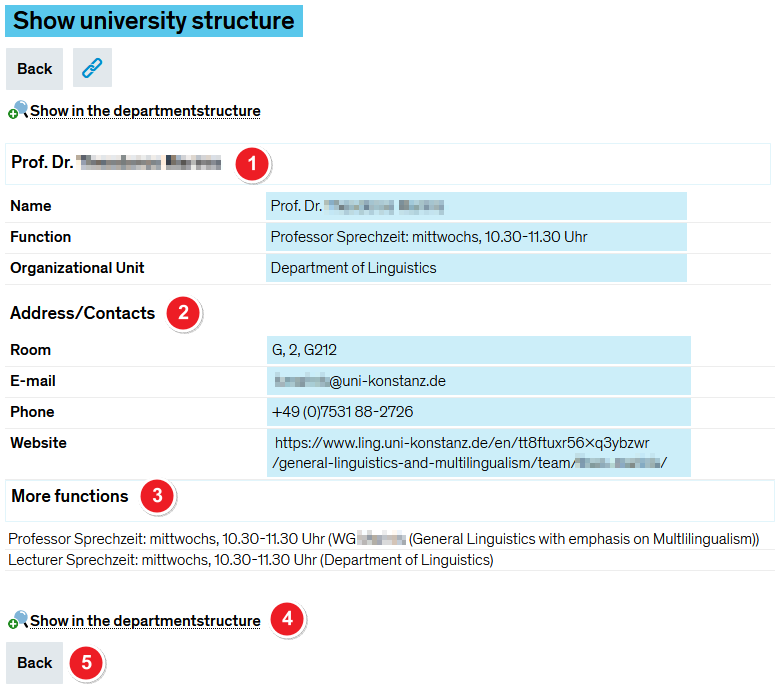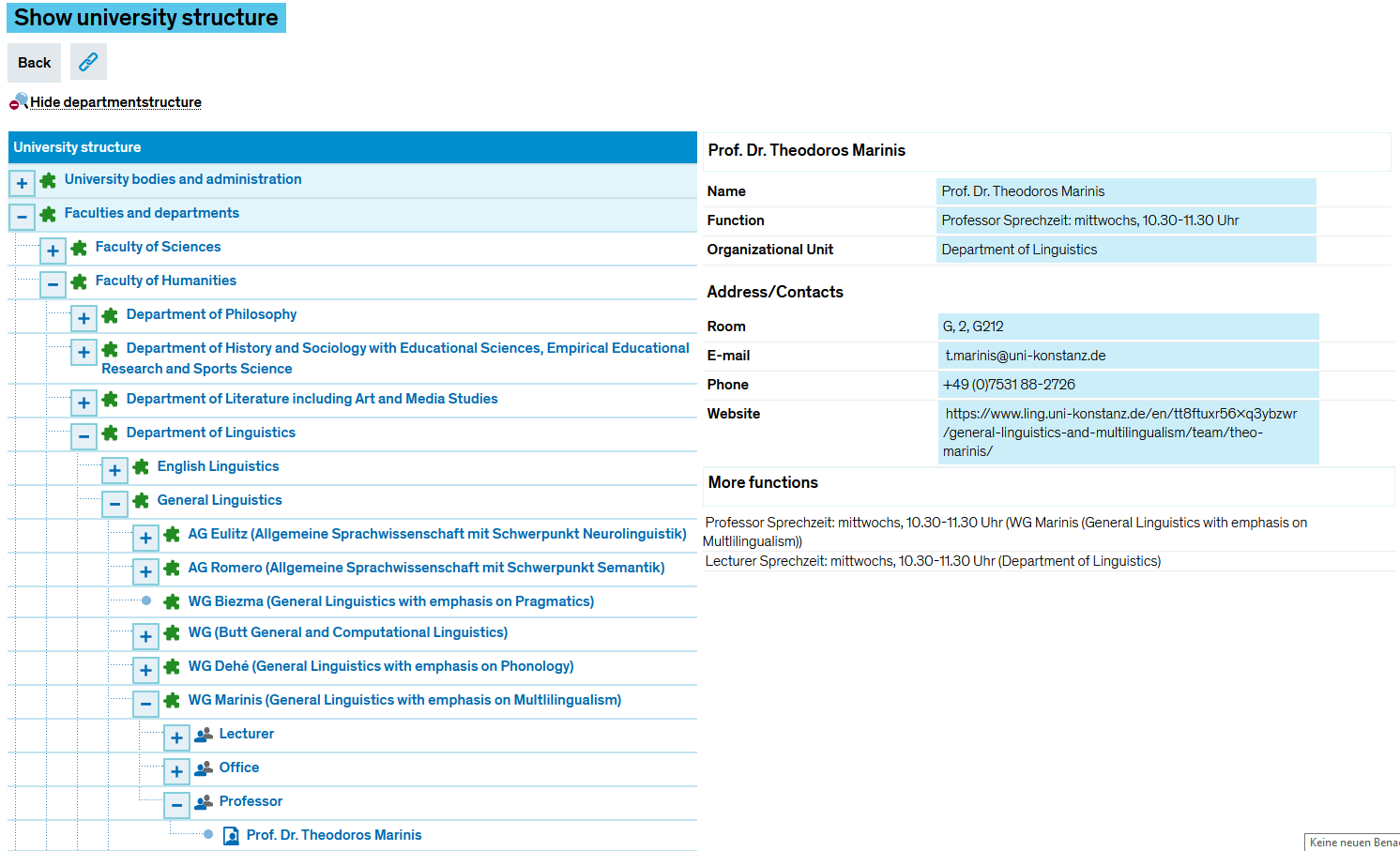ZEuS Orga PersonenSuchen: Difference between revisions
From ZEuS-Wiki english
→Detail view: Dateiname korrigiert |
→Introduction: Korrekturen |
||
| (One intermediate revision by the same user not shown) | |||
| Line 2: | Line 2: | ||
==Introduction== | ==Introduction== | ||
The ''Search for persons'' menu | The ''Search for persons'' menu item offers you freely available information about a person having a certain function (for example Professor, Lecturer) in an organizational unit within the university structure. You can limit the search result and get further details about the persons which have been found. | ||
==Roles== | ==Roles== | ||
| Line 90: | Line 90: | ||
{{Klappbox-bluespice|[[File:ZEuS_icon_Screenshot.png|ZEuS_icon_Screenshot.png]] Person within the university tree structre|2= | {{Klappbox-bluespice|[[File:ZEuS_icon_Screenshot.png|ZEuS_icon_Screenshot.png]] Person within the university tree structre|2= | ||
[[File:ZEuS Orga Personen DetailsMitHSStruktur_en.png|none]]<br /> | [[File:ZEuS Orga Personen DetailsMitHSStruktur_en.png|none]]<br /> | ||
Click on the [[File:ZEuS icon | Click on the [[File:ZEuS icon HSStrukturAus_en.png]] button to show the tree structure. | ||
}} | }} | ||
|- | |- | ||
Latest revision as of 08:56, 15 September 2020
Introduction
The Search for persons menu item offers you freely available information about a person having a certain function (for example Professor, Lecturer) in an organizational unit within the university structure. You can limit the search result and get further details about the persons which have been found.
Roles
The search function for persons is available for different roles, for example Student, but also for users that are not logged in ZEuS. Depending on the release status of the function, as well as the own user role and the membership of its corresponding organizational unit, the information shown on a person can be different.
How to
Open the Organisation → Search for persons menu item. You will see the search mask which will be explained in the following.
Search mask
Using appropriate terms for your search you can limit the amount of persons being found reasonably. The following screen shot shows possible search criteria.
Search result
If you have entered all criteria and started the search you will get a result list as shown and explained below.
| In the Found Persons table you see all persons complying with the search criteria. | |
| In the Actions column, respectively by clicking on the hyperlink in the Surname column, you will get to the detail view of the person data. Have a look at the Detail view section below for more information. | |
| If the table with the search result is too large, you can use the filter function to reduce and limit the amount of persons who have been found. Click on the Show filter button so that the filters on top of the columns will be displayed. Read the Using filters in tables articleto learn more about the filter function. | |
| Clicking on the Edit table button will open a separate popup window where you can change the display options of the table. Read the Editing options for tables article to learn more. | |
| If you would like to return to the empty search mask click on New search. A click on the Change search button will lead you back to the search mask containing the current search restrictions. |
Detail view
| In the first section you find the name, the function an the corresponding organizational unit. | |
| If stored in the function data, the Address/Contacts section lists the according information, e.g. phone numbers or Email addresses. | |
| A person may occupy further functions within the university structure, not only the marked one. If you are - in compliance with your actual role - allowed to see them, those functions will be listed in the More function section, additionally with the corresponding org. unit in brackets. Click on the function name to change the function of the person (see no. | |
| You have to click on the Show in the departmentstructure button to see the person with the actually shown function within the university structure. Thereupon the tree structure with the organizational units will be displayed on the left. | |
| Click on Back to return to the search mask. |