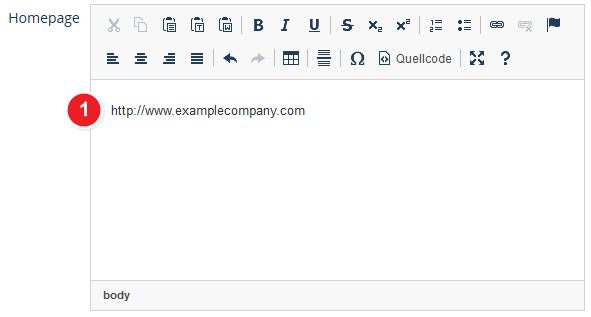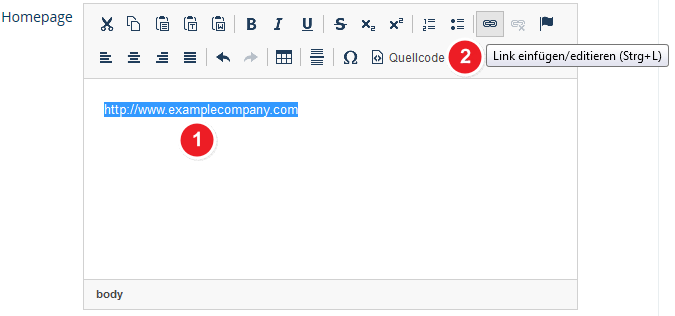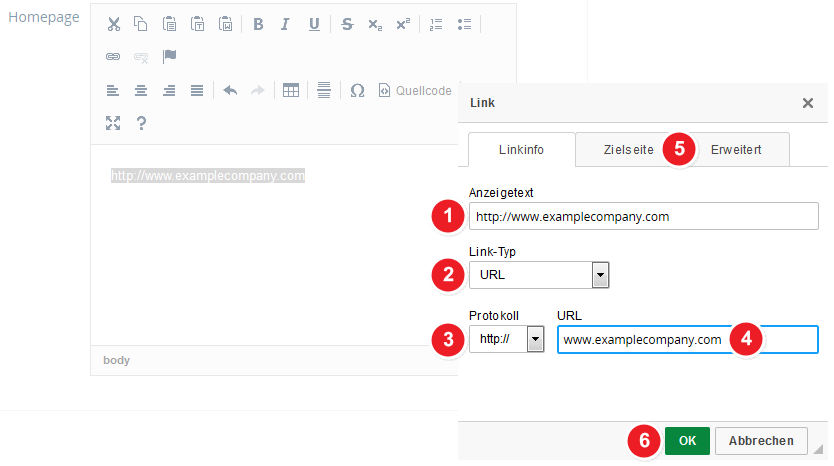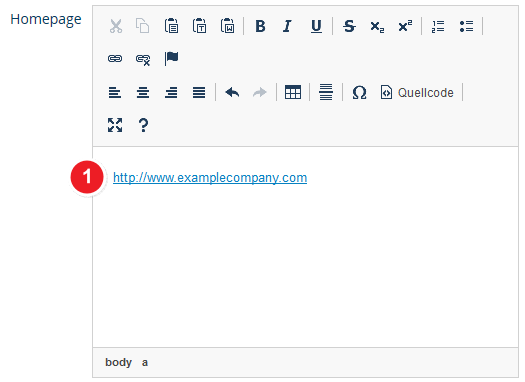ALU Hyperlink erstellen: Difference between revisions
From ZEuS-Wiki english
m (Text replacement - "| style="text-align: left; vertical-align: top;"|none|24x24px" to "| style="text-align: left; vertical-align: top; width: 50px;"|none|24x24px") |
m (Text replacement - "{| style="border: 2px; border-style: solid; border-color: #00a9e0; width: 100%; background-color: #cceef9;" cellspacing="5"" to "{| style="border: 2px; border-style: solid; border-color: #00a9e0; width: 100%;" cellspacing="5"") |
||
| Line 5: | Line 5: | ||
==How to== | ==How to== | ||
===Step 1: Enter the link text=== | ===Step 1: Enter the link text=== | ||
{| style="border: 2px; border-style: solid; border-color: #00a9e0; width: 100% | {| style="border: 2px; border-style: solid; border-color: #00a9e0; width: 100%;" cellspacing="5" | ||
|- | |- | ||
| style="width: 33%;"| | | style="width: 33%;"| | ||
| Line 18: | Line 18: | ||
|} | |} | ||
===Step 2: Open the editing screen=== | ===Step 2: Open the editing screen=== | ||
{| style="border: 2px; border-style: solid; border-color: #00a9e0; width: 100% | {| style="border: 2px; border-style: solid; border-color: #00a9e0; width: 100%;" cellspacing="5" | ||
|- | |- | ||
| style="width: 33%;"| | | style="width: 33%;"| | ||
| Line 36: | Line 36: | ||
You can find all relevant settings on the first tab called ''Linkinfo'' shown when the popup window has opened. | You can find all relevant settings on the first tab called ''Linkinfo'' shown when the popup window has opened. | ||
{| style="border: 2px; border-style: solid; border-color: #00a9e0; width: 100% | {| style="border: 2px; border-style: solid; border-color: #00a9e0; width: 100%;" cellspacing="5" | ||
|- | |- | ||
| style="width: 33%;"| | | style="width: 33%;"| | ||
| Line 64: | Line 64: | ||
|} | |} | ||
===Step 4: Hyperlink completed=== | ===Step 4: Hyperlink completed=== | ||
{| style="border: 2px; border-style: solid; border-color: #00a9e0; width: 100% | {| style="border: 2px; border-style: solid; border-color: #00a9e0; width: 100%;" cellspacing="5" | ||
|- | |- | ||
| style="width: 33%;"| | | style="width: 33%;"| | ||
Revision as of 09:29, 9 October 2019
Introduction
There are several entry masks in the company profile, e.g. on the "Main and contact data" or the "Contact persons" tab, where you will find the text field Homepage. It offers you a wide range of editing options which allow to create a hyperlink. Follow the instructions to establish a link to your company's homepage shown in your job offers for the interested persons.
How to
Step 1: Enter the link text
| Enter the text that should be shown as a link in the job offers in the Homepage field. |
Step 2: Open the editing screen
| Select the text you have entered in step 1 and want to add a link to. | |
| After clicking on the corresponding icon to enter a hyperlink a separate editing window opens. It is described in the folling step. |
Step 3: Edit hyperlink's properties
You can find all relevant settings on the first tab called Linkinfo shown when the popup window has opened.
| The field Anzeigetext is already preset with the text you have marked in step 2. This is the text you click on to open the link. | |
| The Link-Typ is preset with URL. Leave this option. | |
| The Protokoll is also already correctly selected with the option http://. | |
| Enter the home page address in the field URL. | |
| There are no settings necessary on the tabs Zielseite and Erweitert. | |
| Confirm your settings with a click on the OK icon to return to your company profile. |
Step 4: Hyperlink completed
| Now you can see the text you have added a link to the company's home page. It is written in blue and underlined, as it is usual to hyperlinks. |