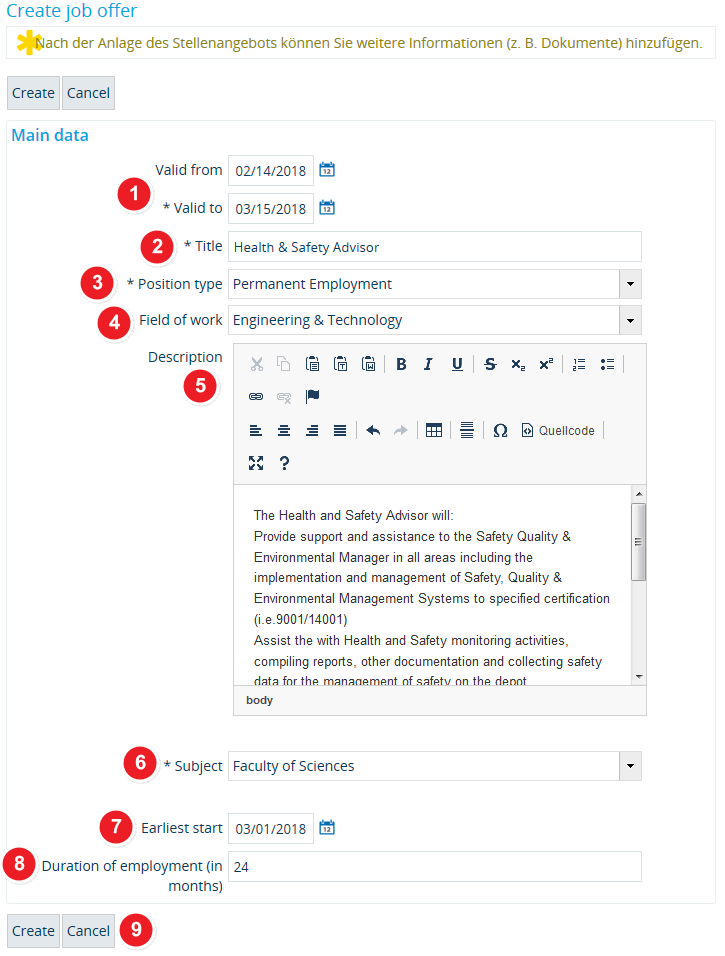ALU AG Stellen/Neu: Difference between revisions
From ZEuS-Wiki english
m Text replacement - "{{Klappbox-bluespice|Screen shot" to "{{Klappbox-bluespice|File:ZEuS icon Screenshot.png" |
→Create a job offer - Enter the main data: Klappboxtitel |
||
| (One intermediate revision by the same user not shown) | |||
| Line 14: | Line 14: | ||
===Create a job offer - Enter the main data=== | ===Create a job offer - Enter the main data=== | ||
{| style="border: 2px; border-style: solid; border-color: #00a9e0; width: 100% | {| style="border: 2px; border-style: solid; border-color: #00a9e0; width: 100%;" cellspacing="5" | ||
|- | |- | ||
| style="width: 33%;"| | | style="width: 33%;"| | ||
{{Klappbox-bluespice|[[File:ZEuS icon Screenshot.png]] |2= [[File:ALU AG StellenanangebotAnlegen_en.png|none]]}} | {{Klappbox-bluespice|[[File:ZEuS icon Screenshot.png]] Create a new job offer|2= [[File:ALU AG StellenanangebotAnlegen_en.png|none]]}} | ||
|} | |} | ||
Latest revision as of 09:55, 11 October 2019
Introduction
As a registered company, you can create and publish as many job offers in the Career Service's internship and job portal as you like in order to recruit qualified interns and graduates.
This article includes information about how to publish your job announcements in ZEuS after logging in.
How to
Clicking on the
icon on the job offers tab in your company will take you to a screen where you can enter the most important details relating to your job offer. Once you have created the new job offer, you can add additional data including a contact person, location or supporting documents. This works the same way as editing an existing job offer.
Create a job offer - Enter the main data
| Limit the validity of your job offer by entering a Valid from date as well as the mandatory Valid until date. | |||
| Create a meaningful title title for your job offer that will make it stand out in the job portal. | |||
| Select the appropriate position type, i.e. specify whether you are looking for an intern, offering a thesis project or a permanent position. | |||
| Use the Field of work drop-down menu to provide information about the industry or sector that the advertised position belongs to. | |||
In the Description field, you can enter your individual text detailing the required qualifications for the job and the tasks that the successful candidate is expected to perform in your company. The editor will provide you with the most common editing functions to structure and format your text.
| |||
| The Subject field relates to the University of Konstanz’s faculties. It helps university students and graduates to search for internship and job openings relevant to their particular department and/or subject.
Information about the university's departments and faculties is available on the University of Konstanz home page. | |||
| Please also provide the earliest date you want the candidate to start using the field Earliest start. | |||
| In the case of fixed-term positions, it makes sense to include information about the duration of the advertised employment contract in the field Duration of employment (in months). | |||
| Finish your job offer by clicking Create. |
Further steps
The following steps for completing your data are identical to the ones you would follow when editing existing job offers. More information about this is available in the following articles:
- Enter and edit your main data and contact persons
- Enter and edit a location for your company
- Upload and edit documents - here you can upload a PDF file of your original job announcement