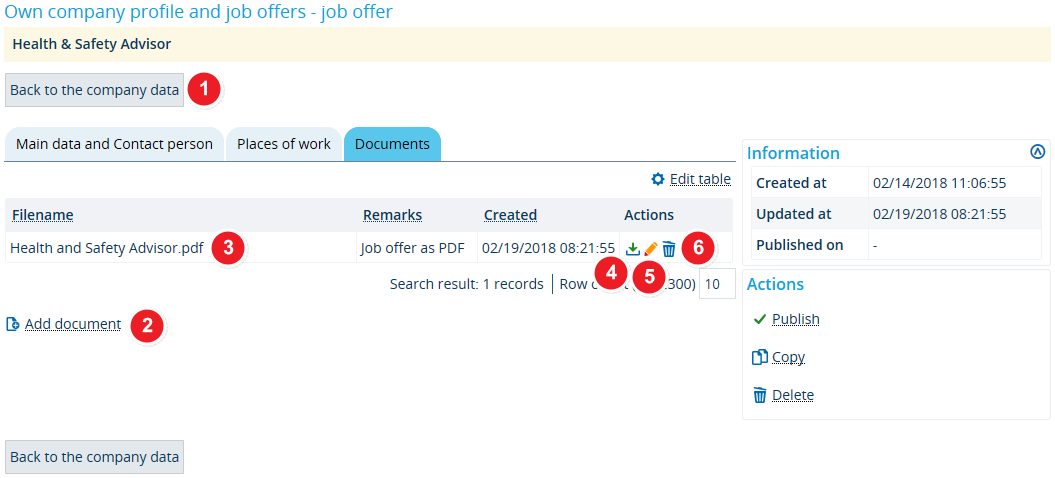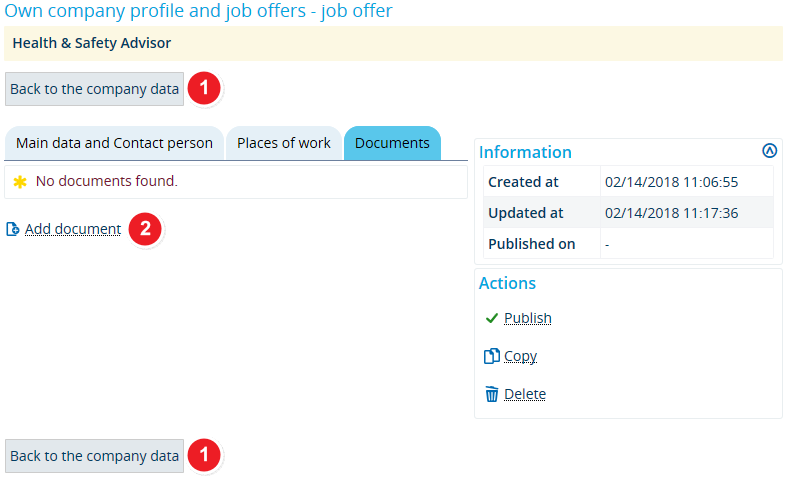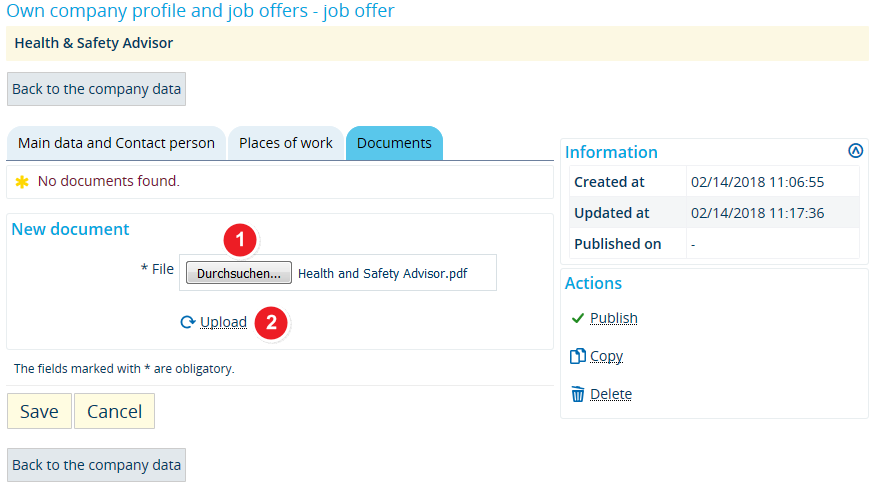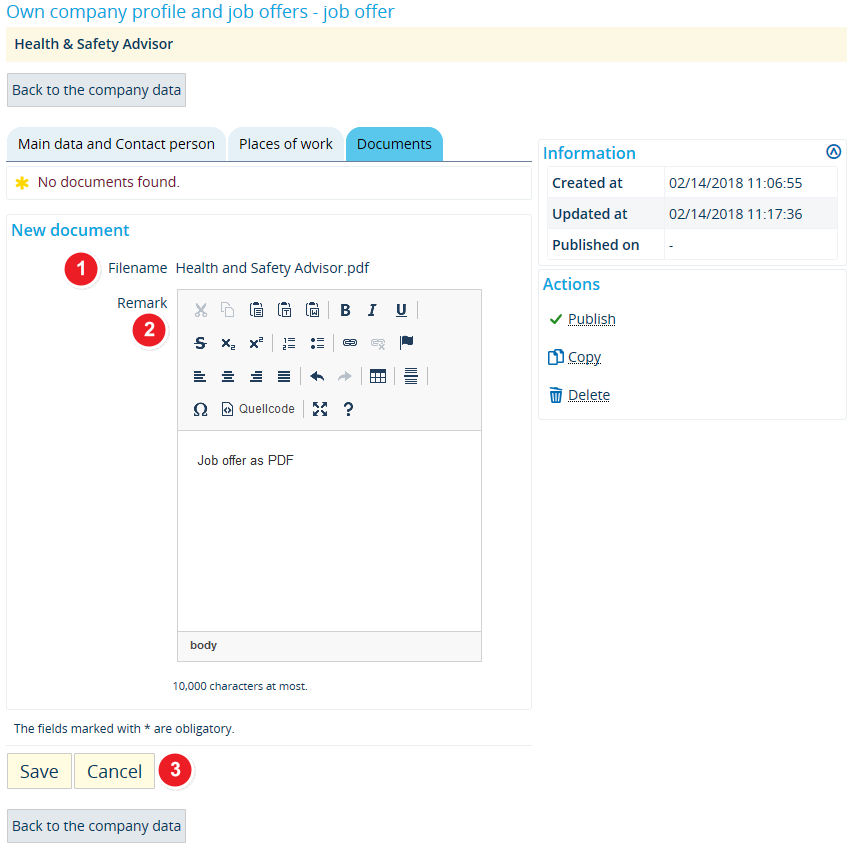Job offers: Upload and edit documents
From ZEuS-Wiki english
Introduction
Sometimes, it can be helpful to include one or several additional documents with your online job offer. These can include supplementary information about the advertised position or third-party documents that can be of use to applicants. Or you might simply want to upload the original job announcement with your company’s corporate design.
This article includes information about the Documents tab and how to add documents to your job offer and edit them.
How to
Screen shot with existing documents
Screen shot without existing documents
| Clicking on Back to the company data, will take you back to the Job offers tab in your company profile, which contains an overview of all your job offers. | |
| If you have not yet uploaded any documents or would like to add additional ones, simply click on Add document to switch to editing mode. Further instructions are available in the Upload new document section below. | |
Existing documents are listed in a table with the following columns:
| |
| Editing options in the Actions column | |
| By clicking on this field you can view the uploaded document. | |
| In order to edit the descriptive text shown in the Remarks column, click on the pen symbol. | |
| If your document has expired or you want to delete it for other reasons, please click on the red cross. | |
Upload a new document
The procedure is the same for uploading a new document to your job offer, regardless of whether you have already added documents. After clicking on the Add document button, please follow the steps detailed below.