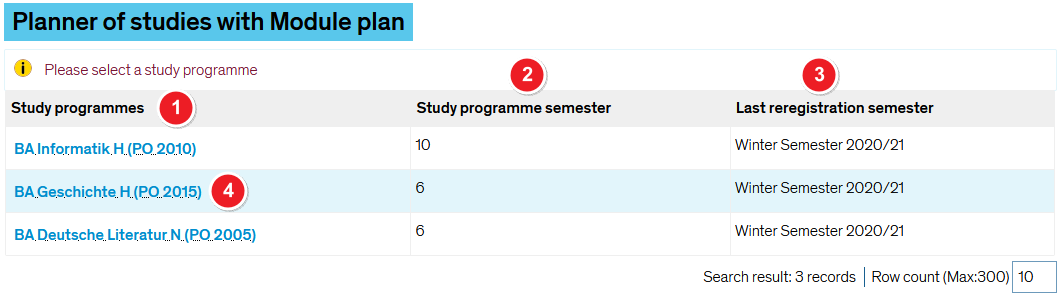ZEuS Stud StudPlaner: Difference between revisions
From ZEuS-Wiki english
Formatierung |
Kategorie Video |
||
| (One intermediate revision by the same user not shown) | |||
| Line 1: | Line 1: | ||
{{DISPLAYTITLE:Planner Of Studies with module plan - overview|noerror}} | {{DISPLAYTITLE:Planner Of Studies with module plan - overview|noerror}} | ||
{{UnterseitenListe|{{#subpages:pathstyle=full}}}} | {{UnterseitenListe|{{#subpages:pathstyle=full}}}} | ||
==Explanation video== | |||
{{Video|{{#ev:youtube|icRK9i_g-OM|500}}}} | |||
==Introduction== | ==Introduction== | ||
The planning tool offers an overview of those parts of the examination regulations relevant to your current semester. Here you can view all courses and examinations. | The planning tool offers an overview of those parts of the examination regulations relevant to your current semester. Here you can view all courses and examinations. | ||
| Line 52: | Line 54: | ||
[[Category:Module]] | [[Category:Module]] | ||
[[Category:Semester]] | [[Category:Semester]] | ||
[[Category:Video]] | |||
Latest revision as of 09:50, 19 October 2020
| |||||
Explanation video
Watch info as video
|
Introduction
The planning tool offers an overview of those parts of the examination regulations relevant to your current semester. Here you can view all courses and examinations.
You may configure your planning tool for different viewing options:
- Based on the examination regulations (standard view): All modules, courses and examinations for the selected semester are shown in a tree structure
- As a module plan: Timeline overview of the modules offered in the study programme
If you are enrolled in several study programmes, you may switch between the individual programmes and view each study plan on its own.
|
How to
If you are enrolled in one study programme only, you will be taken directly to the examination regulations or to the module plan, depending on which view you opted for before.
If you are/were enrolled in several study programmes, you will be prompted to selected one study programme from the table provided. You will be shown the following screen view:
| The Study programmes column contains the names of the study programmes. | |
| Under Study programme semester you can see how many semesters you have already completed. | |
| The column Last reregistration semester provides information on when you last enrolled in the relevant study programme and/or whether you are still enrolled. | |
| Within the Study programmes column, click on the link to access the corresponding study plan. Depending on which view you chose when you last accessed the planning tool, you will be shown either the examination regulations or the module plan view. |