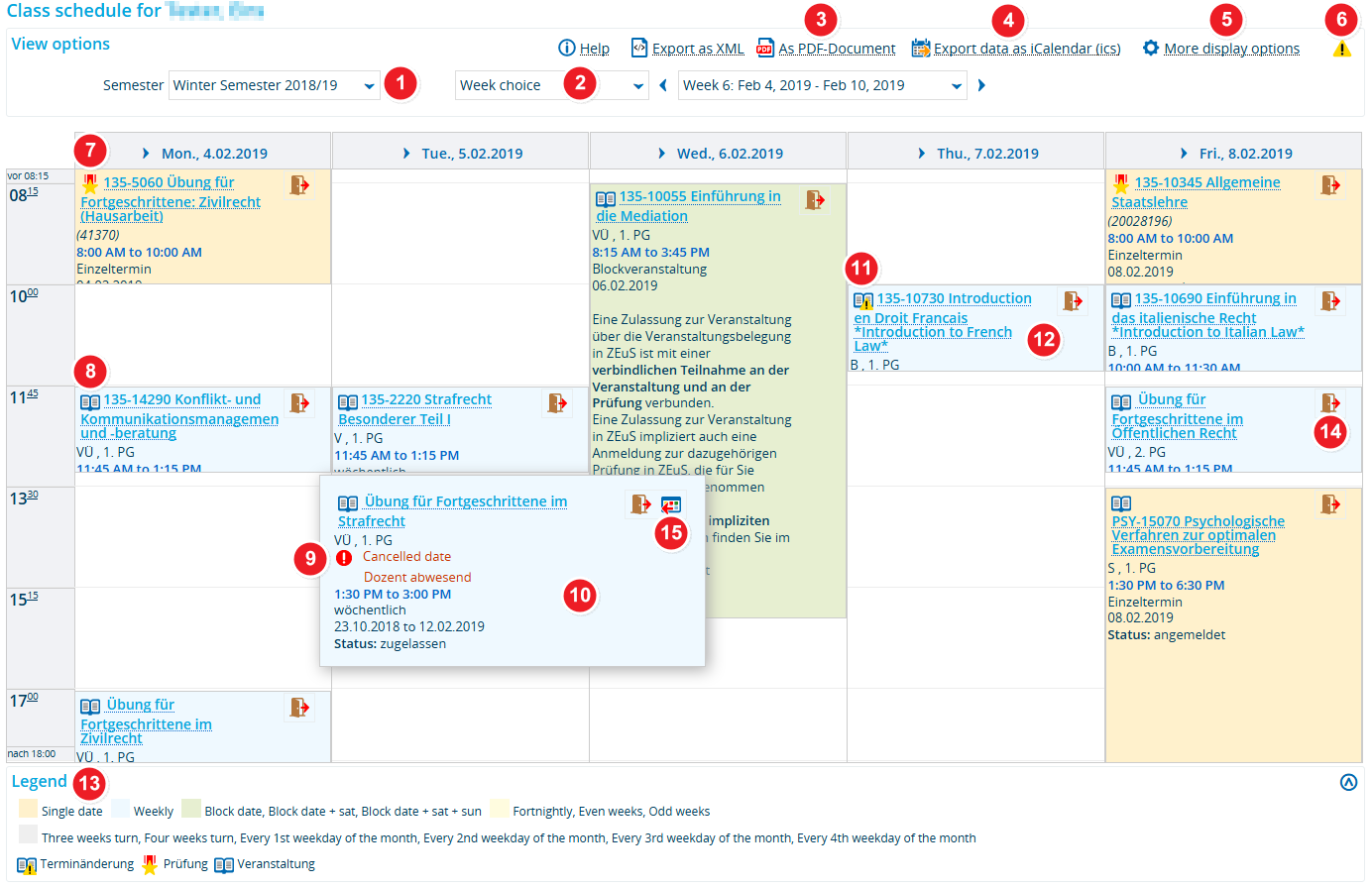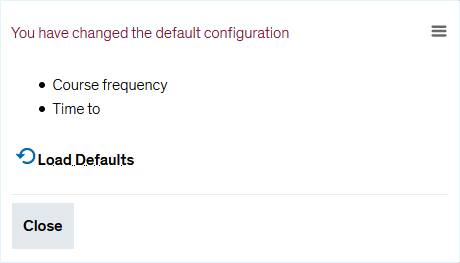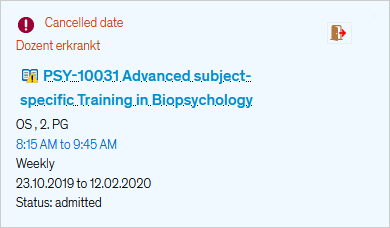ZEuS Stud Stundenplan: Difference between revisions
From ZEuS-Wiki english
m Text replacement - "/en|" to "|" |
Kategorie Video |
||
| (14 intermediate revisions by the same user not shown) | |||
| Line 1: | Line 1: | ||
{{DISPLAYTITLE: | {{DISPLAYTITLE:Class schedule|noerror}} | ||
{{UnterseitenListe|{{#subpages:pathstyle=full}}}} | |||
==Explanation video== | |||
{{Video|{{#ev:youtube|iIKwFLelWMI|500}}}} | |||
==Introduction== | ==Introduction== | ||
Your personal class schedule shows all courses within a specified period of time that you have registered or requested registration for. It also displays all examinations which you have registered for. Internship periods are also shown. However, these are listed above the timetable for the entire length of the internship. From here you can also view detailed information about individual courses and examinations. You can choose between different viewing options, customising your schedule to fit your individual needs. You can also create a PDF version of your schedule for further use. | Your personal class schedule shows all courses within a specified period of time that you have registered or requested registration for. It also displays all examinations which you have registered for. Internship periods are also shown. However, these are listed above the timetable for the entire length of the internship. From here you can also view detailed information about individual courses and examinations. You can choose between different viewing options, customising your schedule to fit your individual needs. You can also create a PDF version of your schedule for further use. | ||
| Line 7: | Line 9: | ||
==Your schedule== | ==Your schedule== | ||
{| style="border: 2px; border-style: solid; border-color: #00a9e0; width: 100% | {| style="border: 2px; border-style: solid; border-color: #00a9e0; width: 100%;" cellspacing="5" | ||
|- | |- | ||
| style="width: 33%;"| | | style="width: 33%;" | | ||
{{Klappbox-bluespice| | {{Klappbox-bluespice|[[File:ZEuS icon Screenshot.png]] Schedule|2= [[File:ZEuS Stundenplan_en.png|none]]}} | ||
|} | |} | ||
{| | {| | ||
|- | |- | ||
| style="text-align: left; vertical-align: top;"|[[ | | style="text-align: left; vertical-align: top; width: 50px;" |[[File:ZEuS_Stempel1.png|none|24x24px]] | ||
| style="text-align: left; vertical-align: top;"|First, select the <span style="color: #008000;">'''semester'''</span> you wish to view your class schedule for. | | style="text-align: left; vertical-align: top;" |First, select the <span style="color: #008000;">'''semester'''</span> you wish to view your class schedule for. | ||
|- | |- | ||
| style="text-align: left; vertical-align: top;"|[[ | | style="text-align: left; vertical-align: top;" |[[File:ZEuS_Stempel2.png|none|24x24px]] | ||
| style="text-align: left; vertical-align: top;"|Go to the dropdown menu next to select your preferred viewing mode. Depending on your selection, the information that you are shown changes. The following viewing options are available: | | style="text-align: left; vertical-align: top;" |Go to the dropdown menu next to select your preferred viewing mode. Depending on your selection, the information that you are shown changes. The following viewing options are available: | ||
* ''Week choice'' → Classes are sorted by calendar week; the schedule only shows calendar weeks within the semester period. | |||
* ''Time period '' → Specify a particular period of time by entering a start and end date; please take care not to select too large a time period as this will interfere with the system’s ability to display the requested information within the available window. | *''Week choice'' → Classes are sorted by calendar week; the schedule only shows calendar weeks within the semester period. | ||
* ''Semester view'' → You will be shown the semester period and not be able to make any changes to the set time period. | *''Time period '' → Specify a particular period of time by entering a start and end date; please take care not to select too large a time period as this will interfere with the system’s ability to display the requested information within the available window. | ||
* ''Lecture period view'' → You will be shown the lecture period and not be able to make any changes to the set time period. | *''Semester view'' → You will be shown the semester period and not be able to make any changes to the set time period. | ||
*''Lecture period view'' → You will be shown the lecture period and not be able to make any changes to the set time period. | |||
|- | |- | ||
| style="text-align: left; vertical-align: top;"|[[ | | style="text-align: left; vertical-align: top;" |[[File:ZEuS_Stempel3.png|none|24x24px]] | ||
| style="text-align: left; vertical-align: top;"|Click on this button if you want to create a <span style="color: #008000;">'''PDF'''</span> of your class schedule, including the courses and examinations you have registered or requested registration for. The PDF adopts whatever viewing settings you set your class schedule to in ZEuS. | | style="text-align: left; vertical-align: top;" |Click on this button if you want to create a <span style="color: #008000;">'''PDF'''</span> of your class schedule, including the courses and examinations you have registered or requested registration for. The PDF adopts whatever viewing settings you set your class schedule to in ZEuS. | ||
|- | |- | ||
| style="text-align: left; vertical-align: top;"|[[ | | style="text-align: left; vertical-align: top;" |[[File:ZEuS_Stempel4.png|none|24x24px]] | ||
| style="text-align: left; vertical-align: top;"|In order to export your schedule in iCalendar format for further use in Outlook, Thunderbird or other compatible programmes, click on the '''<span style="color: #008000;">Export data as iCalendar (ics)</span>''' button. | | style="text-align: left; vertical-align: top;" |In order to export your schedule in iCalendar format for further use in Outlook, Thunderbird or other compatible programmes, click on the '''<span style="color: #008000;">Export data as iCalendar (ics)</span>''' button. | ||
|- | |- | ||
| style="text-align: left; vertical-align: top;"|[[ | | style="text-align: left; vertical-align: top;" |[[File:ZEuS_Stempel5.png|none|24x24px]] | ||
| style="text-align: left; vertical-align: top;"|You may adjust your schedule in various ways. Click on the '''<span style="color: #008000;">More display options</span>''' button to open the corresponding pop-up window. More information about your options is available in the [[ZEuS_Stud_Stundenplan/Anzeigeoptionen|Viewing options for the class schedule, lecturer schedule and study programme schedule]]. | | style="text-align: left; vertical-align: top;" |You may adjust your schedule in various ways. Click on the '''<span style="color: #008000;">More display options</span>''' button to open the corresponding pop-up window. More information about your options is available in the [[ZEuS_Stud_Stundenplan/Anzeigeoptionen|Viewing options for the class schedule, lecturer schedule and study programme schedule]]. | ||
|- | |- | ||
| style="text-align: left; vertical-align: top;"|[[ | | style="text-align: left; vertical-align: top;" |[[File:ZEuS_Stempel6.png|none|24x24px]] | ||
| style="text-align: left; vertical-align: top;"|As soon as you adjust your viewing options, an exclamation mark will indicate that you have left the standard view. | | style="text-align: left; vertical-align: top;" |As soon as you adjust your viewing options, an exclamation mark will indicate that you have left the standard view. | ||
{{Klappbox-bluespice| | {{Klappbox-bluespice|[[File:ZEuS icon Screenshot.png]] ''Adjust viewing options''|2= [[File:ZEuS_Stundenplan_Anzeigeänderungen_en.png]] | ||
}} | }} | ||
|- | |- | ||
| style="text-align: left; vertical-align: top;"|[[ | | style="text-align: left; vertical-align: top;" |[[File:ZEuS_Stempel7.png|none|24x24px]] | ||
| style="text-align: left; vertical-align: top;"|You recognize <span style="color: #008000;">'''examinations'''</span> with the [[ | | style="text-align: left; vertical-align: top;" |You recognize <span style="color: #008000;">'''examinations'''</span> with the [[File:ZEuS_icon_Prüfung.png]] icon, '''<span style="color: #008000;">courseworks</span>''' are marked with the [[File:ZEuS_icon_Studienleistung.png]] symbol. | ||
|- | |- | ||
| style="text-align: left; vertical-align: top;"|[[ | | style="text-align: left; vertical-align: top;" |[[File:ZEuS_Stempel8.png|none|24x24px]] | ||
| style="text-align: left; vertical-align: top;"|You can see the <span style="color: #008000;">'''courses'''</span> with the [[ | | style="text-align: left; vertical-align: top;" |You can see the <span style="color: #008000;">'''courses'''</span> with the [[File:ZEuS_icon_VVZ_VA.png]] icon. | ||
|- | |- | ||
| style="text-align: left; vertical-align: top;"|[[ | | style="text-align: left; vertical-align: top;" |[[File:ZEuS_Stempel9.png|none|24x24px]] | ||
| style="text-align: left; vertical-align: top;"|Individual cancellations are shown in the weekly schedule only (see item [[ | | style="text-align: left; vertical-align: top;" |Individual cancellations are shown in the weekly schedule only (see item [[File:ZEuS_Stempel2.png|24x24px]]). They are marked with an exclamation mark [[File:ZEuS icon rotesAusrufezeichen.png]] and the word '''<span style="color: #bf2424;">Cancelled</span>''' and include whatever explanation has been included. | ||
|- | |- | ||
| style="text-align: left; vertical-align: top;"|[[ | | style="text-align: left; vertical-align: top;" |[[File:ZEuS_Stempel10.png|none|24x24px]] | ||
| style="text-align: left; vertical-align: top;"|In order to access hidden information, hover your cursor over any course shown in your class schedule (mouse over effect) to highlight the entry and the additional information associated with it. | | style="text-align: left; vertical-align: top;" |In order to access hidden information, hover your cursor over any course shown in your class schedule (mouse over effect) to highlight the entry and the additional information associated with it. | ||
|- | |- | ||
| style="text-align: left; vertical-align: top;"|[[ | | style="text-align: left; vertical-align: top;" |[[File:ZEuS_Stempel11.png|none|24x24px]] | ||
| style="text-align: left; vertical-align: top;"|Explanatory notes about individual dates are included in the weekly schedule only (see item [[ | | style="text-align: left; vertical-align: top;" |Explanatory notes about individual dates are included in the weekly schedule only (see item [[File:ZEuS_Stempel2.png|24x24px]]) and marked with an exclamation mark. If you have configured your [[ZEuS_Stud_Stundenplan/Anzeigeoptionen|settings]] to show explanatory notes, you will be able to see the corresponding text as well. | ||
|- | |- | ||
| style="text-align: left; vertical-align: top;"|[[ | | style="text-align: left; vertical-align: top;" |[[File:ZEuS_Stempel12.png|none|24x24px]] | ||
| style="text-align: left; vertical-align: top;"|The following information is available for individual courses: | | style="text-align: left; vertical-align: top;" |The following information is available for individual courses: | ||
{{Klappbox-bluespice| | {{Klappbox-bluespice|[[File:ZEuS icon Screenshot.png]] ''Course information in the class schedule''|2= | ||
[[ | [[File:ZEuS_Stundenplan_VAInfo_en.png]] | ||
}} | }} | ||
* Course title including link to [[ZEuS_VA_Detailanzeige|course details]] | |||
* Type of course | *Course title including link to [[ZEuS_VA_Detailanzeige|course details]] | ||
* Number of the [[ZEuS_VA_Parallelgruppe|parallel group]] | *Type of course | ||
* Time | *Number of the [[ZEuS_VA_Parallelgruppe|parallel group]] | ||
* Course frequency | *Time | ||
* Duration | *Course frequency | ||
* [[ZEuS Orga Raumsuche/Raumdetails|Location]] (room and building) | *Duration | ||
* Explanatory note | *[[ZEuS Orga Raumsuche/Raumdetails|Location]] (room and building) | ||
* Status | *Explanatory note | ||
*Status | |||
|- | |- | ||
| style="text-align: left; vertical-align: top;"|[[ | | style="text-align: left; vertical-align: top;" |[[File:ZEuS_Stempel13.png|none|24x24px]] | ||
| style="text-align: left; vertical-align: top;"|Here you can also find a key explaining the various colours and symbols used in the class schedule. | | style="text-align: left; vertical-align: top;" |Here you can also find a key explaining the various colours and symbols used in the class schedule. | ||
|- | |- | ||
| style="text-align: left; vertical-align: top;"|[[ | | style="text-align: left; vertical-align: top;" |[[File:ZEuS_Stempel14.png|none|24x24px]] | ||
| style="text-align: left; vertical-align: top;"|During the [[ZEuS_Stud_Prüf_AnmeldeZeiträume|registration period]] there will be shown an icon to <span style="color: #008000;">'''withdraw'''</span> from courses and examinations so that you can start this process beginning from here. | | style="text-align: left; vertical-align: top;" |During the [[ZEuS_Stud_Prüf_AnmeldeZeiträume|registration period]] there will be shown an icon to <span style="color: #008000;">'''withdraw'''</span> from courses and examinations so that you can start this process beginning from here. | ||
|- | |- | ||
| style="text-align: left; vertical-align: top;"|[[ | | style="text-align: left; vertical-align: top;" |[[File:ZEuS_Stempel15.png|none|24x24px]] | ||
| style="text-align: left; vertical-align: top;"|For courses you haven't registered for yet but only added to your class schedule as a prebooking, you will be shown a symbol to remove this course from your schedule. | | style="text-align: left; vertical-align: top;" |For courses you haven't registered for yet but only added to your class schedule as a prebooking, you will be shown a symbol to remove this course from your schedule. | ||
|} | |} | ||
| Line 98: | Line 101: | ||
[[Category:Examinations]] | [[Category:Examinations]] | ||
[[de:ZEuS_Stud_Stundenplan]] | [[de:ZEuS_Stud_Stundenplan]] | ||
[[Category:Registration]] | |||
[[Category:Room]] | |||
[[Category:Video]] | |||
Latest revision as of 09:40, 19 October 2020
| |||||
Explanation video
Watch info as video
|
Introduction
Your personal class schedule shows all courses within a specified period of time that you have registered or requested registration for. It also displays all examinations which you have registered for. Internship periods are also shown. However, these are listed above the timetable for the entire length of the internship. From here you can also view detailed information about individual courses and examinations. You can choose between different viewing options, customising your schedule to fit your individual needs. You can also create a PDF version of your schedule for further use.
Please read these instructions to learn about using the class schedule and customising your settings.
Your schedule
| First, select the semester you wish to view your class schedule for. | |
Go to the dropdown menu next to select your preferred viewing mode. Depending on your selection, the information that you are shown changes. The following viewing options are available:
| |
| Click on this button if you want to create a PDF of your class schedule, including the courses and examinations you have registered or requested registration for. The PDF adopts whatever viewing settings you set your class schedule to in ZEuS. | |
| In order to export your schedule in iCalendar format for further use in Outlook, Thunderbird or other compatible programmes, click on the Export data as iCalendar (ics) button. | |
| You may adjust your schedule in various ways. Click on the More display options button to open the corresponding pop-up window. More information about your options is available in the Viewing options for the class schedule, lecturer schedule and study programme schedule. | |
| As soon as you adjust your viewing options, an exclamation mark will indicate that you have left the standard view. | |
| You recognize examinations with the | |
| You can see the courses with the | |
| Individual cancellations are shown in the weekly schedule only (see item | |
| In order to access hidden information, hover your cursor over any course shown in your class schedule (mouse over effect) to highlight the entry and the additional information associated with it. | |
| Explanatory notes about individual dates are included in the weekly schedule only (see item | |
The following information is available for individual courses:
| |
| Here you can also find a key explaining the various colours and symbols used in the class schedule. | |
| During the registration period there will be shown an icon to withdraw from courses and examinations so that you can start this process beginning from here. | |
| For courses you haven't registered for yet but only added to your class schedule as a prebooking, you will be shown a symbol to remove this course from your schedule. |