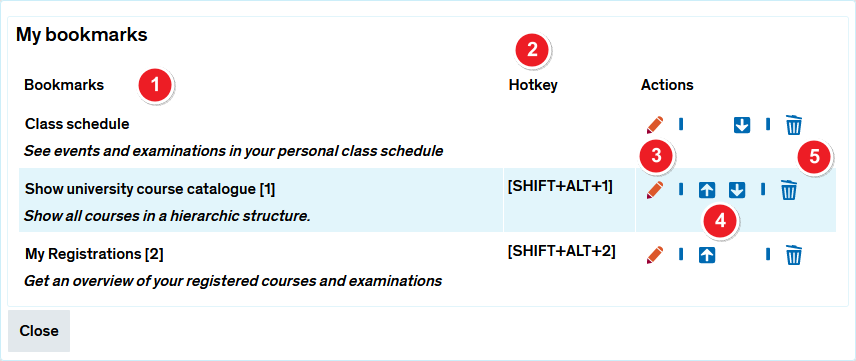ZEuS Lese Bearb: Difference between revisions
From ZEuS-Wiki english
→Functions: Klappboxtitel |
Anpassung an Screenshot |
||
| Line 14: | Line 14: | ||
|- | |- | ||
| style="text-align: left; vertical-align: top; width: 50px;" |[[File:ZEuS_Stempel1.png|none|24x24px]] | | style="text-align: left; vertical-align: top; width: 50px;" |[[File:ZEuS_Stempel1.png|none|24x24px]] | ||
| style="text-align: left; vertical-align: top;" | | | style="text-align: left; vertical-align: top;" |In the '''My bookmarks''' section, you will find a list of the bookmarks you created by selecting [[File:ZEuS icon Standard.png]] '''Bookmarks''' → '''Create a new bookmark'''. You will notice that each bookmark is underlined. Below the underlined bit, in a smaller font and in italics, you’ll find the short description you entered when you first created the bookmark. | ||
|- | |- | ||
| style="text-align: left; vertical-align: top;" |[[File:ZEuS_Stempel2.png|none|24x24px]] | | style="text-align: left; vertical-align: top;" |[[File:ZEuS_Stempel2.png|none|24x24px]] | ||
| style="text-align: left; vertical-align: top;" |The | | style="text-align: left; vertical-align: top;" |The '''Hotkey''' column shows the keyboard shortcut you specified when you created the bookmark in the dropdown menu. Press ''CTRL+ALT+no.'' to go directly to the shortcut destination. | ||
|- | |- | ||
| style="text-align: left; vertical-align: top;" |[[File:ZEuS_Stempel3.png|none|24x24px]] | | style="text-align: left; vertical-align: top;" |[[File:ZEuS_Stempel3.png|none|24x24px]] | ||
| Line 26: | Line 26: | ||
|- | |- | ||
| style="text-align: left; vertical-align: top;" |[[File:ZEuS_Stempel5.png|none|24x24px]] | | style="text-align: left; vertical-align: top;" |[[File:ZEuS_Stempel5.png|none|24x24px]] | ||
| style="text-align: left; vertical-align: top;" |To remove a bookmark, simply click on the | | style="text-align: left; vertical-align: top;" |To remove a bookmark, simply click on the [[File:ZEuS icon X.png]]. | ||
|} | |} | ||
Latest revision as of 08:08, 17 September 2020
Overview - rearrange your bookmarks
Would you like to edit or rename your bookmarks? Or perhaps you’d like to delete a bookmark that you have no further use for? This option lets you delete, rename or rearrange your bookmarks.