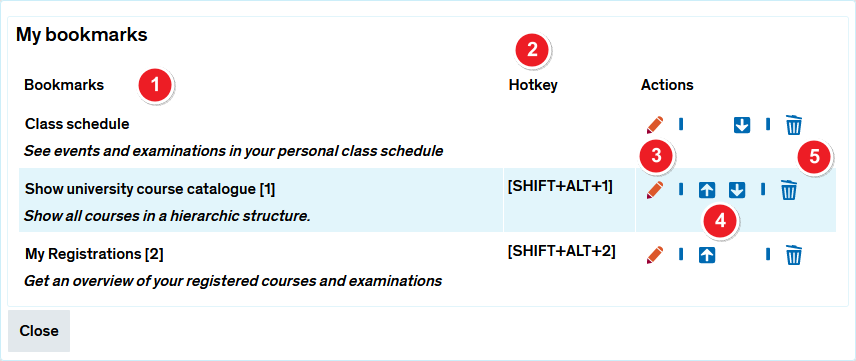Edit existing bookmarks
From ZEuS-Wiki english
Overview - rearrange your bookmarks
Would you like to edit or rename your bookmarks? Or perhaps you’d like to delete a bookmark that you have no further use for? This option lets you delete, rename or rearrange your bookmarks.