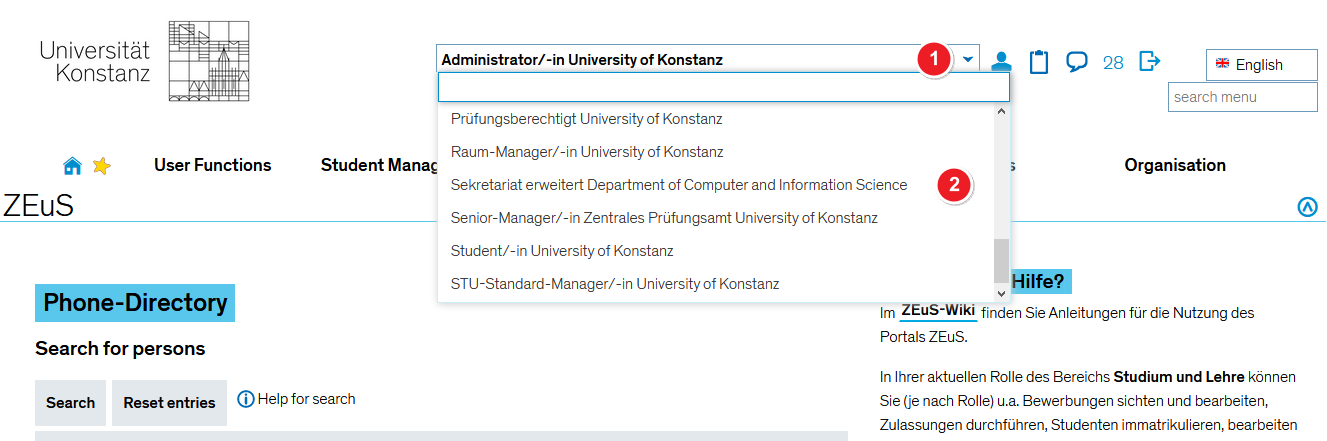ZEuS RechteRollen/Rollenwechsel: Difference between revisions
From ZEuS-Wiki english
Korrekturen |
→Introduction: Fertig übersetzt |
||
| Line 2: | Line 2: | ||
==Introduction== | ==Introduction== | ||
Logged-in users have one or more specific roles to which the assignment of rights is linked (see article [[ZEuS RechteRollen|The concept of rights and roles in ZEuS]]). Depending on the role, other menus and/or menu items are available in ZEuS. To enable you to use all the functions in the system that are relevant to you, you have been assigned different roles. As long as you are logged in to ZEuS, you can change these at any time. You can set the role in which you work most frequently in ZEuS and which is to be [[ZEuS RechteRollen/StandardRolle|loaded as the default role]] after login. | |||
In this article you will learn where to find all the roles assigned to you and how to change them. | |||
== | ==Role== | ||
The contents described in this article are relevant for all ZEuS roles. | |||
== | ==How to== | ||
{| style="border: 2px; border-style: solid; border-color: #00a9e0; width: 100%;" cellspacing="5" | {| style="border: 2px; border-style: solid; border-color: #00a9e0; width: 100%;" cellspacing="5" | ||
|- | |- | ||
| style="width: 33%;"| | | style="width: 33%;" | | ||
{{Klappbox-bluespice|[[File:ZEuS_icon_Screenshot.png|ZEuS_icon_Screenshot.png]] |2= [[File:ZEuS | {{Klappbox-bluespice|[[File:ZEuS_icon_Screenshot.png|ZEuS_icon_Screenshot.png]] Change your role in ZEuS|2= [[File:ZEuS Rollenauswahl_en.png|none]]}} | ||
|} | |} | ||
| Line 19: | Line 19: | ||
{| | {| | ||
|- | |- | ||
| style="text-align: left; vertical-align: top; width: 50px;"|[[File:ZEuS_Stempel1.png|none|24x24px]] | | style="text-align: left; vertical-align: top; width: 50px;" |[[File:ZEuS_Stempel1.png|none|24x24px]] | ||
| style="text-align: left; vertical-align: top;"| | | style="text-align: left; vertical-align: top;" |If you have several roles in ZEuS, a drop-down menu is available in the upper navigation bar. Click on the button to open it. | ||
|- | |- | ||
| style="text-align: left; vertical-align: top;"|[[File:ZEuS_Stempel2.png|none|24x24px]] | | style="text-align: left; vertical-align: top;" |[[File:ZEuS_Stempel2.png|none|24x24px]] | ||
| style="text-align: left; vertical-align: top;"| | | style="text-align: left; vertical-align: top;" |In the drop-down menu that opens you can see all the roles that have been assigned to you. Select a role by clicking on its name. The menu assigned to the role will then be loaded. | ||
|} | |} | ||
== | ==See also== | ||
{{mb-idee|<ul><li>[[ZEuS_RechteRollen| | {{mb-idee|<ul><li>[[ZEuS_RechteRollen|The concept of rights and roles in ZEuS]]</li> | ||
<li>[[ZEuS_RechteRollen/StandardRolle| | <li>[[ZEuS_RechteRollen/StandardRolle|Define your standard role]]</li></ul>}} | ||
[[de:ZEuS_RechteRollen/Rollenwechsel]] | [[de:ZEuS_RechteRollen/Rollenwechsel]] | ||
[[Category:ZEuS for employers]] | |||
[[Category:ZEuS for students]] | |||
[[Category:Role]] | |||
[[Category:Change]] | |||
Revision as of 09:49, 18 September 2020
Introduction
Logged-in users have one or more specific roles to which the assignment of rights is linked (see article The concept of rights and roles in ZEuS). Depending on the role, other menus and/or menu items are available in ZEuS. To enable you to use all the functions in the system that are relevant to you, you have been assigned different roles. As long as you are logged in to ZEuS, you can change these at any time. You can set the role in which you work most frequently in ZEuS and which is to be loaded as the default role after login.
In this article you will learn where to find all the roles assigned to you and how to change them.
Role
The contents described in this article are relevant for all ZEuS roles.