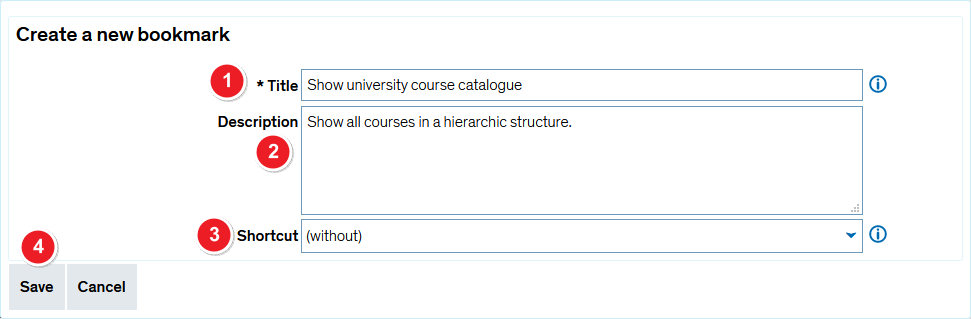ZEuS Lese Neu: Difference between revisions
From ZEuS-Wiki english
m Text replacement - "/en|" to "|" |
m Text replacement - "[[Datei" to "[[File" |
||
| Line 13: | Line 13: | ||
|- | |- | ||
| style="width: 33%;"| | | style="width: 33%;"| | ||
{{Klappbox-bluespice|Screen shot |2= [[ | {{Klappbox-bluespice|Screen shot |2= [[File:ZEuS_Lese_Neu_en.png|none]]}} | ||
|} | |} | ||
| Line 20: | Line 20: | ||
{| | {| | ||
|- | |- | ||
| style="text-align: left; vertical-align: top;"|[[ | | style="text-align: left; vertical-align: top;"|[[File:ZEuS_Stempel1.png|none|24x24px]] | ||
| style="text-align: left; vertical-align: top;"|Enter the <span style="color: #008000;">'''Title'''</span> of your bookmark → '''<span style="color: #ff0000;">this is a mandatory field</span>'''. This is the title that will be shown in the '''<span style="color: #008000;">Bookmarks</span>''' menu. | | style="text-align: left; vertical-align: top;"|Enter the <span style="color: #008000;">'''Title'''</span> of your bookmark → '''<span style="color: #ff0000;">this is a mandatory field</span>'''. This is the title that will be shown in the '''<span style="color: #008000;">Bookmarks</span>''' menu. | ||
|- | |- | ||
| style="text-align: left; vertical-align: top;"|[[ | | style="text-align: left; vertical-align: top;"|[[File:ZEuS_Stempel2.png|none|24x24px]] | ||
| style="text-align: left; vertical-align: top;"|Add a short <span style="color: #008000;">'''Description'''</span> of the page you’re bookmarking to remind yourself of its contents and of the reason you created a bookmark for it in the first place. | | style="text-align: left; vertical-align: top;"|Add a short <span style="color: #008000;">'''Description'''</span> of the page you’re bookmarking to remind yourself of its contents and of the reason you created a bookmark for it in the first place. | ||
|- | |- | ||
| style="text-align: left; vertical-align: top;"|[[ | | style="text-align: left; vertical-align: top;"|[[File:ZEuS_Stempel3.png|none|24x24px]] | ||
| style="text-align: left; vertical-align: top;"|Here you can create a keyboard <span style="color: #008000;">'''Shortcut'''</span> for the menu item you just created a bookmark for. | | style="text-align: left; vertical-align: top;"|Here you can create a keyboard <span style="color: #008000;">'''Shortcut'''</span> for the menu item you just created a bookmark for. | ||
|- | |- | ||
| style="text-align: left; vertical-align: top;"|[[ | | style="text-align: left; vertical-align: top;"|[[File:ZEuS_Stempel4.png|none|24x24px]] | ||
| style="text-align: left; vertical-align: top;"|<span style="color: #008000;">'''Save'''</span> your bookmark. | | style="text-align: left; vertical-align: top;"|<span style="color: #008000;">'''Save'''</span> your bookmark. | ||
|} | |} | ||
Revision as of 07:54, 9 October 2019
Are you returning to a particular ZEuS page a lot and don't want to navigate the menu every time? You can easily create a bookmark that will take you to the page you need in two clicks.
Functions
To create a bookmark, follow these steps:
- Open the page you want to create a bookmark for, for example My studies → Student service.
- Click on Bookmarks → Create a new bookmark to open the bookmark window.