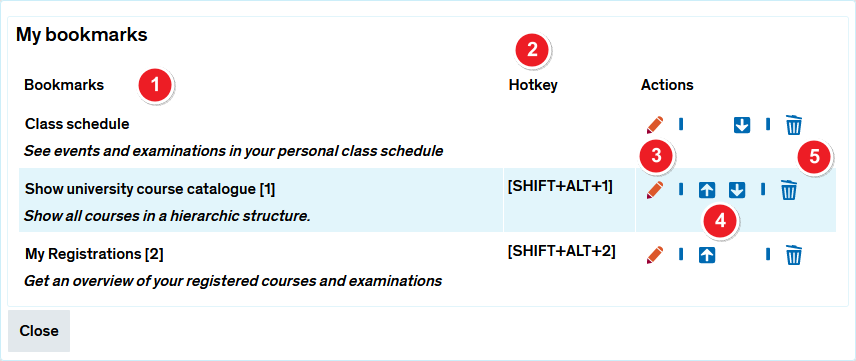ZEuS Lese Bearb: Difference between revisions
From ZEuS-Wiki english
m Text replacement - "| style="text-align: left; vertical-align: top;" |none|24x24px" to "| style="text-align: left; vertical-align: top; width: 50px;" |none|24x24px" |
m Text replacement - "{{Klappbox-bluespice|Screen shot" to "{{Klappbox-bluespice|File:ZEuS icon Screenshot.png" |
||
| Line 8: | Line 8: | ||
|- | |- | ||
| style="width: 33%;" | | | style="width: 33%;" | | ||
{{Klappbox-bluespice| | {{Klappbox-bluespice|[[File:ZEuS icon Screenshot.png]] |2= [[File:ZEuS_Lese_Bearb_en.png|none]]}} | ||
|} | |} | ||
Revision as of 08:31, 9 October 2019
Overview - rearrange your bookmarks
Would you like to edit or rename your bookmarks? Or perhaps you’d like to delete a bookmark that you have no further use for? This option lets you delete, rename or rearrange your bookmarks.