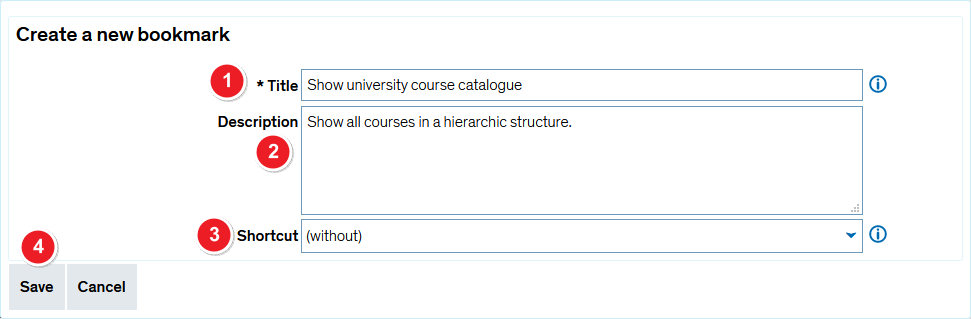ZEuS Lese Neu: Difference between revisions
From ZEuS-Wiki english
m Text replacement - "{| style="border: 2px; border-style: solid; border-color: #00a9e0; width: 100%; background-color: #cceef9;" cellspacing="5"" to "{| style="border: 2px; border-style: solid; border-color: #00a9e0; width: 100%;" cellspacing="5"" |
m Text replacement - "{{Klappbox-bluespice|Screen shot" to "{{Klappbox-bluespice|File:ZEuS icon Screenshot.png" |
||
| Line 13: | Line 13: | ||
|- | |- | ||
| style="width: 33%;"| | | style="width: 33%;"| | ||
{{Klappbox-bluespice| | {{Klappbox-bluespice|[[File:ZEuS icon Screenshot.png]] |2= [[File:ZEuS_Lese_Neu_en.png|none]]}} | ||
|} | |} | ||
Revision as of 08:29, 9 October 2019
Are you returning to a particular ZEuS page a lot and don't want to navigate the menu every time? You can easily create a bookmark that will take you to the page you need in two clicks.
Functions
To create a bookmark, follow these steps:
- Open the page you want to create a bookmark for, for example My studies → Student service.
- Click on Bookmarks → Create a new bookmark to open the bookmark window.