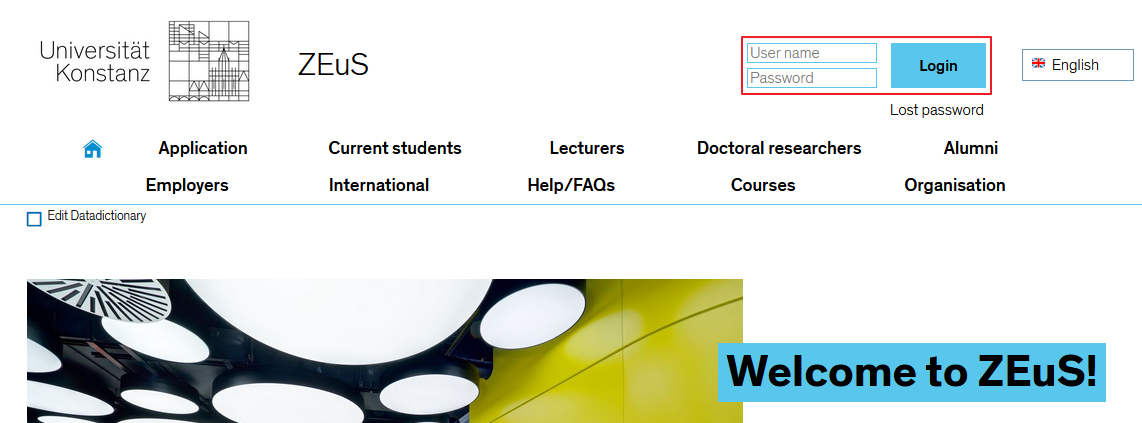ZEuS AllgHinweise: Difference between revisions
From ZEuS-Wiki english
m Text replacement - "[[Datei:" to "[[File:" |
→Saving your data: Screenshot Icon |
||
| Line 25: | Line 25: | ||
|- | |- | ||
| style="width: 33%;"| | | style="width: 33%;"| | ||
{{Klappbox-bluespice|Example |2= Screen shot of the <span style="color: #008000;">'''My data'''</span> tab: | {{Klappbox-bluespice|[[File:ZEuS_icon_Screenshot.png]] Example |2= Screen shot of the <span style="color: #008000;">'''My data'''</span> tab: | ||
[[File:ZEuS_Allg_Speichern_en.png|none]]}} | [[File:ZEuS_Allg_Speichern_en.png|none]]}} | ||
Revision as of 10:06, 30 September 2019
Starting ZEuS
- To start ZEuS, open your browser - this application has been optimised for Mozilla Firefox - and enter the following URL into your address field
https://zeus.uni-konstanz.de/. - Switch to the English-language version (button in the top right-hand corner) and log in using your user name and password.
TAN number and password
To use ZEuS you do not require a TAN number. You can use your University of Konstanz user name (i.e. the first part of your email address without the “@uni-konstanz.de” bit) and password to identify yourself.
Saving your data
Whenever you enter information or change your details in ZEuS, always finish by clicking on the following button:

Otherwise the information you entered and your tabs will be lost once you leave the page. Any tab that contains data you have edited or data that has not been saved is marked with an asterisk * and an exclamation mark !.
Logging out of ZEuS
You can find more information about this in the Logging out of ZEuS article.