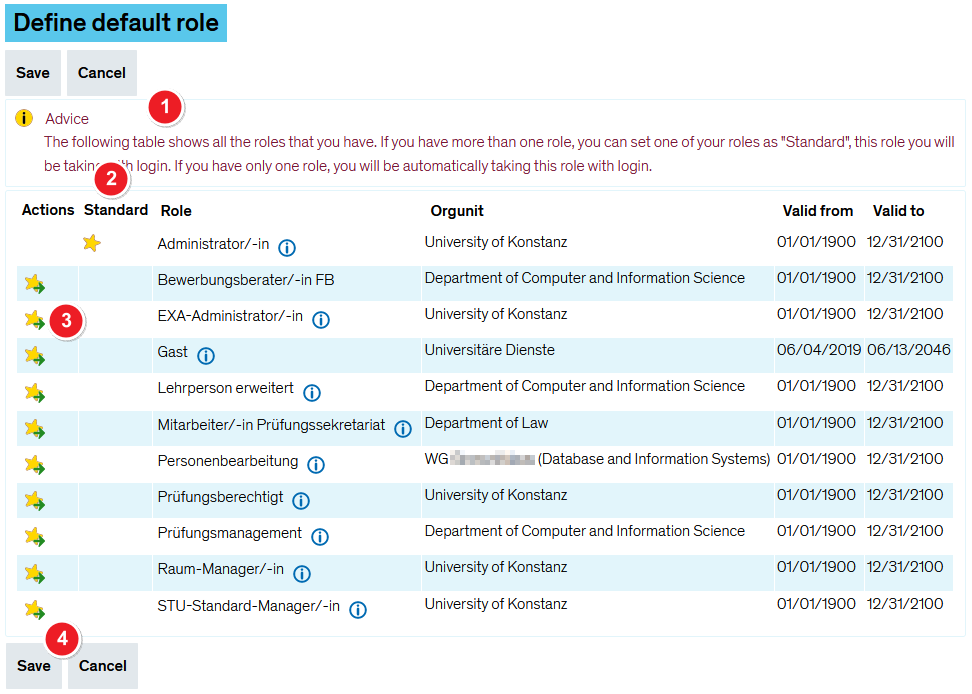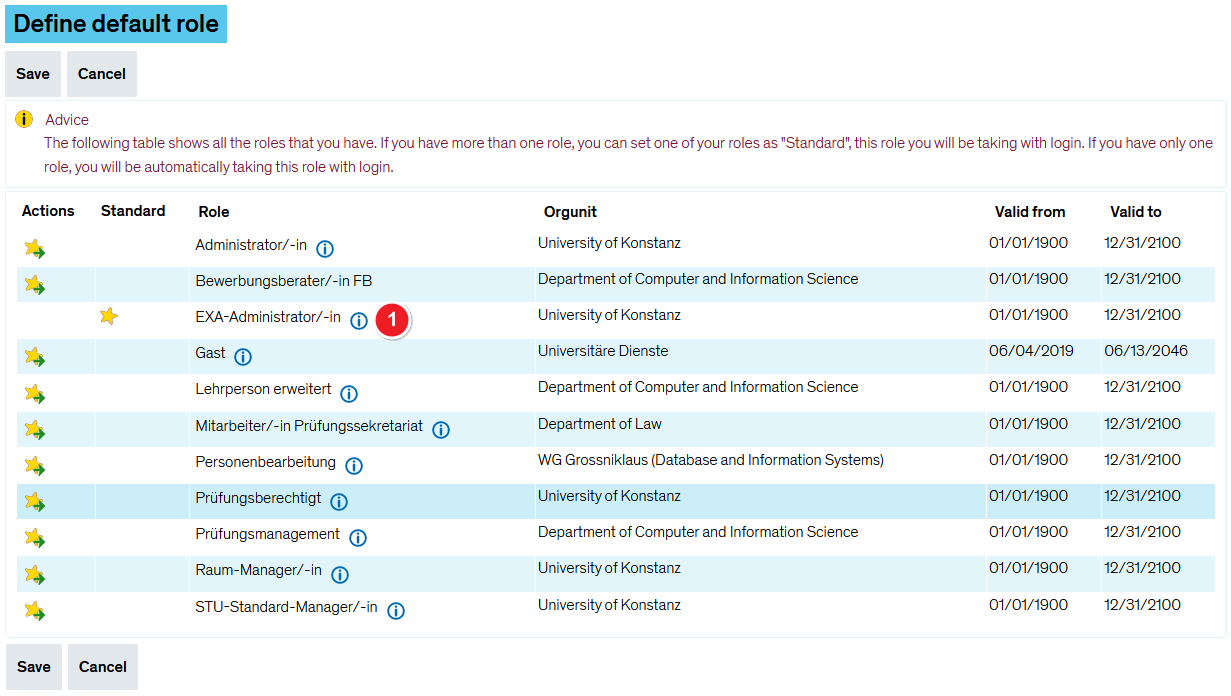ZEuS RechteRollen/StandardRolle: Difference between revisions
From ZEuS-Wiki english
< The concept of rights and roles in ZEuS (→Ansicht nach Auswahl der Standard-Rolle: Englische Bilddatei eingebunden) |
(Übersetzung) |
||
| Line 30: | Line 30: | ||
|- | |- | ||
| style="text-align: left; vertical-align: top;" |[[File:ZEuS_Stempel2.png|none|24x24px]] | | style="text-align: left; vertical-align: top;" |[[File:ZEuS_Stempel2.png|none|24x24px]] | ||
| style="text-align: left; vertical-align: top;" |In | | style="text-align: left; vertical-align: top;" |In the '''Standard''' column, you will see an asterisk next to the role you have set as the default, if you have already done so. If this is not the case, ZEuS will be started after login with the role whose name is furthest ahead in the alphabet. In the example shown, this is the ''Administrator/-in'' role. | ||
|- | |- | ||
| style="text-align: left; vertical-align: top;" |[[File:ZEuS_Stempel3.png|none|24x24px]] | | style="text-align: left; vertical-align: top;" |[[File:ZEuS_Stempel3.png|none|24x24px]] | ||
| style="text-align: left; vertical-align: top;" | | | style="text-align: left; vertical-align: top;" |In the '''Actions''' column, click the star icon for the role you want to set as the default role. | ||
|- | |- | ||
| style="text-align: left; vertical-align: top;" |[[File:ZEuS_Stempel4.png|none|24x24px]] | | style="text-align: left; vertical-align: top;" |[[File:ZEuS_Stempel4.png|none|24x24px]] | ||
| style="text-align: left; vertical-align: top;" | | | style="text-align: left; vertical-align: top;" |Save your selection by clicking on the '''Save''' button. | ||
|} | |} | ||
=== | ===View after selecting the standard role=== | ||
{| style="border: 2px; border-style: solid; border-color: #00a9e0; width: 100%;" cellspacing="5" | {| style="border: 2px; border-style: solid; border-color: #00a9e0; width: 100%;" cellspacing="5" | ||
|- | |- | ||
| style="width: 33%;" | | | style="width: 33%;" | | ||
{{Klappbox-bluespice|[[File:ZEuS_icon_Screenshot.png|ZEuS_icon_Screenshot.png]] | {{Klappbox-bluespice|[[File:ZEuS_icon_Screenshot.png|ZEuS_icon_Screenshot.png]] View after selecting the standard role|2= [[File:ZEuS Rollen Standardrolle fertig_en.png|none]]}} | ||
|} | |} | ||
| Line 49: | Line 49: | ||
|- | |- | ||
| style="text-align: left; vertical-align: top; width: 50px;" |[[File:ZEuS_Stempel1.png|none|24x24px]] | | style="text-align: left; vertical-align: top; width: 50px;" |[[File:ZEuS_Stempel1.png|none|24x24px]] | ||
| style="text-align: left; vertical-align: top;" | | | style="text-align: left; vertical-align: top;" |Once you have specified the default role, an asterisk appears in the '''Standard''' column for the selected role to indicate this. | ||
|} | |} | ||
== | ==See also== | ||
{{mb-idee|<ul><li>[[ZEuS_RechteRollen| | {{mb-idee|<ul><li>[[ZEuS_RechteRollen|The concept of rights and roles in ZEuS]]</li> | ||
<li>[[ZEuS_RechteRollen/Rollenwechsel| | <li>[[ZEuS_RechteRollen/Rollenwechsel|Change of role]]</li></ul>}} | ||
[[Category:Standard]] | [[Category:Standard]] | ||
<br /> | |||
[[de:ZEuS_RechteRollen/StandardRolle]] | [[de:ZEuS_RechteRollen/StandardRolle]] | ||
[[Category:ZEuS for students]] | |||
[[Category:ZEuS for employers]] | |||
[[Category:Role]] | |||
[[Category:Change]] | |||
Revision as of 11:55, 17 September 2020
Introduction
As a user who can switch between several roles, you can specify a default role. This is the role that is loaded directly after logging in to ZEuS. In the drop-down menu in the top navigation bar you can then change the role at any time if you need functions other than those assigned to the role.
In this article you will learn where to set the default role and how to proceed exactly.
Rolle
This article is relevant for users of all roles as long as they can switch between several roles.
How to
The function that allows you to set your default role, in which you are logged in to ZEuS immediately after logging in, can be found under the menu item
User Functions → Define default role
Once you have called up the relevant item, you will see an overview of all the roles that have been assigned to you.
Set default role
| The table lists all the roles that have been assigned to you in ZEuS for processing your tasks. You can sort them by one of the columns Role, Organizational Unit, Valid From or Valid To. | |
| In the Standard column, you will see an asterisk next to the role you have set as the default, if you have already done so. If this is not the case, ZEuS will be started after login with the role whose name is furthest ahead in the alphabet. In the example shown, this is the Administrator/-in role. | |
| In the Actions column, click the star icon for the role you want to set as the default role. | |
| Save your selection by clicking on the Save button. |
View after selecting the standard role
| Once you have specified the default role, an asterisk appears in the Standard column for the selected role to indicate this. |
See also