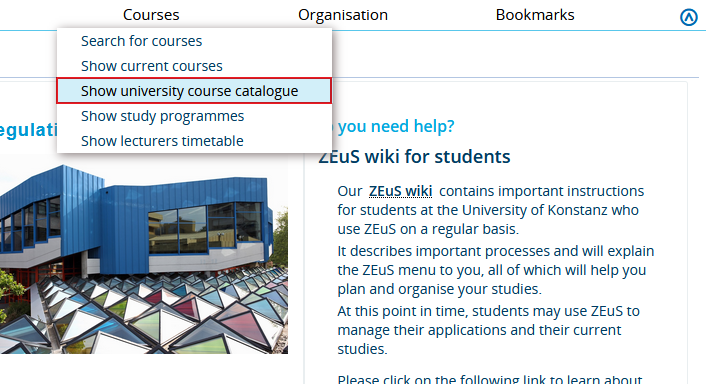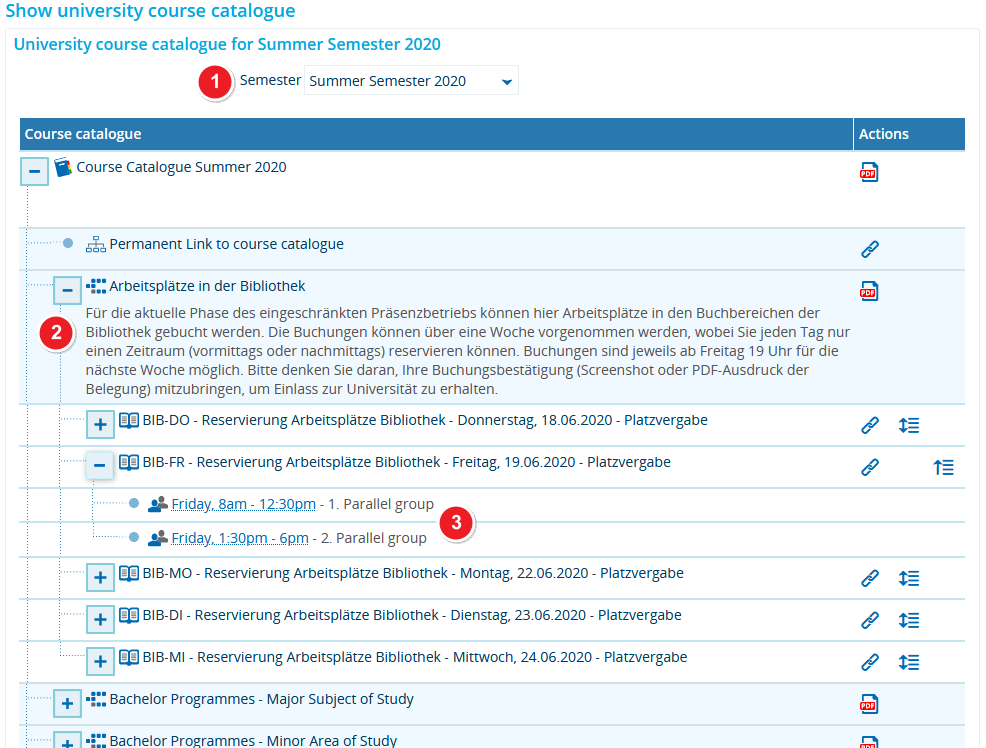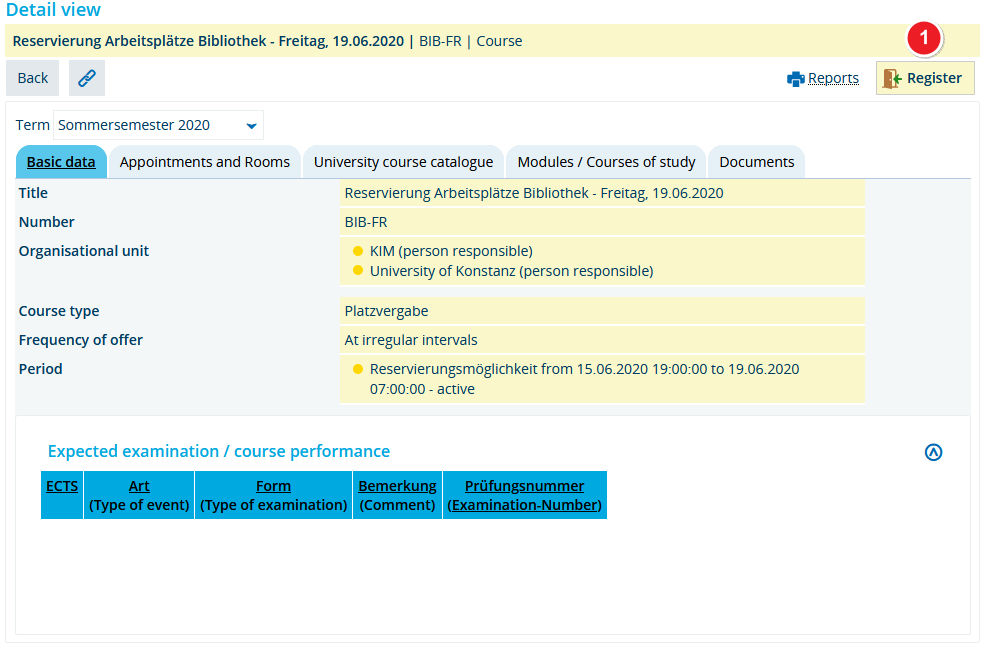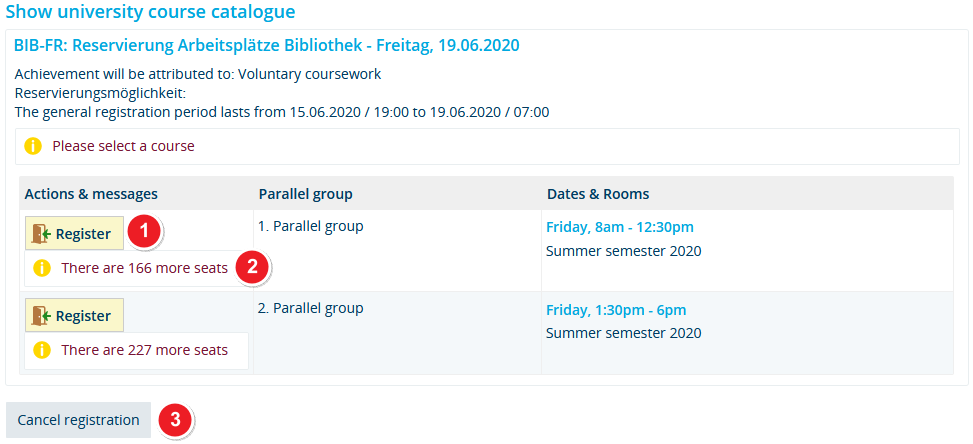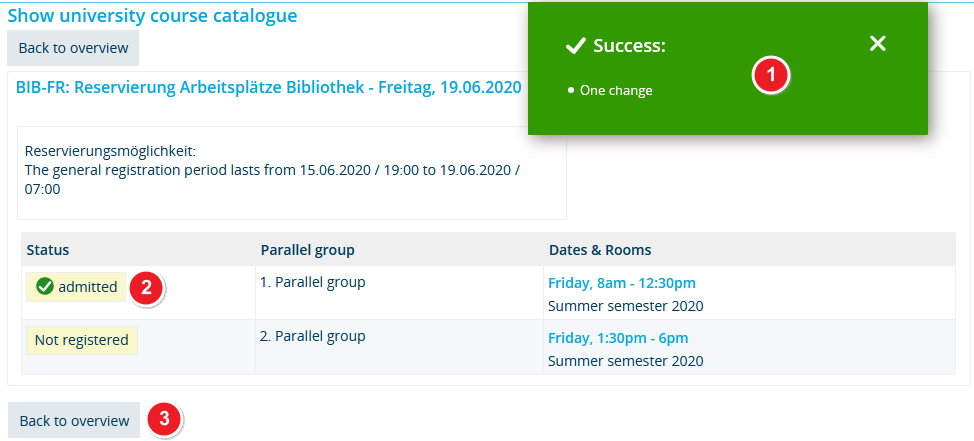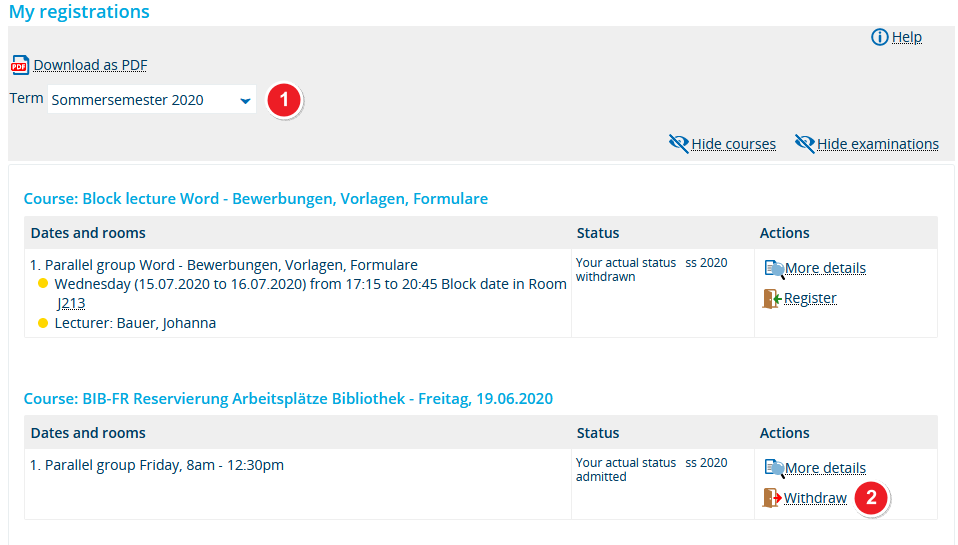Reservation of study spaces in the library
From ZEuS-Wiki english
Overview
The Rectorate’s decision means that students can use the Library again to study from Thursday, 18 June 2020 on. Important: you will have to register beforehand via ZEuS and adhere to the infection protection provisions. There are two slots available from Mondays to Fridays between 8:00 and 18:00. The number per slot (see below) is restricted to 300 persons. Depending on future developments, we have planned to extend this option step by step.
The most important information in brief:
- 300 study spaces will be available.
- There are two time slots (8:00-12:30 and 13:30-18:00).
- You must reserve your place beforehand as a course in ZEuS.
- You can only book one slot per day.
- Reservation is always possible starting on Friday, 19:00, in the previous week until the actual day at 7:00 am. Outside the period a reservation will not be possible.
Procedure of study space reservation
This procedure is the same as registering for courses or examinations.
The steps at a glance
|
Nevertheless, if you need help, you will find detailed instructions for the proceeding below.
Step 1: Open the course catalogue
Step 2: Select day and time slot
In the next step you have to open the structure under the heading "Arbeitsplätze in der Bibliothek" so that you can select day and time slot.
Step 3: Detail view and start of registration resp. reservation
In the detail view you can see the register button to perform your reservation.
| Click on the Register button for binding reservation. |
Step 4: Binding reservation of the study space
Now, two Register buttons are available, one for each of the possible time slots where study place reservation is possible.
Step 5: Confirmation of reservation
In the next step a confirmation of the successful registration is shown.
| The confirmation notice shows a successful registration. | |
| The status is set to admitted. | |
| Choose Back to overview to return to the university course catalogue. |
Step 6: Printout of reservation confirmation
Bring a printout of your reservation to occupy your seat in the time slot you have registered for. Use your registrations overview for this purpose - either as a PDF document or a screen shot of the page in your ZEuS portal. If necessary, prove your reservation on your smartphone/tablet.
 |
There is no extra reservation confirmation available. A printout of your registrations overview which you find in ZEuS under My studies → My registrations functions as a verification that you have reserved a work space. |