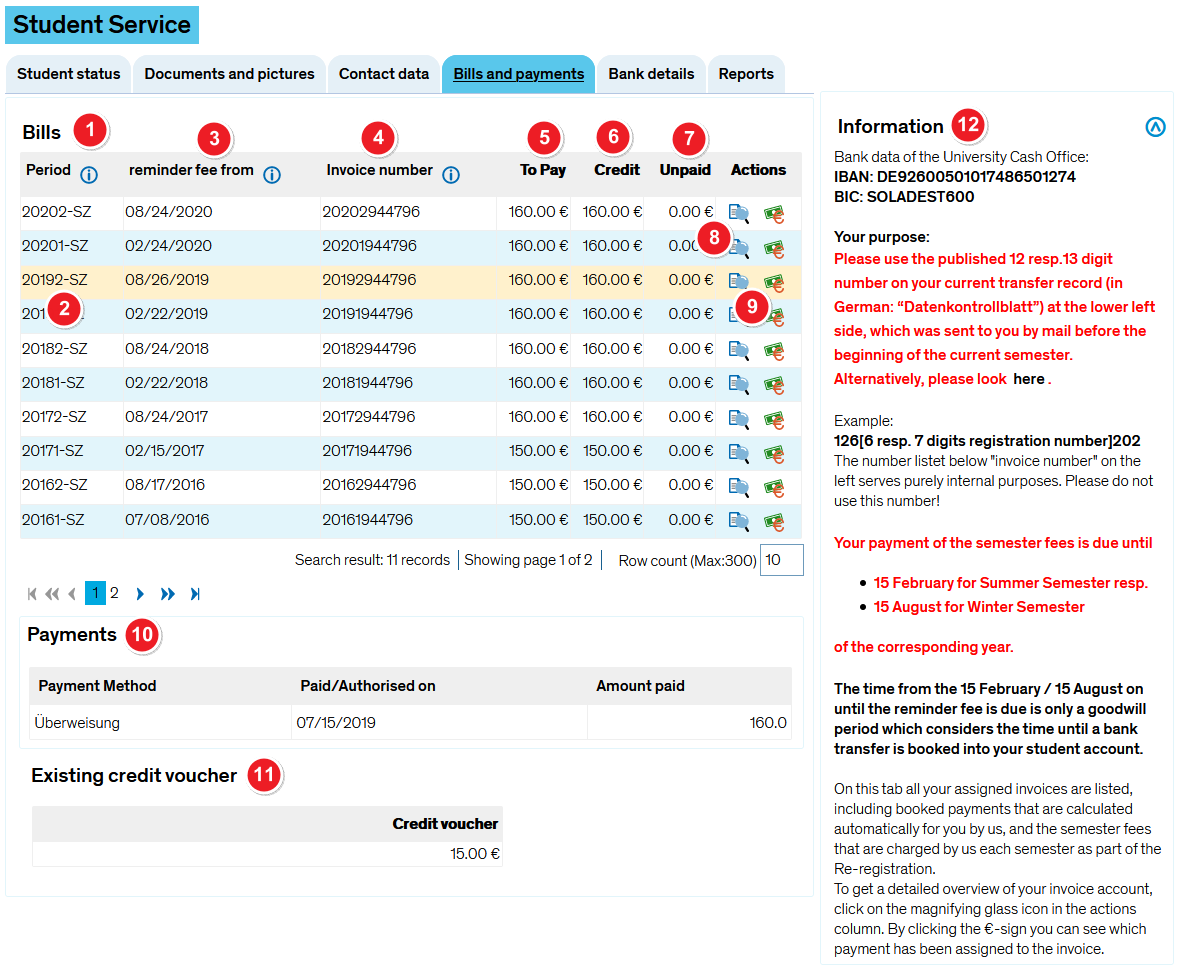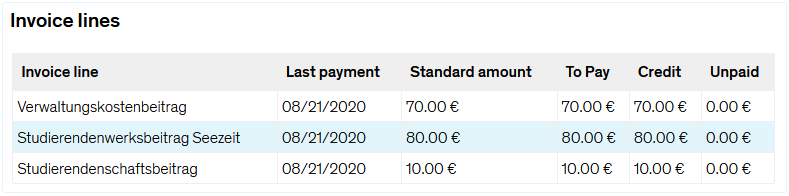ZEuS Stud SService Zahl: Difference between revisions
From ZEuS-Wiki english
m Text replacement - "{| style="border: 2px; border-style: solid; border-color: #00a9e0; width: 100%; background-color: #cceef9;" cellspacing="5" |- | style="width: 33%;"| {{Klappbox-bluespice|Screen sho" to "{| style="border: 2px; border-style: solid; b... |
Text an Screenshot angepasst |
||
| (5 intermediate revisions by the same user not shown) | |||
| Line 2: | Line 2: | ||
==Overview - Keeping track of your bills and payments== | ==Overview - Keeping track of your bills and payments== | ||
Go to the | Go to the ''Bills and payments'' tab to review payments you have already made as well as bills you must still settle, including due dates. Please note that the invoice number is not the reference number for your re-registration fees. You can find the correct reference number (beginning with the numbers 126) on your student data sheet, which you received in the mail at the beginning of the semester. | ||
==Functions== | ==Functions== | ||
| Line 9: | Line 9: | ||
{| style="border: 2px; border-style: solid; border-color: #00a9e0; width: 100%;" cellspacing="5" | {| style="border: 2px; border-style: solid; border-color: #00a9e0; width: 100%;" cellspacing="5" | ||
|- | |- | ||
| style="width: 33%;"| | | style="width: 33%;" | | ||
{{Klappbox-bluespice|[[File:ZEuS_icon_Screenshot.png]] | {{Klappbox-bluespice|[[File:ZEuS_icon_Screenshot.png]] ''Bills and payments'' tab|2= [[File:ZEuS_Stud_SService_Zahl_en.png|none]]}} | ||
|} | |} | ||
The screen shot contains several numbers that refer to the information provided in this article: | The screen shot contains several numbers that refer to the information provided in this article: | ||
{| | {| | ||
|- | |- | ||
| style="text-align: left; vertical-align: top;"|[[File:ZEuS_Stempel1.png|none|24x24px]] | | style="text-align: left; vertical-align: top; width: 50px;" |[[File:ZEuS_Stempel1.png|none|24x24px]] | ||
| style="text-align: left; vertical-align: top;"|Under | | style="text-align: left; vertical-align: top;" |Under '''Bills''', you can view your invoices. | ||
|- | |- | ||
| style="text-align: left; vertical-align: top;"|[[File:ZEuS_Stempel2.png|none|24x24px]] | | style="text-align: left; vertical-align: top;" |[[File:ZEuS_Stempel2.png|none|24x24px]] | ||
| style="text-align: left; vertical-align: top;"|The page also contains information about the ''' | | style="text-align: left; vertical-align: top;" |The page also contains information about the '''due date''' of your payments. The table is structured as follows:<br data-attributes="%20/">''YearSemester-SZ<br data-attributes="%20/">'''''Semester:''' 1 = summer semester, 2 = winter semester<br data-attributes="%20/">'''SZ''' = Semesterzeitraum (semester period) | ||
|- | |- | ||
| style="text-align: left; vertical-align: top;"|[[File:ZEuS_Stempel3.png|none|24x24px]] | | style="text-align: left; vertical-align: top;" |[[File:ZEuS_Stempel3.png|none|24x24px]] | ||
| style="text-align: left; vertical-align: top;"|The ''' | | style="text-align: left; vertical-align: top;" |The '''Reminder fee from''' is the date you must settled your bill by. If we do not receive your payment before or on this date, you will be charged a fine and, failing to settle your bills even then, face exmatriculation. | ||
|- | |- | ||
| style="text-align: left; vertical-align: top;"|[[File:ZEuS_Stempel4.png|none|24x24px]] | | style="text-align: left; vertical-align: top;" |[[File:ZEuS_Stempel4.png|none|24x24px]] | ||
| style="text-align: left; vertical-align: top;"|The ''' | | style="text-align: left; vertical-align: top;" |The '''Invoice number''' is generated by the system - please note that this is not the reference number you need to provide when paying your re-registration fees. | ||
|- | |- | ||
| style="text-align: left; vertical-align: top;"|[[File:ZEuS_Stempel5.png|none|24x24px]] | | style="text-align: left; vertical-align: top;" |[[File:ZEuS_Stempel5.png|none|24x24px]] | ||
| style="text-align: left; vertical-align: top;"|The | | style="text-align: left; vertical-align: top;" |The '''To Pay''' column shows the amount of money you need to pay to the university. | ||
|- | |- | ||
| style="text-align: left; vertical-align: top;"|[[File:ZEuS_Stempel6.png|none|24x24px]] | | style="text-align: left; vertical-align: top;" |[[File:ZEuS_Stempel6.png|none|24x24px]] | ||
| style="text-align: left; vertical-align: top;"|The | | style="text-align: left; vertical-align: top;" |The '''Credit''' column shows the amount of money you have already paid. | ||
|- | |- | ||
| style="text-align: left; vertical-align: top;"|[[File:ZEuS_Stempel7.png|none|24x24px]] | | style="text-align: left; vertical-align: top;" |[[File:ZEuS_Stempel7.png|none|24x24px]] | ||
| style="text-align: left; vertical-align: top;"|The | | style="text-align: left; vertical-align: top;" |The '''Unpaid''' column indicates the amount you have yet to pay. | ||
|- | |- | ||
| style="text-align: left; vertical-align: top; | | colspan="2" style="text-align: left; vertical-align: top;" |The '''Actions''' column shows the options that you have with regard to your invoices: | ||
|- | |- | ||
| style="text-align: left; vertical-align: top;"|[[File:ZEuS_Stempel8.png|none|24x24px]] | | style="text-align: left; vertical-align: top;" |[[File:ZEuS_Stempel8.png|none|24x24px]] | ||
| style="text-align: left; vertical-align: top;"|Clicking on this symbol [[File:ZEuS_icon_Anzeige.png]] will take you to the details of your invoice, which include the following items: | | style="text-align: left; vertical-align: top;" |Clicking on this symbol [[File:ZEuS_icon_Anzeige.png]] will take you to the details of your invoice, which include the following items:{{Klappbox-bluespice|Display of invoice lines|2= | ||
{{Klappbox-bluespice||2= | |||
[[File:ZEuS_Stud_SService_Zahl_Detail_en.png]] | [[File:ZEuS_Stud_SService_Zahl_Detail_en.png]] | ||
}} | }} | ||
|- | |- | ||
| style="text-align: left; vertical-align: top;"|[[File:ZEuS_Stempel9.png|none|24x24px]] | | style="text-align: left; vertical-align: top;" |[[File:ZEuS_Stempel9.png|none|24x24px]] | ||
| style="text-align: left; vertical-align: top;"|This symbol [[File:ZEuS_icon_Euro.png]] is only active if your payment has been received by the university (it will be shaded grey at all other times). Here you can review the payments you have made. Further information is available under item [[File:ZEuS_Stempel10.png|24x24px]]. | | style="text-align: left; vertical-align: top;" |This symbol [[File:ZEuS_icon_Euro.png]] is only active if your payment has been received by the university (it will be shaded grey at all other times). Here you can review the payments you have made. Further information is available under item [[File:ZEuS_Stempel10.png|24x24px]]. | ||
|- | |- | ||
| style="text-align: left; vertical-align: top;"|[[File:ZEuS_Stempel10.png|24x24px]] | | style="text-align: left; vertical-align: top;" |[[File:ZEuS_Stempel10.png|24x24px]] | ||
| style="text-align: left; vertical-align: top;"|The ''' | | style="text-align: left; vertical-align: top;" |The '''Payments''' section will only show if you clicked on the corresponding button [[File:ZEuS_icon_Euro.png]] in the "Actions" column. There, you will find a table with details about your payments: | ||
* The '''Payment method''' section shows the payment method you used to settle your bills. This will typically be by direct transfer (''Überweisung''). | |||
* The '''Paid/Authorised on''' category shows the date you made your payment. | |||
* The payment amount appears under '''Amount paid'''. | |||
|- | |- | ||
| style="text-align: left; vertical-align: top;"|[[File:ZEuS_Stempel11 | | style="text-align: left; vertical-align: top;" |[[File:ZEuS_Stempel11.png|24x24px]] | ||
| style="text-align: left; vertical-align: top;" |The amount credited to your account will appear under '''Existing credit voucher'''. | |||
| style="text-align: left; vertical-align: top;"|The amount credited to your account will appear under ''' | |||
|- | |- | ||
| style="text-align: left; vertical-align: top;"|[[File: | | style="text-align: left; vertical-align: top;" |[[File:ZEuS_Stempel12.png|24x24px]] | ||
| style="text-align: left; vertical-align: top;"|Under ''' | | style="text-align: left; vertical-align: top;" |Under '''Information''' you find details about your bills and payments. | ||
|} | |} | ||
| Line 77: | Line 69: | ||
<li>[[ZEuS_Stud_SService|Student service - overview]]</li> | <li>[[ZEuS_Stud_SService|Student service - overview]]</li> | ||
<li>[[ZEuS_Stud_SService_Status|"Student status" tab]]</li> | <li>[[ZEuS_Stud_SService_Status|"Student status" tab]]</li> | ||
<li>[[ | <li>[[ZEuS_Stud_SService_Bilder|"Documents and pictures" tab]]</li> | ||
<li>[[ZEuS_Stud_SService_Kontatkdaten|"Contact data" tab]]</li> | |||
<li>[[ZEuS_Stud_SService_Bank|"Bank details" tab]]</li> | <li>[[ZEuS_Stud_SService_Bank|"Bank details" tab]]</li> | ||
<li>[[ZEuS_Stud_SService_Beschein|" | <li>[[ZEuS_Stud_SService_Beschein|"Reports" tab]]</li> | ||
</ul>}} | </ul>}} | ||
Latest revision as of 09:51, 22 September 2020
Overview - Keeping track of your bills and payments
Go to the Bills and payments tab to review payments you have already made as well as bills you must still settle, including due dates. Please note that the invoice number is not the reference number for your re-registration fees. You can find the correct reference number (beginning with the numbers 126) on your student data sheet, which you received in the mail at the beginning of the semester.
Functions
This page is for information purposes only. You cannot make any changes to the information displayed here.
The screen shot contains several numbers that refer to the information provided in this article: