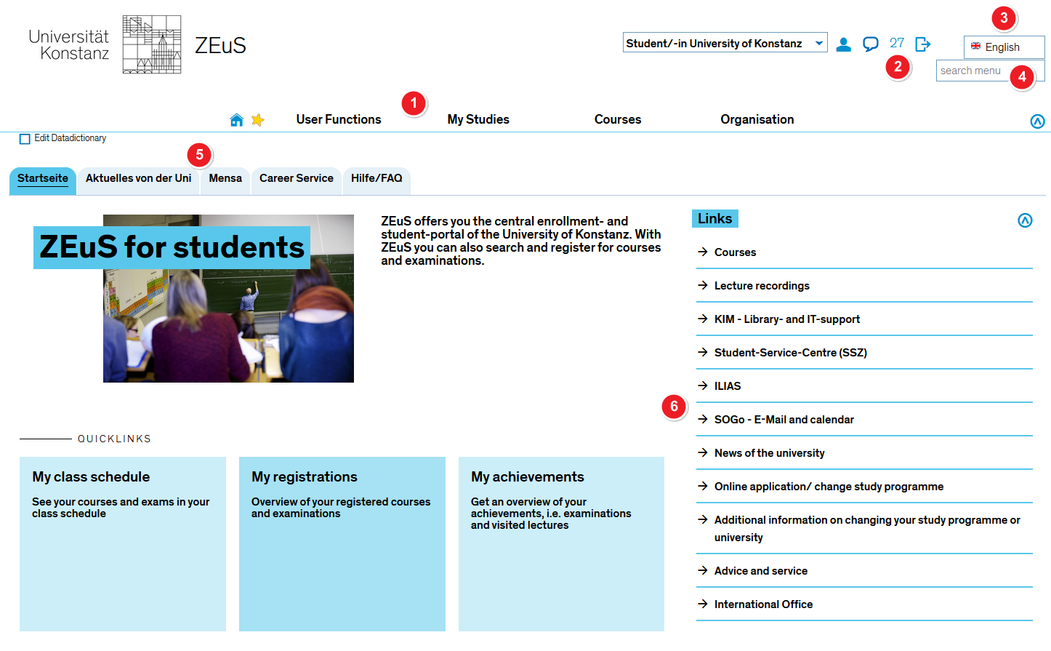ZEuS Start: Difference between revisions
From ZEuS-Wiki english
m Text replacement - "[[Datei:" to "[[File:" |
Kategorie Video |
||
| (7 intermediate revisions by the same user not shown) | |||
| Line 1: | Line 1: | ||
{{DISPLAYTITLE:ZEuS for students - your home page|noerror}} | {{DISPLAYTITLE:ZEuS for students - your home page|noerror}} | ||
==Explanation video== | |||
{{Video|{{#ev:youtube|zzdEJQPiMio|500}}}} | |||
==Introduction - getting started with ZEuS== | ==Introduction - getting started with ZEuS== | ||
After logging in as a student, you will be taken to your personal home page. There, you will find various portlets containing different kinds of information. Additional functions are available in the following menus | After logging in as a student, you will be taken to your personal home page, the ZEuS landing page. There, you will find various portlets containing different kinds of information. Additional functions are available in the following menus | ||
* My functions | *My functions | ||
* My studies | *My studies | ||
* Courses | *Courses | ||
* Structures | *Structures | ||
* Bookmarks | *Bookmarks | ||
{| style="border: 2px; border-style: solid; border-color: #00a9e0; width: 100% | {| style="border: 2px; border-style: solid; border-color: #00a9e0; width: 100%;" cellspacing="5" | ||
|- | |- | ||
| style="width: 33%;"| | | style="width: 33%;" | | ||
{{Klappbox-bluespice|[[File:ZEuS icon Screenshot.png]] | {{Klappbox-bluespice|[[File:ZEuS icon Screenshot.png]] Login form on start page|2= [[File:ZEuS_Startseite_en.png|none|1051x1055px]]}} | ||
|} | |} | ||
{| | {| | ||
|- | |- | ||
| style="text-align: left; vertical-align: top; width: 50px;"|[[File:ZEuS_Stempel1.png|none|24x24px]] | | style="text-align: left; vertical-align: top; width: 50px;" |[[File:ZEuS_Stempel1.png|none|24x24px]] | ||
| style="text-align: left; vertical-align: top;"|The topmost ribbon contains the menus. As soon as you start using a menu actively, it will be shaded in blue. | | style="text-align: left; vertical-align: top;" |The topmost ribbon contains the '''menus'''. As soon as you start using a menu actively, it will be shaded in blue. | ||
|- | |- | ||
| style="text-align: left; vertical-align: top;"|[[File:ZEuS_Stempel2.png|none|24x24px]] | | style="text-align: left; vertical-align: top;" |[[File:ZEuS_Stempel2.png|none|24x24px]] | ||
| style="text-align: left; vertical-align: top;"|Once you’re ready to log out, simply use the logout button located at the top of the page. There, you will also find a countdown showing the time until you're automatically logged out. | | style="text-align: left; vertical-align: top;" |Once you’re ready to log out, simply use the '''logout button''' located at the top of the page. There, you will also find a countdown showing the time until you're automatically logged out. | ||
|- | |- | ||
| style="text-align: left; vertical-align: top;"|[[File:ZEuS_Stempel3.png|none|24x24px]] | | style="text-align: left; vertical-align: top;" |[[File:ZEuS_Stempel3.png|none|24x24px]] | ||
| style="text-align: left; vertical-align: top;"|Try this drop-down menu to switch languages. Currently, ZEuS is available in English and German. | | style="text-align: left; vertical-align: top;" |Try this drop-down menu to switch '''languages'''. Currently, ZEuS is available in ''English'' and ''German''. | ||
|- | |- | ||
| style="text-align: left; vertical-align: top;"|[[File:ZEuS_Stempel4.png|none|24x24px]] | | style="text-align: left; vertical-align: top;" |[[File:ZEuS_Stempel4.png|none|24x24px]] | ||
| style="text-align: left; vertical-align: top;"|On your home page, you will find a number of tabs. Currently, | | style="text-align: left; vertical-align: top;" |The '''search menu''' input field offers you, by entering a search term, the possibility to see the menu items which include the term in its title name. | ||
* ''Start page'' with general information concerning ZEuS and different links around studies | |- | ||
* ''Career Service'' | | style="text-align: left; vertical-align: top;" |[[File:ZEuS_Stempel5.png|none|24x24px]] | ||
| style="text-align: left; vertical-align: top;" |On your home page, you will find a number of tabs. Currently, three tabs are installed: | |||
*''Start page'' with general information concerning ZEuS and different links around studies. | |||
*On Aktuelles von der Uni all reports that can be find on the [https://www.uni-konstanz.de/en/university/news-and-media/current-announcements/ university homepage] unter ''Current announcements'' are published. | |||
*The ''Mensa'' tab provides an overview of the daily food offered by Seezeit on the university campus. | |||
*The ''Career Service'' provides you a plugin with a search mask of the [[ZEuS_PraktikaStellenSuchen|new internship and job portal]]. | |||
*''Hilfe/FAQ'' with information concerning contact persons, examination status and ZEuS-Wiki hyperlinks. | |||
|- | |- | ||
|[[File:ZEuS Stempel6.png|24x24px]] | |||
|The portlets contain information about a range of individual topics. Under '''My news''', for instance, you will find information about changes and news at the university, the '''ZEuS wiki for students''' portlet contains useful instructions for working with ZEuS as well as a link taking you to our ZEuS wiki. | |||
|} | |} | ||
| Line 43: | Line 49: | ||
{{mb-idee| | {{mb-idee| | ||
<ul> | <ul> | ||
<li>[[ | <li>[[ZEuS_Students|Wiki home page for students]]</li> | ||
<li>[[ZEuS_AllgHinweise|General instructions for using ZEuS]]</li> | <li>[[ZEuS_AllgHinweise|General instructions for using ZEuS]]</li> | ||
</ul>}} | </ul>}} | ||
| Line 52: | Line 58: | ||
[[category:Language]] | [[category:Language]] | ||
[[de:ZEuS_Start]] | [[de:ZEuS_Start]] | ||
[[Category:Video]] | |||
Latest revision as of 09:34, 19 October 2020
Explanation video
Watch info as video
|
Introduction - getting started with ZEuS
After logging in as a student, you will be taken to your personal home page, the ZEuS landing page. There, you will find various portlets containing different kinds of information. Additional functions are available in the following menus
- My functions
- My studies
- Courses
- Structures
- Bookmarks
| The topmost ribbon contains the menus. As soon as you start using a menu actively, it will be shaded in blue. | |
| Once you’re ready to log out, simply use the logout button located at the top of the page. There, you will also find a countdown showing the time until you're automatically logged out. | |
| Try this drop-down menu to switch languages. Currently, ZEuS is available in English and German. | |
| The search menu input field offers you, by entering a search term, the possibility to see the menu items which include the term in its title name. | |
On your home page, you will find a number of tabs. Currently, three tabs are installed:
| |
| The portlets contain information about a range of individual topics. Under My news, for instance, you will find information about changes and news at the university, the ZEuS wiki for students portlet contains useful instructions for working with ZEuS as well as a link taking you to our ZEuS wiki. |