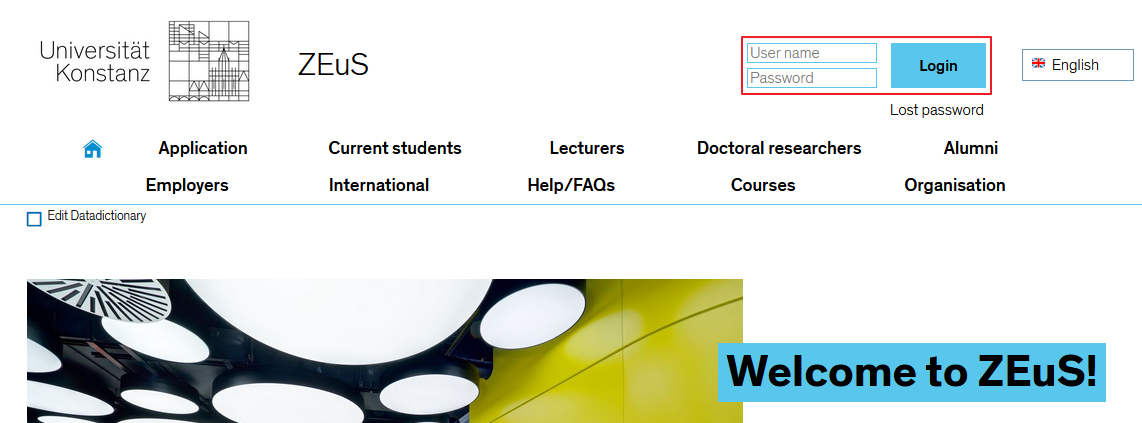ZEuS Login: Difference between revisions
From ZEuS-Wiki english
neu |
Kategorie Video |
||
| (4 intermediate revisions by the same user not shown) | |||
| Line 1: | Line 1: | ||
{{DISPLAYTITLE:Login to ZEuS}} | {{DISPLAYTITLE:Login to ZEuS}} | ||
==Explanation video== | |||
{{Video|{{#ev:youtube|evQB0M8-wr0|500}}}} | |||
==This is how you start ZEuS== | ==This is how you start ZEuS== | ||
As a student, you automatically have access to ZEuS. To log in, you will need your university email address and password, which you were given when you enrolled and which you use to log in to ''SOGo'', your university email account. Your ZEuS user name is the first part of your university email address (i.e. firstname.lastname without the bit after the ''@''). You use your email password for ZEuS, too. Log in with these credentials to access ZEuS and use [[ZEuS Stud SService|student services]] or create your [[ZEuS Stud Stundenplan|schedule]], for example. | As a student, you automatically have access to ZEuS. To log in, you will need your university email address and password, which you were given when you enrolled and which you use to log in to ''SOGo'', your university email account. Your ZEuS user name is the first part of your university email address (i.e. firstname.lastname without the bit after the ''@''). You use your email password for ZEuS, too. Log in with these credentials to access ZEuS and use [[ZEuS Stud SService|student services]] or create your [[ZEuS Stud Stundenplan|schedule]], for example. | ||
===How to log in to ZEuS=== | ===How to log in to ZEuS=== | ||
* To start ZEuS, open your browser and enter the following URL into your address field:<br /> | |||
* To log in, please use the corresponding fields in the top right-hand corner as shown in the screenshot included below. Switch to the English-language version (button in the top right-hand corner) and log in using your user name and password. | *To start ZEuS, open your browser and enter the following URL into your address field:<br />https://zeus.uni-konstanz.de/. This application has been optimised for Mozilla Firefox. | ||
*To log in, please use the corresponding fields in the top right-hand corner as shown in the screenshot included below. Switch to the English-language version (button in the top right-hand corner) and log in using your user name and password. | |||
{| style="border: 2px; border-style: solid; border-color: #00a9e0; width: 100%;" cellspacing="5" | {| style="border: 2px; border-style: solid; border-color: #00a9e0; width: 100%;" cellspacing="5" | ||
|- | |- | ||
| style="width: 33%;"| | | style="width: 33%;" | | ||
{{Klappbox-bluespice|[[ | {{Klappbox-bluespice|[[File:ZEuS icon Screenshot.png]] ''Login'' |2= [[File:ZEuS_Start_en.png|none]]}} | ||
|} | |} | ||
| Line 20: | Line 23: | ||
On the KIM start page, please click on: | On the KIM start page, please click on: | ||
→ [https://www.kim.uni-konstanz.de | → [https://www.kim.uni-konstanz.de/services/accounts-and-passwords/university-account/ University email / change password] | ||
→ [https://www.uni-konstanz.de/zugangsdaten-vergessen/ Forgot your password?] | → [https://www.uni-konstanz.de/zugangsdaten-vergessen/ Forgot your password?] | ||
| Line 29: | Line 32: | ||
With your university account, you can access: | With your university account, you can access: | ||
* '''ZEuS '''(manage your studies, plan and register for your courses, manage your personal information) | *'''ZEuS '''(manage your studies, plan and register for your courses, manage your personal information) | ||
* StudIS/examinations (exam registration) | *StudIS/examinations (exam registration) | ||
* Your university account | *Your university account | ||
* SOGo | *SOGo | ||
* The university's password-protected "''My University''" web pages | *The university's password-protected "''My University''" web pages | ||
* VPN access to university services from home | *VPN access to university services from home | ||
* You can set up a copy card account on your UniCard or Seezeit card | *You can set up a copy card account on your UniCard or Seezeit card | ||
* ILIAS | *ILIAS | ||
==See also== | ==See also== | ||
| Line 54: | Line 57: | ||
[[Category:Change]] | [[Category:Change]] | ||
[[de:ZEuS_Login]] | [[de:ZEuS_Login]] | ||
[[Category:Language]] | |||
[[Category:Video]] | |||
Latest revision as of 09:41, 19 October 2020
Explanation video
Watch info as video
|
This is how you start ZEuS
As a student, you automatically have access to ZEuS. To log in, you will need your university email address and password, which you were given when you enrolled and which you use to log in to SOGo, your university email account. Your ZEuS user name is the first part of your university email address (i.e. firstname.lastname without the bit after the @). You use your email password for ZEuS, too. Log in with these credentials to access ZEuS and use student services or create your schedule, for example.
How to log in to ZEuS
- To start ZEuS, open your browser and enter the following URL into your address field:
https://zeus.uni-konstanz.de/. This application has been optimised for Mozilla Firefox. - To log in, please use the corresponding fields in the top right-hand corner as shown in the screenshot included below. Switch to the English-language version (button in the top right-hand corner) and log in using your user name and password.
How to change your password and what to do if you forget it
Since your university account grants you access to a number of other online services, you will have to change your password or request a new one by logging in to your university account from the KIM web pages.
On the KIM start page, please click on:
→ University email / change password
Additional services
The list included below provides an overview of the university systems you can access using your university account. Usually, your user name will be the first part of your university email address, i.e. firstname.lastname.
With your university account, you can access:
- ZEuS (manage your studies, plan and register for your courses, manage your personal information)
- StudIS/examinations (exam registration)
- Your university account
- SOGo
- The university's password-protected "My University" web pages
- VPN access to university services from home
- You can set up a copy card account on your UniCard or Seezeit card
- ILIAS