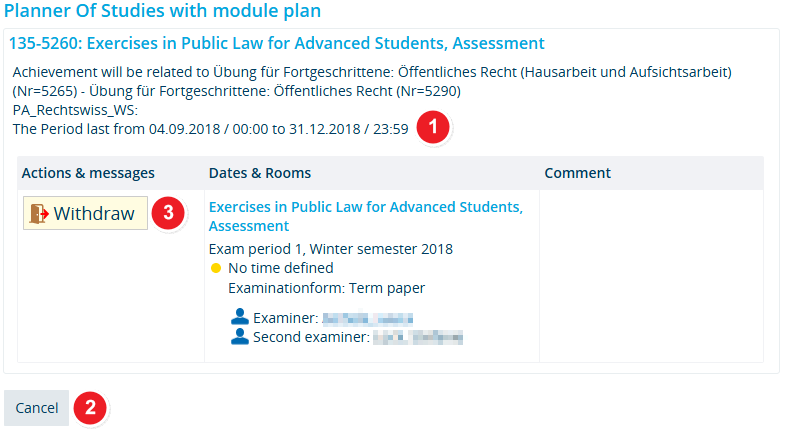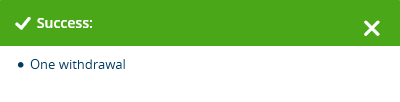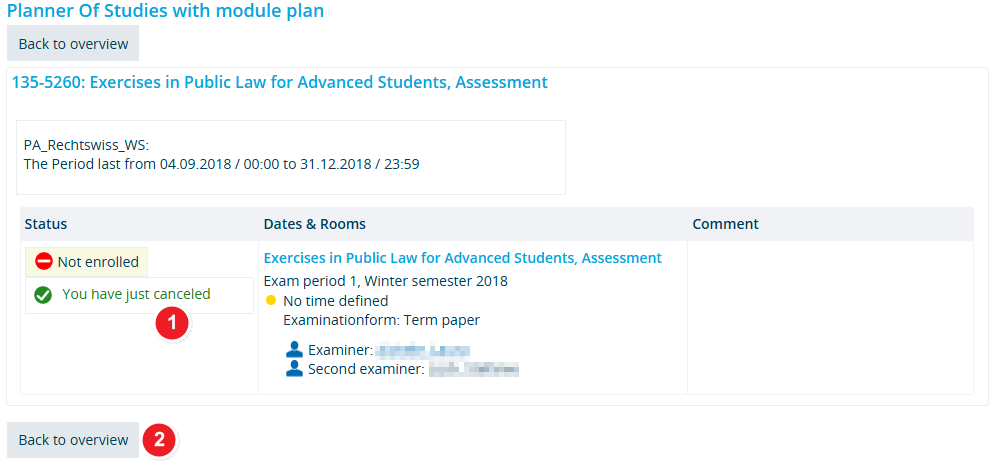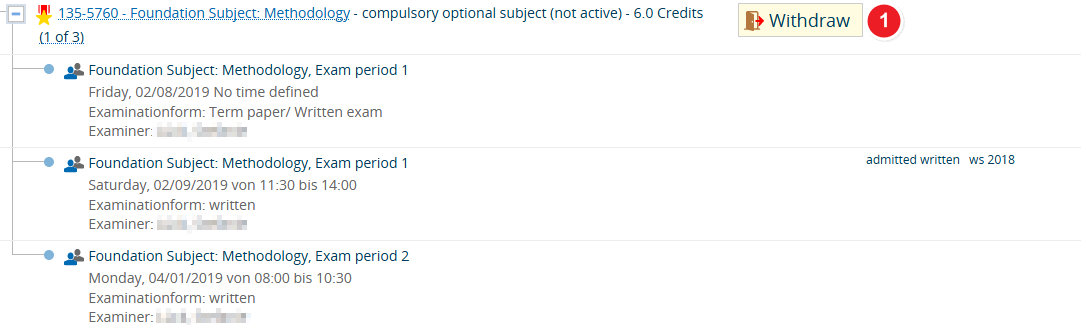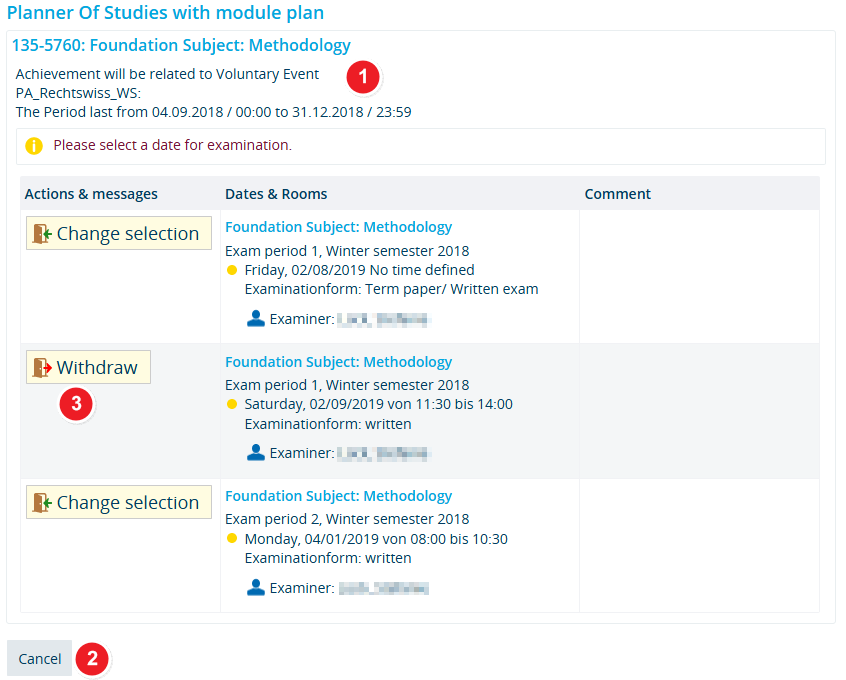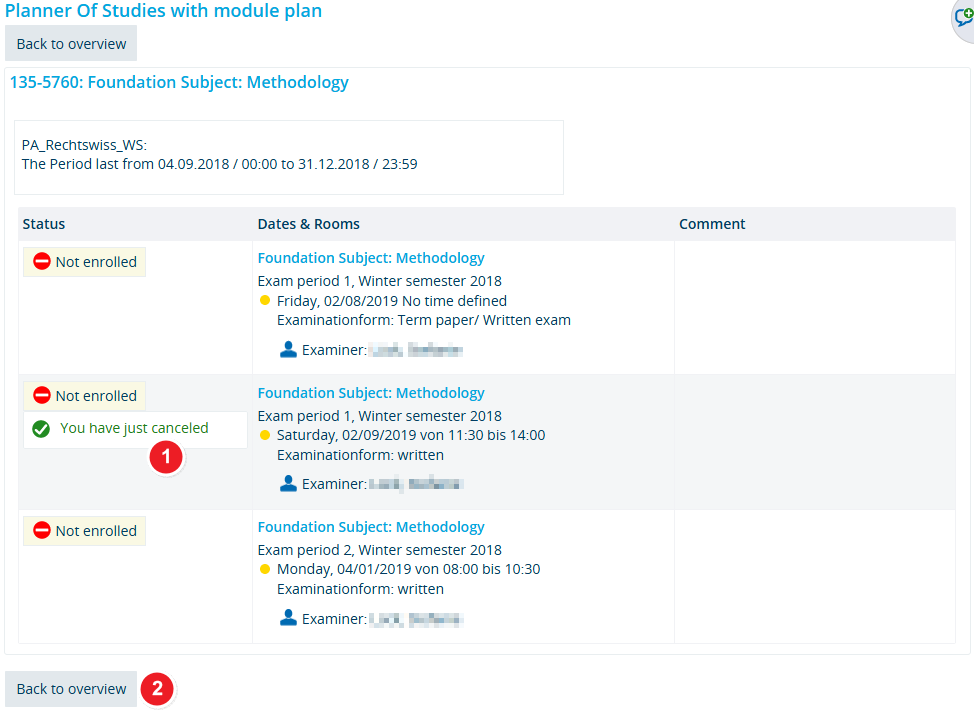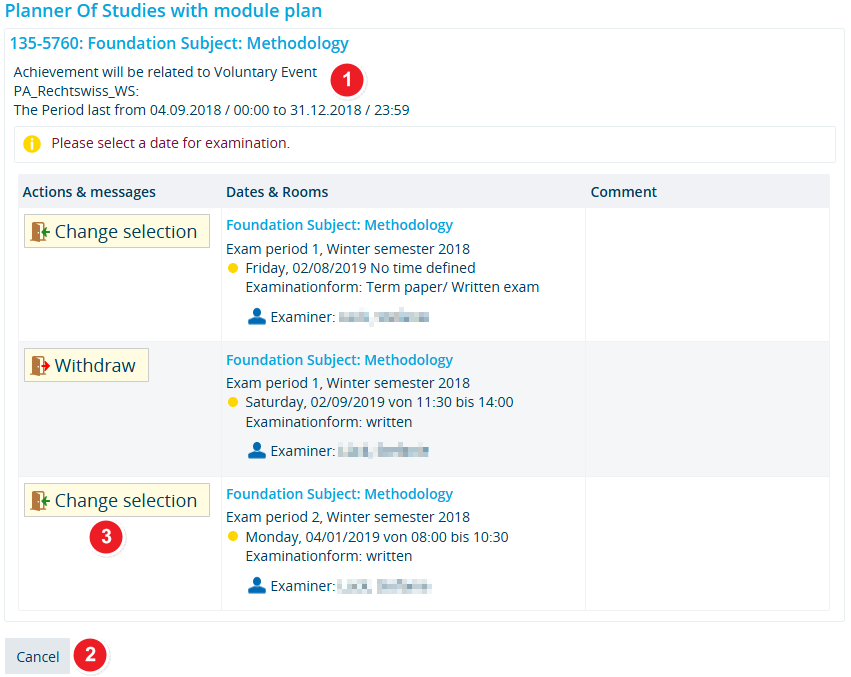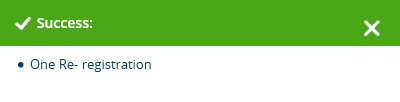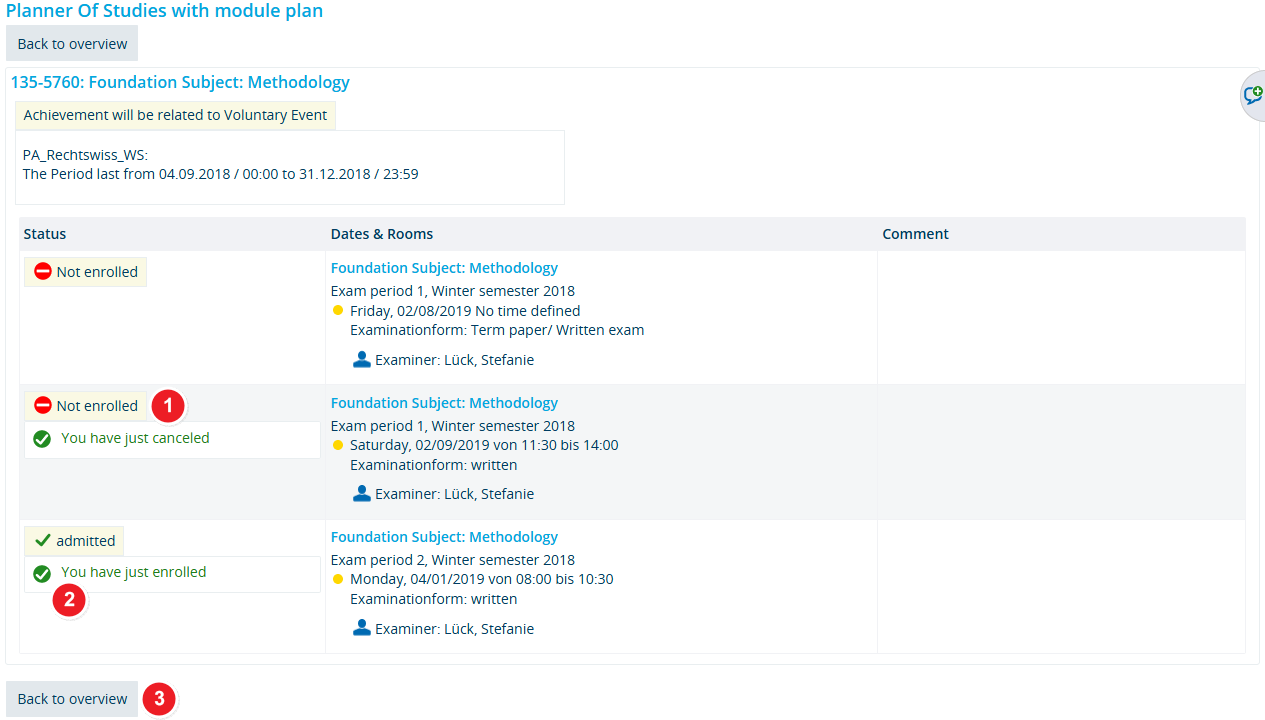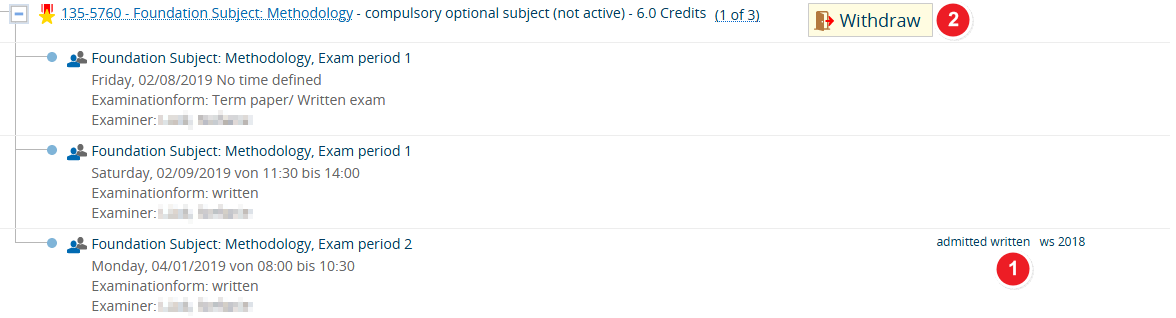ZEuS Stud Prüf Abmeldung/Studentische: Difference between revisions
From ZEuS-Wiki english
< Cancel or change your exam registration - overviewm (Text replacement - "{{Klappbox-bluespice|Screen shot" to "{{Klappbox-bluespice|File:ZEuS icon Screenshot.png") |
(Klappboxtitel und Links korrigiert) |
||
| Line 13: | Line 13: | ||
{| style="border: 2px; border-style: solid; border-color: #00a9e0; width: 100%;" cellspacing="5" | {| style="border: 2px; border-style: solid; border-color: #00a9e0; width: 100%;" cellspacing="5" | ||
|- | |- | ||
| style="width: 33%;"| | | style="width: 33%;" | | ||
{{Klappbox-bluespice|[[File:ZEuS icon Screenshot.png]] |2= [[File:ZEuS Prüf Abmeldung1 1 Start en.png|none]]}} | {{Klappbox-bluespice|[[File:ZEuS icon Screenshot.png]] Cancel an exam registration with one option - start (1)|2= [[File:ZEuS Prüf Abmeldung1 1 Start en.png|none]]}} | ||
|} | |} | ||
| Line 20: | Line 20: | ||
{| | {| | ||
|- | |- | ||
| style="text-align: left; vertical-align: top; width: 50px;"|[[File:ZEuS_Stempel1.png|none|24x24px]] | | style="text-align: left; vertical-align: top; width: 50px;" |[[File:ZEuS_Stempel1.png|none|24x24px]] | ||
| style="text-align: left; vertical-align: top;"|Start the cancellation process by clicking <span style="color: #008000;">'''Withdraw'''</span> [[File:ZEuS_icon_Abmelden.png]]. | | style="text-align: left; vertical-align: top;" |Start the cancellation process by clicking <span style="color: #008000;">'''Withdraw'''</span> [[File:ZEuS_icon_Abmelden.png]]. | ||
|} | |} | ||
| Line 29: | Line 29: | ||
{| style="border: 2px; border-style: solid; border-color: #00a9e0; width: 100%;" cellspacing="5" | {| style="border: 2px; border-style: solid; border-color: #00a9e0; width: 100%;" cellspacing="5" | ||
|- | |- | ||
| style="width: 33%;"| | | style="width: 33%;" | | ||
{{Klappbox-bluespice|[[File:ZEuS icon Screenshot.png]] |2= [[File:ZEuS Prüf Abmeldung1 2 Aktion en.png|none]]}} | {{Klappbox-bluespice|[[File:ZEuS icon Screenshot.png]] Cancel an exam registration with one option - binding cancellation (2)|2= [[File:ZEuS Prüf Abmeldung1 2 Aktion en.png|none]]}} | ||
|} | |} | ||
| Line 36: | Line 36: | ||
{| | {| | ||
|- | |- | ||
| style="text-align: left; vertical-align: top; width: 50px;"|[[File:ZEuS_Stempel1.png|none|24x24px]] | | style="text-align: left; vertical-align: top; width: 50px;" |[[File:ZEuS_Stempel1.png|none|24x24px]] | ||
| style="text-align: left; vertical-align: top;"|You will see this information if there is a cancellation deadline that differs from the registration period. This deadline defines a date by which you can still cancel your registration and the relevant buttons are visible. Once the registration period has expired, you can cancel your exam registration, but you cannot re-register. | | style="text-align: left; vertical-align: top;" |You will see this information if there is a cancellation deadline that differs from the registration period. This deadline defines a date by which you can still cancel your registration and the relevant buttons are visible. Once the registration period has expired, you can cancel your exam registration, but you cannot re-register. | ||
|- | |- | ||
| style="text-align: left; vertical-align: top;"|[[File:ZEuS_Stempel2.png|none|24x24px]] | | style="text-align: left; vertical-align: top;" |[[File:ZEuS_Stempel2.png|none|24x24px]] | ||
| style="text-align: left; vertical-align: top;"|If you do not want to cancel your exam registration after all, simply click on <span style="color: #008000;">'''Cancel'''</span>. | | style="text-align: left; vertical-align: top;" |If you do not want to cancel your exam registration after all, simply click on <span style="color: #008000;">'''Cancel'''</span>. | ||
|- | |- | ||
| style="text-align: left; vertical-align: top;"|[[File:ZEuS_Stempel3.png|none|24x24px]] | | style="text-align: left; vertical-align: top;" |[[File:ZEuS_Stempel3.png|none|24x24px]] | ||
| style="text-align: left; vertical-align: top;"|Clicking <span style="color: #008000;">'''Withdraw'''</span> will formally and finally cancel your registration for the selected exam. | | style="text-align: left; vertical-align: top;" |Clicking <span style="color: #008000;">'''Withdraw'''</span> will formally and finally cancel your registration for the selected exam. | ||
|} | |} | ||
| Line 49: | Line 49: | ||
If your cancellation was successful, you will receive confirmation in the next step. The following notification will pop-up. | If your cancellation was successful, you will receive confirmation in the next step. The following notification will pop-up. | ||
{{Klappbox-bluespice|Confirmation of your cancellation|2= | {{Klappbox-bluespice|''Confirmation notification of your cancellation''|2= | ||
[[File:ZEuS Prüf Abmeldung Bestätigung1 en.png]] | [[File:ZEuS Prüf Abmeldung Bestätigung1 en.png]] | ||
}} | }} | ||
| Line 55: | Line 55: | ||
{| style="border: 2px; border-style: solid; border-color: #00a9e0; width: 100%;" cellspacing="5" | {| style="border: 2px; border-style: solid; border-color: #00a9e0; width: 100%;" cellspacing="5" | ||
|- | |- | ||
| style="width: 33%;"| | | style="width: 33%;" | | ||
{{Klappbox-bluespice|[[File:ZEuS icon Screenshot.png]] |2= [[File:ZEuS Prüf Abmeldung1 3 Bestätigung en.png|none]]}} | {{Klappbox-bluespice|[[File:ZEuS icon Screenshot.png]] Cancel an exam registration with one option - cancellation confirmation (3)|2= [[File:ZEuS Prüf Abmeldung1 3 Bestätigung en.png|none]]}} | ||
|} | |} | ||
| Line 62: | Line 62: | ||
{| | {| | ||
|- | |- | ||
| style="text-align: left; vertical-align: top; width: 50px;"|[[File:ZEuS_Stempel1.png|none|24x24px]] | | style="text-align: left; vertical-align: top; width: 50px;" |[[File:ZEuS_Stempel1.png|none|24x24px]] | ||
| style="text-align: left; vertical-align: top;"|Your <span style="color: #008000;">'''Status'''</span> is now ''not enrolled''. | | style="text-align: left; vertical-align: top;" |Your <span style="color: #008000;">'''Status'''</span> is now ''not enrolled''. | ||
|- | |- | ||
| style="text-align: left; vertical-align: top;"|[[File:ZEuS_Stempel2.png|none|24x24px]] | | style="text-align: left; vertical-align: top;" |[[File:ZEuS_Stempel2.png|none|24x24px]] | ||
| style="text-align: left; vertical-align: top;"|Click on <span style="color: #008000;">'''Back to overview'''</span> to return to the application you started the cancellation process from - in this case ''Planner Of Studies with module plan - examination regulations view''. | | style="text-align: left; vertical-align: top;" |Click on <span style="color: #008000;">'''Back to overview'''</span> to return to the application you started the cancellation process from - in this case ''Planner Of Studies with module plan - examination regulations view''. | ||
|} | |} | ||
| Line 74: | Line 74: | ||
{| style="border: 2px; border-style: solid; border-color: #00a9e0; width: 100%;" cellspacing="5" | {| style="border: 2px; border-style: solid; border-color: #00a9e0; width: 100%;" cellspacing="5" | ||
|- | |- | ||
| style="width: 33%;"| | | style="width: 33%;" | | ||
{{Klappbox-bluespice|[[File:ZEuS icon Screenshot.png]] |2= [[File:ZEuS Prüf Abmeldung1 4 Abschluss en.png|none]]}} | {{Klappbox-bluespice|[[File:ZEuS icon Screenshot.png]] Cancel an exam registration with one option - after cancellation (4)|2= [[File:ZEuS Prüf Abmeldung1 4 Abschluss en.png|none]]}} | ||
|} | |} | ||
| Line 81: | Line 81: | ||
{| | {| | ||
|- | |- | ||
| style="text-align: left; vertical-align: top; width: 50px;"|[[File:ZEuS_Stempel1.png|none|24x24px]] | | style="text-align: left; vertical-align: top; width: 50px;" |[[File:ZEuS_Stempel1.png|none|24x24px]] | ||
| style="text-align: left; vertical-align: top;"|If you change your mind, you may use the <span style="color: #008000;">'''Register'''</span> [[File:ZEuS icon Anmelden.png]] button button to re-register for the exam. Please note that you may only do so during the registration period. | | style="text-align: left; vertical-align: top;" |If you change your mind, you may use the <span style="color: #008000;">'''Register'''</span> [[File:ZEuS icon Anmelden.png]] button button to re-register for the exam. Please note that you may only do so during the registration period. | ||
To find out how to re-register for an exam, please read the article [[ZEuS_Stud_Prüf_Anmeldung/Studentische|Registering for exams as a student]]. The process is identical to registering for an exam for the first time. | To find out how to re-register for an exam, please read the article [[ZEuS_Stud_Prüf_Anmeldung/Studentische|Registering for exams as a student]]. The process is identical to registering for an exam for the first time. | ||
|} | |} | ||
| Line 92: | Line 92: | ||
{| style="border: 2px; border-style: solid; border-color: #00a9e0; width: 100%;" cellspacing="5" | {| style="border: 2px; border-style: solid; border-color: #00a9e0; width: 100%;" cellspacing="5" | ||
|- | |- | ||
| style="width: 33%;"| | | style="width: 33%;" | | ||
{{Klappbox-bluespice|[[File:ZEuS icon Screenshot.png]] |2= [[File:ZEuS Prüf Abmeldung4 1 Start en.png|none]]}} | {{Klappbox-bluespice|[[File:ZEuS icon Screenshot.png]] Cancal an exam registration for an an exam with a combination of different exam periods and formats - start (1)|2= [[File:ZEuS Prüf Abmeldung4 1 Start en.png|none]]}} | ||
|} | |} | ||
| Line 99: | Line 99: | ||
{| | {| | ||
|- | |- | ||
| style="text-align: left; vertical-align: top; width: 50px;"|[[File:ZEuS_Stempel1.png|none|24x24px]] | | style="text-align: left; vertical-align: top; width: 50px;" |[[File:ZEuS_Stempel1.png|none|24x24px]] | ||
| style="text-align: left; vertical-align: top;"|Start the cancellation process by clicking <span style="color: #008000;">'''Withdraw'''</span> [[File:ZEuS_icon_Abmelden.png]]. | | style="text-align: left; vertical-align: top;" |Start the cancellation process by clicking <span style="color: #008000;">'''Withdraw'''</span> [[File:ZEuS_icon_Abmelden.png]]. | ||
|} | |} | ||
| Line 108: | Line 108: | ||
{| style="border: 2px; border-style: solid; border-color: #00a9e0; width: 100%;" cellspacing="5" | {| style="border: 2px; border-style: solid; border-color: #00a9e0; width: 100%;" cellspacing="5" | ||
|- | |- | ||
| style="width: 33%;"| | | style="width: 33%;" | | ||
{{Klappbox-bluespice|[[File:ZEuS icon Screenshot.png]] |2= [[File:ZEuS Prüf Abmeldung4 2 Aktion en.png|none]]}} | {{Klappbox-bluespice|[[File:ZEuS icon Screenshot.png]] Cancal an exam registration for an an exam with a combination of different exam periods and formats - binding cancellation (2)|2= [[File:ZEuS Prüf Abmeldung4 2 Aktion en.png|none]]}} | ||
|} | |} | ||
| Line 115: | Line 115: | ||
{| | {| | ||
|- | |- | ||
| style="text-align: left; vertical-align: top; width: 50px;"|[[File:ZEuS_Stempel1.png|none|24x24px]] | | style="text-align: left; vertical-align: top; width: 50px;" |[[File:ZEuS_Stempel1.png|none|24x24px]] | ||
| style="text-align: left; vertical-align: top;"|This page shows the exam that you want to cancel your registration for. You will also see which module the exam counts towards. "Period" is the time during which registration and cancellation is possible and the relevant buttons are visible. | | style="text-align: left; vertical-align: top;" |This page shows the exam that you want to cancel your registration for. You will also see which module the exam counts towards. "Period" is the time during which registration and cancellation is possible and the relevant buttons are visible. | ||
|- | |- | ||
| style="text-align: left; vertical-align: top;"|[[File:ZEuS_Stempel2.png|none|24x24px]] | | style="text-align: left; vertical-align: top;" |[[File:ZEuS_Stempel2.png|none|24x24px]] | ||
| style="text-align: left; vertical-align: top;"|If you do not want to cancel your exam registration after all, simply click on <span style="color: #008000;">'''Cancel'''</span>. | | style="text-align: left; vertical-align: top;" |If you do not want to cancel your exam registration after all, simply click on <span style="color: #008000;">'''Cancel'''</span>. | ||
|- | |- | ||
| style="text-align: left; vertical-align: top;"|[[File:ZEuS_Stempel3.png|none|24x24px]] | | style="text-align: left; vertical-align: top;" |[[File:ZEuS_Stempel3.png|none|24x24px]] | ||
| style="text-align: left; vertical-align: top;"|The <span style="color: #008000;">'''Withdraw'''</span> [[File:ZEuS_icon_Abmelden.png]] button is shown for the exam format you are currently registered for. Click on it to cancel your registration. Please note that this step is final. | | style="text-align: left; vertical-align: top;" |The <span style="color: #008000;">'''Withdraw'''</span> [[File:ZEuS_icon_Abmelden.png]] button is shown for the exam format you are currently registered for. Click on it to cancel your registration. Please note that this step is final. | ||
|} | |} | ||
| Line 128: | Line 128: | ||
If your cancellation was successful, you will receive confirmation in the next step. The following notification will pop-up. | If your cancellation was successful, you will receive confirmation in the next step. The following notification will pop-up. | ||
{{Klappbox-bluespice|Confirmation of your cancellation|2= | {{Klappbox-bluespice|''Confirmation notification of your cancellation''|2= | ||
[[File:ZEuS Prüf Abmeldung Bestätigung1 en.png]] | [[File:ZEuS Prüf Abmeldung Bestätigung1 en.png]] | ||
}} | }} | ||
| Line 134: | Line 134: | ||
{| style="border: 2px; border-style: solid; border-color: #00a9e0; width: 100%;" cellspacing="5" | {| style="border: 2px; border-style: solid; border-color: #00a9e0; width: 100%;" cellspacing="5" | ||
|- | |- | ||
| style="width: 33%;"| | | style="width: 33%;" | | ||
{{Klappbox-bluespice|[[File:ZEuS icon Screenshot.png]] |2= [[File:ZEuS Prüf Abmeldung4 3 Bestätigung en.png|none]]}} | {{Klappbox-bluespice|[[File:ZEuS icon Screenshot.png]] Cancal an exam registration for an an exam with a combination of different exam periods and formats - cancellation confirmation (3)|2= [[File:ZEuS Prüf Abmeldung4 3 Bestätigung en.png|none]]}} | ||
|} | |} | ||
| Line 141: | Line 141: | ||
{| | {| | ||
|- | |- | ||
| style="text-align: left; vertical-align: top; width: 50px;"|[[File:ZEuS_Stempel1.png|none|24x24px]] | | style="text-align: left; vertical-align: top; width: 50px;" |[[File:ZEuS_Stempel1.png|none|24x24px]] | ||
| style="text-align: left; vertical-align: top;"|Your <span style="color: #008000;">'''Status'''</span> is now ''Not enrolled''. | | style="text-align: left; vertical-align: top;" |Your <span style="color: #008000;">'''Status'''</span> is now ''Not enrolled''. | ||
|- | |- | ||
| style="text-align: left; vertical-align: top;"|[[File:ZEuS_Stempel2.png|none|24x24px]] | | style="text-align: left; vertical-align: top;" |[[File:ZEuS_Stempel2.png|none|24x24px]] | ||
| style="text-align: left; vertical-align: top;"|Click on <span style="color: #008000;">'''Back to overview'''</span> to return to the application you started the cancellation process from - in this case ''Planner Of Studies with module plan - examination regulations view''. | | style="text-align: left; vertical-align: top;" |Click on <span style="color: #008000;">'''Back to overview'''</span> to return to the application you started the cancellation process from - in this case ''Planner Of Studies with module plan - examination regulations view''. | ||
|} | |} | ||
| Line 153: | Line 153: | ||
{| style="border: 2px; border-style: solid; border-color: #00a9e0; width: 100%;" cellspacing="5" | {| style="border: 2px; border-style: solid; border-color: #00a9e0; width: 100%;" cellspacing="5" | ||
|- | |- | ||
| style="width: 33%;"| | | style="width: 33%;" | | ||
{{Klappbox-bluespice|[[File:ZEuS icon Screenshot.png]] |2= [[File:ZEuS Prüf Abmeldung4 4 Abschluss en.png|none]]}} | {{Klappbox-bluespice|[[File:ZEuS icon Screenshot.png]] Cancal an exam registration for an an exam with a combination of different exam periods and formats - after cancellation (4)|2= [[File:ZEuS Prüf Abmeldung4 4 Abschluss en.png|none]]}} | ||
|} | |} | ||
| Line 160: | Line 160: | ||
{| | {| | ||
|- | |- | ||
| style="text-align: left; vertical-align: top; width: 50px;"|[[File:ZEuS_Stempel1.png|none|24x24px]] | | style="text-align: left; vertical-align: top; width: 50px;" |[[File:ZEuS_Stempel1.png|none|24x24px]] | ||
| style="text-align: left; vertical-align: top;"|If you change your mind, you may use the <span style="color: #008000;">'''Register'''</span> [[File:ZEuS icon Anmelden.png]] button to re-register for the exam. Please note that you may only do so during the registration period. To find out how to re-register for an exam, please read the article [[ZEuS_Stud_Prüf_Anmeldung/Studentische|Registering for exams as a student]]. The process is identical to registering for an exam for the first time. | | style="text-align: left; vertical-align: top;" |If you change your mind, you may use the <span style="color: #008000;">'''Register'''</span> [[File:ZEuS icon Anmelden.png]] button to re-register for the exam. Please note that you may only do so during the registration period. To find out how to re-register for an exam, please read the article [[ZEuS_Stud_Prüf_Anmeldung/Studentische|Registering for exams as a student]]. The process is identical to registering for an exam for the first time. | ||
|} | |} | ||
| Line 172: | Line 172: | ||
{| style="border: 2px; border-style: solid; border-color: #00a9e0; width: 100%;" cellspacing="5" | {| style="border: 2px; border-style: solid; border-color: #00a9e0; width: 100%;" cellspacing="5" | ||
|- | |- | ||
| style="width: 33%;"| | | style="width: 33%;" | | ||
{{Klappbox-bluespice|[[File:ZEuS icon Screenshot.png]] |2= [[File:ZEuS Prüf Abmeldung4 1 Start en.png|none]]}} | {{Klappbox-bluespice|[[File:ZEuS icon Screenshot.png]] Change your registration for an exam with a combination of various exam periods and formats - start (1)|2= [[File:ZEuS Prüf Abmeldung4 1 Start en.png|none]]}} | ||
|} | |} | ||
| Line 179: | Line 179: | ||
{| | {| | ||
|- | |- | ||
| style="text-align: left; vertical-align: top; width: 50px;"|[[File:ZEuS_Stempel1.png|none|24x24px]] | | style="text-align: left; vertical-align: top; width: 50px;" |[[File:ZEuS_Stempel1.png|none|24x24px]] | ||
| style="text-align: left; vertical-align: top;"|Change your registration: click on <span style="color: #008000;">'''Withdraw'''</span> [[File:ZEuS_icon_Abmelden.png]], even if you do not want to cancel but want to change your registration. | | style="text-align: left; vertical-align: top;" |Change your registration: click on <span style="color: #008000;">'''Withdraw'''</span> [[File:ZEuS_icon_Abmelden.png]], even if you do not want to cancel but want to change your registration. | ||
|} | |} | ||
| Line 188: | Line 188: | ||
{| style="border: 2px; border-style: solid; border-color: #00a9e0; width: 100%;" cellspacing="5" | {| style="border: 2px; border-style: solid; border-color: #00a9e0; width: 100%;" cellspacing="5" | ||
|- | |- | ||
| style="width: 33%;"| | | style="width: 33%;" | | ||
{{Klappbox-bluespice|[[File:ZEuS icon Screenshot.png]] |2= [[File:ZEuS Prüf Ummeldung4 2 Aktion en.png|none]]}} | {{Klappbox-bluespice|[[File:ZEuS icon Screenshot.png]] Change your registration for an exam with a combination of various exam periods and formats - binding changes (2)|2= [[File:ZEuS Prüf Ummeldung4 2 Aktion en.png|none]]}} | ||
|} | |} | ||
| Line 195: | Line 195: | ||
{| | {| | ||
|- | |- | ||
| style="text-align: left; vertical-align: top; width: 50px;"|[[File:ZEuS_Stempel1.png|none|24x24px]] | | style="text-align: left; vertical-align: top; width: 50px;" |[[File:ZEuS_Stempel1.png|none|24x24px]] | ||
| style="text-align: left; vertical-align: top;"|This page shows the exam that you wish to change. You will also see which module the exam counts towards. "Period" is the time during which registration and cancellation is possible and the relevant buttons are visible. | | style="text-align: left; vertical-align: top;" |This page shows the exam that you wish to change. You will also see which module the exam counts towards. "Period" is the time during which registration and cancellation is possible and the relevant buttons are visible. | ||
|- | |- | ||
| style="text-align: left; vertical-align: top;"|[[File:ZEuS_Stempel2.png|none|24x24px]] | | style="text-align: left; vertical-align: top;" |[[File:ZEuS_Stempel2.png|none|24x24px]] | ||
| style="text-align: left; vertical-align: top;"|If you do not want to register for another exam format or date, click on <span style="color: #008000;">'''Cancel'''</span> to leave this page. | | style="text-align: left; vertical-align: top;" |If you do not want to register for another exam format or date, click on <span style="color: #008000;">'''Cancel'''</span> to leave this page. | ||
|- | |- | ||
| style="text-align: left; vertical-align: top;"|[[File:ZEuS_Stempel3.png|none|24x24px]] | | style="text-align: left; vertical-align: top;" |[[File:ZEuS_Stempel3.png|none|24x24px]] | ||
| style="text-align: left; vertical-align: top;"|The <span style="color: #008000;">'''Withdraw'''</span> [[File:ZEuS_icon_Abmelden.png]] button is shown for the examination option you are currently registered for. All others show a <span style="color: #008000;">'''Change selection'''</span> [[File:ZEuS icon Anmelden.png]] button. Click on your preferred exam option to switch. | | style="text-align: left; vertical-align: top;" |The <span style="color: #008000;">'''Withdraw'''</span> [[File:ZEuS_icon_Abmelden.png]] button is shown for the examination option you are currently registered for. All others show a <span style="color: #008000;">'''Change selection'''</span> [[File:ZEuS icon Anmelden.png]] button. Click on your preferred exam option to switch. | ||
|} | |} | ||
| Line 208: | Line 208: | ||
If your cancellation was successful, you will receive confirmation in the next step. The following notification will pop-up. | If your cancellation was successful, you will receive confirmation in the next step. The following notification will pop-up. | ||
{{Klappbox-bluespice|Confirmation of changed registration|2= | {{Klappbox-bluespice|''Confirmation notification of changed registration''|2= | ||
[[File:ZEuS Prüf Ummeldung Bestätigung1 en.png]] | [[File:ZEuS Prüf Ummeldung Bestätigung1 en.png]] | ||
}} | }} | ||
| Line 214: | Line 214: | ||
{| style="border: 2px; border-style: solid; border-color: #00a9e0; width: 100%;" cellspacing="5" | {| style="border: 2px; border-style: solid; border-color: #00a9e0; width: 100%;" cellspacing="5" | ||
|- | |- | ||
| style="width: 33%;"| | | style="width: 33%;" | | ||
{{Klappbox-bluespice|[[File:ZEuS icon Screenshot.png]] |2= [[File:ZEuS Prüf Ummeldung4 3 Bestätigung en.png|none]]}} | {{Klappbox-bluespice|[[File:ZEuS icon Screenshot.png]] Change your registration for an exam with a combination of various exam periods and formats - notification of change (3)|2= [[File:ZEuS Prüf Ummeldung4 3 Bestätigung en.png|none]]}} | ||
|} | |} | ||
| Line 221: | Line 221: | ||
{| | {| | ||
|- | |- | ||
| style="text-align: left; vertical-align: top; width: 50px;"|[[File:ZEuS_Stempel1.png|none|24x24px]] | | style="text-align: left; vertical-align: top; width: 50px;" |[[File:ZEuS_Stempel1.png|none|24x24px]] | ||
| style="text-align: left; vertical-align: top;"|The <span style="color: #008000;">'''Status'''</span> of the exam that you had previously registered for is now ''Not enrolled''. You will be shown a notification indicating that you cancelled your registration. | | style="text-align: left; vertical-align: top;" |The <span style="color: #008000;">'''Status'''</span> of the exam that you had previously registered for is now ''Not enrolled''. You will be shown a notification indicating that you cancelled your registration. | ||
|- | |- | ||
| style="text-align: left; vertical-align: top;"|[[File:ZEuS_Stempel2.png|none|24x24px]] | | style="text-align: left; vertical-align: top;" |[[File:ZEuS_Stempel2.png|none|24x24px]] | ||
| style="text-align: left; vertical-align: top;"|The <span style="color: #008000;">'''Status'''</span> of the exam format that you switched to in the last step by clicking on <span style="color: #008000;">'''Change selection'''</span> [[File:ZEuS icon Anmelden.png]] is now ''admitted''. | | style="text-align: left; vertical-align: top;" |The <span style="color: #008000;">'''Status'''</span> of the exam format that you switched to in the last step by clicking on <span style="color: #008000;">'''Change selection'''</span> [[File:ZEuS icon Anmelden.png]] is now ''admitted''. | ||
|- | |- | ||
| style="text-align: left; vertical-align: top;"|[[File:ZEuS_Stempel3.png|none|24x24px]] | | style="text-align: left; vertical-align: top;" |[[File:ZEuS_Stempel3.png|none|24x24px]] | ||
| style="text-align: left; vertical-align: top;"|Click on <span style="color: #008000;">'''Back to overview'''</span> to return to the application you started the cancellation process from - in this case ''Planner Of Studies with module plan - examination regulations view''. | | style="text-align: left; vertical-align: top;" |Click on <span style="color: #008000;">'''Back to overview'''</span> to return to the application you started the cancellation process from - in this case ''Planner Of Studies with module plan - examination regulations view''. | ||
|} | |} | ||
| Line 234: | Line 234: | ||
{| style="border: 2px; border-style: solid; border-color: #00a9e0; width: 100%;" cellspacing="5" | {| style="border: 2px; border-style: solid; border-color: #00a9e0; width: 100%;" cellspacing="5" | ||
|- | |- | ||
| style="width: 33%;"| | | style="width: 33%;" | | ||
{{Klappbox-bluespice|[[File:ZEuS icon Screenshot.png]] |2= [[File:ZEuS_Prüf_Ummeldung4_4_Abschluss_en.png|none]]}} | {{Klappbox-bluespice|[[File:ZEuS icon Screenshot.png]] Change your registration for an exam with a combination of various exam periods and formats - after change of registration (4)|2= [[File:ZEuS_Prüf_Ummeldung4_4_Abschluss_en.png|none]]}} | ||
|} | |} | ||
| Line 241: | Line 241: | ||
{| | {| | ||
|- | |- | ||
| style="text-align: left; vertical-align: top; width: 50px;"|[[File:ZEuS_Stempel1.png|none|24x24px]] | | style="text-align: left; vertical-align: top; width: 50px;" |[[File:ZEuS_Stempel1.png|none|24x24px]] | ||
| style="text-align: left; vertical-align: top;"|Click on <span style="color: #008000;">'''Withdraw'''</span> [[File:ZEuS icon Abmelden.png]] to cancel your registration again or to select another exam option. To learn how you can cancel your exam registration, please read the section [[ | | style="text-align: left; vertical-align: top;" |Click on <span style="color: #008000;">'''Withdraw'''</span> [[File:ZEuS icon Abmelden.png]] to cancel your registration again or to select another exam option. To learn how you can cancel your exam registration, please read the section [[ZEuS Stud Prüf Abmeldung/Studentische#Cancel a registration for exams with one option (exam period/examination format)|Cancel a registration for exams with one option (exam period/examination format)]] above. | ||
|- | |- | ||
| style="text-align: left; vertical-align: top;"|[[File:ZEuS_Stempel2.png|none|24x24px]] | | style="text-align: left; vertical-align: top;" |[[File:ZEuS_Stempel2.png|none|24x24px]] | ||
| style="text-align: left; vertical-align: top;"|You will be shown your current registration status, exam option and information about the semester the registration is for - in this case ''admitted written'' für das ''ws 2018''. | | style="text-align: left; vertical-align: top;" |You will be shown your current registration status, exam option and information about the semester the registration is for - in this case ''admitted written'' für das ''ws 2018''. | ||
|} | |} | ||
Revision as of 07:24, 14 October 2019
Overview
During the registration or cancellation periods, you can use ZEuS to withdraw from exams that you have registered for. Sometimes, you can choose between various exam periods or formats. If this is the case, you can also make changes to your registration. Irrespective of the number of available exams, the registration process is similar to the process for course registration with single registration.
Continue reading this article to learn more about the individual steps you need to take to cancel or change your exam registration. The following instructions are for a registration started from the Planner Of Studies with module plan - examination regulations view. However, once you click on the Withdraw button ![]() , the process is identical to all other registration processes available in ZEuS.
, the process is identical to all other registration processes available in ZEuS.
How to
Cancel a registration for exams with one option (exam period/examination format)
Step 1: Start by clicking “Withdraw”
Exams you have registered for will show a cancellation option in your Planner Of Studies with module plan - examination regulations view.
| Start the cancellation process by clicking Withdraw |
Step 2: Binding cancellation
The following step will result in your cancellation becoming binding. At this point, you can still stop this process.
| You will see this information if there is a cancellation deadline that differs from the registration period. This deadline defines a date by which you can still cancel your registration and the relevant buttons are visible. Once the registration period has expired, you can cancel your exam registration, but you cannot re-register. | |
| If you do not want to cancel your exam registration after all, simply click on Cancel. | |
| Clicking Withdraw will formally and finally cancel your registration for the selected exam. |
Step 3: Confirmation of your cancellation
If your cancellation was successful, you will receive confirmation in the next step. The following notification will pop-up.
| Your Status is now not enrolled. | |
| Click on Back to overview to return to the application you started the cancellation process from - in this case Planner Of Studies with module plan - examination regulations view. |
Step 4: View after cancellation
After returning to the application you started the cancellation process from, you will be shown the updated status (i.e. not registered).
| If you change your mind, you may use the Register To find out how to re-register for an exam, please read the article Registering for exams as a student. The process is identical to registering for an exam for the first time. |
Cancel a registration for an exam with a combination of different exam periods and formats
Step 1: Start by clicking “Cancel registration”
If you have registered for an exam with various options you will be shown a cancellation option in your Planner Of Studies with module plan - examination regulations view.
| Start the cancellation process by clicking Withdraw |
Step 2: Binding cancellation
The following step will result in your cancellation becoming binding. At this point, you can still stop this process.
Step 3: Confirmation of your cancellation
If your cancellation was successful, you will receive confirmation in the next step. The following notification will pop-up.
| Your Status is now Not enrolled. | |
| Click on Back to overview to return to the application you started the cancellation process from - in this case Planner Of Studies with module plan - examination regulations view. |
Step 4: View after cancellation
After returning to the application you started the cancellation process from, you will be shown the updated status (i.e. not registered).
| If you change your mind, you may use the Register |
Change your registration for an exam with a combination of various exam periods and formats
If there are various formats or periods for the exam in question, you can switch to another exam option during the registration period.
Step 1: Start by clicking the “Cancel registration” button
Exams with various options you have registered for will show a cancellation option in your Planner Of Studies with module plan - examination regulations view.
| Change your registration: click on Withdraw |
Step 2: Make binding changes to your registration
The following step will make your changes become binding. At this point, you can still stop this process.
Step 3: Confirmation of changed registration
If your cancellation was successful, you will receive confirmation in the next step. The following notification will pop-up.
Step 4: View after changing your registration
| Click on Withdraw | |
| You will be shown your current registration status, exam option and information about the semester the registration is for - in this case admitted written für das ws 2018. |