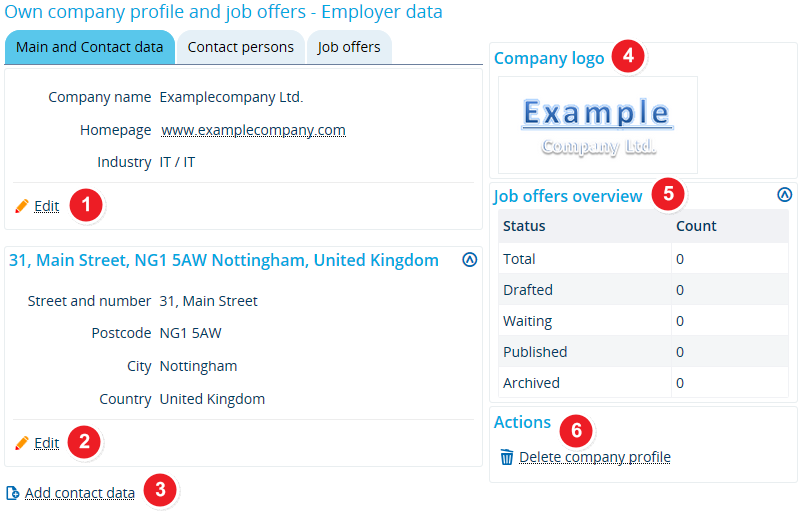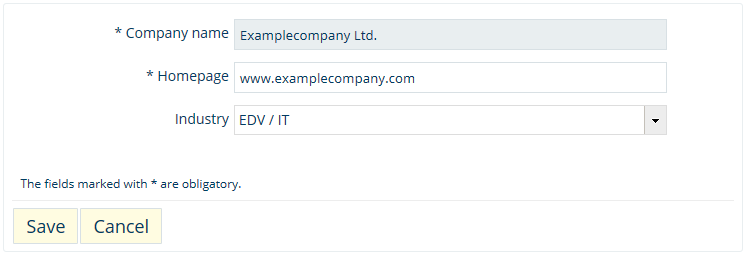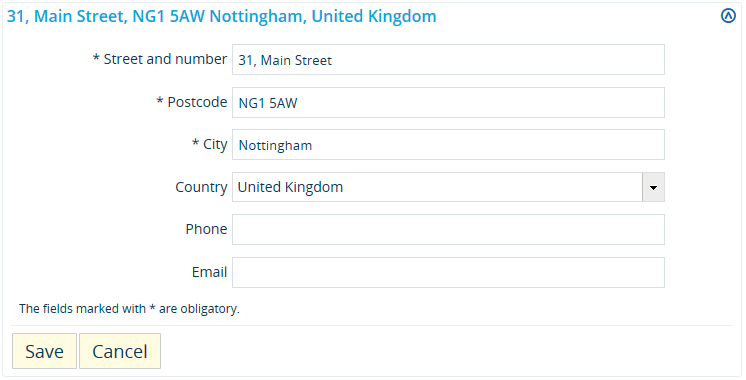ALU AG Daten: Difference between revisions
From ZEuS-Wiki english
m Text replacement - "| style="text-align: left; vertical-align: top;"|none|24x24px" to "| style="text-align: left; vertical-align: top; width: 50px;"|none|24x24px" |
Kategorien |
||
| (4 intermediate revisions by the same user not shown) | |||
| Line 9: | Line 9: | ||
Open the menu item <span style="color: #008000;">'''User functions'''</span> → '''<span style="color: #008000;">Own company profile and job offers</span>'''. You can edit your <span style="color: #008000;">'''main and contact data'''</span> by going to the corresponding tab, which is open by default as shown in the screen shot below. | Open the menu item <span style="color: #008000;">'''User functions'''</span> → '''<span style="color: #008000;">Own company profile and job offers</span>'''. You can edit your <span style="color: #008000;">'''main and contact data'''</span> by going to the corresponding tab, which is open by default as shown in the screen shot below. | ||
{| style="border: 2px; border-style: solid; border-color: #00a9e0; width: 100% | {| style="border: 2px; border-style: solid; border-color: #00a9e0; width: 100%;" cellspacing="5" | ||
|- | |- | ||
| style="width: 33%;"| | | style="width: 33%;" | | ||
{{Klappbox-bluespice| | {{Klappbox-bluespice|[[File:ZEuS icon Screenshot.png]] Editing your main and contact data|2= [[File:ALU AG Profil Übersicht Haupt_en.png|none]]}} | ||
|} | |} | ||
{| | {| | ||
|- | |- | ||
| style="text-align: left; vertical-align: top; width: 50px;"|[[File:ZEuS_Stempel1.png|none|24x24px]] | | style="text-align: left; vertical-align: top; width: 50px;" |[[File:ZEuS_Stempel1.png|none|24x24px]] | ||
| style="text-align: left; vertical-align: top;"|To edit your company’s main data, click on the '''<span style="color: #008000;">Edit</span>''' button in the corresponding category. In editing mode, you can edit your ''Company name'', ''Homepage'' and ''Industry'' field. | | style="text-align: left; vertical-align: top;" |To edit your company’s main data, click on the '''<span style="color: #008000;">Edit</span>''' button in the corresponding category. In editing mode, you can edit your ''Company name'', ''Homepage'' and ''Industry'' field. | ||
{{Klappbox-bluespice| | {{Klappbox-bluespice|[[File:ZEuS icon Screenshot.png]] ''editing mode “Main data”''|2= | ||
[[File:ALU AG Profil Übersicht Haupt Name_en.png]] | [[File:ALU AG Profil Übersicht Haupt Name_en.png]] | ||
Click on [[File:ZEuS_SF_Speichern_en.png]] to save your data. | Click on [[File:ZEuS_SF_Speichern_en.png]] to save your data. | ||
}} | }} | ||
|- | |- | ||
| style="text-align: left; vertical-align: top;"|[[File:ZEuS_Stempel2.png|none|24x24px]] | | style="text-align: left; vertical-align: top;" |[[File:ZEuS_Stempel2.png|none|24x24px]] | ||
| style="text-align: left; vertical-align: top;"|You can also change your address or add a new one. Simply click on <span style="color: #008000;">'''Edit'''</span> to switch to editing mode in order to edit fields such as ''Street and number'', ''City'' or ''Phone''. | | style="text-align: left; vertical-align: top;" |You can also change your address or add a new one. Simply click on <span style="color: #008000;">'''Edit'''</span> to switch to editing mode in order to edit fields such as ''Street and number'', ''City'' or ''Phone''. | ||
{{Klappbox-bluespice| | {{Klappbox-bluespice|[[File:ZEuS icon Screenshot.png]] ''editing mode “Contact data”''|2= | ||
[[File:ALU AG Profil Übersicht Haupt Adresse_en.png]] | [[File:ALU AG Profil Übersicht Haupt Adresse_en.png]] | ||
Click on [[File:ZEuS_SF_Speichern_en.png]] to save your data. | Click on [[File:ZEuS_SF_Speichern_en.png]] to save your data. | ||
}} | }} | ||
|- | |- | ||
| style="text-align: left; vertical-align: top;"|[[File:ZEuS_Stempel3.png|none|24x24px]] | | style="text-align: left; vertical-align: top;" |[[File:ZEuS_Stempel3.png|none|24x24px]] | ||
| style="text-align: left; vertical-align: top;"|If you want to enter an entirely new set of contact details, click on the <span style="color: #008000;">'''Add contact data'''</span> button. You will be shown a new page with blank fields. | | style="text-align: left; vertical-align: top;" |If you want to enter an entirely new set of contact details, click on the <span style="color: #008000;">'''Add contact data'''</span> button. You will be shown a new page with blank fields. | ||
{{Klappbox-bluespice| | {{Klappbox-bluespice|[[File:ZEuS icon Screenshot.png]] ''Add contact data''|2= | ||
[[File:ALU AG Profil Übersicht Haupt Kontaktdaten_en.png]] | [[File:ALU AG Profil Übersicht Haupt Kontaktdaten_en.png]] | ||
Click on [[File:ZEuS_SF_Speichern_en.png]] to save your data. | Click on [[File:ZEuS_SF_Speichern_en.png]] to save your data. | ||
}} | }} | ||
|- | |- | ||
| style="text-align: left; vertical-align: top;"|[[File:ZEuS_Stempel4.png|none|24x24px]] | | style="text-align: left; vertical-align: top;" |[[File:ZEuS_Stempel4.png|none|24x24px]] | ||
| style="text-align: left; vertical-align: top;"|Under <span style="color: #008000;">'''Company logo'''</span>, you will be shown the logo file you uploaded when you [[ALU AG Registrierung/Firmenprofil|requested your company profile]]. | | style="text-align: left; vertical-align: top;" |Under <span style="color: #008000;">'''Company logo'''</span>, you will be shown the logo file you uploaded when you [[ALU AG Registrierung/Firmenprofil|requested your company profile]]. | ||
|- | |- | ||
| style="text-align: left; vertical-align: top;"|[[File:ZEuS_Stempel5.png|none|24x24px]] | | style="text-align: left; vertical-align: top;" |[[File:ZEuS_Stempel5.png|none|24x24px]] | ||
| style="text-align: left; vertical-align: top;"|The <span style="color: #008000;">'''job offers overview'''</span> with all job offers created by you, sorted by ''status''. This way, you can check at a glance whether you have unpublished offers pending. | | style="text-align: left; vertical-align: top;" |The <span style="color: #008000;">'''job offers overview'''</span> with all job offers created by you, sorted by ''status''. This way, you can check at a glance whether you have unpublished offers pending. | ||
|- | |- | ||
| style="text-align: left; vertical-align: top;"|[[File:ZEuS_Stempel6.png|none|24x24px]] | | style="text-align: left; vertical-align: top;" |[[File:ZEuS_Stempel6.png|none|24x24px]] | ||
| style="text-align: left; vertical-align: top;"|The <span style="color: #008000;">'''Actions'''</span> menu provides the additional function ''Delete company profile''. If you no longer want to publish job offers in the University of Konstanz’s job portal, you can delete your company profile. Simply click on <span style="color: #008000;">'''Delete company profile'''</span>. Your profile will be removed once you have answered <span style="color: #008000;">'''Yes'''</span> to the pop-up security message. | | style="text-align: left; vertical-align: top;" |The <span style="color: #008000;">'''Actions'''</span> menu provides the additional function ''Delete company profile''. If you no longer want to publish job offers in the University of Konstanz’s job portal, you can delete your company profile. Simply click on <span style="color: #008000;">'''Delete company profile'''</span>. Your profile will be removed once you have answered <span style="color: #008000;">'''Yes'''</span> to the pop-up security message. | ||
{{Klappbox-bluespice| | {{Klappbox-bluespice|[[File:ZEuS icon Screenshot.png]] ''security prompt “Delete profile”''|2= | ||
[[File:ALU AG Profil Übersicht Haupt ProfilLöschen_en.png]] | [[File:ALU AG Profil Übersicht Haupt ProfilLöschen_en.png]] | ||
}} | }} | ||
| Line 63: | Line 63: | ||
[[Category:Company profile]] | [[Category:Company profile]] | ||
[[de:ALU_AG_Daten]] | [[de:ALU_AG_Daten]] | ||
[[Category:Phone]] | |||
[[Category:Address]] | |||
Latest revision as of 09:57, 14 October 2019
Introduction
You already provided your most important main and contact data when you requested your company profile. You can edit or change this information at any time, for instance if the name or address of your company has changed. Here, you can also delete your company profile if you are no longer interested in publishing job offers on our pages.
Read on to find out which of your company’s details you can edit, delete or add.
How to
Open the menu item User functions → Own company profile and job offers. You can edit your main and contact data by going to the corresponding tab, which is open by default as shown in the screen shot below.
| To edit your company’s main data, click on the Edit button in the corresponding category. In editing mode, you can edit your Company name, Homepage and Industry field. | |
| You can also change your address or add a new one. Simply click on Edit to switch to editing mode in order to edit fields such as Street and number, City or Phone. | |
| If you want to enter an entirely new set of contact details, click on the Add contact data button. You will be shown a new page with blank fields. | |
| Under Company logo, you will be shown the logo file you uploaded when you requested your company profile. | |
| The job offers overview with all job offers created by you, sorted by status. This way, you can check at a glance whether you have unpublished offers pending. | |
| The Actions menu provides the additional function Delete company profile. If you no longer want to publish job offers in the University of Konstanz’s job portal, you can delete your company profile. Simply click on Delete company profile. Your profile will be removed once you have answered Yes to the pop-up security message. |