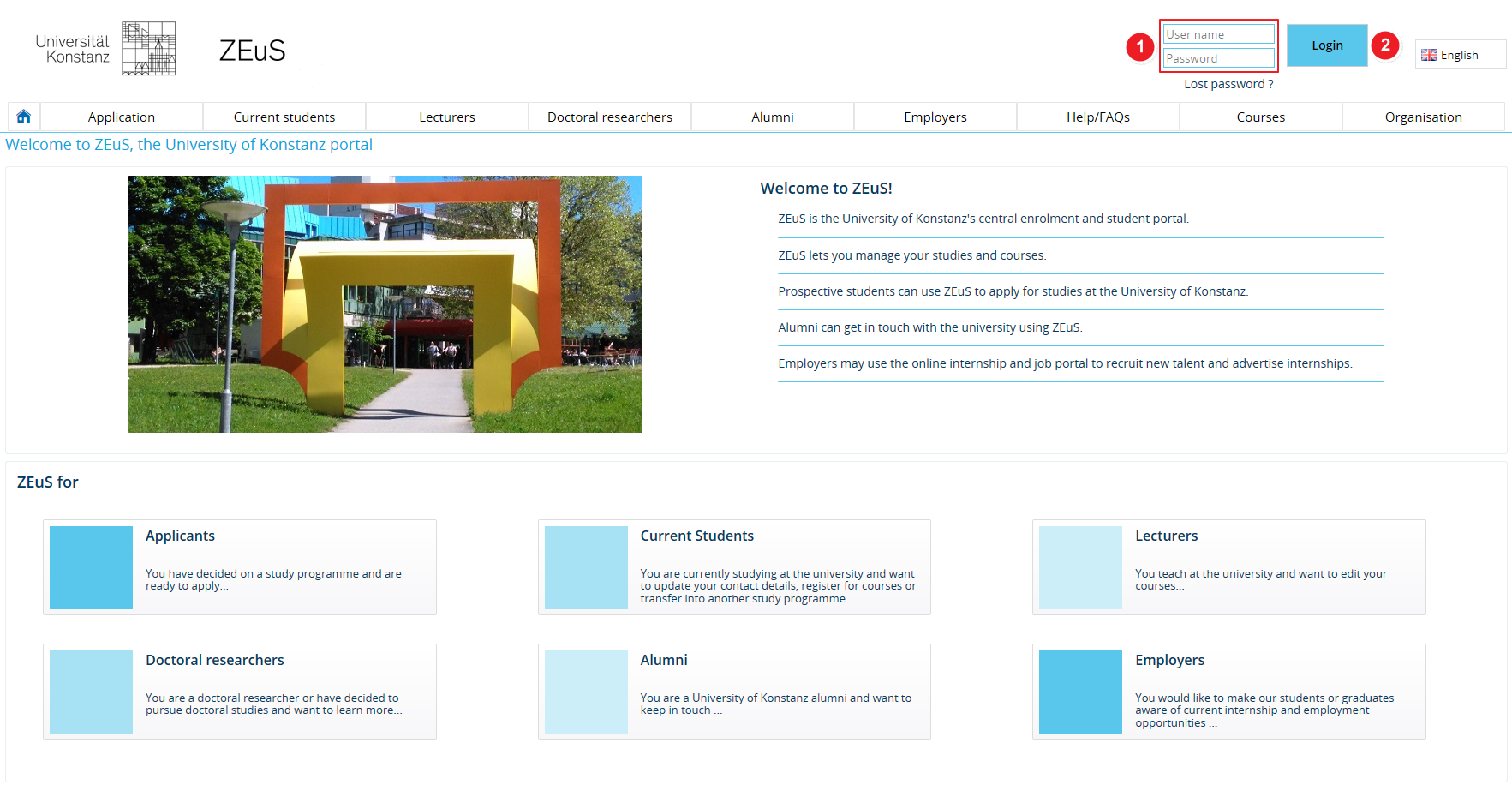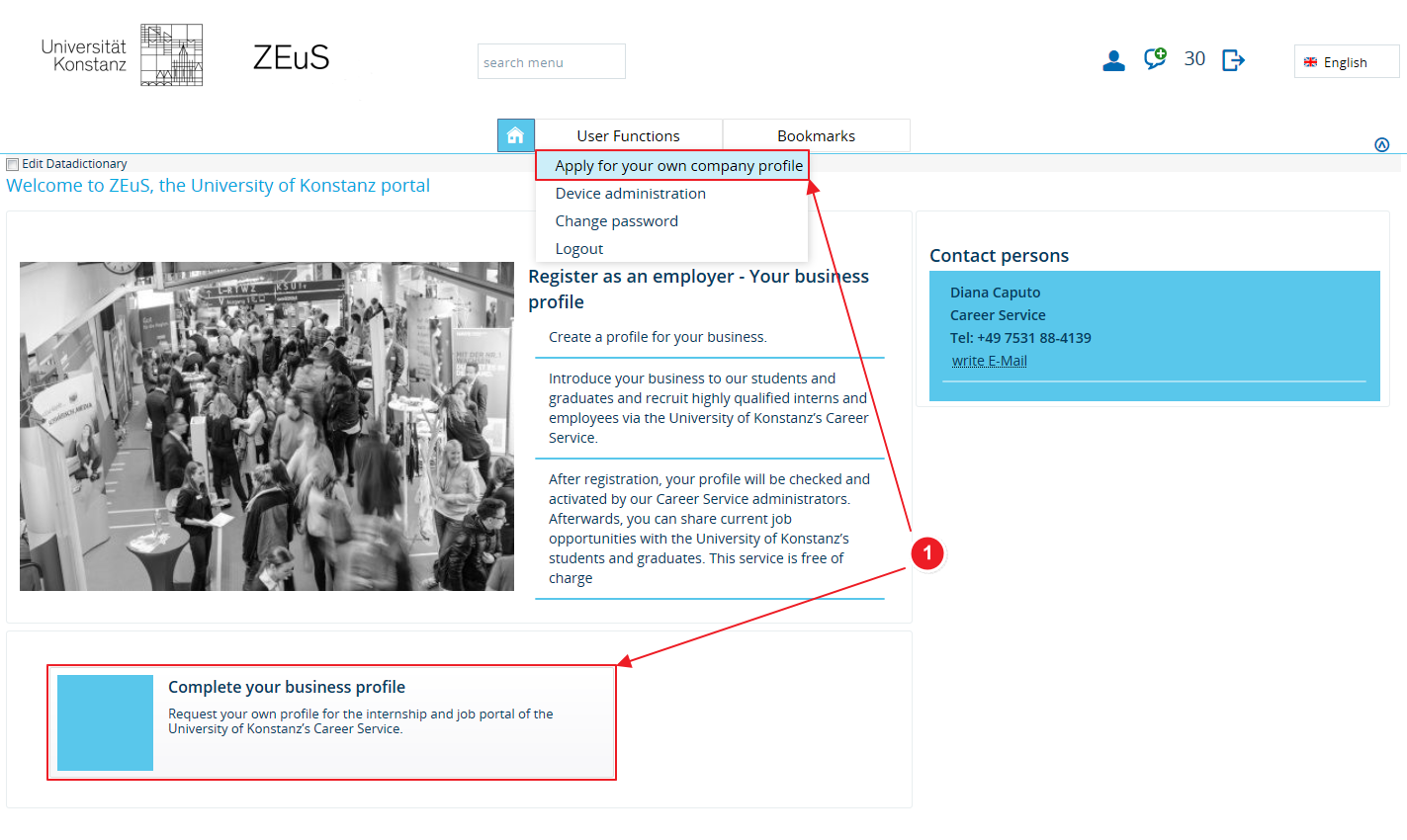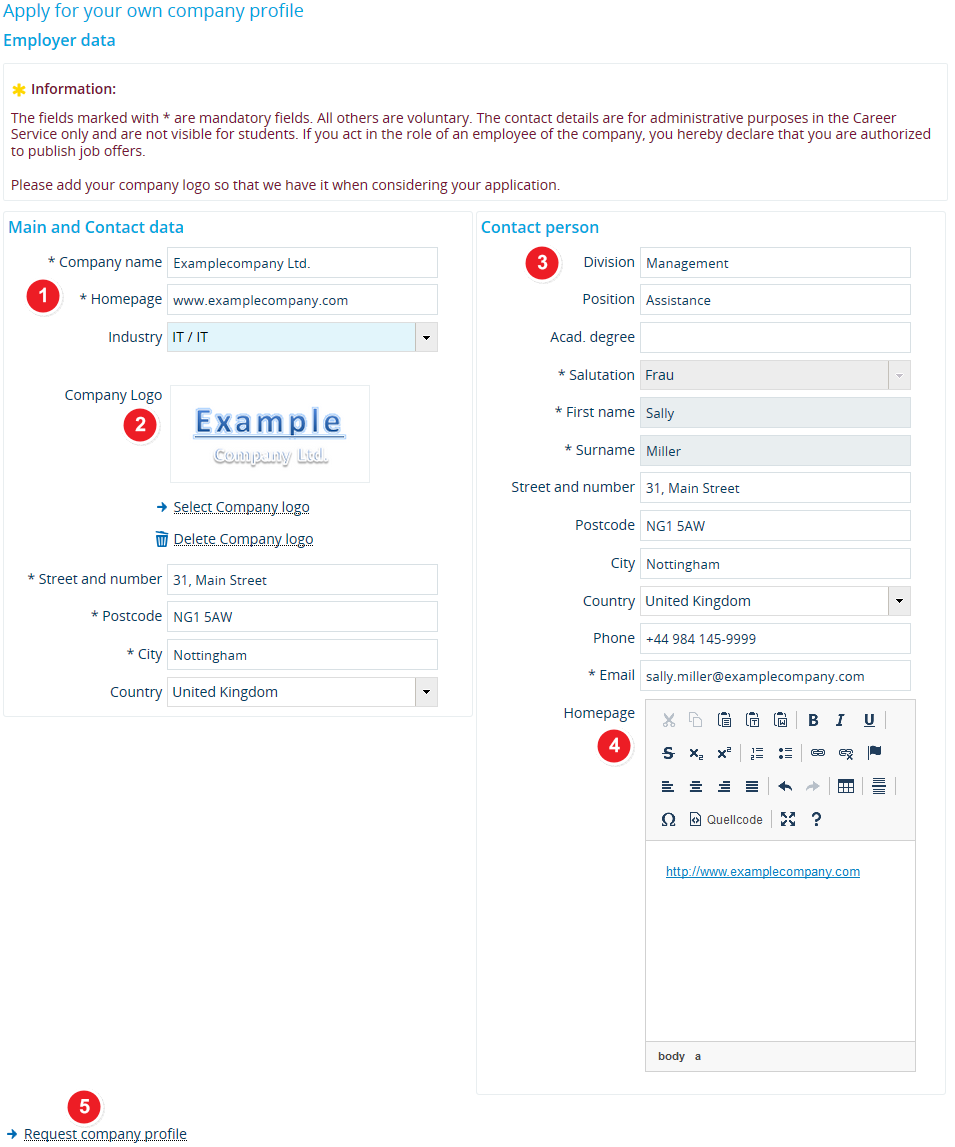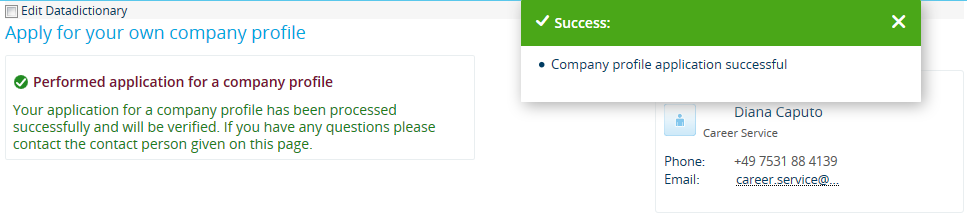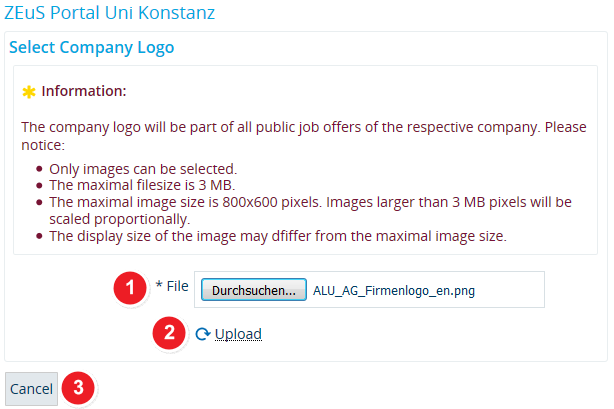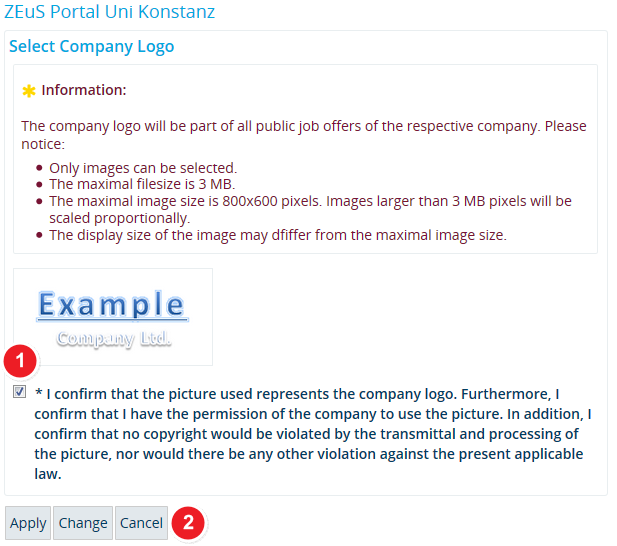Apply for your own company profile
From ZEuS-Wiki english
Introduction
Once you have received and verified your access data following the steps described in ZEuS registration for employers, you can request your company profile. Read on to find out how to apply for a company profile and publish your job offers in the portal.
How to
Step 1: Log in to ZEuS
Once you have successfully verified your access data, you can log in to ZEuS using the user name we emailed you and your individual password. Please use the fields in the top right-hand corner to log in. Further information about logging in to ZEuS is available in the article Logging in to ZEuS as a registered employer.
==
| To log in, enter the user name you were sent in your verification email (see item | |
| Click on Login to view the ZEuS pages that are only accessible to registered users. |
Step 2: Open your company profile
Once you have logged in to ZEuS, you will be shown the following page, which is for users who have not created a company profile yet.
==
Step 3: Complete your request for a company profile
Fill out the application form as shown in the screen shot included below.
==
| Under Main and contact data, please enter all relevant information about your company, such as its name, internet address or street address. Please note that all fields marked with an asterisk (*) are mandatory. | |
| You can upload your company log to the database to highlight the job offers you publish in our portal. Further information about the steps you need to take to upload your logo is available in Upload your company logo. To start, click on Select company logo. If you want to delete your company logo, please use the corresponding button. | |
| The information you are required to enter in the Contact person fields relate to you as your company’s contact person. You must complete all fields marked with an asterisk (*). | |
| Enter the address of your company home page in the field Homepage. Read the Insert a hyperlink to a website article to learn how to create a hyperlink to this page. | |
| To complete the process, click on Request company profile. |
Step 4: Finish the application
Once you have completed all required fields, you will be taken to the following page and pop-up message.
The university’s Career Service will now process your request and approve your profile. Once approval has been granted, you will receive an email confirming that your company profile has gone online.
Upload your company logo
If you want to upload a company logo to the database, you need to follow these steps.
Step 1: Select the logo file
Click on Select company logo to select the file you wish to upload to ZEuS.
==
| In the File field, click on the Search/Durchsuchen button to upload a file from your local computer. | |
| To start the upload, click on Upload. | |
| Click on Cancel to cancel the process. |
Step 2: Image confirmation
To complete the upload, you will need to confirm a few things relating to the file you wish to upload to ZEuS. Your logo can only be uploaded if you tick the confirmation box.
==
| Please read the notes relating to the use of your logo file carefully. Confirm your approval by ticking the corresponding box. | |
| Click on Apply to finish the process and return to the application form. |
Further steps
Once you have received confirmation of your company profile going online, you can