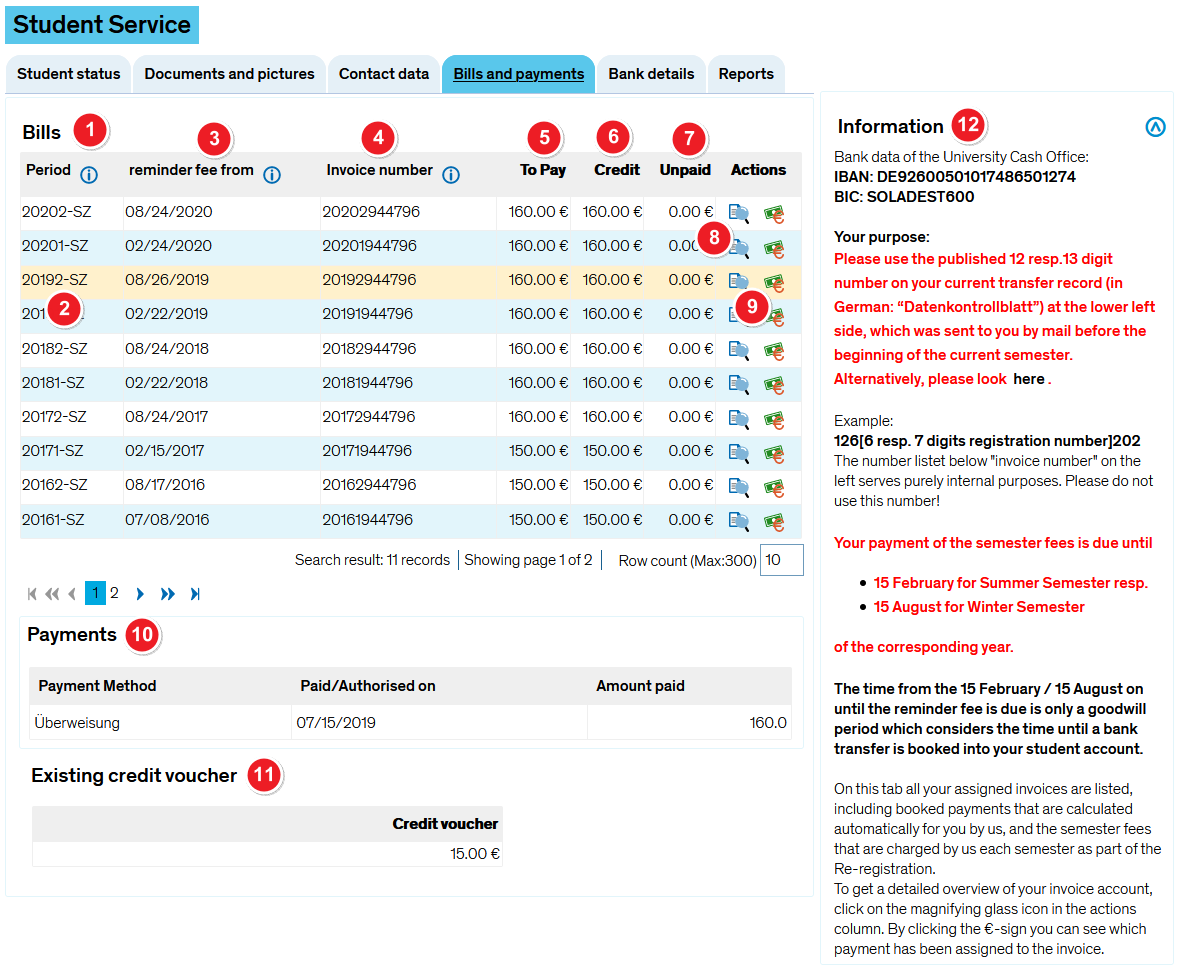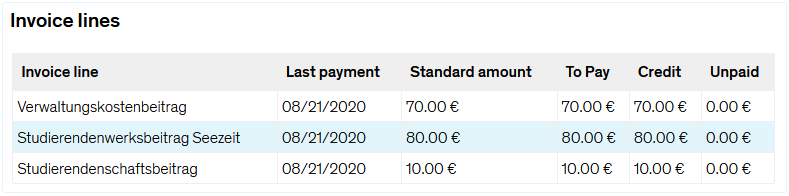Student service - “Bills and payments” tab
From ZEuS-Wiki english
Overview - Keeping track of your bills and payments
Go to the Bills and payments tab to review payments you have already made as well as bills you must still settle, including due dates. Please note that the invoice number is not the reference number for your re-registration fees. You can find the correct reference number (beginning with the numbers 126) on your student data sheet, which you received in the mail at the beginning of the semester.
Functions
This page is for information purposes only. You cannot make any changes to the information displayed here.
The screen shot contains several numbers that refer to the information provided in this article: