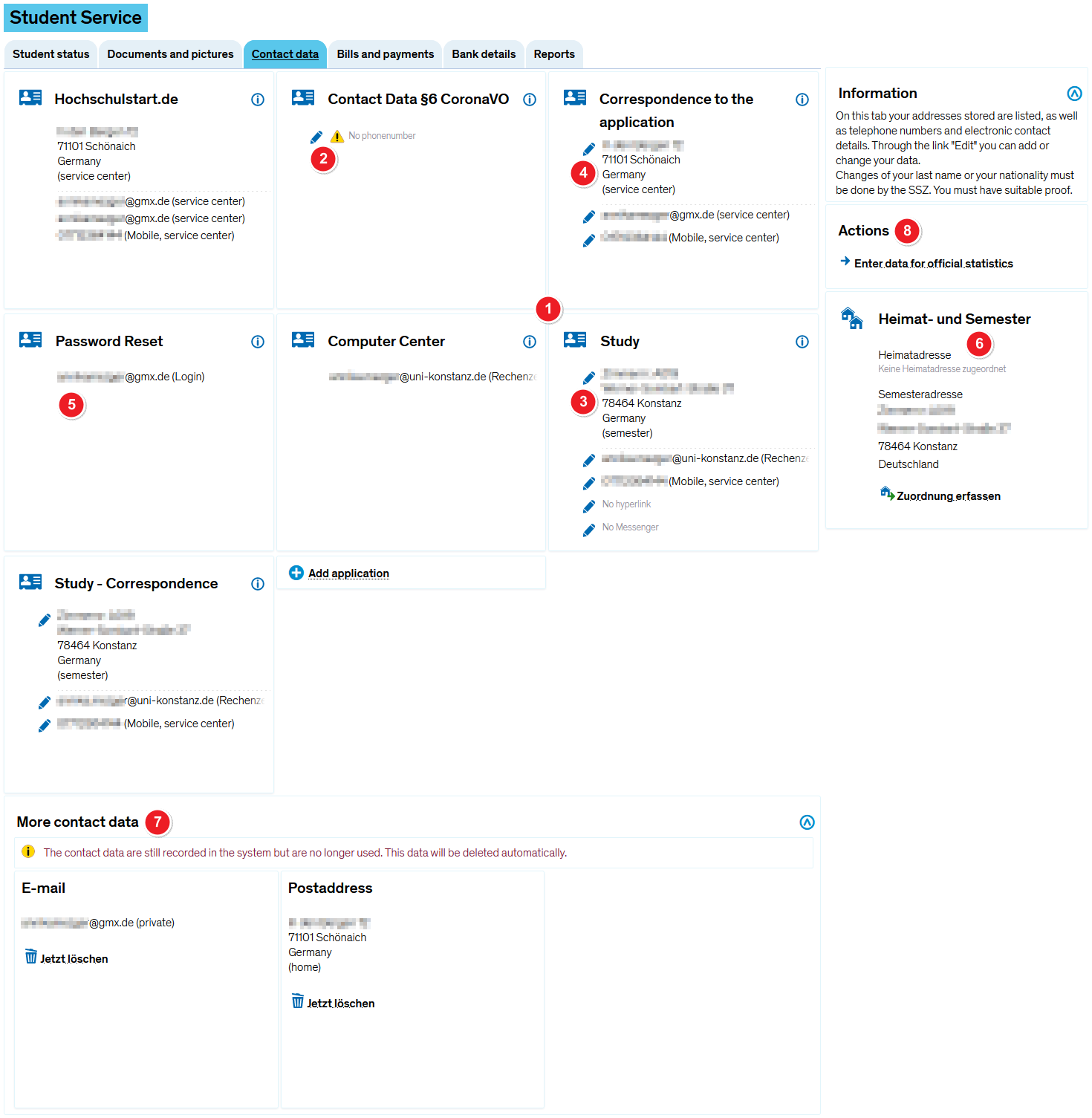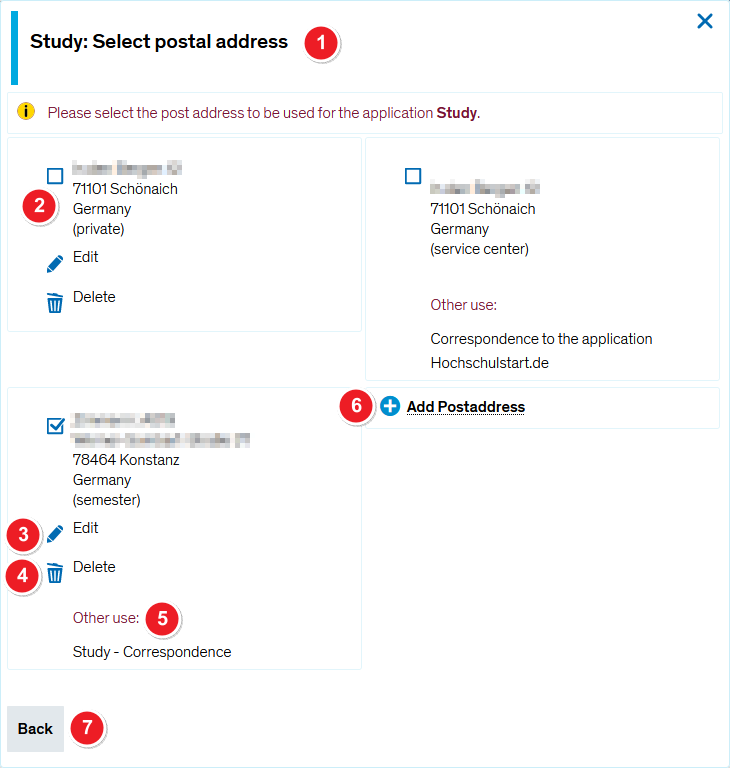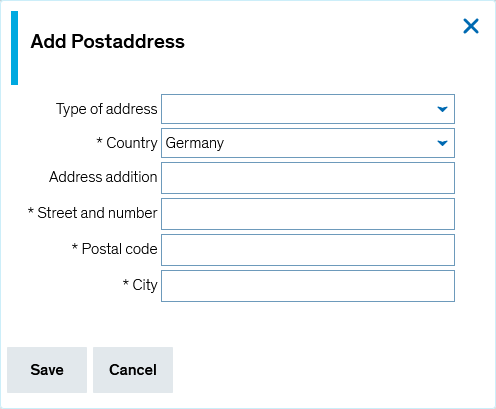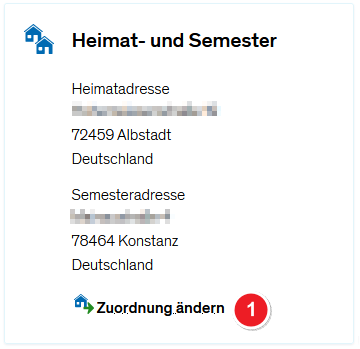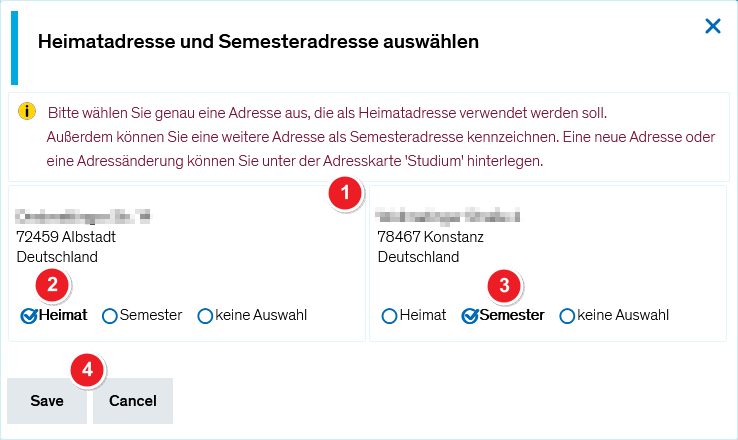ZEuS Stud SService Kontaktdaten: Difference between revisions
From ZEuS-Wiki english
(Zwischenstand) |
(Zwischenstand) |
||
| Line 40: | Line 40: | ||
|- | |- | ||
| style="text-align: left; vertical-align: top;" |[[File:ZEuS_Stempel6.png|none|24x24px]] | | style="text-align: left; vertical-align: top;" |[[File:ZEuS_Stempel6.png|none|24x24px]] | ||
| style="text-align: left; vertical-align: top;" | | | style="text-align: left; vertical-align: top;" |Deposited addresses which are not used for any application (any more) will be listed in the '''More contact data''' section. Either, you can delete them yourself by clicking on the [[File:ZEuS_icon_X.png]] symbol.Otherwise, the data will automatically be deleted at a later time. | ||
|- | |- | ||
| style="text-align: left; vertical-align: top;" |[[File:ZEuS_Stempel7.png|none|24x24px]] | | style="text-align: left; vertical-align: top;" |[[File:ZEuS_Stempel7.png|none|24x24px]] | ||
Revision as of 09:59, 23 March 2020
Einführung
Go to the My data tab to view and edit your contact details. Keep reading to find out about the features and editing options.
Overview of your current contactdata
After opening this menu item you get the following view. Have a look at all of your contact data that exist at the University of Konstanz.
On the single tiles you find the different applications for all available contact data. The following applications are possible:
| |||
| You can generally edit data with an edit symbol | |||
| The data your entered during application, deposited in the Korrespondenz zur Bewerbung and the Hochschulstart.de sections - provided that your application has been processed by the central office -, are not important during studies any more. The will automatically be deleted by the semester clearing up process. | |||
| Autenthification ZEuS is processed by the central university account. For this reason a password reset can only be made on the KIM website. Have a look at the Login to ZEuS article to learn more. | |||
In the Heimat- und Semester (home and semester) section you can see on which of the available locations you normally stay during the semester and where - if differing - you are at home. This information is necessary for statistics. So you should update your data if you are moving which implies changes. Please scroll down to the Assigning home and semester address section to learn more about how to change the assignment.
| |||
| Deposited addresses which are not used for any application (any more) will be listed in the More contact data section. Either, you can delete them yourself by clicking on the | |||
| In the Actions section you find the hyperlink Enter data for official statistics. Clicking on it, you will get to a page where you can provide details concerning your citizenship and your university career if they are not complete. The data will be transmitted to the statistical offices and are mandatory because of the Higher Education Statistics Act. Look at the Student service - Information about official statistics page to get further information. |
Processing of your own contact data
Sie können in den unterschiedlichen Anwendungszwecken alle Datensätze selbst bearbeiten, vor denen Sie ein ![]() -Symbol für die Bearbeitung sehen.
-Symbol für die Bearbeitung sehen.
 |
Die Bearbeitung erfolgt bei allen Anwendungszwecken und bei allen Kontakt-Elementen, also Adressen, E-Mail, Telefon etc., analog zum hier erläuterten Beispiel. Es stehen dann die jeweils verfügbaren gleichen Elemente zur Auswahl. Wenn Sie also eine Adresse anpassen, sehen Sie alle verfügbaren Adressen, bei der Bearbeitung von E-Mail-Adressen oder Telefon-Nummern entsprechend die jeweiligen Daten. |
In diesem Abschnitt erfahren Sie, wie Sie nach dem Klick auf das ![]() -Symbol die gewünschten Daten im Bearbeitungsmodus anpassen können. Hierfür öffnet sich ein separates Popup-Fenster, welches nachfolgend exemplarisch für die Anpassung einer Postanschrift für den Anwendungsfall Studium dargestellt und erläutert wird.
-Symbol die gewünschten Daten im Bearbeitungsmodus anpassen können. Hierfür öffnet sich ein separates Popup-Fenster, welches nachfolgend exemplarisch für die Anpassung einer Postanschrift für den Anwendungsfall Studium dargestellt und erläutert wird.
Assigning home and semester address
In diesem Abschnitt erfahren Sie, wie Sie die Heimat- und Semester-Adresse festlegen oder die vorhandene Zuordnung ändern.
Schritt 1: Bearbeitungsmaske aufrufen
Diese Angaben finden Sie im rechten Bereich des Fensters in der Rubrik Heimat und Semester. Starten Sie den Bearbeitungsprozess wie folgt:
In beiden Fällen öffnet sich ein Popup-Fenster. |
Schritt 2: Zuordnung bearbeiten
| Sie sehen alle verfügbaren Adressen in separaten Rahmen. | |||
Wählen Sie durch Klick auf den entsprechenden Auswahlbutton die gewünschte Option für die Adresse aus:
| |||
| Sichern Sie Ihre Angaben durch Klick auf Speichern, so dass das Popup-Fenster geschlossen wird. |