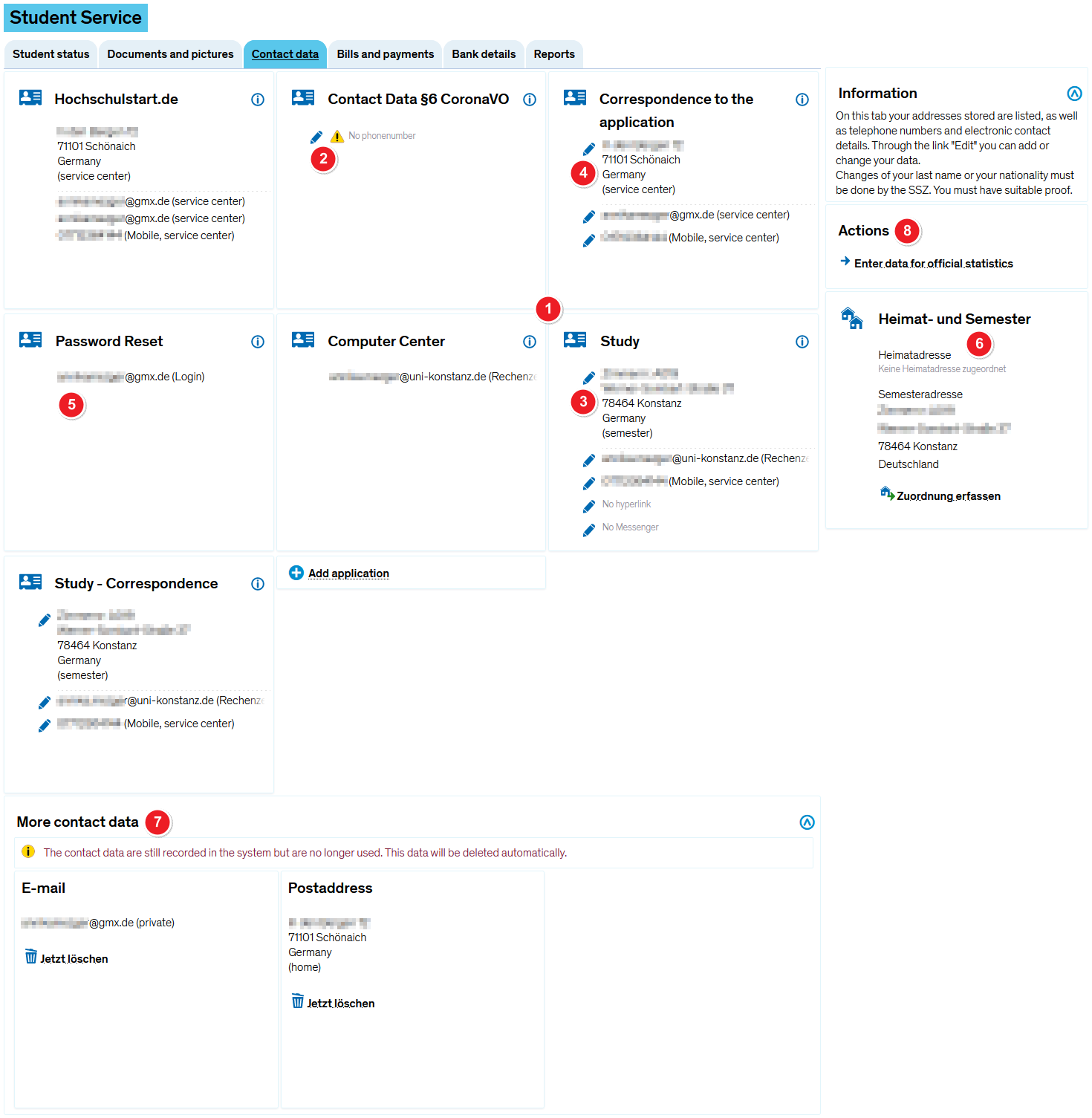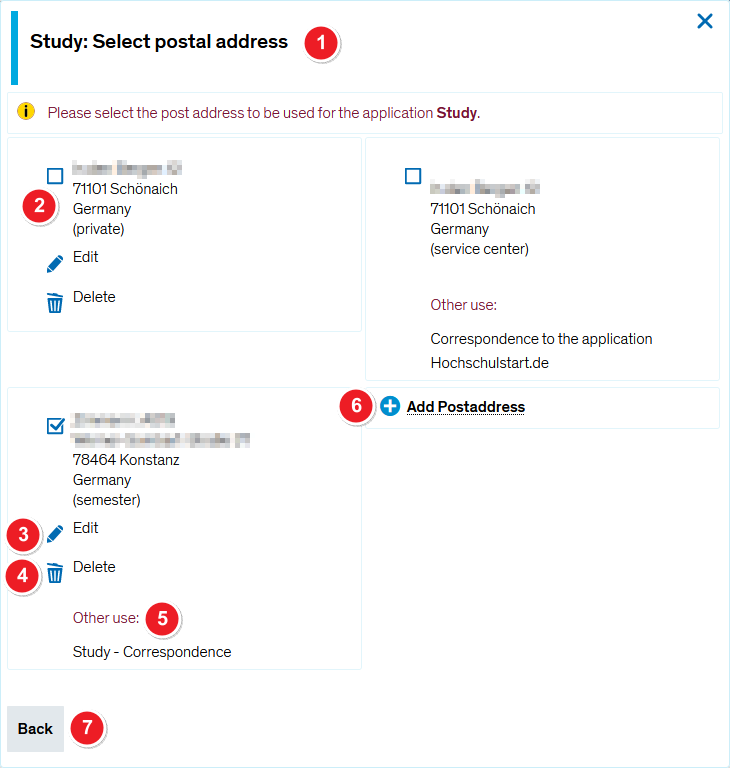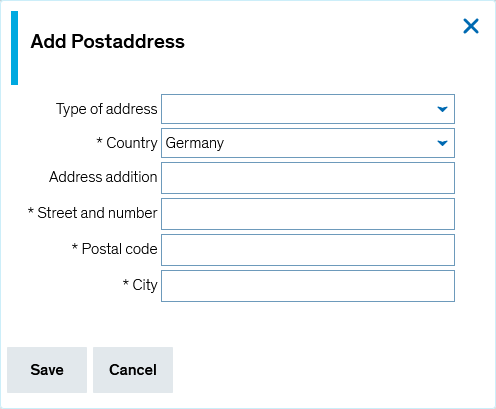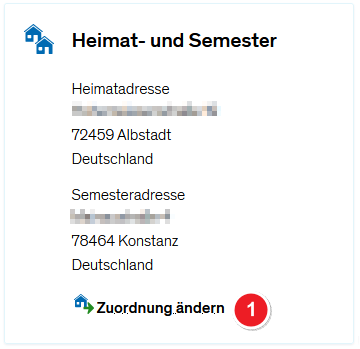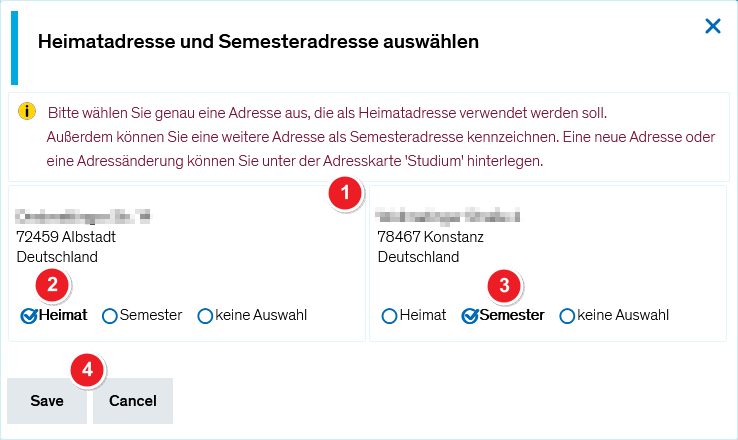Student service - "Contact data" tab
From ZEuS-Wiki english
Introduction
Go to the My data tab to view and edit your contact details. Keep reading to find out about the features and editing options.
Addition of a telephone number for contact tracing according to § 6 of the Corona-VO
According to § 6 of the Corona Regulation (Corona-VO) of the State of Baden-Württemberg dated 23 June 2020 (in the version valid since 30 September 2020), the University of Konstanz is obliged to collect and store the following personal data of visitors, users or participants for the purpose of contact tracing:
First and last name, address, date and period of attendance and, if available, the telephone number.
You can support contact tracking by adding a telephone number in the Contact data tab in the Contact Data § 6 CoronaVO for the sole purpose of contact tracking. You can find further information under point ![]() .
.
Overview of your current contactdata
After opening this menu item you get the following view. Have a look at all of your contact data that exist at the University of Konstanz.
On the single tiles you find the different applications for all available contact data. The following applications are possible:
| |||
| For the purpose of contact tracking you must provide your current telephone number. Click on the edit symbol The telephone number you have already entered in the system is available for selection, so you can choose it. If you want to add another one, click on Add phonenumber. Scroll down to the Processing of your own contact data section to get more information about how to edit your data. 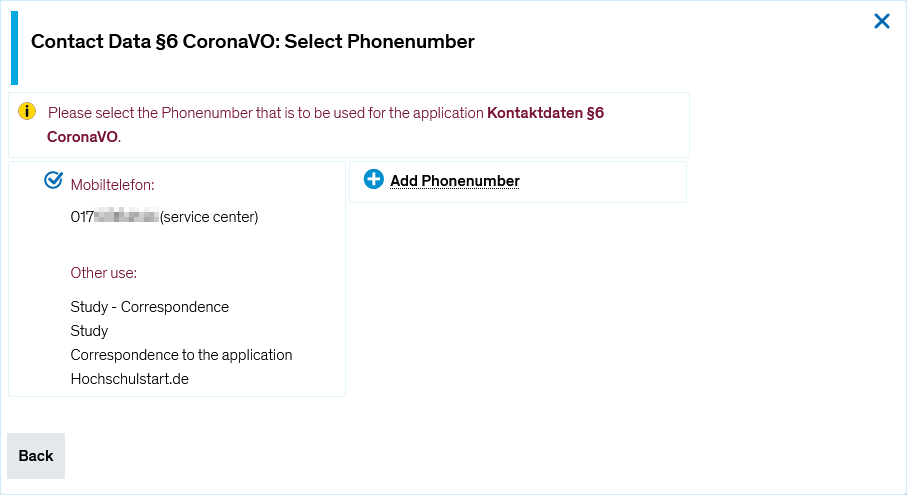 | |||
| You can generally edit data with an edit symbol | |||
| The data your entered during application, deposited in the Korrespondenz zur Bewerbung and the Hochschulstart.de sections - provided that your application has been processed by the central office -, are not important during studies any more. The will automatically be deleted by the semester clearing up process. | |||
| Autenthification ZEuS is processed by the central university account. For this reason a password reset can only be made on the KIM website. Have a look at the Login to ZEuS article to learn more. | |||
In the Heimat- und Semester (home and semester) section you can see on which of the available locations you normally stay during the semester and where - if differing - you are at home. This information is necessary for statistics. So you should update your data if you are moving which implies changes. Please scroll down to the Assigning home and semester address section to learn more about how to change the assignment.
| |||
| Deposited addresses which are not used for any application (any more) will be listed in the More contact data section. Either, you can delete them yourself by clicking on the | |||
| In the Actions section you find the hyperlink Enter data for official statistics. Clicking on it, you will get to a page where you can provide details concerning your citizenship and your university career if they are not complete. The data will be transmitted to the statistical offices and are mandatory because of the Higher Education Statistics Act. Look at the Student service - Information about official statistics page to get further information. |
Processing of your own contact data
You can edit the data sets of the different applications yourself if you see a ![]() symbol for start of processing.
symbol for start of processing.
 |
Data processing for all applications and for all contact elements - thus address, Email, phone etc. - is made analogous to the example which is illustrated as follows. You can choose the corresponding elements which are available in each case. So if you edit an address you can see all available addresses, if you edit an Email or phone number also the appropriate data. |
In this paragraph you learn how to edit data in the editing mode by clicking on the ![]() symbol. For this, a separate popop window opens. It is shown and explained examplarily for the adjustment of a postal address of the Studium (studies) application.
symbol. For this, a separate popop window opens. It is shown and explained examplarily for the adjustment of a postal address of the Studium (studies) application.
Assigning home and semester address
In this section you learn how to determine the home and semester address or how to change the existing assignment.