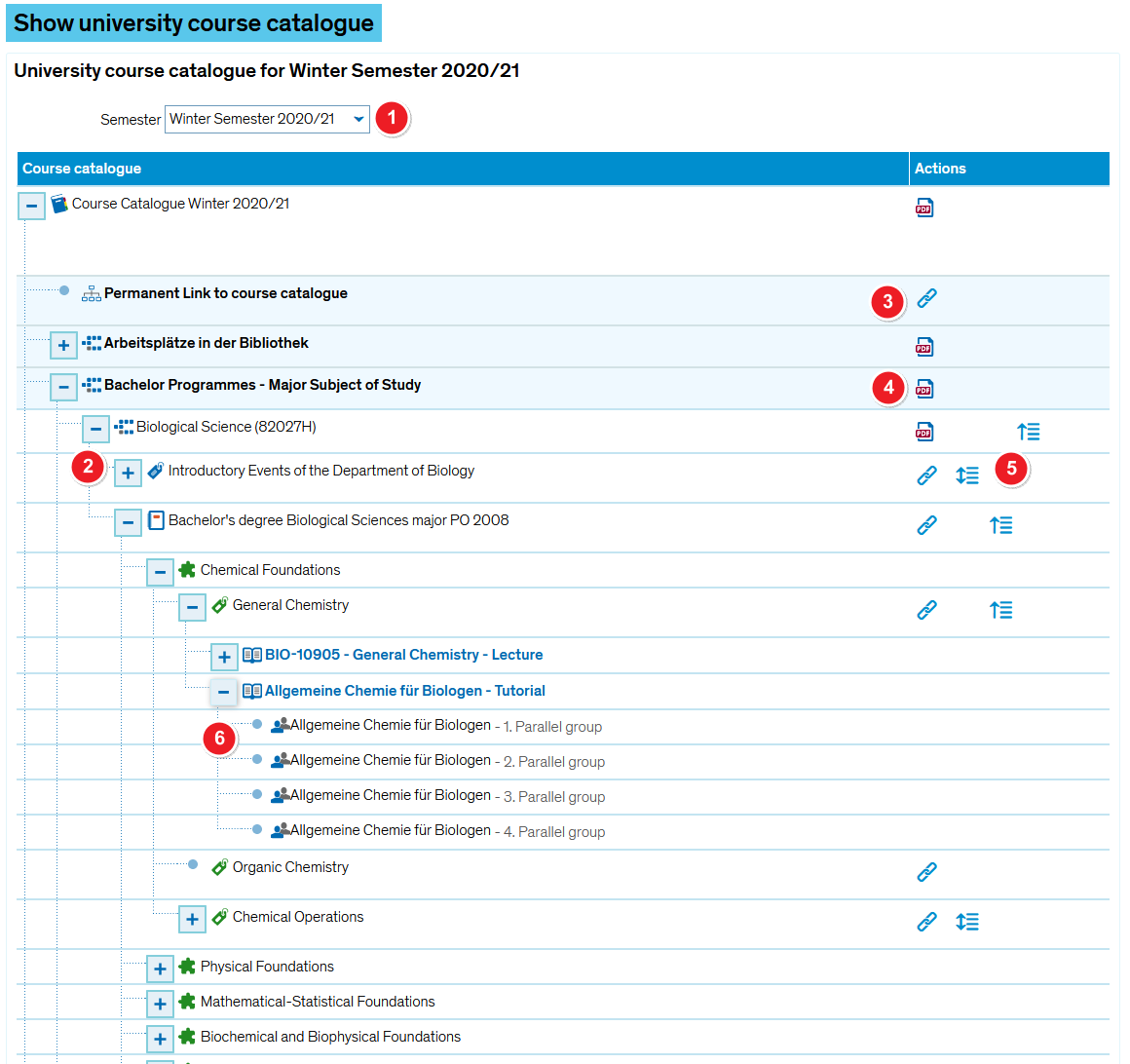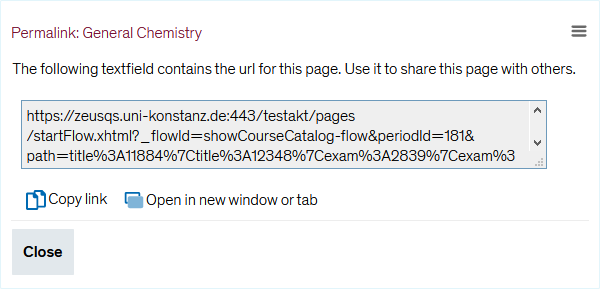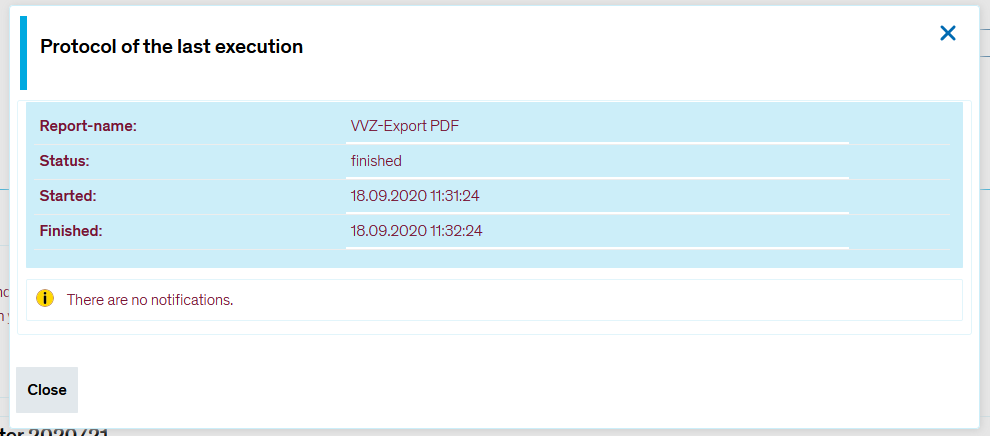ZEuS Vorlesungsverzeichnis: Difference between revisions
From ZEuS-Wiki english
m Text replacement - "|} == {|" to "|} {|" |
Zwischenstand |
||
| (2 intermediate revisions by the same user not shown) | |||
| Line 4: | Line 4: | ||
The course catalogue contains information about all courses offered by the university in any given semester. These include seminars, lectures, practice tutorials and other university courses or events. It is organised hierarchically. | The course catalogue contains information about all courses offered by the university in any given semester. These include seminars, lectures, practice tutorials and other university courses or events. It is organised hierarchically. | ||
The University of Konstanz’s publicly accessible course catalogue can be found under '' | The University of Konstanz’s publicly accessible course catalogue can be found under ''Courses'' → ''Show university course catalogue''. | ||
<span style="color: #ff0000;">'''» [https://zeus.uni-konstanz.de/hioserver/pages/cm/exa/coursecatalog/showCourseCatalog.xhtml?_flowId=showCourseCatalog-flow&_flowExecutionKey=e1s1&noDBAction=y&init=y Direct link to the course catalogue in ZEuS] «'''</span> | <span style="color: #ff0000;">'''» [https://zeus.uni-konstanz.de/hioserver/pages/cm/exa/coursecatalog/showCourseCatalog.xhtml?_flowId=showCourseCatalog-flow&_flowExecutionKey=e1s1&noDBAction=y&init=y Direct link to the course catalogue in ZEuS] «'''</span> | ||
| Line 13: | Line 13: | ||
{| style="border: 2px; border-style: solid; border-color: #00a9e0; width: 100%;" cellspacing="5" | {| style="border: 2px; border-style: solid; border-color: #00a9e0; width: 100%;" cellspacing="5" | ||
|- | |- | ||
| style="width: 33%;"| | | style="width: 33%;" | | ||
{{Klappbox-bluespice|[[File:ZEuS icon Screenshot.png]] |2= [[File:ZEuS_VVZanzeigen_en.png|none]]}} | {{Klappbox-bluespice|[[File:ZEuS icon Screenshot.png]] Show university course catalogue|2= [[File:ZEuS_VVZanzeigen_en.png|none]]}} | ||
|} | |} | ||
| Line 20: | Line 20: | ||
{| | {| | ||
|- | |- | ||
| style="text-align: left; vertical-align: top; width: 50px;"|[[File:ZEuS_Stempel1.png|none|24x24px]] | | style="text-align: left; vertical-align: top; width: 50px;" |[[File:ZEuS_Stempel1.png|none|24x24px]] | ||
| style="text-align: left; vertical-align: top;"|First, use the dropdown menu to choose the ''' | | style="text-align: left; vertical-align: top;" |First, use the dropdown menu to choose the '''Semester''' you wish to view all available courses for. | ||
|- | |- | ||
| style="text-align: left; vertical-align: top;"|[[File:ZEuS_Stempel2.png|none|24x24px]] | | style="text-align: left; vertical-align: top;" |[[File:ZEuS_Stempel2.png|none|24x24px]] | ||
| style="text-align: left; vertical-align: top;"|After selecting your semester, the course catalogue will load as a tree structure, sorted by degree and other available courses, e.g. ''cross-disciplinary'' ones. | | style="text-align: left; vertical-align: top;" |After selecting your semester, the course catalogue will load as a tree structure, sorted by degree and other available courses, e.g. ''cross-disciplinary'' ones. | ||
* By clicking on the [[File:ZEuS_PlusSymbol.png]]- or [[File:ZEuS_MinusSymbol.png]] symbols, you can expand/collapse additional levels until you reach the bottom where you’ll find all courses with their [[ZEuS VA Parallelgruppe|parallel groups]]. | |||
* „Empty structures“ are clearly recognisable by the missing “plus” symbol. | *By clicking on the [[File:ZEuS_PlusSymbol.png]]- or [[File:ZEuS_MinusSymbol.png]] symbols, you can expand/collapse additional levels until you reach the bottom where you’ll find all courses with their [[ZEuS VA Parallelgruppe|parallel groups]]. | ||
*„Empty structures“ are clearly recognisable by the missing “plus” symbol. | |||
|- | |- | ||
| style="text-align: left; vertical-align: top; | | colspan="2" style="text-align: left; vertical-align: top;" |Please choose the '''Actions''' column to access various viewing options. | ||
|- | |- | ||
| style="text-align: left; vertical-align: top;"|[[File:ZEuS_Stempel3.png|none|24x24px]] | | style="text-align: left; vertical-align: top;" |[[File:ZEuS_Stempel3.png|none|24x24px]] | ||
| style="text-align: left; vertical-align: top;"| | | style="text-align: left; vertical-align: top;" |If you require a permalink of the element in order to copy and share it, look for this chain symbol. It indicates a permanent link that refers to a stable URL. This option is available for examination regulations, accounts and sub-modules. Clicking on it will activate a pop-up window containing the link that you can then save to your clipboard for further use.{{Klappbox-bluespice|[[File:ZEuS icon Screenshot.png]] View details ''Permalink''|2= [[File:EXA VA VVZanz Permalink_en.png]]}}<br /> | ||
|- | |- | ||
| style="text-align: left; vertical-align: top;"|[[File:ZEuS_Stempel4.png|none|24x24px]] | | style="text-align: left; vertical-align: top;" |[[File:ZEuS_Stempel4.png|none|24x24px]] | ||
| style="text-align: left; vertical-align: top;"| | | style="text-align: left; vertical-align: top;" |The display of the course catalogue is also available to users who are not logged in. However, if you are logged in, you also have the option of exporting the course catalogue or parts of it as a PDF file. To do so, click on the PDF icon at the desired element. The export will then be started in the background and displayed at the top of the page in an area that provides a link for the export status display. Once the file is completely generated, you can open it.{{Klappbox-bluespice|[[File:ZEuS_icon_Screenshot.png|ZEuS_icon_Screenshot.png]] PDF-Export|2= [[File:ZEuS_VVZanzeigen_Export_en.png]] | ||
{{Klappbox-bluespice|[[File: | [[File:ZEuS_VVZanzeigen_Export_Status_en.png]]<br/>}}<br /> | ||
|- | |||
| style="text-align: left; vertical-align: top;" |[[File:ZEuS_Stempel5.png|none|24x24px]] | |||
| style="text-align: left; vertical-align: top;" | | |||
*Expanded partial trees - recognisable by the [[File:ZEuS_MinusSymbol.png]] symbol in front of the name - are marked by two arrows pointing inwards: [[File:EXA icon VVZ zuklappen.png]]. Click on them to collapse the partial tree including all opened elements. | |||
*Collapsed partial trees - recognisable by the [[File:ZEuS_PlusSymbol.png]] symbol in front of the designation - are marked by two arrows pointing outwards: [[File:EXA icon VVZ aufklappen.png]]. Click on them to expand all elements right down to the lowest level, i.e. courses with [[ZEuS VA Parallelgruppe|parallel groups]]. | |||
{{mb-info|Please note that this may take a while where large and intricate examination regulations are involved. We recommend that you expand the individual sub-levels one by one.}} | |||
|- | |- | ||
|[[File:ZEuS Stempel6.png|24x24px]] | |||
|Click on the course link for the [[ZEuS VA Parallelgruppe|parallel group]], to learn more about the course. For further information, please read the article [[ZEuS_VA_Detailanzeige|View course details]]. | |||
|} | |} | ||
You will encounter the following symbols (icons): | You will encounter the following symbols (icons): | ||
| Line 84: | Line 88: | ||
[[category:Examination regulations]] | [[category:Examination regulations]] | ||
[[de:ZEuS_Vorlesungsverzeichnis]] | [[de:ZEuS_Vorlesungsverzeichnis]] | ||
[[Category:Semester]] | |||
Latest revision as of 06:15, 21 September 2020
Introduction
The course catalogue contains information about all courses offered by the university in any given semester. These include seminars, lectures, practice tutorials and other university courses or events. It is organised hierarchically.
The University of Konstanz’s publicly accessible course catalogue can be found under Courses → Show university course catalogue.
» Direct link to the course catalogue in ZEuS «
Here you can view all courses offered in any given semester, sorted by study programme. You will not need to log in to access this function.
The University of Konstanz’s course catalogue
| First, use the dropdown menu to choose the Semester you wish to view all available courses for. | |||
After selecting your semester, the course catalogue will load as a tree structure, sorted by degree and other available courses, e.g. cross-disciplinary ones.
| |||
| Please choose the Actions column to access various viewing options. | |||
| If you require a permalink of the element in order to copy and share it, look for this chain symbol. It indicates a permanent link that refers to a stable URL. This option is available for examination regulations, accounts and sub-modules. Clicking on it will activate a pop-up window containing the link that you can then save to your clipboard for further use. | |||
| The display of the course catalogue is also available to users who are not logged in. However, if you are logged in, you also have the option of exporting the course catalogue or parts of it as a PDF file. To do so, click on the PDF icon at the desired element. The export will then be started in the background and displayed at the top of the page in an area that provides a link for the export status display. Once the file is completely generated, you can open it. | |||
| |||
| Click on the course link for the parallel group, to learn more about the course. For further information, please read the article View course details. | |||
You will encounter the following symbols (icons):