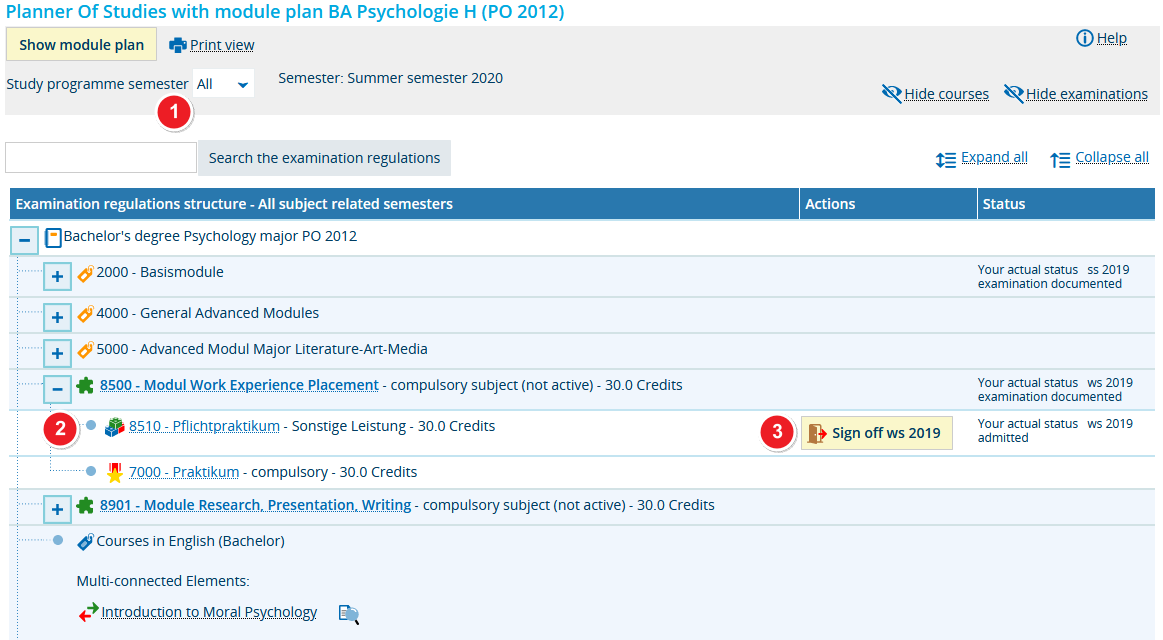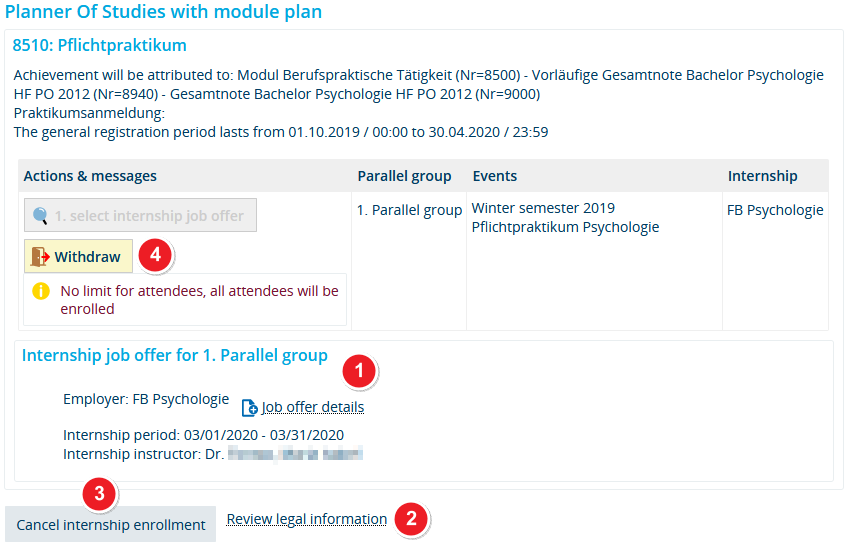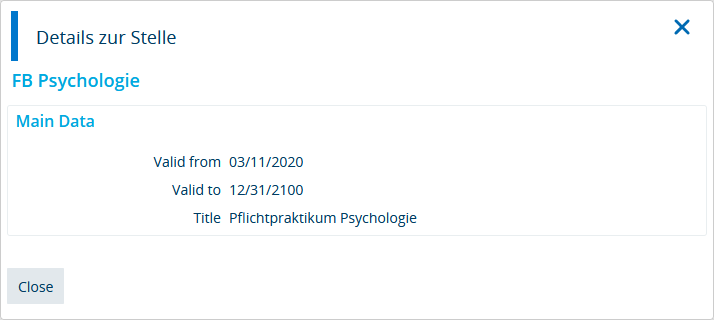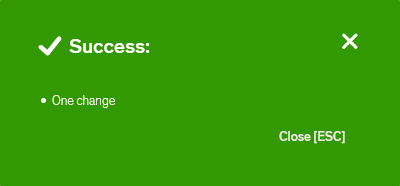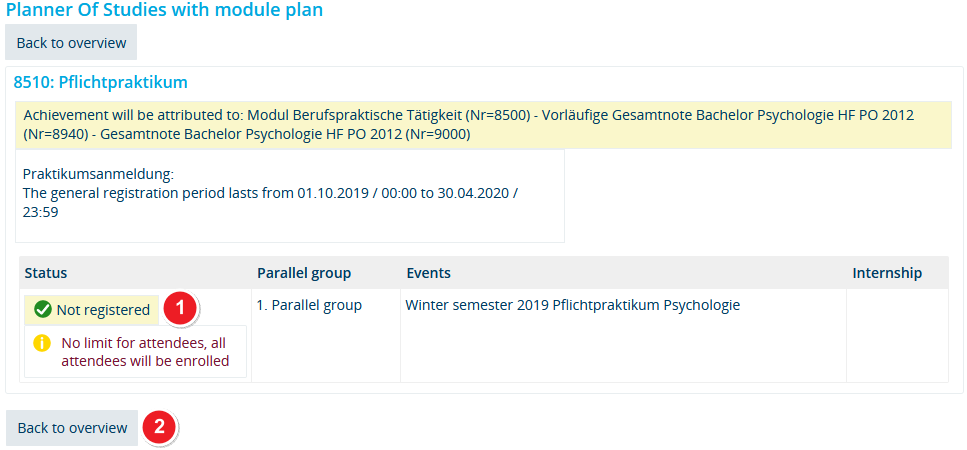ZEuS Stud Praktikum/Abmeldung: Difference between revisions
From ZEuS-Wiki english
Überschriften und Klappbox-Titel in EN |
→Introduction: change |
||
| (4 intermediate revisions by the same user not shown) | |||
| Line 2: | Line 2: | ||
==Introduction== | ==Introduction== | ||
If it may necessary to cancel your internship registration again - e.g. in case of problems on the part of the internship partner - this is no problem with ZEuS. As well as the registration process, the process of cancellation is made accordingly to the [[ZEuS Stud Abmeldung/Einfachbelegung|cancellation or change process of your course registration]] or to the [[ZEuS Stud Prüf Abmeldung/Studentische|examination cancellation process]]. | |||
The following instructions are for cancellations started from the [[ZEuS Stud StudPlaner/Prüfungsordnung|Planner Of Studies with module plan - examination regulations view]] set-up. | |||
==How to== | ==How to== | ||
===Step 1: Start by clicking on the “Withdraw” | ===Step 1: Start by clicking on the “Withdraw” button=== | ||
Internships you have registered for will show an cancellation option in the [[ZEuS Stud StudPlaner/Prüfungsordnung|Planner Of Studies with module plan - examination regulations view]]. | |||
{| style="border: 2px; border-style: solid; border-color: #00a9e0; width: 100%;" cellspacing="5" | {| style="border: 2px; border-style: solid; border-color: #00a9e0; width: 100%;" cellspacing="5" | ||
|- | |- | ||
| style="width: 33%;" | | | style="width: 33%;" | | ||
{{Klappbox-bluespice|[[File:ZEuS_icon_Screenshot.png|ZEuS_icon_Screenshot.png]] Cancel internship registration - | {{Klappbox-bluespice|[[File:ZEuS_icon_Screenshot.png|ZEuS_icon_Screenshot.png]] Cancel internship registration - start (1)|2= [[File:ZEuS Prakt Abmeldung Start en.png|none]]}} | ||
|} | |} | ||
| Line 19: | Line 21: | ||
|- | |- | ||
| style="text-align: left; vertical-align: top; width: 50px;" |[[File:ZEuS_Stempel1.png|none|24x24px]] | | style="text-align: left; vertical-align: top; width: 50px;" |[[File:ZEuS_Stempel1.png|none|24x24px]] | ||
| style="text-align: left; vertical-align: top;" | | | style="text-align: left; vertical-align: top;" |Select the option ''All'' in the '''Study programme semester''' dropdown so that the corresponding module to which the internship is assiged will be listed. | ||
|- | |- | ||
| style="text-align: left; vertical-align: top;" |[[File:ZEuS_Stempel2.png|none|24x24px]] | | style="text-align: left; vertical-align: top;" |[[File:ZEuS_Stempel2.png|none|24x24px]] | ||
| style="text-align: left; vertical-align: top;" | | | style="text-align: left; vertical-align: top;" |Open the structure tree as deep as you reach the '''internship element''' - you can recognise it by its icon: [[File:ZEuS icon Praktikum.png]] | ||
|- | |- | ||
| style="text-align: left; vertical-align: top;" |[[File:ZEuS_Stempel3.png|none|24x24px]] | | style="text-align: left; vertical-align: top;" |[[File:ZEuS_Stempel3.png|none|24x24px]] | ||
| style="text-align: left; vertical-align: top;" |''' | | style="text-align: left; vertical-align: top;" |'''Start''' the registration cancellation process for the internship you would like to by clicking the '''Apply''' [[File:ZEuS icon Abmelden.png]] button. | ||
|} | |} | ||
===Step 2: Confirmation of legal notices=== | ===Step 2: Confirmation of legal notices=== | ||
First of all - as it is in the internship registration process, too - a legal notice will be shown. You have to confirm it to proceed cancellation. However, you can still cancel the cancellation process at this time. | |||
{| style="border: 2px; border-style: solid; border-color: #00a9e0; width: 100%;" cellspacing="5" | {| style="border: 2px; border-style: solid; border-color: #00a9e0; width: 100%;" cellspacing="5" | ||
| Line 41: | Line 43: | ||
|- | |- | ||
| style="text-align: left; vertical-align: top; width: 50px;" |[[File:ZEuS_Stempel1.png|none|24x24px]] | | style="text-align: left; vertical-align: top; width: 50px;" |[[File:ZEuS_Stempel1.png|none|24x24px]] | ||
| style="text-align: left; vertical-align: top;" | | | style="text-align: left; vertical-align: top;" |The name of the menu item where you've started the registration and cancellation process from will be shown in the heading line of each step - in this case '''Planner Of Studies with module plan'''. | ||
|- | |- | ||
| style="text-align: left; vertical-align: top;" |[[File:ZEuS_Stempel2.png|none|24x24px]] | | style="text-align: left; vertical-align: top;" |[[File:ZEuS_Stempel2.png|none|24x24px]] | ||
| style="text-align: left; vertical-align: top;" | | | style="text-align: left; vertical-align: top;" |Activate the '''I accept''' checkbox by clicking into it, in order to agree with the register and withdraw conditions. | ||
|- | |- | ||
| style="text-align: left; vertical-align: top;" |[[File:ZEuS_Stempel3.png|none|24x24px]] | | style="text-align: left; vertical-align: top;" |[[File:ZEuS_Stempel3.png|none|24x24px]] | ||
| style="text-align: left; vertical-align: top;" | | | style="text-align: left; vertical-align: top;" |By clicking on the '''Next''' button you continue the cancellation process. If you want to return to the application you started the cancellation process from - in this case ''Planner Of Studies with module plan'' - choose the '''Cancel''' button. You will leave the cancellation process. | ||
|} | |} | ||
===Step 3: Binding cancellation=== | ===Step 3: Binding cancellation=== | ||
In the following step you register bindingly for the internship. Cancellation of the process is stil possible at this point. | |||
{| style="border: 2px; border-style: solid; border-color: #00a9e0; width: 100%;" cellspacing="5" | {| style="border: 2px; border-style: solid; border-color: #00a9e0; width: 100%;" cellspacing="5" | ||
|- | |- | ||
| Line 61: | Line 63: | ||
|- | |- | ||
| style="text-align: left; vertical-align: top; width: 50px;" |[[File:ZEuS_Stempel1.png|none|24x24px]] | | style="text-align: left; vertical-align: top; width: 50px;" |[[File:ZEuS_Stempel1.png|none|24x24px]] | ||
| style="text-align: left; vertical-align: top;" | | | style="text-align: left; vertical-align: top;" |Click on the single '''hyperlinks to adjust details''' of the internship type. Choosing '''Job offer details''' will open a popup window with the details.{{Klappbox-bluespice|[[File:ZEuS_icon_Screenshot.png]] Details of the internship type|[[File:ZEuS Prakt Anmeldung DetailsArt en.png]]}} | ||
|- | |- | ||
| style="text-align: left; vertical-align: top;" |[[File:ZEuS_Stempel2.png|none|24x24px]] | | style="text-align: left; vertical-align: top;" |[[File:ZEuS_Stempel2.png|none|24x24px]] | ||
| style="text-align: left; vertical-align: top;" | | | style="text-align: left; vertical-align: top;" |Click on '''Review legal information''' to read the text you have already confirmed. | ||
|- | |- | ||
| style="text-align: left; vertical-align: top;" |[[File:ZEuS_Stempel3.png|none|24x24px]] | | style="text-align: left; vertical-align: top;" |[[File:ZEuS_Stempel3.png|none|24x24px]] | ||
| style="text-align: left; vertical-align: top;" | | | style="text-align: left; vertical-align: top;" |If you click on the '''Cancel internship enrollment''' button it is still possilble to leave the process without having cancelled your registration bindingly. | ||
|- | |- | ||
| style="text-align: left; vertical-align: top;" |[[File:ZEuS_Stempel4.png|none|24x24px]] | | style="text-align: left; vertical-align: top;" |[[File:ZEuS_Stempel4.png|none|24x24px]] | ||
| style="text-align: left; vertical-align: top;" | | | style="text-align: left; vertical-align: top;" |By clicking on the '''Withdraw''' button you have finally cancelled bindingly your registration for the internship listed above. | ||
|} | |} | ||
===Step 4: Confirmation of your cancellation=== | ===Step 4: Confirmation of your cancellation=== | ||
If your cancellation was successful, you will receive confirmation in the next step. The following notification will pop-up. | |||
{{Klappbox-bluespice|[[File:ZEuS_icon_Screenshot.png|ZEuS_icon_Screenshot.png]] ''confirmation notification''|2= | {{Klappbox-bluespice|[[File:ZEuS_icon_Screenshot.png|ZEuS_icon_Screenshot.png]] ''confirmation notification''|2= | ||
[[File:ZEuS Belegung Bestätigung1 en.png]] | [[File:ZEuS Belegung Bestätigung1 en.png]] | ||
}} | }} | ||
<br /> | |||
{| style="border: 2px; border-style: solid; border-color: #00a9e0; width: 100%;" cellspacing="5" | {| style="border: 2px; border-style: solid; border-color: #00a9e0; width: 100%;" cellspacing="5" | ||
|- | |- | ||
| Line 89: | Line 91: | ||
|- | |- | ||
| style="text-align: left; vertical-align: top; width: 50px;" |[[File:ZEuS_Stempel1.png|none|24x24px]] | | style="text-align: left; vertical-align: top; width: 50px;" |[[File:ZEuS_Stempel1.png|none|24x24px]] | ||
| style="text-align: left; vertical-align: top;" | | | style="text-align: left; vertical-align: top;" |Your registration '''status''' is now ''not registered''. | ||
|- | |- | ||
| style="text-align: left; vertical-align: top;" |[[File:ZEuS_Stempel2.png|none|24x24px]] | | style="text-align: left; vertical-align: top;" |[[File:ZEuS_Stempel2.png|none|24x24px]] | ||
| style="text-align: left; vertical-align: top;" | | | style="text-align: left; vertical-align: top;" |Click on '''Back to overview''' to return to the application you started the cancellation process from - in this case [[ZEuS Stud StudPlaner/Prüfungsordnung|Planner Of Studies with module plan - examination regulations view]]. | ||
|} | |} | ||
===Step 5: View after cancellation=== | ===Step 5: View after cancellation=== | ||
After returning to the application you started the cancellation process from, you will be shown the relevant internship as well as its new status and options. | |||
{| style="border: 2px; border-style: solid; border-color: #00a9e0; width: 100%;" cellspacing="5" | {| style="border: 2px; border-style: solid; border-color: #00a9e0; width: 100%;" cellspacing="5" | ||
| Line 108: | Line 110: | ||
|- | |- | ||
| style="text-align: left; vertical-align: top; width: 50px;" |[[File:ZEuS_Stempel1.png|none|24x24px]] | | style="text-align: left; vertical-align: top; width: 50px;" |[[File:ZEuS_Stempel1.png|none|24x24px]] | ||
| style="text-align: left; vertical-align: top;" | | | style="text-align: left; vertical-align: top;" |If you change your mind, you may use the '''Apply''' [[File:ZEuS icon Anmelden.png]] field to register for the course. Please note that you must do so during the registration period. Please read the [[ZEuS Stud Praktikum/Anmeldung|Register for an internship]] article to learn more about how to do this. The procedure is identical to the one for a completely new registration. | ||
|} | |} | ||
Latest revision as of 10:35, 2 October 2020
Introduction
If it may necessary to cancel your internship registration again - e.g. in case of problems on the part of the internship partner - this is no problem with ZEuS. As well as the registration process, the process of cancellation is made accordingly to the cancellation or change process of your course registration or to the examination cancellation process.
The following instructions are for cancellations started from the Planner Of Studies with module plan - examination regulations view set-up.
How to
Step 1: Start by clicking on the “Withdraw” button
Internships you have registered for will show an cancellation option in the Planner Of Studies with module plan - examination regulations view.
Step 2: Confirmation of legal notices
First of all - as it is in the internship registration process, too - a legal notice will be shown. You have to confirm it to proceed cancellation. However, you can still cancel the cancellation process at this time.
Step 3: Binding cancellation
In the following step you register bindingly for the internship. Cancellation of the process is stil possible at this point.
Step 4: Confirmation of your cancellation
If your cancellation was successful, you will receive confirmation in the next step. The following notification will pop-up.
| Your registration status is now not registered. | |
| Click on Back to overview to return to the application you started the cancellation process from - in this case Planner Of Studies with module plan - examination regulations view. |
Step 5: View after cancellation
After returning to the application you started the cancellation process from, you will be shown the relevant internship as well as its new status and options.
| If you change your mind, you may use the Apply |