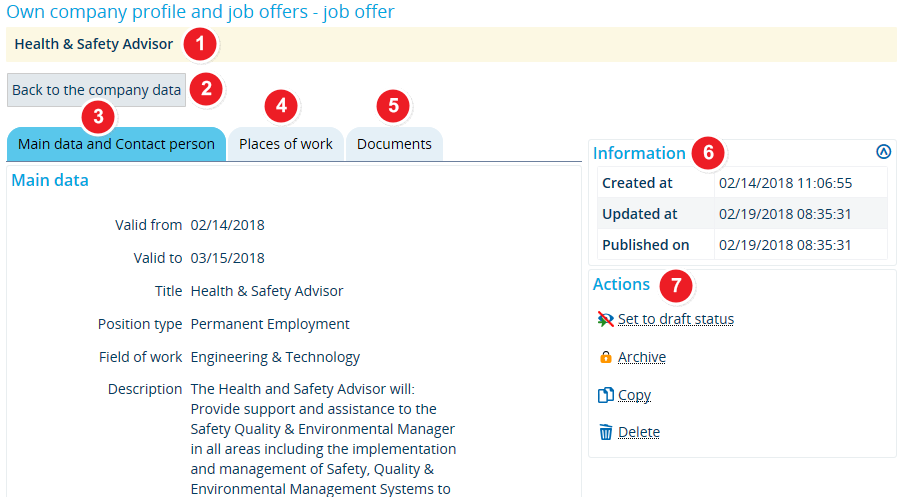ALU AG Stellen/Details: Difference between revisions
From ZEuS-Wiki english
< Overview of your job offersm (Text replacement - "/en|" to "|") |
m (Text replacement - "[[Datei" to "[[File") |
||
| Line 10: | Line 10: | ||
|- | |- | ||
| style="width: 33%;"| | | style="width: 33%;"| | ||
{{Klappbox-bluespice|Screen shot |2= [[ | {{Klappbox-bluespice|Screen shot |2= [[File:ALU AG StellenanangebotAnlegenBearbeiten DetailStart_en.png|none]]}} | ||
|} | |} | ||
| Line 16: | Line 16: | ||
{| | {| | ||
|- | |- | ||
| style="text-align: left; vertical-align: top;"|[[ | | style="text-align: left; vertical-align: top;"|[[File:ZEuS_Stempel1.png|none|24x24px]] | ||
| style="text-align: left; vertical-align: top;"|In the first line, you will see the job title that you entered for the advertised position. This is the title that will appear in the search results. You can change this at any time by going to the [[ALU AG Stellen/HauptdatenKontakte|Main data and contact person]] tab. | | style="text-align: left; vertical-align: top;"|In the first line, you will see the job title that you entered for the advertised position. This is the title that will appear in the search results. You can change this at any time by going to the [[ALU AG Stellen/HauptdatenKontakte|Main data and contact person]] tab. | ||
|- | |- | ||
| style="text-align: left; vertical-align: top;"|[[ | | style="text-align: left; vertical-align: top;"|[[File:ZEuS_Stempel2.png|none|24x24px]] | ||
| style="text-align: left; vertical-align: top;"|Click on <span style="color: #008000;">'''Back to the company data'''</span> to view your company profile. Here, you will also find a list of all existing job offers, so that you can switch to another posting. | | style="text-align: left; vertical-align: top;"|Click on <span style="color: #008000;">'''Back to the company data'''</span> to view your company profile. Here, you will also find a list of all existing job offers, so that you can switch to another posting. | ||
|- | |- | ||
| style="text-align: left; vertical-align: top;"|[[ | | style="text-align: left; vertical-align: top;"|[[File:ZEuS_Stempel3.png|none|24x24px]] | ||
| style="text-align: left; vertical-align: top;"|The [[ALU_AG_Stellen/HauptdatenKontakte|Main data and contact person]] tab is the default tab that you are shown when switching to the details of a job announcement. Here, you can find the following information: | | style="text-align: left; vertical-align: top;"|The [[ALU_AG_Stellen/HauptdatenKontakte|Main data and contact person]] tab is the default tab that you are shown when switching to the details of a job announcement. Here, you can find the following information: | ||
* Valid from/until | * Valid from/until | ||
| Line 34: | Line 34: | ||
* Editing options (publication, archiving, copying, deletion) | * Editing options (publication, archiving, copying, deletion) | ||
|- | |- | ||
| style="text-align: left; vertical-align: top;"|[[ | | style="text-align: left; vertical-align: top;"|[[File:ZEuS_Stempel4.png|none|24x24px]] | ||
| style="text-align: left; vertical-align: top;"|Open the [[ALU_AG_Stellen/Arbeitsorte|Places of work]] tab to enter the location of the advertised position. You can also edit or delete existing locations. You can copy your [[ALU AG Daten|company’s address]] from your company profile. | | style="text-align: left; vertical-align: top;"|Open the [[ALU_AG_Stellen/Arbeitsorte|Places of work]] tab to enter the location of the advertised position. You can also edit or delete existing locations. You can copy your [[ALU AG Daten|company’s address]] from your company profile. | ||
|- | |- | ||
| style="text-align: left; vertical-align: top;"|[[ | | style="text-align: left; vertical-align: top;"|[[File:ZEuS_Stempel5.png|none|24x24px]] | ||
| style="text-align: left; vertical-align: top;"|And you can add various documents to your job advertisements that applicants can view and download. Please go to the [[ALU_AG_Stellen/Dokumente|Documents]] tab to upload your documentation, for instance a PDF file of the original job announcement with your company’s corporate design. | | style="text-align: left; vertical-align: top;"|And you can add various documents to your job advertisements that applicants can view and download. Please go to the [[ALU_AG_Stellen/Dokumente|Documents]] tab to upload your documentation, for instance a PDF file of the original job announcement with your company’s corporate design. | ||
|- | |- | ||
| style="text-align: left; vertical-align: top;"|[[ | | style="text-align: left; vertical-align: top;"|[[File:ZEuS_Stempel6.png|none|24x24px]] | ||
| style="text-align: left; vertical-align: top;"|Under <span style="color: #008000;">'''Information'''</span>, you can find the most important details regarding your current job announcement, such as the [[ALU AG Stellen/Status|''status'']] and ''date of creation''. You will find this “Information” box in all tabs. | | style="text-align: left; vertical-align: top;"|Under <span style="color: #008000;">'''Information'''</span>, you can find the most important details regarding your current job announcement, such as the [[ALU AG Stellen/Status|''status'']] and ''date of creation''. You will find this “Information” box in all tabs. | ||
|- | |- | ||
| style="text-align: left; vertical-align: top;"|[[ | | style="text-align: left; vertical-align: top;"|[[File:ZEuS_Stempel7.png|none|24x24px]] | ||
| style="text-align: left; vertical-align: top;"|Go to <span style="color: #008000;">'''Actions'''</span> to edit your job announcement. Depending on the status of your offer, you have various viewing and editing options. You will find this overview in all tabs. Further information about this is available in the [[ALU_AG_Stellen/Status|Status and editing options for your job postings]] article. | | style="text-align: left; vertical-align: top;"|Go to <span style="color: #008000;">'''Actions'''</span> to edit your job announcement. Depending on the status of your offer, you have various viewing and editing options. You will find this overview in all tabs. Further information about this is available in the [[ALU_AG_Stellen/Status|Status and editing options for your job postings]] article. | ||
|} | |} | ||
Revision as of 08:54, 9 October 2019
Introduction
Clicking on the looking glass icon in the job offers overview will take you to a detailed description of the job offer. It will also take you to these editing screens after creating a new job offer. Here, you can enter the details of your job offer, edit drafts and change the status of the advertised position.
This article includes instructions about what information to include and what further options are available to you.
How to
Information and editing options
| In the first line, you will see the job title that you entered for the advertised position. This is the title that will appear in the search results. You can change this at any time by going to the Main data and contact person tab. | |
| Click on Back to the company data to view your company profile. Here, you will also find a list of all existing job offers, so that you can switch to another posting. | |
The Main data and contact person tab is the default tab that you are shown when switching to the details of a job announcement. Here, you can find the following information:
| |
| Open the Places of work tab to enter the location of the advertised position. You can also edit or delete existing locations. You can copy your company’s address from your company profile. | |
| And you can add various documents to your job advertisements that applicants can view and download. Please go to the Documents tab to upload your documentation, for instance a PDF file of the original job announcement with your company’s corporate design. | |
| Under Information, you can find the most important details regarding your current job announcement, such as the status and date of creation. You will find this “Information” box in all tabs. | |
| Go to Actions to edit your job announcement. Depending on the status of your offer, you have various viewing and editing options. You will find this overview in all tabs. Further information about this is available in the Status and editing options for your job postings article. |