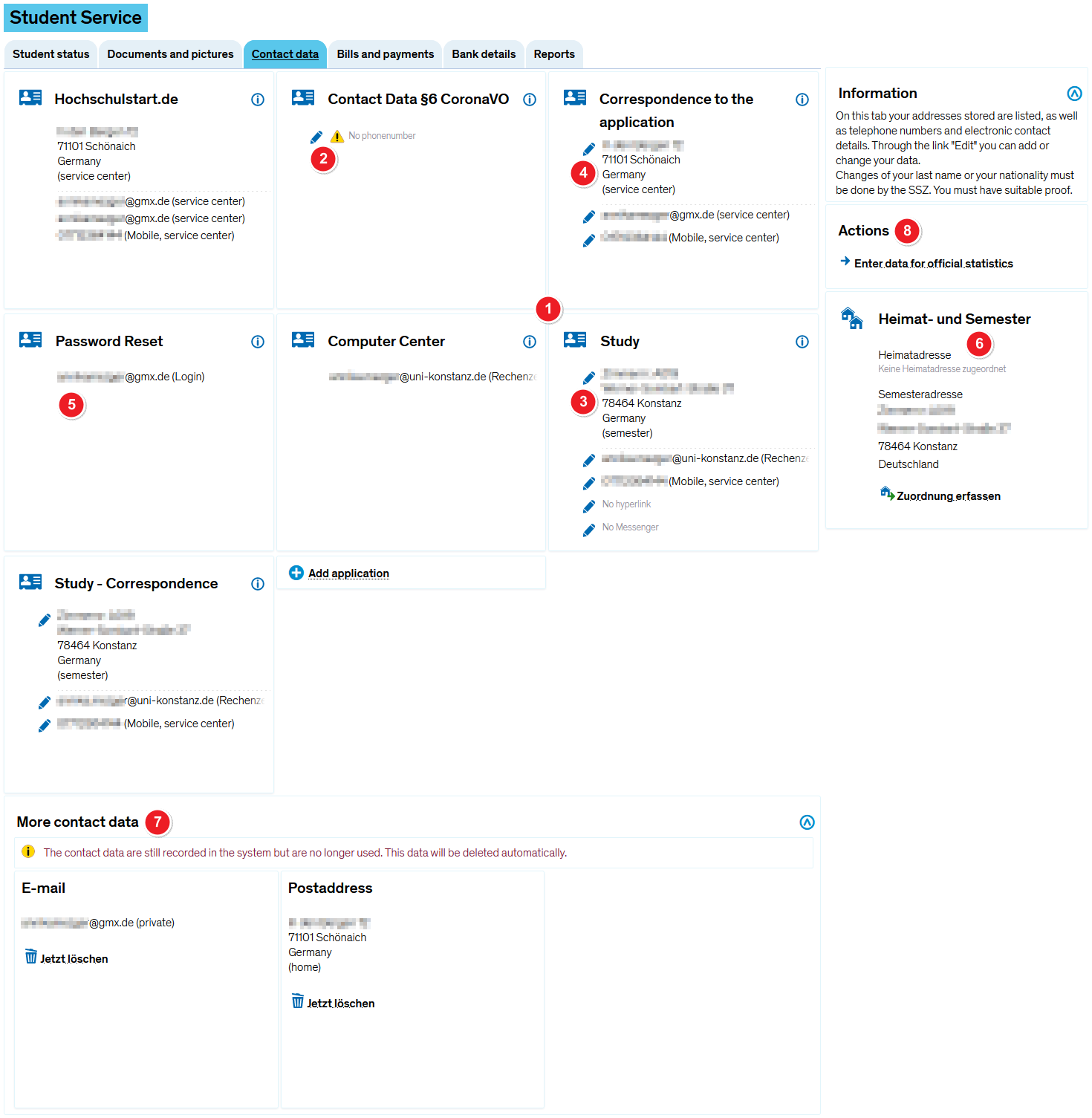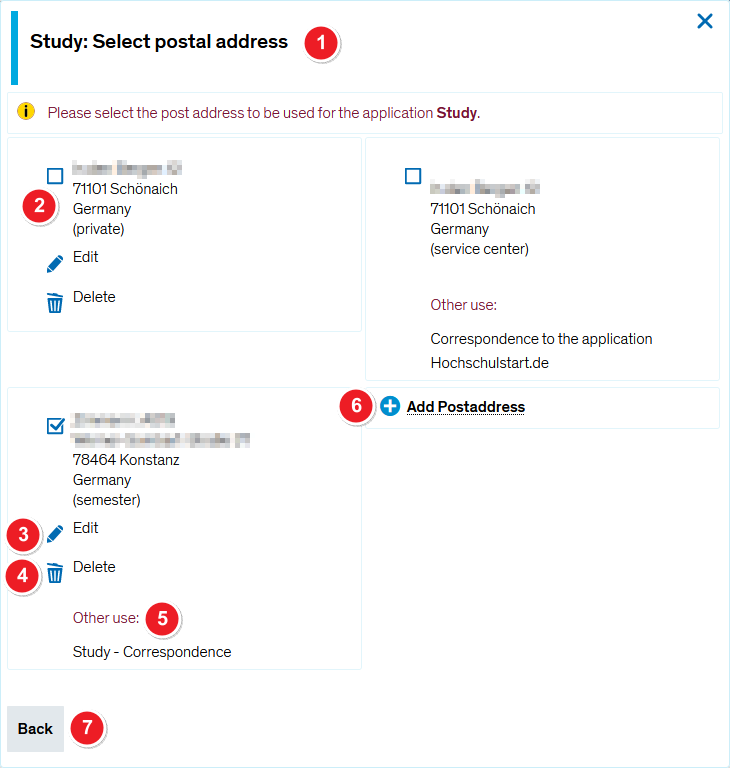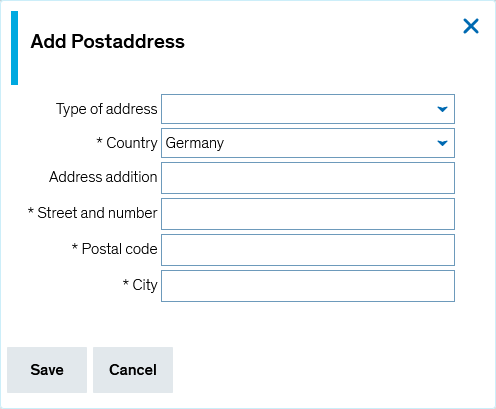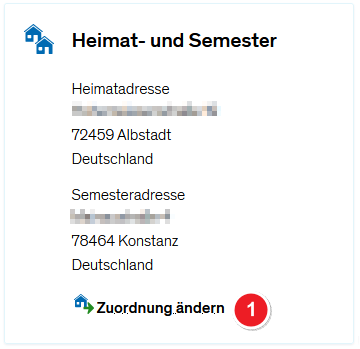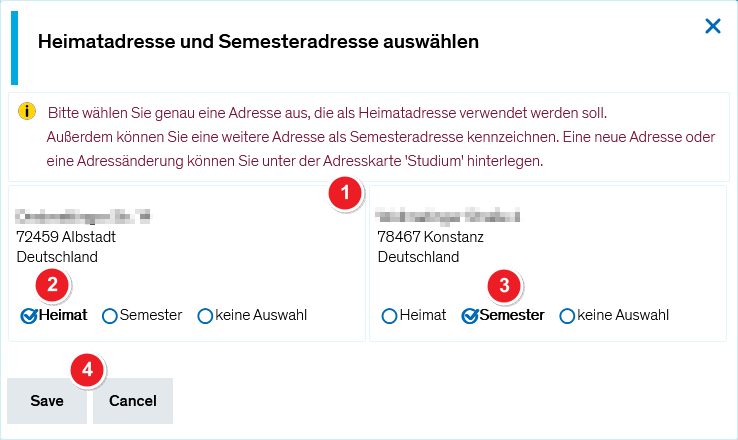ZEuS Stud SService Kontaktdaten: Difference between revisions
From ZEuS-Wiki english
Syntax |
|||
| (27 intermediate revisions by one other user not shown) | |||
| Line 1: | Line 1: | ||
{{DISPLAYTITLE:Student service - " | {{DISPLAYTITLE:Student service - "Contact data" tab}} | ||
Please | |||
==Introduction== | |||
Go to the '''My data''' tab to view and edit your contact details. Keep reading to find out about the features and editing options. | |||
==Addition of a telephone number for contact tracing according to § 6 of the Corona-VO== | |||
According to § 6 of the Corona Regulation (Corona-VO) of the State of Baden-Württemberg dated 23 June 2020 (in the version valid since 30 September 2020), the University of Konstanz is '''obliged to collect and store''' the following '''personal data''' of visitors, users or participants for the purpose of contact tracing: | |||
''First'' and ''last name'', ''address'', ''date'' and ''period of attendance'' and, if available, the ''telephone number''. | |||
You can '''support contact tracking''' by '''adding a telephone number''' in the ''Contact data'' tab in the ''Contact Data § 6 CoronaVO'' for the sole purpose of contact tracking. You can find further information under point [[File:ZEuS Stempel2.png|24x24px]]. | |||
==Overview of your current contactdata== | |||
After opening this menu item you get the following view. Have a look at all of your contact data that exist at the University of Konstanz. | |||
{| style="border: 2px; border-style: solid; border-color: #00a9e0; width: 100%;" cellspacing="5" | |||
|- | |||
| style="width: 33%;" | | |||
{{Klappbox-bluespice|[[File:ZEuS_icon_Screenshot.png|ZEuS_icon_Screenshot.png]] ''Contact data'' tab|2= [[File:ZEuS Stud SService Kontaktdaten en.png|none]]}} | |||
|} | |||
{| | |||
|- | |||
| style="text-align: left; vertical-align: top; width: 50px;" |[[File:ZEuS_Stempel1.png|none|24x24px]] | |||
| style="text-align: left; vertical-align: top;" |On the single tiles you find the different '''applications''' for all available contact data. The following '''applications''' are possible: | |||
*''Hochschulstart.de'': only available if you have managed your application via the central awarding office; it contains contact data which have been delivered by hochschulstart.de; changes are only made by import of hochschulstart.de data; the application will be removed by the semester data clean-up. | |||
*''Korrespondenz zur Bewerbung'': contact data which are used for correspondence with you as an applicant. The application will be removed by the semester data clean-up if you are not an applicant any more. | |||
*''Password reset'': This concerns the Email address of your central university account. If you've forgotten your password or if you would like to reset ist, this is only possible on the [https://www.uni-konstanz.de/zugangsdaten-vergessen/ KIM website]. | |||
*''Computer Center'': You receive this Email adress from the university computer center (KIM). It generally ends on ''@uni-konstanz.de''. Possible changes are only made by the KIM. | |||
*''Studium'': Contact data which are entered within the student management | |||
*''Studium - Korrespondenz'': Contact data used for the purpose of correspondence with the students. E.g. reregistration documents will be sent to this address. | |||
*''Contact Data §6 CoronaVO'': These contact details are only used to contact you in the event of an infection to contain the chain of infection. | |||
|- | |||
| style="text-align: left; vertical-align: top;" |[[File:ZEuS_Stempel2.png|none|24x24px]] | |||
| style="text-align: left; vertical-align: top;" |For the purpose of contact tracking you must provide your current telephone number. Click on the edit symbol [[File:ZEuS_icon_Stift_blau.png]] for data entry.{{Klappbox-bluespice|[[File:ZEuS_icon_Screenshot.png]] Contact Data §6 CoronaVO: Select Phonenumber|The telephone number you have already entered in the system is available for selection, so you can choose it. If you want to add another one, click on '''Add phonenumber'''. Scroll down to the [[ZEuS_Stud_SService_Kontaktdaten#Processing_of_your_own_contact_data|Processing of your own contact data]] section to get more information about how to edit your data. <br/> | |||
[[File:ZEuS_Stud_SService_Kontaktdaten_Corona_en.png]]}} | |||
|- | |||
| style="text-align: left; vertical-align: top;" |[[File:ZEuS_Stempel3.png|none|24x24px]] | |||
| style="text-align: left; vertical-align: top;" |You can generally edit data with an edit symbol [[File:ZEuS_icon_Stift_blau.png]]. Click on the symbol next to the data to do so. Scroll down to the [[ZEuS Stud SService Kontaktdaten#Processing of your own contact data|Processing of your own contact data]] section to get more information about how to edit your data. | |||
|- | |||
| style="text-align: left; vertical-align: top;" |[[File:ZEuS_Stempel4.png|none|24x24px]] | |||
| style="text-align: left; vertical-align: top;" |The data your entered during '''application''', deposited in the ''Korrespondenz zur Bewerbung'' and the ''Hochschulstart.de'' sections - provided that your application has been processed by the central office -, are not important during studies any more. The will automatically be deleted by the semester clearing up process. | |||
|- | |||
| style="text-align: left; vertical-align: top;" |[[File:ZEuS_Stempel5.png|none|24x24px]] | |||
| style="text-align: left; vertical-align: top;" |Autenthification ZEuS is processed by the central university account. For this reason a '''password reset''' can only be made on the [https://www.uni-konstanz.de/zugangsdaten-vergessen/ KIM website]. Have a look at the [[ZEuS Login|Login to ZEuS]] article to learn more. | |||
|- | |||
| style="text-align: left; vertical-align: top;" |[[File:ZEuS_Stempel6.png|none|24x24px]] | |||
| style="text-align: left; vertical-align: top;" |In the '''Heimat- und Semester (home and semester)''' section you can see on which of the available locations you normally stay during the semester and where - if differing - you are at home. This information is necessary for statistics. So you should update your data if you are moving which implies changes. Please scroll down to the [[ZEuS Stud SService Kontaktdaten#Assigning home and semester address|Assigning home and semester address]] section to learn more about how to change the assignment. | |||
{{mb-info|This information is independent of your correspondence address: furthermore, your home address can be the correspondence address where letters from the university will be sent to.}} | |||
|- | |||
| style="text-align: left; vertical-align: top;" |[[File:ZEuS_Stempel7.png|none|24x24px]] | |||
| style="text-align: left; vertical-align: top;" |Deposited addresses which are not used for any application (any more) will be listed in the '''More contact data''' section. Either, you can delete them yourself by clicking on the [[File:ZEuS_icon_X.png]] symbol.Otherwise, the data will automatically be deleted at a later time. | |||
|- | |||
| style="text-align: left; vertical-align: top;" |[[File:ZEuS Stempel8.png|24x24px]] | |||
| style="text-align: left; vertical-align: top;" |In the '''Actions''' section you find the hyperlink '''Enter data for official statistics'''. Clicking on it, you will get to a page where you can provide details concerning your citizenship and your university career if they are not complete. The data will be transmitted to the statistical offices and are mandatory because of the Higher Education Statistics Act. Look at the [[ZEuS_Stud_SService_Statistik|Student service - Information about official statistics]] page to get further information. | |||
|} | |||
==Processing of your own contact data== | |||
You can edit the data sets of the different applications yourself if you see a [[File:ZEuS_icon_Stift_blau.png]] symbol for start of processing. | |||
{{mb-info|Data processing for '''all applications''' and for '''all contact elements''' - thus ''address'', ''Email'', ''phone'' etc. - is made analogous to the example which is illustrated as follows. You can choose the corresponding elements which are available in each case. So if you edit an address you can see all available addresses, if you edit an Email or phone number also the appropriate data.}} | |||
In this paragraph you learn how to edit data in the editing mode by clicking on the [[File:ZEuS_icon_Stift_blau.png]] symbol. For this, a separate popop window opens. It is shown and explained examplarily for the adjustment of a postal address of the ''Studium'' (studies) application. | |||
{| style="border: 2px; border-style: solid; border-color: #00a9e0; width: 100%;" cellspacing="5" | |||
|- | |||
| style="width: 33%;" | | |||
{{Klappbox-bluespice|[[File:ZEuS_icon_Screenshot.png|ZEuS_icon_Screenshot.png]] ''Edit contact data'' - step 1|2= [[File:ZEuS Stud SService Kontaktdaten Bearbeiten en.png|none]]}} | |||
|} | |||
{| | |||
|- | |||
| style="text-align: left; vertical-align: top; width: 50px;" |[[File:ZEuS_Stempel1.png|none|24x24px]] | |||
| style="text-align: left; vertical-align: top;" |In the heading line of the popup window you can see the ''application'' as well as the contact data element you have chosen for processing. | |||
|- | |||
| style="text-align: left; vertical-align: top;" |[[File:ZEuS_Stempel2.png|none|24x24px]] | |||
| style="text-align: left; vertical-align: top;" |All addresses which you have entered in ZEuS are listed here. Activate the checkbox of the addresses which you want to be used for the chosen application. Possibly, multiple choice is not possible for each application. For example, you can enter only one address for correspondence, and not several. | |||
|- | |||
| style="text-align: left; vertical-align: top;" |[[File:ZEuS_Stempel3.png|none|24x24px]] | |||
| style="text-align: left; vertical-align: top;" |If you want to '''change data''' click on the [[File:ZEuS_icon_Stift_blau.png]] symbol next to the data. Thereupon, a new popup window for data entry and processing is opened. | |||
{{Klappbox-bluespice|[[File:ZEuS_icon_Screenshot.png|ZEuS_icon_Screenshot.png]] Contact data - editing mode|2= | |||
[[File:ZEuS Stud SService Kontaktdaten Bearbeiten Anschrift en.png|none]] | |||
}} | |||
|- | |||
| style="text-align: left; vertical-align: top;" |[[File:ZEuS_Stempel4.png|none|24x24px]] | |||
| style="text-align: left; vertical-align: top;" |Clicking on the [[File:ZEuS_icon_X.png]] symbol will '''delete''' data. Afterwards, the address, phone number oder Email will not be available in ZEuS any more. | |||
|- | |||
| style="text-align: left; vertical-align: top;" |[[File:ZEuS_Stempel5.png|none|24x24px]] | |||
| style="text-align: left; vertical-align: top;" |If the data record is linked with any application else, this is shown under '''Other use'''. | |||
|- | |||
| style="text-align: left; vertical-align: top;" |[[File:ZEuS_Stempel6.png|none|24x24px]] | |||
| style="text-align: left; vertical-align: top;" |Here you can create a new contact data element. Depending on the element which you edit right now, one of the following buttons is available: '''Add Postaddress''', '''Add E-Mail''' or '''Add Phonenumber'''. | |||
{{Klappbox-bluespice|[[File:ZEuS_icon_Screenshot.png|ZEuS_icon_Screenshot.png]] Add new data|2= | |||
[[File:ZEuS Stud SService Kontaktdaten Bearbeiten AnschriftNeu en.png|none]] | |||
}} | |||
|- | |||
| style="text-align: left; vertical-align: top;" |[[File:ZEuS_Stempel7.png|none|24x24px]] | |||
| style="text-align: left; vertical-align: top;" |Clicking the '''Back''' button you return to the ''Contact data'' tab. | |||
|} | |||
==Assigning home and semester address== | |||
In this section you learn how to determine the home and semester address or how to change the existing assignment. | |||
===Step 1: Open editing mask=== | |||
{| style="border: 2px; border-style: solid; border-color: #00a9e0; width: 100%;" cellspacing="5" | |||
|- | |||
| style="width: 33%;" | | |||
{{Klappbox-bluespice|[[File:ZEuS_icon_Screenshot.png|ZEuS_icon_Screenshot.png]] ''Editing assignment of home and semester address'' - step 1|2= [[File:ZEuS Stud SService Kontaktdaten HeimatSemester1 en.png|none]]}} | |||
|} | |||
{| | |||
|- | |||
| style="text-align: left; vertical-align: top; width: 50px;" |[[File:ZEuS_Stempel1.png|none|24x24px]] | |||
| style="text-align: left; vertical-align: top;" |You find this information in the area on the right in the '''Heimat und Semester''' (''home and semester'') section. Start the editing process as follows: | |||
*If there have not been assigned two addresses yet, click on '''Zuordnung erfassen''' (''Enter assignment''). | |||
*If two addresses have been allocated already and you would like to change them click on the button '''Zuordnung ändern''' (''change assignment'') which is visible in this case. | |||
In both of the cases a popup window will open. | |||
|} | |||
===Step 2: Editing assignement=== | |||
{| style="border: 2px; border-style: solid; border-color: #00a9e0; width: 100%;" cellspacing="5" | |||
|- | |||
| style="width: 33%;" | | |||
{{Klappbox-bluespice|[[File:ZEuS_icon_Screenshot.png|ZEuS_icon_Screenshot.png]] ''Editing assignment of home and semester address'' - step 2|2= [[File:ZEuS Stud SService Kontaktdaten HeimatSemester2 en.png|none]]}} | |||
|} | |||
{| | |||
|- | |||
| style="text-align: left; vertical-align: top; width: 50px;" |[[File:ZEuS_Stempel1.png|none|24x24px]] | |||
| style="text-align: left; vertical-align: top;" |All available addresses are shown in separate frames. | |||
|- | |||
| style="text-align: left; vertical-align: top;" |[[File:ZEuS_Stempel2.png|none|24x24px]] | |||
| style="text-align: left; vertical-align: top;" |Click on the radio button to select an option for the address: | |||
*'''Heimat''' (''home''): this is your home address. It indictes the place you have lived before studying in Constance. It is relevant for statistics. This address can also match with your semester address. | |||
*'''Semester''': this address will be provided as semester address. It indicates where you are living during semester and can be the same as your home address. | |||
*'''keine Auswahl''' (''not selected''): the address should neither be used as your home nor as your semester address. | |||
{{mb-achtung|Each option can be used only once. I.e. you can choose the option ''semester'' or ''home'' for only one address. Otherwise you will receive an error message.}} | |||
|- | |||
| style="text-align: left; vertical-align: top;" |[[File:ZEuS_Stempel3.png|none|24x24px]] | |||
| style="text-align: left; vertical-align: top;" |Save your changes by clicking the '''Save''' button so that the popup window will be closed. | |||
|} | |||
==See also== | |||
{{mb-idee|<ul> | |||
<li>[[ZEuS_Students|Wiki home page for students]]</li> | |||
<li>[[ZEuS_Stud_SService|Student service - overview]]</li> | |||
<li>[[ZEuS_Stud_SService_Status|"Student status" tab]]</li> | |||
<li>[[ZEuS Stud SService Bilder|"Documents and pictures" tab]]</li> | |||
<li>[[ZEuS_Stud_SService_Zahl|"Bills and payments" tab]]</li> | |||
<li>[[ZEuS_Stud_SService_Bank|"Bank details" tab]]</li> | |||
<li>[[ZEuS_Stud_SService_Beschein|"Reports" tab]]</li> | |||
<li>[[ZEuS_Stud_SService_Statistik|Student service - Data for official statistics]]</li> | |||
</ul>}} | |||
[[de:ZEuS Stud SService Kontaktdaten]] | |||
[[Category:ZEuS for students]] | |||
[[Category:Student]] | |||
[[Category:Student service]] | |||
[[Category:Contact data]] | |||
[[Category:Address]] | |||
[[Category:Semester]] | |||
[[Category:Statistics]] | |||
[[Category:Corona]] | |||
Latest revision as of 19:50, 14 January 2022
Introduction
Go to the My data tab to view and edit your contact details. Keep reading to find out about the features and editing options.
Addition of a telephone number for contact tracing according to § 6 of the Corona-VO
According to § 6 of the Corona Regulation (Corona-VO) of the State of Baden-Württemberg dated 23 June 2020 (in the version valid since 30 September 2020), the University of Konstanz is obliged to collect and store the following personal data of visitors, users or participants for the purpose of contact tracing:
First and last name, address, date and period of attendance and, if available, the telephone number.
You can support contact tracking by adding a telephone number in the Contact data tab in the Contact Data § 6 CoronaVO for the sole purpose of contact tracking. You can find further information under point ![]() .
.
Overview of your current contactdata
After opening this menu item you get the following view. Have a look at all of your contact data that exist at the University of Konstanz.
On the single tiles you find the different applications for all available contact data. The following applications are possible:
| |||
| For the purpose of contact tracking you must provide your current telephone number. Click on the edit symbol The telephone number you have already entered in the system is available for selection, so you can choose it. If you want to add another one, click on Add phonenumber. Scroll down to the Processing of your own contact data section to get more information about how to edit your data. 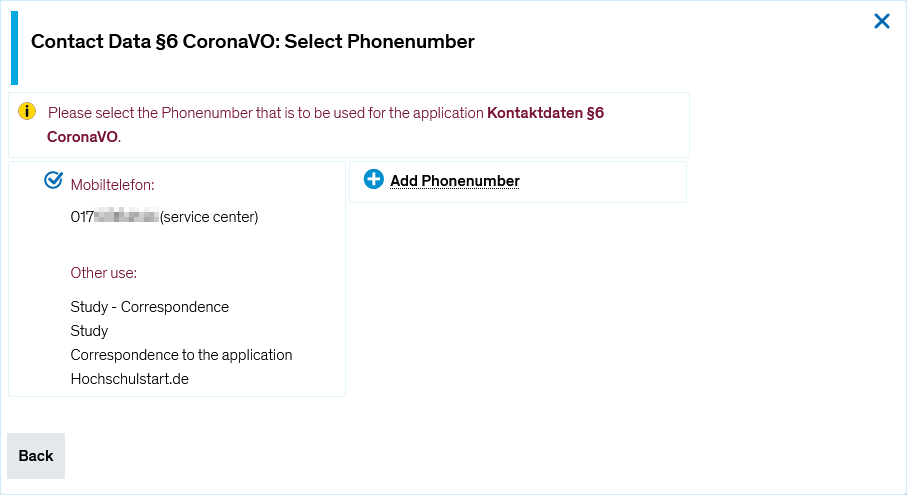 | |||
| You can generally edit data with an edit symbol | |||
| The data your entered during application, deposited in the Korrespondenz zur Bewerbung and the Hochschulstart.de sections - provided that your application has been processed by the central office -, are not important during studies any more. The will automatically be deleted by the semester clearing up process. | |||
| Autenthification ZEuS is processed by the central university account. For this reason a password reset can only be made on the KIM website. Have a look at the Login to ZEuS article to learn more. | |||
In the Heimat- und Semester (home and semester) section you can see on which of the available locations you normally stay during the semester and where - if differing - you are at home. This information is necessary for statistics. So you should update your data if you are moving which implies changes. Please scroll down to the Assigning home and semester address section to learn more about how to change the assignment.
| |||
| Deposited addresses which are not used for any application (any more) will be listed in the More contact data section. Either, you can delete them yourself by clicking on the | |||
| In the Actions section you find the hyperlink Enter data for official statistics. Clicking on it, you will get to a page where you can provide details concerning your citizenship and your university career if they are not complete. The data will be transmitted to the statistical offices and are mandatory because of the Higher Education Statistics Act. Look at the Student service - Information about official statistics page to get further information. |
Processing of your own contact data
You can edit the data sets of the different applications yourself if you see a ![]() symbol for start of processing.
symbol for start of processing.
 |
Data processing for all applications and for all contact elements - thus address, Email, phone etc. - is made analogous to the example which is illustrated as follows. You can choose the corresponding elements which are available in each case. So if you edit an address you can see all available addresses, if you edit an Email or phone number also the appropriate data. |
In this paragraph you learn how to edit data in the editing mode by clicking on the ![]() symbol. For this, a separate popop window opens. It is shown and explained examplarily for the adjustment of a postal address of the Studium (studies) application.
symbol. For this, a separate popop window opens. It is shown and explained examplarily for the adjustment of a postal address of the Studium (studies) application.
Assigning home and semester address
In this section you learn how to determine the home and semester address or how to change the existing assignment.