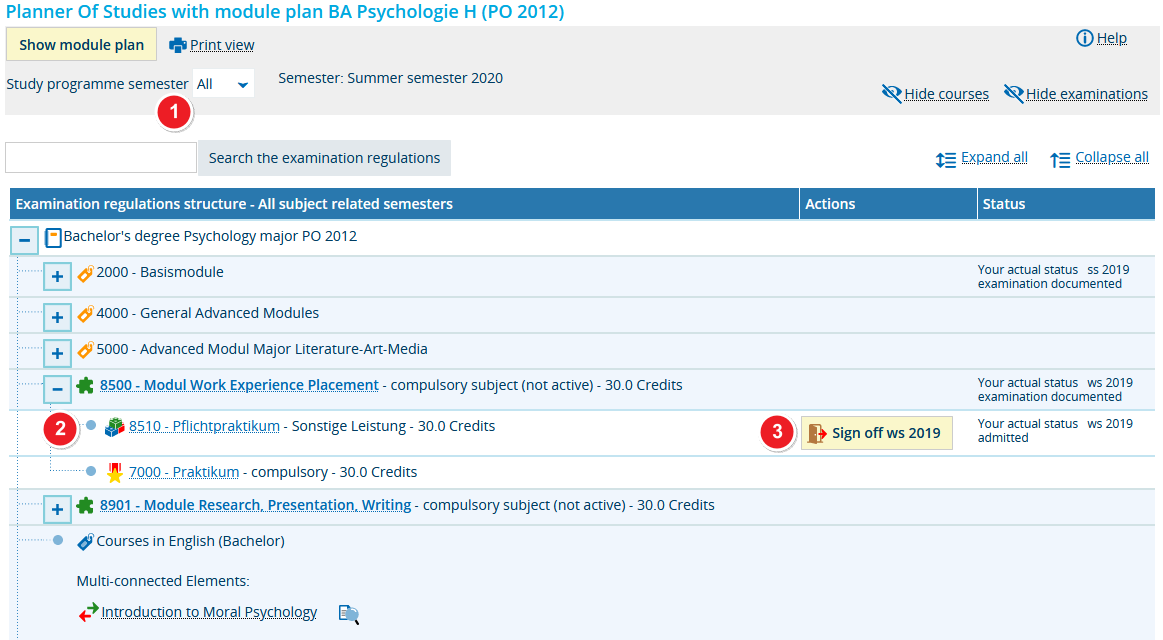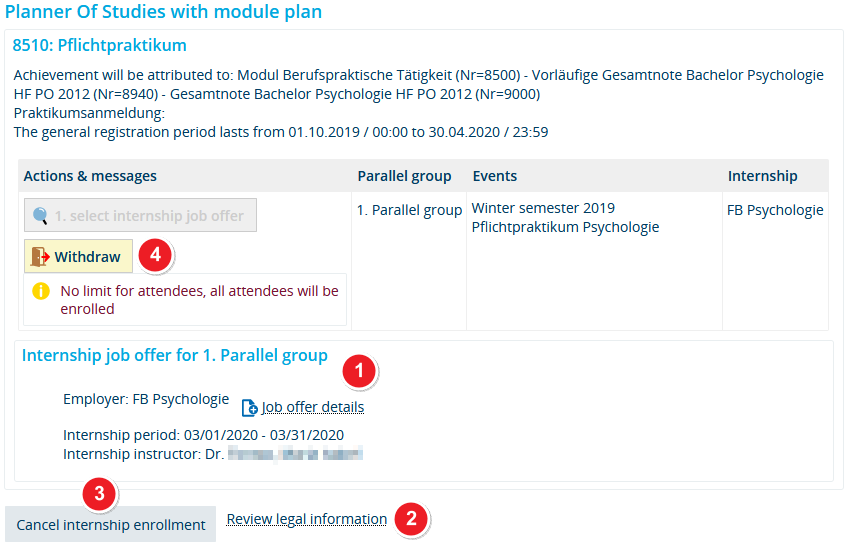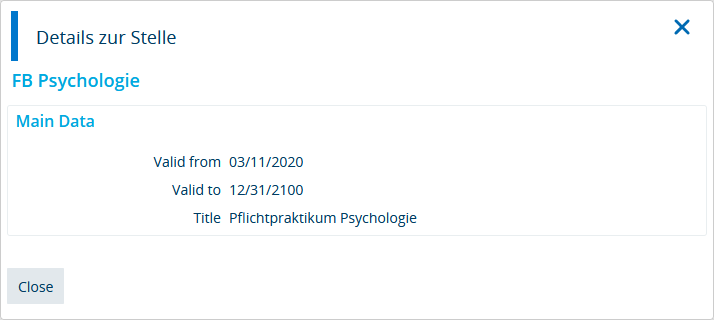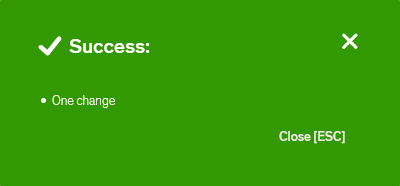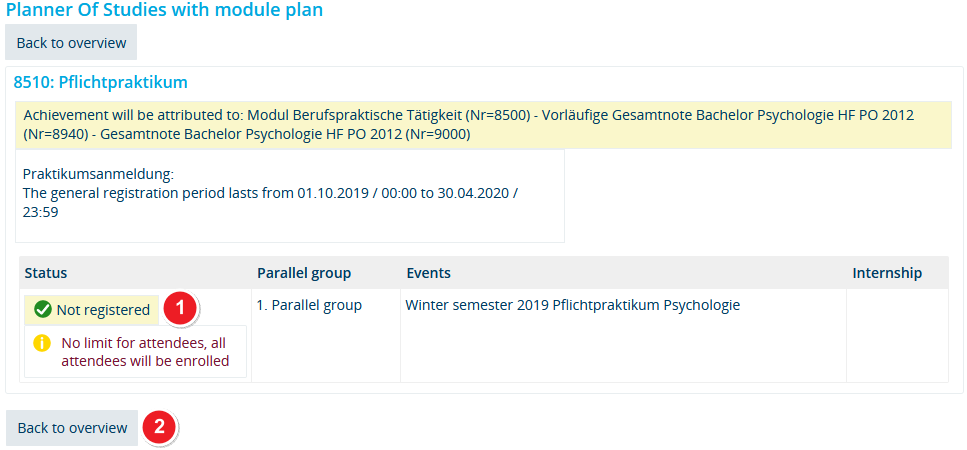ZEuS Stud Praktikum/Abmeldung: Difference between revisions
From ZEuS-Wiki english
→Step 4: Confirmation of your cancellation: Status korrigiert |
→Introduction: change |
||
| Line 2: | Line 2: | ||
==Introduction== | ==Introduction== | ||
If it may necessary to cancel your internship registration again - e.g. in case of problems on the part of the internship partner - this is no problem with ZEuS. As well as the registration process, the process of cancellation is made accordingly to the [[ZEuS Stud Abmeldung/Einfachbelegung|cancellation process of your course registration]] or to the [[ZEuS Stud Prüf Abmeldung/Studentische|examination cancellation process]]. | If it may necessary to cancel your internship registration again - e.g. in case of problems on the part of the internship partner - this is no problem with ZEuS. As well as the registration process, the process of cancellation is made accordingly to the [[ZEuS Stud Abmeldung/Einfachbelegung|cancellation or change process of your course registration]] or to the [[ZEuS Stud Prüf Abmeldung/Studentische|examination cancellation process]]. | ||
The following instructions are for cancellations started from the [[ZEuS Stud StudPlaner/Prüfungsordnung|Planner Of Studies with module plan - examination regulations view]] set-up. | The following instructions are for cancellations started from the [[ZEuS Stud StudPlaner/Prüfungsordnung|Planner Of Studies with module plan - examination regulations view]] set-up. | ||
Latest revision as of 10:35, 2 October 2020
Introduction
If it may necessary to cancel your internship registration again - e.g. in case of problems on the part of the internship partner - this is no problem with ZEuS. As well as the registration process, the process of cancellation is made accordingly to the cancellation or change process of your course registration or to the examination cancellation process.
The following instructions are for cancellations started from the Planner Of Studies with module plan - examination regulations view set-up.
How to
Step 1: Start by clicking on the “Withdraw” button
Internships you have registered for will show an cancellation option in the Planner Of Studies with module plan - examination regulations view.
Step 2: Confirmation of legal notices
First of all - as it is in the internship registration process, too - a legal notice will be shown. You have to confirm it to proceed cancellation. However, you can still cancel the cancellation process at this time.
Step 3: Binding cancellation
In the following step you register bindingly for the internship. Cancellation of the process is stil possible at this point.
Step 4: Confirmation of your cancellation
If your cancellation was successful, you will receive confirmation in the next step. The following notification will pop-up.
| Your registration status is now not registered. | |
| Click on Back to overview to return to the application you started the cancellation process from - in this case Planner Of Studies with module plan - examination regulations view. |
Step 5: View after cancellation
After returning to the application you started the cancellation process from, you will be shown the relevant internship as well as its new status and options.
| If you change your mind, you may use the Apply |