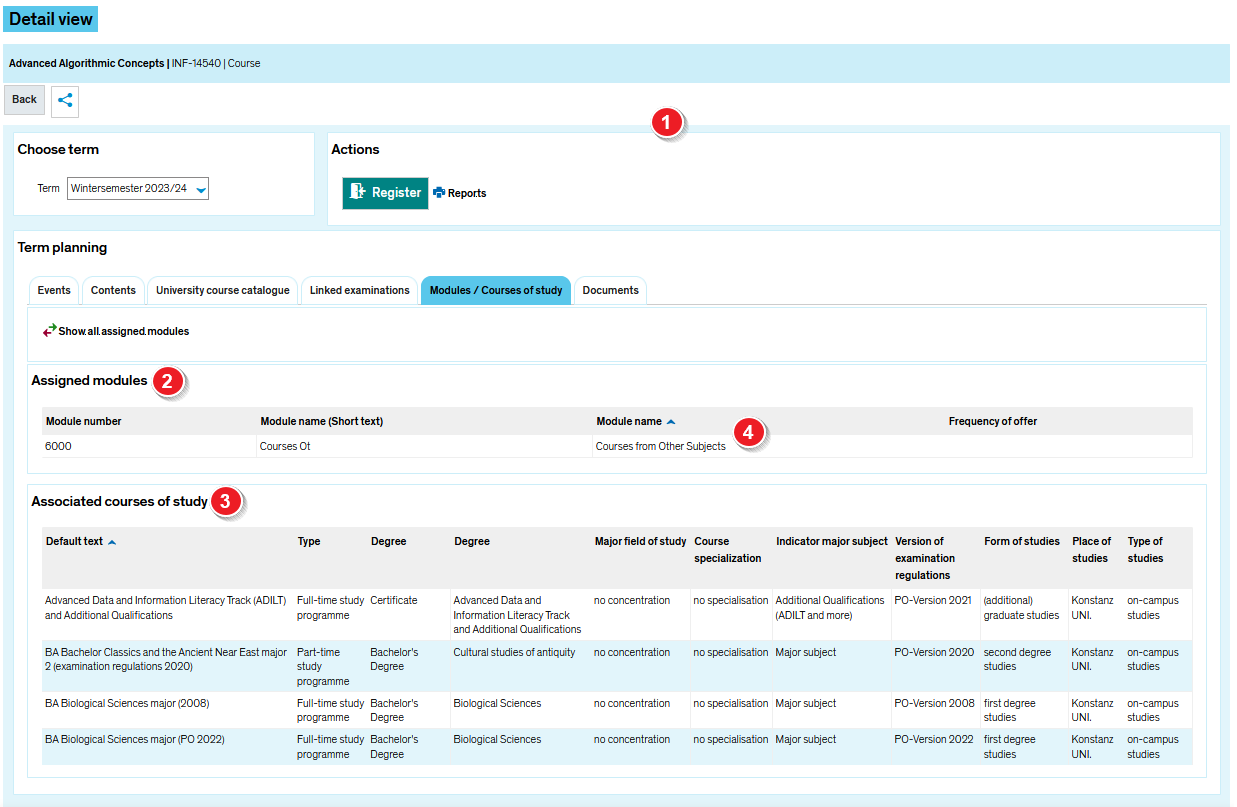ZEuS VA Detailanzeige/ModuleStdg: Difference between revisions
From ZEuS-Wiki english
m Text replacement - "===Information and editing options===" to "" |
m Text replacement - "[[Datei" to "[[File" |
||
| Line 10: | Line 10: | ||
|- | |- | ||
| style="width: 33%;"| | | style="width: 33%;"| | ||
{{Klappbox-bluespice|Screen shot |2= [[ | {{Klappbox-bluespice|Screen shot |2= [[File:ZEuS VA Detailanzeige Module_en.png|none]]}} | ||
|} | |} | ||
| Line 17: | Line 17: | ||
{| | {| | ||
|- | |- | ||
| style="text-align: left; vertical-align: top;"|[[ | | style="text-align: left; vertical-align: top;"|[[File:ZEuS_Stempel1.png|none|24x24px]] | ||
| style="text-align: left; vertical-align: top;"|Read the [[ZEuS_VA_Detailanzeige|Course details view - overview]] article to get more information about this part of the view which is the same on all tabs. | | style="text-align: left; vertical-align: top;"|Read the [[ZEuS_VA_Detailanzeige|Course details view - overview]] article to get more information about this part of the view which is the same on all tabs. | ||
|- | |- | ||
| style="text-align: left; vertical-align: top;"|[[ | | style="text-align: left; vertical-align: top;"|[[File:ZEuS_Stempel2.png|none|24x24px]] | ||
| style="text-align: left; vertical-align: top;"|All modules the course is assigned to and to which it can be credited, you see in the table in the <span style="color: #008000;">'''Assigned modules'''</span> section. | | style="text-align: left; vertical-align: top;"|All modules the course is assigned to and to which it can be credited, you see in the table in the <span style="color: #008000;">'''Assigned modules'''</span> section. | ||
|- | |- | ||
| style="text-align: left; vertical-align: top;"|[[ | | style="text-align: left; vertical-align: top;"|[[File:ZEuS_Stempel3.png|none|24x24px]] | ||
| style="text-align: left; vertical-align: top;"|In the <span style="color: #008000;">'''Associated course of studies'''</span> section, you can find a table with all study programmes of which the students can register for the course according to their examination regulations. Assignment is possible through accounts and modules. | | style="text-align: left; vertical-align: top;"|In the <span style="color: #008000;">'''Associated course of studies'''</span> section, you can find a table with all study programmes of which the students can register for the course according to their examination regulations. Assignment is possible through accounts and modules. | ||
|- | |- | ||
| style="text-align: left; vertical-align: top;"|[[ | | style="text-align: left; vertical-align: top;"|[[File:ZEuS_Stempel4.png|none|24x24px]] | ||
| style="text-align: left; vertical-align: top;"|If the tables are very extensive because they consist of too many columns which you don't want to see, it is possible to adjust the view by clicking on the <span style="color: #008000;">'''Edit table'''</span> button. Please read the [[Tabellen_anpassen|Editing options for tables]] article to learn more about this. | | style="text-align: left; vertical-align: top;"|If the tables are very extensive because they consist of too many columns which you don't want to see, it is possible to adjust the view by clicking on the <span style="color: #008000;">'''Edit table'''</span> button. Please read the [[Tabellen_anpassen|Editing options for tables]] article to learn more about this. | ||
|- | |- | ||
| style="text-align: left; vertical-align: top;"|[[ | | style="text-align: left; vertical-align: top;"|[[File:ZEuS_Stempel5.png|none|24x24px]] | ||
| style="text-align: left; vertical-align: top;"|You can sort both of the tables by those colums which are underlined. To do so, click on the corresponding title. The type of order, ascending or reverse, is visible by the arrow, [[ | | style="text-align: left; vertical-align: top;"|You can sort both of the tables by those colums which are underlined. To do so, click on the corresponding title. The type of order, ascending or reverse, is visible by the arrow, [[File:ZEuS_icon_Sortier_Auf.png]] and [[File:ZEuS_icon_Sortier_Ab.png]]. | ||
|} | |} | ||
Revision as of 08:02, 9 October 2019
Introduction
The course details view consists of different tabs which offer you the information structured by topics. On the tab Modules / Courses of study presented here you find an overview of all modules and study programmes to which the course is assigned directly or indirectly through accounts and modules.
Read in this article to learn where in the course details view you can find information about the study programmes and modules where you can register and earn the credits for a course.
View
| Read the Course details view - overview article to get more information about this part of the view which is the same on all tabs. | |
| All modules the course is assigned to and to which it can be credited, you see in the table in the Assigned modules section. | |
| In the Associated course of studies section, you can find a table with all study programmes of which the students can register for the course according to their examination regulations. Assignment is possible through accounts and modules. | |
| If the tables are very extensive because they consist of too many columns which you don't want to see, it is possible to adjust the view by clicking on the Edit table button. Please read the Editing options for tables article to learn more about this. | |
| You can sort both of the tables by those colums which are underlined. To do so, click on the corresponding title. The type of order, ascending or reverse, is visible by the arrow, |
See also
Kategorie:View Kategorie:Details Kategorie:Module Kategorie:Study programme Kategorie:Courses Kategorie:Semester independent Kategorie:ZEuS for students