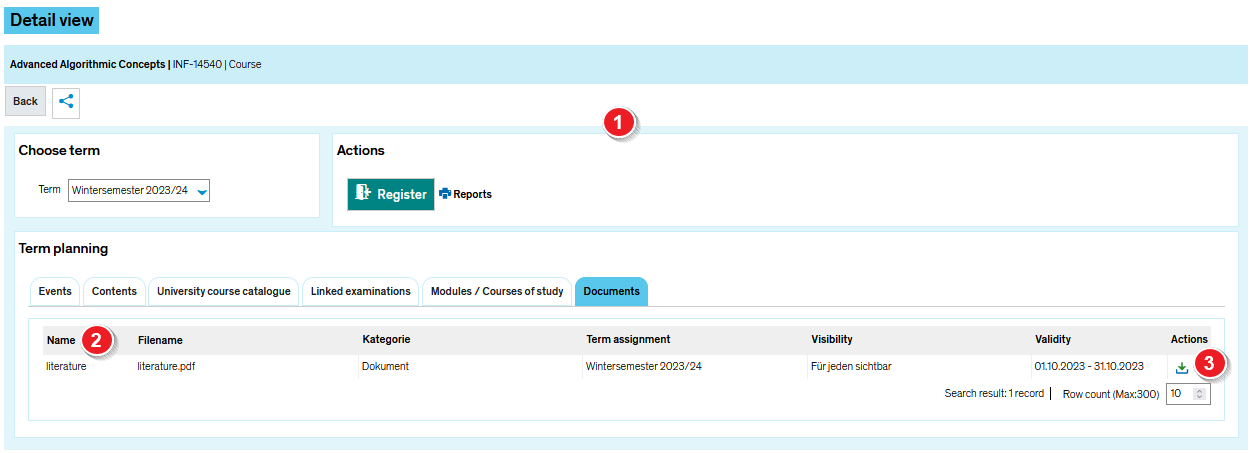ZEuS VA Detailanzeige/Dok: Difference between revisions
From ZEuS-Wiki english
nix |
Responsive Design |
||
| Line 23: | Line 23: | ||
|- | |- | ||
| style="text-align: left; vertical-align: top;" |[[File:ZEuS_Stempel3.png|none|24x24px]] | | style="text-align: left; vertical-align: top;" |[[File:ZEuS_Stempel3.png|none|24x24px]] | ||
| style="text-align: left; vertical-align: top;" |Click on the [[File:ZEuS icon Herunterladen.png]] symbol in the | | style="text-align: left; vertical-align: top;" |Click on the [[File:ZEuS icon Herunterladen.png]] symbol in the '''Actions''' colums to download the document so that you can open it. | ||
|} | |} | ||
Revision as of 06:06, 25 September 2020
Introduction
The course details view consists of different tabs which offer you the information structured by topics. On the tab Documents presented here, you can find documents stored by the course planner. However, this is only the case if it is visible for your user role.
Read this article to learn more about the information offered on this tab and how to open a document.
View
| Read the Course details view - overview article to get more information about this part of the view which is the same on all tabs. | |
| If there are documents available for you, they are listed in a table. | |
| Click on the |