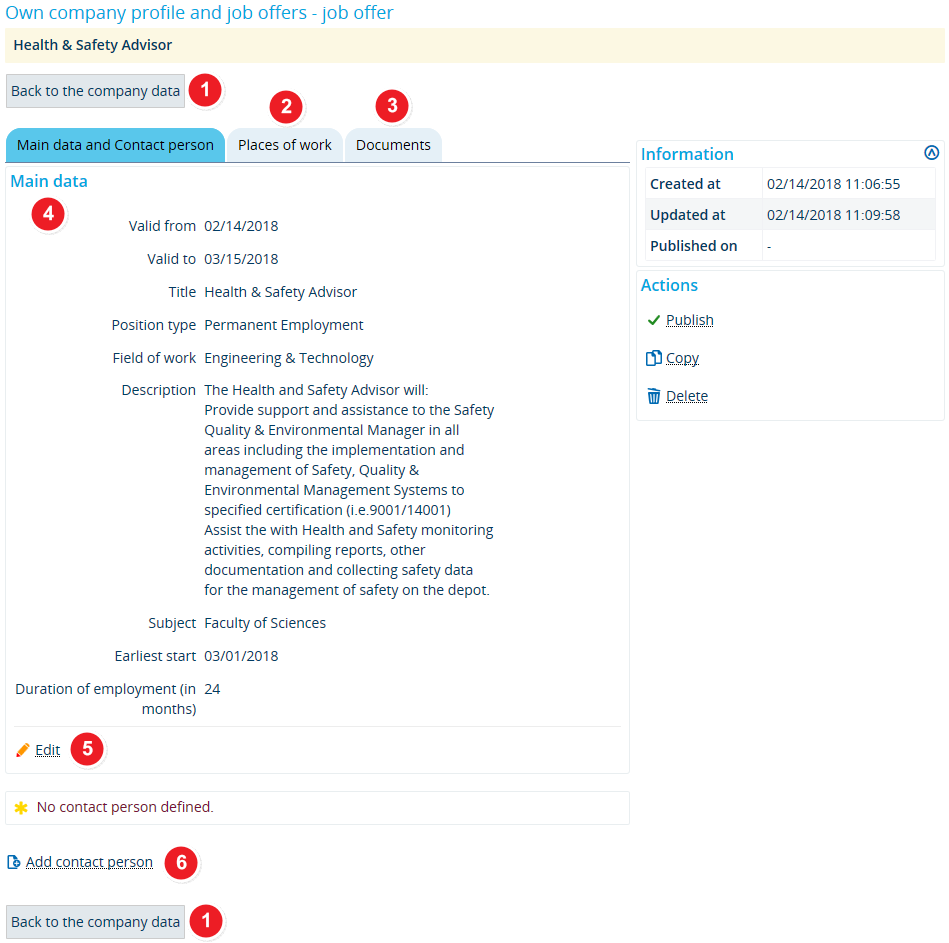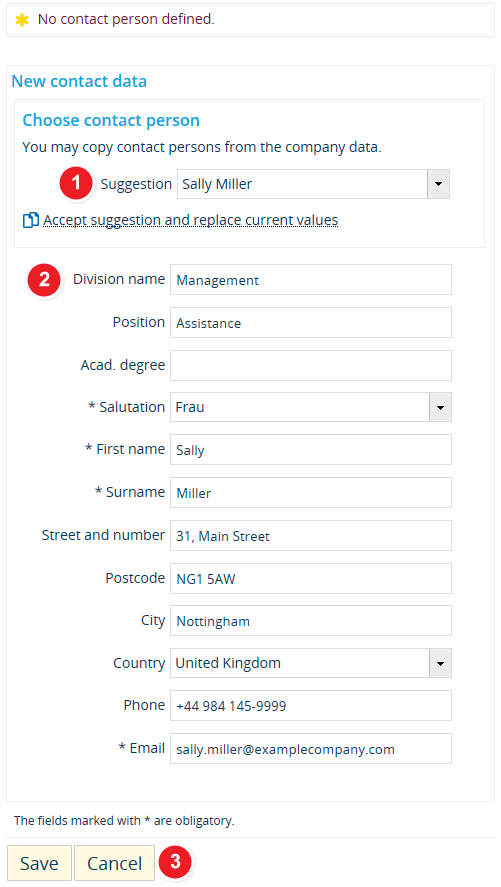ALU AG Stellen/HauptdatenKontakte: Difference between revisions
From ZEuS-Wiki english
m Text replacement - "| style="text-align: left; vertical-align: top;"|none|24x24px" to "| style="text-align: left; vertical-align: top; width: 50px;"|none|24x24px" |
m Text replacement - "{| style="border: 2px; border-style: solid; border-color: #00a9e0; width: 100%; background-color: #cceef9;" cellspacing="5"" to "{| style="border: 2px; border-style: solid; border-color: #00a9e0; width: 100%;" cellspacing="5"" |
||
| Line 7: | Line 7: | ||
==How to== | ==How to== | ||
{| style="border: 2px; border-style: solid; border-color: #00a9e0; width: 100% | {| style="border: 2px; border-style: solid; border-color: #00a9e0; width: 100%;" cellspacing="5" | ||
|- | |- | ||
| style="width: 33%;"| | | style="width: 33%;"| | ||
| Line 38: | Line 38: | ||
To help potential applicants address their questions to the right person, we recommend that you identify a contact person qualified to provide additional information about the advertised position. Click on <span style="color: #008000;">'''Add contact person'''</span> to switch to editing mode as shown below. | To help potential applicants address their questions to the right person, we recommend that you identify a contact person qualified to provide additional information about the advertised position. Click on <span style="color: #008000;">'''Add contact person'''</span> to switch to editing mode as shown below. | ||
{| style="border: 2px; border-style: solid; border-color: #00a9e0; width: 100% | {| style="border: 2px; border-style: solid; border-color: #00a9e0; width: 100%;" cellspacing="5" | ||
|- | |- | ||
| style="width: 33%;"| | | style="width: 33%;"| | ||
Revision as of 08:28, 9 October 2019
Introduction
In this tab, you will find all key characteristics of your job offer that also serve as search criteria in the job portal and should therefore be edited with care. You can also edit the status of your offer, i.e. its publishing status and public visibility.
Read on to find out how to edit the validity of your offer, how to create and edit a meaningful description and how to publish or archive your job offer.
How to
| Clicking on Back to the company data, will take you back to the Job offers tab in your company profile, which contains an overview of all your job offers. | |
| You can specify the job location in the Places of work tab. | |
| You can also add documents to your job offer, for instance detailed information or the original job announcement with your company’s corporate design. To do this, simply switch to the Documents tab. | |
| Under Main data, you will find the information you provided when you created your job offer. | |
| Click on the Edit button to make changes. This will take you to the editing mode. All editing options are identical to the ones available to you when creating a new offer, which means that you can find further information in the Create new job offer article. | |
| To help applicants with their questions, you should name a contact person who can provide further information about the advertised position. If you haven’t provided a contact person yet, simply click on Add contact person to switch to editing mode. Further instructions are available below in the Add a contact person. |
Add a contact person
To help potential applicants address their questions to the right person, we recommend that you identify a contact person qualified to provide additional information about the advertised position. Click on Add contact person to switch to editing mode as shown below.
| Under Choose contact person you will find a drop-down menu listing the addresses and contact persons you entered during registration. If the location for the current job offer is identical to one of these locations, you can select the appropriate address from this drop-down menu.
Click on Accept suggestion and replace current values to auto-fill the address fields. | |
| If you want to enter the job location manually and not via auto-fill as described under no. | |
| Enter the address of your company home page in the field Homepage. Read the Insert a hyperlink to a website article to learn how to create a hyperlink to this page. | |
| Click on Save to save your changes. |