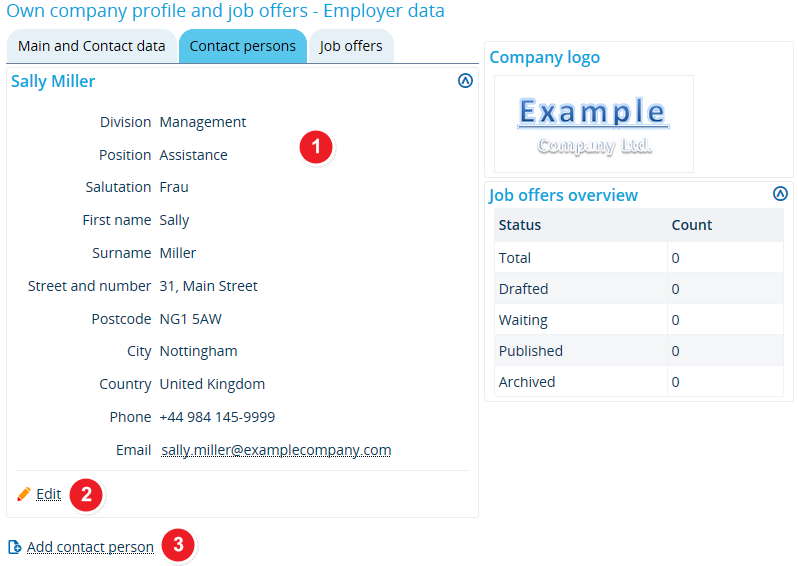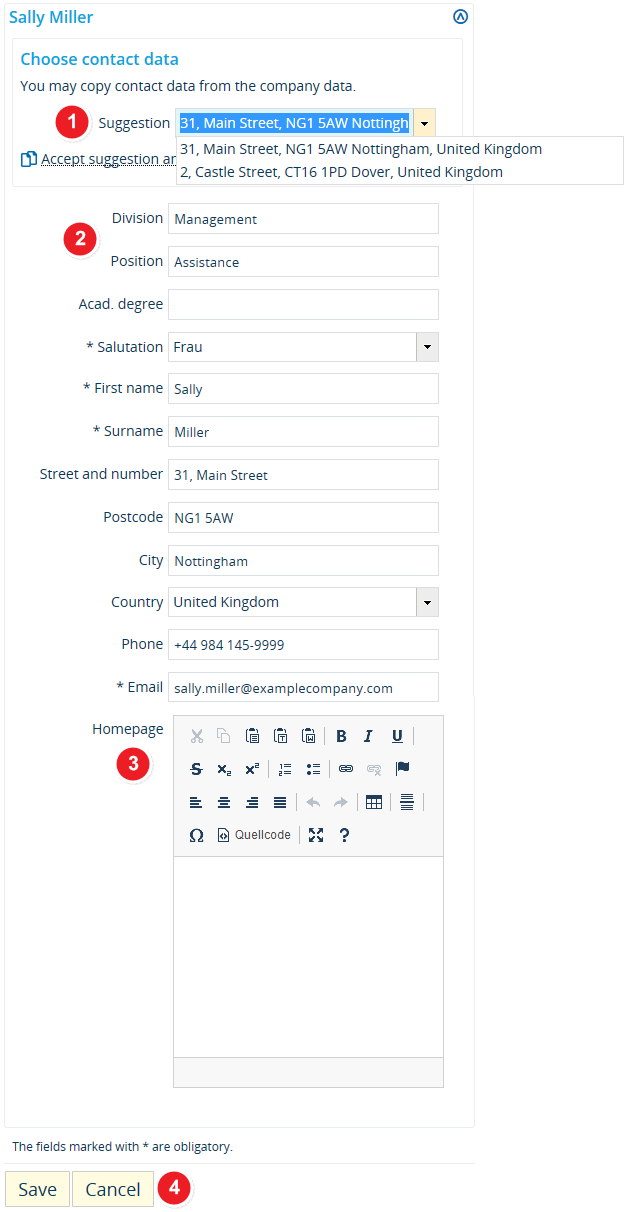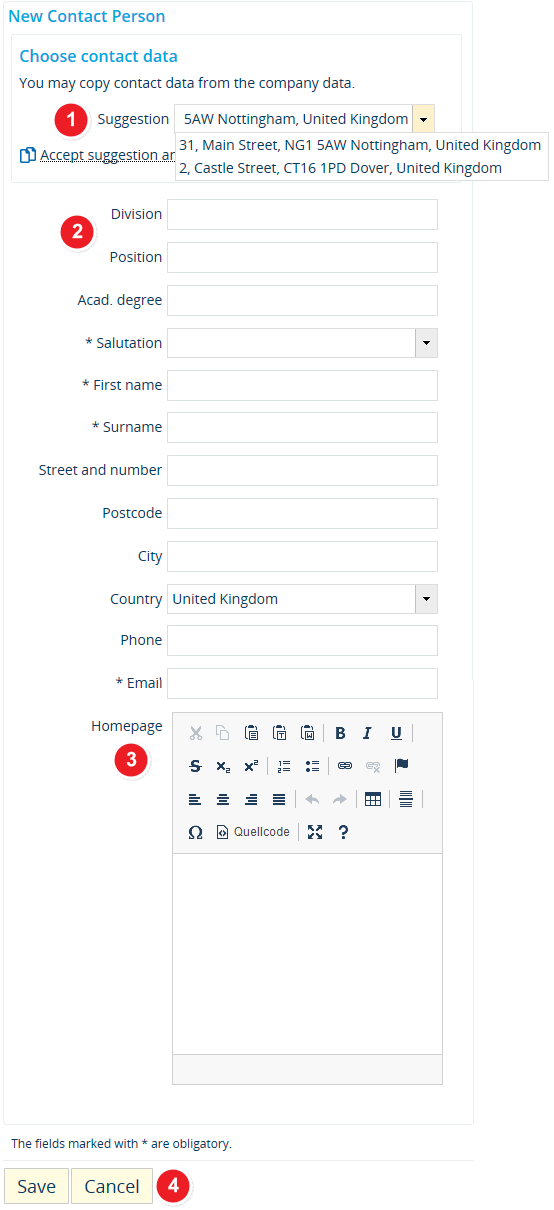ALU AG Personen: Difference between revisions
From ZEuS-Wiki english
(neu) |
(Kategorie) |
||
| (7 intermediate revisions by the same user not shown) | |||
| Line 2: | Line 2: | ||
==Introduction== | ==Introduction== | ||
When you [[ALU AG Registrierung/Firmenprofil | When you [[ALU AG Registrierung/Firmenprofil|requested your company profile]], you provided your [[ALU AG Daten|main and contact data]] in addition to naming a contact person. You can edit this information at any time, for instance if the named person has moved on to another position within your company or if you would like to add an additional contact person. | ||
Continue reading to learn more about editing your company’s contact person’s details or add additional ones. | Continue reading to learn more about editing your company’s contact person’s details or add additional ones. | ||
| Line 10: | Line 10: | ||
===Viewing mode=== | ===Viewing mode=== | ||
{| style="border: 2px; border-style: solid; border-color: #00a9e0; width: 100% | {| style="border: 2px; border-style: solid; border-color: #00a9e0; width: 100%;" cellspacing="5" | ||
|- | |- | ||
| style="width: 33%;"| | | style="width: 33%;" | | ||
{{Klappbox-bluespice| | {{Klappbox-bluespice|[[File:ZEuS icon Screenshot.png]] Name and edit contact persons - viewing mode|2= [[File:ALU AG Profil Übersicht KPerson_en.png|none]]}} | ||
|} | |} | ||
{| | {| | ||
|- | |- | ||
| style="text-align: left; vertical-align: top;"|[[ | | style="text-align: left; vertical-align: top; width: 50px;" |[[File:ZEuS_Stempel1.png|none|24x24px]] | ||
| style="text-align: left; vertical-align: top;"|You can view the contact persons you entered sorted by first and last name. You will see all the data you entered. | | style="text-align: left; vertical-align: top;" |You can view the contact persons you entered sorted by first and last name. You will see all the data you entered. | ||
|- | |- | ||
| style="text-align: left; vertical-align: top;"|[[ | | style="text-align: left; vertical-align: top;" |[[File:ZEuS_Stempel2.png|none|24x24px]] | ||
| style="text-align: left; vertical-align: top;"|To edit the information, click on <span style="color: #008000;">'''Edit'''</span>, which will take you to the editing mode. Please refer to the [[ALU_AG_Personen/en#Edit_contact_persons|Edit contact persons]] section below to learn more about this. | | style="text-align: left; vertical-align: top;" |To edit the information, click on <span style="color: #008000;">'''Edit'''</span>, which will take you to the editing mode. Please refer to the [[ALU_AG_Personen/en#Edit_contact_persons|Edit contact persons]] section below to learn more about this. | ||
|- | |- | ||
| style="text-align: left; vertical-align: top;"|[[ | | style="text-align: left; vertical-align: top;" |[[File:ZEuS_Stempel3.png|none|24x24px]] | ||
| style="text-align: left; vertical-align: top;"|You can enter as many additional contact persons as you like. Simply click on the <span style="color: #008000;">'''Add contact person'''</span> button to switch to editing mode. Please refer to the [[ALU_AG_Personen/en#Enter_a_new_contact_person|Enter a new contact person]] section below to learn more about this. | | style="text-align: left; vertical-align: top;" |You can enter as many additional contact persons as you like. Simply click on the <span style="color: #008000;">'''Add contact person'''</span> button to switch to editing mode. Please refer to the [[ALU_AG_Personen/en#Enter_a_new_contact_person|Enter a new contact person]] section below to learn more about this. | ||
|} | |} | ||
===Edit contact persons=== | ===Edit contact persons=== | ||
{| style="border: 2px; border-style: solid; border-color: #00a9e0; width: 100% | {| style="border: 2px; border-style: solid; border-color: #00a9e0; width: 100%;" cellspacing="5" | ||
|- | |- | ||
| style="width: 33%;"| | | style="width: 33%;" | | ||
{{Klappbox-bluespice| | {{Klappbox-bluespice|[[File:ZEuS icon Screenshot.png]] Name and edit contact persons - edit existing contact persons|2= [[File:ALU AG Profil Übersicht KPerson Bearb_en.png|none]]}} | ||
|} | |} | ||
{| | {| | ||
|- | |- | ||
| style="text-align: left; vertical-align: top;"|[[ | | style="text-align: left; vertical-align: top; width: 50px;" |[[File:ZEuS_Stempel1.png|none|24x24px]] | ||
| style="text-align: left; vertical-align: top;"|If you want to change the address, you can find all known addresses for your company stored under [[ALU_AG_Daten | | style="text-align: left; vertical-align: top;" |If you want to change the address, you can find all known addresses for your company stored under [[ALU_AG_Daten|Main and contact data]] in a drop-down menu. Select the correct address and click on <span style="color: #008000;">'''Accept suggestion and replace current values'''</span> to auto-fill the address field. | ||
|- | |- | ||
| style="text-align: left; vertical-align: top;"|[[ | | style="text-align: left; vertical-align: top;" |[[File:ZEuS_Stempel2.png|none|24x24px]] | ||
| style="text-align: left; vertical-align: top;"|Edit and change the other required information. Please note that all fields marked with an asterisk '''*''' are mandatory. | | style="text-align: left; vertical-align: top;" |Edit and change the other required information. Please note that all fields marked with an asterisk '''*''' are mandatory. | ||
|- | |- | ||
| style="text-align: left; vertical-align: top;"|[[ | | style="text-align: left; vertical-align: top;" |[[File:ZEuS_Stempel3.png|none|24x24px]] | ||
| style="text-align: left; vertical-align: top;"|Enter the address of your company home page in the field Homepage. Read the [[ALU Hyperlink erstellen | | style="text-align: left; vertical-align: top;" |Enter the address of your company home page in the field Homepage. Read the [[ALU Hyperlink erstellen|Insert a hyperlink to a website]] article to learn how to create a hyperlink to this page. | ||
|- | |- | ||
| style="text-align: left; vertical-align: top;"|[[ | | style="text-align: left; vertical-align: top;" |[[File:ZEuS_Stempel4.png|none|24x24px]] | ||
| style="text-align: left; vertical-align: top;"|Click on <span style="color: #008000;">'''Save'''</span> to save your data or on <span style="color: #008000;">'''Cancel'''</span> to leave the page without saving your changes. | | style="text-align: left; vertical-align: top;" |Click on <span style="color: #008000;">'''Save'''</span> to save your data or on <span style="color: #008000;">'''Cancel'''</span> to leave the page without saving your changes. | ||
|} | |} | ||
===Enter a new contact person=== | ===Enter a new contact person=== | ||
{| style="border: 2px; border-style: solid; border-color: #00a9e0; width: 100% | {| style="border: 2px; border-style: solid; border-color: #00a9e0; width: 100%;" cellspacing="5" | ||
|- | |- | ||
| style="width: 33%;"| | | style="width: 33%;" | | ||
{{Klappbox-bluespice| | {{Klappbox-bluespice|[[File:ZEuS icon Screenshot.png]] Name and edit contact persons - enter a new contact person|2= [[File:ALU AG Profil Übersicht KPerson neu_en.png|none]]}} | ||
|} | |} | ||
{| | {| | ||
|- | |- | ||
| style="text-align: left; vertical-align: top;"|[[ | | style="text-align: left; vertical-align: top; width: 50px;" |[[File:ZEuS_Stempel1.png|none|24x24px]] | ||
| style="text-align: left; vertical-align: top;"|If you want to use your company’s address for your contact person, you can find all known addresses for your company stored under [[ALU_AG_Daten | | style="text-align: left; vertical-align: top;" |If you want to use your company’s address for your contact person, you can find all known addresses for your company stored under [[ALU_AG_Daten|Main and contact data]] in a drop-down menu. Select the correct address and click on <span style="color: #008000;">'''Accept suggestion and replace current values'''</span> to auto-fill the address field. | ||
|- | |- | ||
| style="text-align: left; vertical-align: top;"|[[ | | style="text-align: left; vertical-align: top;" |[[File:ZEuS_Stempel2.png|none|24x24px]] | ||
| style="text-align: left; vertical-align: top;"|Edit and change the other required information. Please note that all fields marked with an asterisk '''*''' are mandatory. | | style="text-align: left; vertical-align: top;" |Edit and change the other required information. Please note that all fields marked with an asterisk '''*''' are mandatory. | ||
|- | |- | ||
| style="text-align: left; vertical-align: top;"|[[ | | style="text-align: left; vertical-align: top;" |[[File:ZEuS_Stempel3.png|none|24x24px]] | ||
| style="text-align: left; vertical-align: top;"|Enter the address of your company home page in the field Homepage. Read the [[ALU Hyperlink erstellen | | style="text-align: left; vertical-align: top;" |Enter the address of your company home page in the field Homepage. Read the [[ALU Hyperlink erstellen|Insert a hyperlink to a website]] article to learn how to create a hyperlink to this page. | ||
|- | |- | ||
| style="text-align: left; vertical-align: top;"|[[ | | style="text-align: left; vertical-align: top;" |[[File:ZEuS_Stempel4.png|none|24x24px]] | ||
| style="text-align: left; vertical-align: top;"|Click on <span style="color: #008000;">'''Save'''</span> to save your data or on <span style="color: #008000;">'''Cancel'''</span> to leave the page without saving your changes. | | style="text-align: left; vertical-align: top;" |Click on <span style="color: #008000;">'''Save'''</span> to save your data or on <span style="color: #008000;">'''Cancel'''</span> to leave the page without saving your changes. | ||
|} | |} | ||
==See also== | ==See also== | ||
{{mb-idee|<ul><li>[[ALU_AG_Start | {{mb-idee|<ul><li>[[ALU_AG_Start|ZEuS for employers home page]]</li> | ||
<li>[[ALU_AG_Daten | <li>[[ALU_AG_Daten|Edit main and contact data]]</li> | ||
<li>[[ALU_AG_Stellen | <li>[[ALU_AG_Stellen|Overview of your job offers]]</li></ul>}} | ||
[[Category:Career Service]] | [[Category:Career Service]] | ||
| Line 86: | Line 86: | ||
[[Category:New]] | [[Category:New]] | ||
[[de:ALU_AG_Personen]] | [[de:ALU_AG_Personen]] | ||
[[Category:Phone]] | |||
[[Category:Address]] | |||
Latest revision as of 10:58, 14 October 2019
Introduction
When you requested your company profile, you provided your main and contact data in addition to naming a contact person. You can edit this information at any time, for instance if the named person has moved on to another position within your company or if you would like to add an additional contact person.
Continue reading to learn more about editing your company’s contact person’s details or add additional ones.
How to
Open the menu item User functions → Own company profile and job offers. Switch to the Contact persons tab, where you can edit or add information about your company’s contact person.
Viewing mode
| You can view the contact persons you entered sorted by first and last name. You will see all the data you entered. | |
| To edit the information, click on Edit, which will take you to the editing mode. Please refer to the Edit contact persons section below to learn more about this. | |
| You can enter as many additional contact persons as you like. Simply click on the Add contact person button to switch to editing mode. Please refer to the Enter a new contact person section below to learn more about this. |
Edit contact persons
| If you want to change the address, you can find all known addresses for your company stored under Main and contact data in a drop-down menu. Select the correct address and click on Accept suggestion and replace current values to auto-fill the address field. | |
| Edit and change the other required information. Please note that all fields marked with an asterisk * are mandatory. | |
| Enter the address of your company home page in the field Homepage. Read the Insert a hyperlink to a website article to learn how to create a hyperlink to this page. | |
| Click on Save to save your data or on Cancel to leave the page without saving your changes. |
Enter a new contact person
| If you want to use your company’s address for your contact person, you can find all known addresses for your company stored under Main and contact data in a drop-down menu. Select the correct address and click on Accept suggestion and replace current values to auto-fill the address field. | |
| Edit and change the other required information. Please note that all fields marked with an asterisk * are mandatory. | |
| Enter the address of your company home page in the field Homepage. Read the Insert a hyperlink to a website article to learn how to create a hyperlink to this page. | |
| Click on Save to save your data or on Cancel to leave the page without saving your changes. |