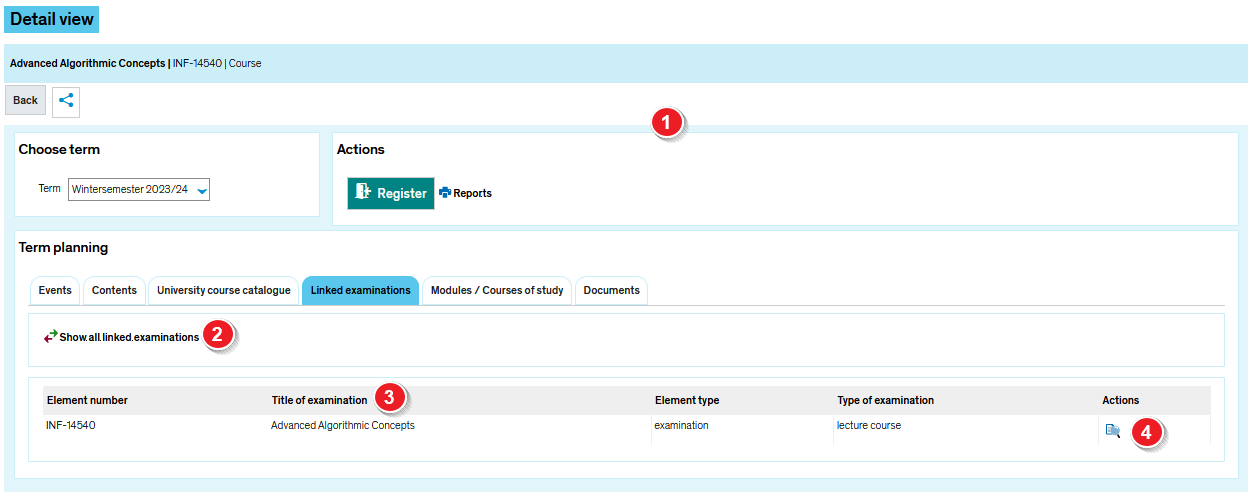ZEuS VA Detailanzeige/GekPrüfungen: Difference between revisions
From ZEuS-Wiki english
< Course details view - overview (→View: Klappboxtitel) |
(Formatierung) |
||
| Line 9: | Line 9: | ||
{| style="border: 2px; border-style: solid; border-color: #00a9e0; width: 100%;" cellspacing="5" | {| style="border: 2px; border-style: solid; border-color: #00a9e0; width: 100%;" cellspacing="5" | ||
|- | |- | ||
| style="width: 33%;"| | | style="width: 33%;" | | ||
{{Klappbox-bluespice|[[File:ZEuS icon Screenshot.png]] Course details view - "Linked examinations" tab|2= [[File:ZEuS VA Detailanzeige Prüfungen en.png|none]]}} | {{Klappbox-bluespice|[[File:ZEuS icon Screenshot.png]] Course details view - "Linked examinations" tab|2= [[File:ZEuS VA Detailanzeige Prüfungen en.png|none]]}} | ||
| Line 16: | Line 16: | ||
{| | {| | ||
|- | |- | ||
| style="text-align: left; vertical-align: top; width: 50px;"|[[File:ZEuS_Stempel1.png|none|24x24px]] | | style="text-align: left; vertical-align: top; width: 50px;" |[[File:ZEuS_Stempel1.png|none|24x24px]] | ||
| style="text-align: left; vertical-align: top;"|Read the [[ZEuS VA Detailanzeige|Course details view - overview]] article to get more information about this part of the view which is the same on all tabs. | | style="text-align: left; vertical-align: top;" |Read the [[ZEuS VA Detailanzeige|Course details view - overview]] article to get more information about this part of the view which is the same on all tabs. | ||
|- | |- | ||
| style="text-align: left; vertical-align: top;"|[[File:ZEuS_Stempel2.png|none|24x24px]] | | style="text-align: left; vertical-align: top;" |[[File:ZEuS_Stempel2.png|none|24x24px]] | ||
| style="text-align: left; vertical-align: top;"|Only all examinations planned in the selected semester are shown by default. So click on ''' | | style="text-align: left; vertical-align: top;" |Only all examinations planned in the selected semester are shown by default. So click on '''Show all linked examinations''' if you wish to see also those examinations which have been planned for the other semesters. In this view you can switch back again by clicking on '''Show all planned linked examinations of this term''' so that only those examinations planned for the semester you have chosen for the course details view are visible. | ||
|- | |- | ||
| style="text-align: left; vertical-align: top;"|[[File:ZEuS_Stempel3.png|none|24x24px]] | | style="text-align: left; vertical-align: top;" |[[File:ZEuS_Stempel3.png|none|24x24px]] | ||
| style="text-align: left; vertical-align: top;"|All information concerning the linked examination are shown in a | | style="text-align: left; vertical-align: top;" |All information concerning the linked examination are shown in a '''table''', for example ''Elementnumber'' and ''type of examination''. | ||
|- | |- | ||
| style="text-align: left; vertical-align: top;"|[[File:ZEuS_Stempel4.png|none|24x24px]] | | style="text-align: left; vertical-align: top;" |[[File:ZEuS_Stempel4.png|none|24x24px]] | ||
| style="text-align: left; vertical-align: top;"|Click on the [[File:ZEuS_icon_Anzeige.png]] symbol to switch to the [[ZEuS_Stud_Prüf_DetailAnzeige|examination details view]]. | | style="text-align: left; vertical-align: top;" |Click on the [[File:ZEuS_icon_Anzeige.png]] symbol to switch to the [[ZEuS_Stud_Prüf_DetailAnzeige|examination details view]]. | ||
|} | |} | ||
Latest revision as of 07:29, 25 September 2020
Introduction
The course details view consists of different tabs which offer you the information structured by topics. On the tab Linked examinations presented here, you can find - if available - a table which lists all examinations wich are linked to the selected course in the semester you have chosen.
Read this article to learn how you can find all related exams in the course details view.
View
| Read the Course details view - overview article to get more information about this part of the view which is the same on all tabs. | |
| Only all examinations planned in the selected semester are shown by default. So click on Show all linked examinations if you wish to see also those examinations which have been planned for the other semesters. In this view you can switch back again by clicking on Show all planned linked examinations of this term so that only those examinations planned for the semester you have chosen for the course details view are visible. | |
| All information concerning the linked examination are shown in a table, for example Elementnumber and type of examination. | |
| Click on the |